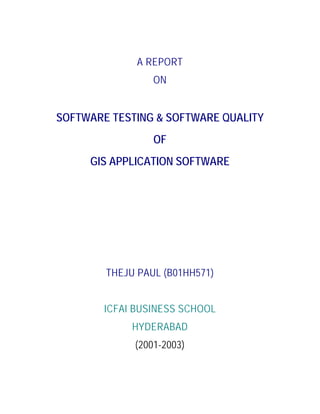
Mrp Final
- 1. A REPORT ON SOFTWARE TESTING & SOFTWARE QUALITY OF GIS APPLICATION SOFTWARE THEJU PAUL (B01HH571) ICFAI BUSINESS SCHOOL HYDERABAD (2001-2003)
- 2. i A REPORT ON SOFTWARE TESTING & SOFTWARE QUALITY OF GIS APPLICATION SOFTWARE THEJU PAUL (B01HH571) GEO RESOURCES INFORMATION SYSTEMS AND TECHNOLOGIES Recognised by Dept. of Space, Govt. of India G-5, EMERALD, Amrutha Hills, 6-3-713, Panjagutta-500 082. Phone : +91-40-23410645, Email : info@georist.com { www.SQLStarIntl.com }
- 3. ii A REPORT ON SOFTWARE TESTING & SOFTWARE QUALITY OF GIS APPLICATION SOFTWARE By Theju Paul (B01HH571) A report submitted in partial fulfillment of the requirements of Masters in Business Administration (Information Technology & Systems) of ICFAI Business School, Hyderabad
- 4. iii DECLARATION I Theju Paul, hereby declare that this Project Report entitled “SOFTWARE TESTING & SOFTWARE QUALITY OF GIS APPLICATION SOFTWARE” submitted by me is partial fulfillment for the award of the degree of Masters in Business Administration (Information Technology & Systems) is of my own and is not submitted to any institute or published any time before. Place : Hyderabad Date : July 12, 2003 (Theju Paul)
- 5. iv ACKNOWLEDGEMENT I extend my deep sense of gratitude to the management of Geo Resources Information Systems And Technologies for providing me an opportunity to take up the project titled “SOFTWARE TESTING & SOFTWARE QUALITY OF GIS APPLICATION SOFTWARE”, as a partial fulfillment for the award of degree of Masters in Business Administration (Information Technology & Systems). I also thank our Faculty Guide Narayanan, project coordinator and other lecturers for their support and guidance. I am also thankful to the Associate Dean, for encouraging me throughout the MRP program. I am grateful to Dr. R. Trinadha Raju, M.Sc., M.ILD(Belgium), M.E., Dr.Engg(Japan). Director for his support and necessary facilities through out my project work. Special thanks to my project guide Mr. Saleem Basha, for their kind and whole hearted cooperation and guidance at every point of my need. I also thank Mr. M. Madhusudhana Reddy and other employees of GeoRIST for extending their helping hand at every stage of this project. Finally, I thank all those who directly and indirectly helped me during the course of the MRP program, without whose help this report would not have taken shape. Place : Hyderabad Date : July 12, 2003 (Theju Paul)
- 6. v TABLE OF CONTENTS DECLARATION ACKNOWLEDGEMENT ABSTRACT 2 GEOGRAPHIC INFORMATION SYSTEMS 8 GIS SUBSYSTEM 9 COMPONENTS OF GIS 9 FUNCTIONALITY OF GIS 10 GEOGRAPHIC REFERENCES 11 GEO-SPATIAL DATA PROCESSING 14 GLOBAL POSITIONING SYSTEMS 18 LOCATION OF THE PROJECT 29 SYSTEM CONFIGURATION 34 SYSTEM ANALYSIS 35 OVERVIEW OF CURRENT SYSTEM 35 PROPOSED SYSTEM 36 ADVANTAGES OF PROPOSED SYSTEM 36 GOAL OF PROPOSED SYSTEM 36 NEED OF COMPUTERIZATION 37 DATAFLOW DIAGRAMS 38 ZERO LEVEL 38 FIRST LEVEL 39 DATA DESIGN 40 SYSTEM DESIGN 44 DATA ONLY MODULE 44 IMAGE WITH DATA MODULE 47 REPORTS MODULE 54 SYSTEM TESTING 56 WINDOWS COMPLIANCE TESTING 62 SCREEN VALIDATION CHECKLIST 67 QUALITY ASSESSMENT 76
- 7. vi ASSESSMENT WORKSHEET 77 PROJECT MANAGER INTERVIEWS 79 KEY PROCESS AREA CHECKLIST 87 RECOMMONDATION FOR QUALITY PROCESS 91 PROJECT MANAGEMENT POLICY 92 REQUIREMENT MANAGEMENT PROCESS 95 ESTIMATION PROCESS 96 FUTURE ENHANCEMENT 101 APPENDIX 102
- 9. ABSTRACT Project “Geo-Addressing Location System”, is developed for GeoRIST (Geo- Resource Information System and Technologies). This project enables the user to pronounce wide range of queries and to provide optimal rather customized solutions. The significance of this project is that it will equip the user with all the facilities in tracking a particular or a collection of urban units in the map associated with road network. The objective of the system is to locate a particular house even if he/she is new to the city. Significantly, project will take care of the provision in terms of information regarding different facilities in each colony. However it is a user-friendly GIS, but unique feature of this system is that it can load any map (shape file) and navigate between the features of the map. The Main page contains necessary links to different switchboard forms that will guide the user to different screens. Facility for report generation with simple but different queries is unique to this system. This project has been developed using Arc View GIS 3.2a, Visual Basic 6.0, Map Objects 2.0, Microsoft-Access, Arc/Info 7.2.1, AutoCAD R-14. The connectivity between the database and the application was established using ActiveX Data Objects. Lastly, application of Total Quality Management assessment for improving the developing and maintaining software process. Quality improvement is not a very easy task as per its relative simplicity. It is a difficult task – because, ultimately, improvement means changing the behavior of Organization. Guidelines for defining, deploying and improving processes will help Geo-RIST to approach quality improvement more effectively
- 10. GEO RESOURCES INFORMATION SYSTEMS AND TECHNOLOGIES Recognised by Dept. of Space, Govt. of India G-5, EMERALD, Amrutha Hills, 6-3-713, Panjagutta-500 082. Phone : +91-40-23410645, Email : info@georist.com Director : Dr. R. Trinadha Raju Project Guide : Mr Salem Basha ABOUT GeoRIST Geo Resources Information Systems and Technologies is Geographic Information Systems application provider, offering its clients extremely reliable services. We are a team of highly motivated, well-trained professionals, equipped with the very latest in systems and technology. Our Strengths • Quality Focus • Technical Skills • Domain Expertise • Understand Customer Requirements • Well Defined Systems & Processes • Experience in Managing Projects of any magnitude & complexity • Global Market Presence and Understanding Domain focus • Geographic Information System (GIS)
- 11. INTRODUCTION PROJECT TITLE Software Testing & Software Quality of Geographic Information Systems (GIS) Application. OBJECTIVE To Test various GIS application projects and develop good software engineering practices that can further cater to Quality Improvement. SCOPE After studying requirements and testing the various GIS software application, 1. Develop a model for organizational improvement 2. Develop a guideline for evolving towards a culture of engineering excellence 3. To make a basis for measurement for reliable and consistent software process assessment, software capability evaluations To enable quality improvement is a management responsibility. APPROACH A. SOFTWARE TESTING Needs Assessment - To examine existing systems to compare them against the proposed solution and identify technology and service gaps before making final recommendations. The primary needs include functionality, data conversion, scheduling, application integration, testing, installation, training, and documentation.
- 12. Cost vs. Benefit Analysis - To quantify the costs for the project, both for implementation (data conversion, hardware, software, testing, installation, training, implementation, and documentation) and for long-term operation, maintenance, and upgrades. These costs are weighed against the benefits to determine the optimum solution. Transition Plan - To develop a plan to cover issues associated with the transition from the client's traditional methods and systems to the new data management solution. This transition plan also specifies how the solution will be integrated into the client's IT infrastructure. Conformance Testing - It determines that a product implementation of a particular Implementation Specification fulfils all mandatory elements as specified and that these elements are operable. Conformance testing may be more stringent. Interoperability Testing – It determines that a product implementation of an Implementation Specification interoperates with other product implementations of the same Implementation Specification, different but related Implementation Specification, or within a particular computing environment. GUI Testing Checklist 1. Windows Compliance Testing • Command Buttons • Drop Down List Boxes • Combo Boxes • List Boxes • Application • For Each Window in the Application • Text Boxes • Option (Radio Buttons) • Check Boxes
- 13. 2. Tester’s Screen Validation Checklist • General Conditions • Specific Field Tests • Date Field Checks • Numeric Fields • Alpha Field Checks • Validation Conditions • Navigation Conditions • Usability Conditions • Data Integrity Conditions • Modes (Editable Read-only) Conditions 3. Other • On every Screen • Shortcut keys / Hot Keys • Control Shortcut Keys B. SOFTWARE QUALITY To identify the current state of Capability Maturity Level. To identify the desired state of Capability Maturity Level And to reduce the gap between the current and the desired level by • Plan • Implement • Institutionalize the key practices • And further repeat until continuous optimization
- 14. Tasks related to Management, Organization & Software Engineering Team during the five levels of Software Process Maturity LEVEL MANAGEMENT ORGANIZATION ENGINEERING 5. Optimization Technology Change Management Process Change Management Defect Prevention 4. Managed Qualitative Software Management Software Quality Management 3. Defined Integrated Software Management Intergroup Coordination Organization Process Focus Organization Process Definition Training Programs Software Product Engg. Peer Reviews 2. Repeatable Requirements Management Software Project Planning Software Project Tracking & Oversight Software Subcontract Management Software Quality Assurance Software Configuration Management 1.Initial Ad Hoc Processes
- 15. GEOGRAPHIC INFORMATION SYSTEMS According to the International GIS Dictionary, GIS is a "computer system for capturing, managing, integrating, manipulating, analyzing and displaying data which is spatially referenced to the Earth." (R McDonnell & K Kemp. 1995. International GIS Dictionary. Cambridge: Geo Information International). GIS draws on several related disciplines. What distinguishes GIS from other forms of information systems, such as databases and spreadsheets, is that GIS deals with spatial information. GIS has the capability to relate layers of data for the same points in space, combining, analyzing and, finally, mapping out the results. Spatial information uses location within a coordinate system as its reference base. The most common representation of spatial information is a map on which the location of any point could be gives using latitude and longitude, or local grid references such as the National Grid. Some applications of GIS are obvious, for example water supply companies use GIS as a spatial database of pipes and manholes; local governments can use GIS to manage and update property boundaries, emergency operations and environmental resources. GIS may also be used to map out the provision of services, such as health care and primary education, taking into account population distribution and access to facilities. Increasingly, GIS is being used to assist business in identifying their potential markets and maintaining a spatial database of their customers. In broad terms, A Geographical Information System could be defined as a computer-based tool for mapping and analyzing things that exist and events that happen on earth. GIS technology integrates common database operations such as query and statistical analysis with the unique visualization and geographic
- 16. analysis benefits offered by maps. These abilities distinguish GIS from other information systems and make it valuable to a wide range of public and private enterprises for explaining events, predicting outcomes, and planning strategies. GIS Subsystems A GIS has four main functional subsystems, there are: • A data input subsystem • A data storage and retrieval subsystem • A data manipulation and analysis subsystem and • A data output and display subsystem. Components of GIS A working GIS integrates five key components: hardware, software, data, people and Methods Hardware: Hardware is the computer on which a GIS operates. Today, GIS software runs on a wide range of hardware types, from centralized computer servers to desktop computers used in stand-alone or networked configurations. Software: Software provides the functions and tools needed to store, analyze, and display geographic information. Key software components are • Tools for the input and manipulation of geographic information • A database management system (DBMS) • Tools that support geographic query, analysis and visualization • A graphical user interface (GUI) for easy access to tools Data: Possibly the most important component of a GIS is the data. Geographic data and related tabular data can be collected in-house or purchased from a
- 17. commercial data provider. A GIS will integrate spatial data with other data resources and can even use a DBMS, used by most organizations to organize and maintain their data, to manage spatial data. People: GIS technology is of limited value without the people who manage the system and develop plans for applying it to real-world problems. GIS users range from technical specialists who design and maintain the system to those who use it to help them perform their every day work. Methods: A successful GIS operates according to a well-designed plan and business rules, which are the models and operating practices unique to each organization. How GIS Works GIS stores information about the world as a collection of thematic layers that can be linked together by geography. This simple but extremely powerful and versatile concept has proven invaluable for solving many real-world problems ranging from tracking delivery vehicles, recording details of planning applications and modeling { INCLUDEPICTURE "D:collected data(GIS)gislayers.gif" * MERGEFORMATINET } Geographical References Geographic information contains either an explicit geographic reference, such as a latitude and longitude or national grid coordinate, or an implicit reference such as an address, postal code, census tract name, forest stand identifier, or even road name. An automated process called geo-coding is used to create explicit geographic references (multiple locations) from implicit references (descriptions such as addresses). These geographic references allow you to
- 18. locate features, such as a business or forest stand, and events, such as an earthquake, on the earth's surface for analysis. Vector and Raster Models Geographical Information Systems work with two fundamentally different types of geographic models the "vector" model and the "raster" model. In the vector model, information about points, lines, and polygons is encoded and stored as a collection of x, y coordinates. A single x, y coordinate, can describe the location of a point feature, such as a borehole. Linear features, such as roads and rivers, can be stored as a closed loop of coordinates. The vector model is extremely useful for describing discrete features, but less useful for describing continuously varying features such as soil type or accessibility costs for hospitals. The raster model has evolved to model such continuous features. A raster image comprises a collection of grid cells rather like a scanned map or picture. Both the vector and raster models for storing geographic data have unique advantages and disadvantages. Modem GIS are able to handle both models. { INCLUDEPICTURE "C:nanduimages41.jpg" * MERGEFORMATINET } Task Management: For small GIS projects it may be sufficient to store geographic information as simple files. However, when data volumes become large and the number of data users becomes more than a few, it is often best to use a database management system (DBMS) to help store, organize, and manage data. A DBMS is nothing more than computer software for managing a database.
- 19. There are many different designs of DBMS, but in GIS the relational design has been the most useful. In the relational design, data are stored conceptually as a collection of tables. Common fields in different tables are used to link them together. This surprisingly simple design has been so widely used primarily because of its flexibility and very wide deployment in applications both within and without GIS. { INCLUDEPICTURE "C:nanduimages53.jpg" * MERGEFORMATINET } Query and Analysis Once you have a functioning GIS containing your geographic information, you can be to ask simple questions such as Who owns the land parcel on the corner? How far is it between two places? Where is land zoned for industrial use? And analytical questions such as Where are all the sites suitable for building new houses? What is the dominant soil type of Oak Forest? If I build a new highway here, how will traffic be affected? GIS provides both simple point-and-click query capabilities and sophisticated analysis tools to provide timely information to managers and analysts alike. GIS technology really comes into its own when used to analyze geographic data to look for patterns and trends and to undertake "what if" scenarios. Modern GIS have many powerful analytical tools, but two are especially important. a) Proximity Analysis: How many houses lie within 100 m of this water main? What is the total number of customers within 10 km of this store?
- 20. What proportion of the alfalfa crop is within 500 m of the well? To answer such questions, GIS technology uses a process called buffering to determine the proximity relationship between features. b) Overlay Analysis: The integration of different data layers involves a process called overlay. At its simplest, this could be a visual operation, but analytical operations require one or more data layers to be joined physically. This overlay, or spatial join, can integrated data on soils, slope, and vegetation, or land ownership with tax assessment. { INCLUDEPICTURE "D:collected data(GIS)GIS-police-example.gif" * MERGEFORMATINET } { EMBED Word.Picture.8 } Visualization: For many types of geographical operation the end result is best visualized as a map or graph. Maps are very efficient at storing and communicating geographic information. While cartographers have created maps for millennia, GIS provides new and exciting tools to extend the art and science of cartography. Map displays can be integrated with reports, three-dimensional views, photographic images, and other output such as multimedia. Geo-spatial data processing There are several techniques for processing and analyzing Geo-spatial data in GIS, some of these are explained below. Data capture: A GIS cannot analyze the information in a map, if the data are not already in digital from which the computer can recognize. Maps can be digitized (hand-traced with at computer mouse) to collect the coordinates of the maps features. Electronic scanning devices can also be used to convert map lines and points to digital information.
- 21. Information retrieval: With a GIS we can point at a location, object, or area on the screen and retrieve recorded information about it from the Database Management System (DBMS) which holds the information about the map's features. Spatial measurements: GIS makes spatial measurements easy to perform. Spatial measurements can be the distance between two points, the area of a polygon or the length of a line or boundary. Calculations can be of a simple nature, such as measuring areas on one map, or more complexes, such as measuring overlapping areas on two or more maps. Overlays (data integration): Overlaying is an important procedure in GIS analysis Overlying involves superimposing two or more map layers to produce a new map layer. Consider the following example: a new genetically engineered variety of wheat grows well in dry environments, with long growing seasons and alkaline soils. Given the availability of data on the length of the growing season, moisture regime and soil alkalinity, where is the best place to plant the wheat? The answer can be found be overlying (superimposing) several maps showing (separately) water-budget, growing season length, soil pH, sodium content, and so on. The GIS analysis can establish the locations where all the favorable soil conditions coincide, as the places where the wheat will grow best. { INCLUDEPICTURE "C:nanduimages55.jpg" * MERGEFORMATINET } Spatial interpolation: A GIS can be used to estimate the characteristics of terrain or ecological conditions from a limited number of field measurements. For example, a rainfall map can be created from the interpolation of rainfall point measurements taken at a number of different locations on a map.
- 22. Buffering and corridors: Buffers are used when the distance from a point or line is important to measure. For example a classic use of GIS in earth sciences involves estimating the damage caused by an earthquake, in terms of distance belts away from the epicenter. If the influences of the earthquake are grouped into four classes then the buffer around the epicenter that might look like a map of semi-concentric zones of earthquake damage. { INCLUDEPICTURE "D:collected data(GIS)845_C.JPG" * MERGEFORMATINET }{ INCLUDEPICTURE "C:nandu1335b_a1.jpg" * MERGEFORMATINET } Network analysis: GIS can handle complex network problems, such as road network analysis. A GIS can work out travel times and the shortest path from A to B. This facility can be build into more complicated models that might require estimates of travel time, accessibility or impedance along a route system. An example is how a road network can be used to calculate the risks of accidents. There are, of course, other types of network analysis, involving stream networks. For example, GIS could be used to model the flow of water through a river system, to plan a flood warning system. Real time data, such as rain gauges and river height alarms, may transmit by flood monitors. Data could be received and passed to a GIS system to assess the hazard. If the amount and intensity of rain exceeds a certain limit, determined by the GIS flood model for the area, a flood protection plan could be put into operation with computer- generated maps demarcating the vulnerable areas at any point in time. { EMBED Word.Picture.8 } Registration and warping: Before they can be used in GIS, maps and images should be geometrically rectified. The process begins by registering the
- 23. raw maps and images to known (control) coordinates. The registration record is then used to warp (or geo-rectify) the map or image in need of rectification. The later step is also known as rubber sheeting. Map projection: Map projection is a fundamental aspect of mapmaking. A map projection is essentially a geometric model that transforms the locations of features on the Earth's surface to corresponding locations on a two-dimensional map. It is impossible to project a spheroid perfectly onto a plane; but some projections can preserve shape, while others preserve area, distance, or direction. Different projections are used for different types of maps because each projection is particularly appropriate for certain uses. For example, a projection that preserves the shape of the continents may distort their relative size. Digital terrain analysis: GIS can build three dimensional models, where the topography of a geographical location can be represented with an x, y, z data model known as Digital Terrain (or Elevation) Model (DTM/DEM). The x and y dimensions of a DTM represent the horizontal plane, and z represent spot heights of the respective x, y coordinates. As illustrated in Figure 10, a DEM array (grid cells) or a Triangulated Irregular Network (TIN) represents data. The data sets derived from a Digital Terrain Model can be used to analyze environmental phenomena or engineering projects that are influenced by elevation, aspect or slope, as in forestry and stream sedimentation studies. The visualization (display) power of the computer allows the terrain data to be visualized in three dimensional from, often from any angle of view (this is known as point-of-view analysis). For example, using a DTM, civil engineers can assess how well a new structure (say, an open-cast mine) is screened by the surrounding terrain, and estimate how much additional screening might be needed to conceal the structure or reduce noise levels.
- 24. Global Positioning System (GPS) and GIS GPS is a system of Earth-orbiting satellites, each providing precise time and position information which enables GPS receiving devices to compute positions on the Earth. Signals must be received from at least three satellites in order to establish the receiver's position in latitude and longitude (or a national coordinate system provided with the equipment). Measurement from a fourth satellite is required to calculate altitude (height) position.
- 25. SOFTWARE OVERVIEW OVERVIEW OF ARCVIEW ArcView is the world's most popular desktop GIS and mapping software, with more than 500,000 copies in use worldwide. ArcView provides data visualization, query, analysis, and integration capabilities along with the ability to create and edit geographic data. ArcView 8.x maintains the base functionality of ArcView 3.x and adds a host of improvements driven by user requests. New features include a catalog for browsing and managing data, on-the-fly coordinate and datum projection, metadata creation, customization with built-in VBA, new editor tools, support for static annotation, enhanced cartographic tools, direct access to Internet data, and much more. ArcView 8.x is an exceptional stand-alone GIS as well as the entry point to ArcGIS, an integrated and scalable family of GIS software products. ArcGIS consists of ArcView, ArcEditor, ArcInfo, ArcIMS, and ArcSDE. ArcGIS extends ArcView by providing multi-user editing, advanced analysis, Internet services, and high performance spatial database services. ArcView is a powerful, easy-to-use tool that brings geographic information to the desktop, ArcView gives the power to visualize, explore, query and analyze data spatially. ArcView comes with a useful set of ready-to-use data. Additional geographic data sets are available from ESRI and from various third parties to suit almost any requirement you might have. Plus, if an organization uses ARC/INFO data, it will immediately be able to use ArcView to access all these resources, including vector coverages, map libraries, grids, images and event data.
- 26. Working Spatially ArcView can be used by anyone who wants to work spatially. A key feature of ArcView is that it's easy to load tabular data, such a dBase files and data from database servers, into ArcView so that we can display, query, summarize, and organize this data geographically. In no time we'll be working with data in a completely new way, seeing patterns we couldn't see before, understanding geographical relationships that were previously hidden, gaining new insights...and achieving new results for the organization. Views With ArcView we work with geographic data in interactive maps called views. Every view features Arc View’s unique geographic 'Table of Contents'. Making it easy to understand and control what's displayed. GIS has never been simpler. Tables Working with tabular data in Arc View’s tables puts us in control. Click on features on a view, and their records highlight in the table showing us their attributes. Select records in the table and the features they represent highlight on the view. Arc View’s tables also have a full range of features for obtaining summary statistics, sorting and querying.
- 27. OVERVIEW OF VISUAL BASIC 6.0 This provides you with a complete set of tools to simplify rapid application development and can create complex application, which can be put on the web some of important tool Visual Basic supports Data access features allow you to create databases and front-end applications for most popular formats, including Microsoft SQL server Oracle and other enterprise-level databases. Active X technologies allow you to use the functionality provided by other applications, such as Microsoft Word Processor, Microsoft / excel spreadsheet, and other Windows applications. You can even automate applications and object created using the professional or Enterprise editions of visual basic Internet capabilities make it easy to provide access do documents applications across the Internet from within you application. DATA REPORT: A report is an effective way to represent data in a printed format. You can display the information the way you want to see it. You create the report using graphical objects called Data Report seigneur controls. Data Report designer controls include: a data-bound text box control, a function control that displays calculated figures, an image control for inserting graphics, labels that displays captions, And a line and a shape control that graphically organizes the data. Note although the data Report designer controls are similar to Visual Basic intrinsic controls, data report designer controls have a limited subset of features. When the data report designer is added to a project, The Visual Basic Toolbox on a new tab named data Report and can be used only in the Microsoft Data Report.
- 28. OVERVIEW OF MS ACCES Databases: What they are and how they work A database is a collection of information related to a particular subject or purpose, such as tracking customer orders or maintaining a music collection. If your database isn't stored on a computer, or only parts of it are, you may be tracking information from a variety of sources that you have to coordinate and organize yourself. Using Microsoft Access, you can manage all your information from a single database file. Within the file, divide your data into separate storage containers called tables; view, add, and update table data using online forms; fine and retrieve just the data you want using queries; and analyze or print data in a specific layout using reports. Microsoft Access 97 includes DAO objects, methods, and properties that replace those in versions 1.x, 2.0, and 7.0 while the code in Microsoft Access 97 is compatible with all previous DAO code DATABASE DESIGNING: - Almost all information system is developed with the use of database that spans multiple applications. Because of the importance of database, their design is established and mentioned by a database administrator. The database are established and monitored by a database administrator. The databases are designed on the bases of 1. Data needed for the system. 2. Action that affects the databases (Retrievals).
- 29. OVERVIEW OF MAP OBJECTS Map objects application can support on-the - fly projection to a common coordinate system. Eight new objects are available for coordinate system manipulation, allowing geographical transformations, and output of data to a specified coordinate system. New methods are available for the management of ARC/INFO and shape file projection metadata. Completely updated geocoding engine, offering fast flexible address matching including reject processing, match quality management and batch address matching capabilities. Each shape object now has the ability to perform Buffer, Difference, and Intersect, union and Exclusive or operations with other shapes. Map objects now supports, without conversion, the display of DXF and DWG, CAD files and VRF data. The image formats ADRG, ASRP, CADRG, CIB, CRP, GeoTIFF, JFIF, NITF And SVF are now supported. The high compression rate MrSID format can also be displayed using Map Objects.. In addition, TIFF with LZW compression and GIF images can be displayed subject to licensing. Database access and attribute handling have been extended, with extra spatial and attribute filtering capabilities. Map objects applications now have improved access to the Spatial Database Engine (SDE) API. Error reporting capabilities have also been expanded for SDE connections, and the connection to SDE now offers transaction functionality. New functions and methods offer linear referencing capabilities and a new Event Rendered Object aids the display of event information.
- 30. Enhanced GPS Management: Tracking functionality is now also supported for Lines, Polygons, Ellipses and Rectangles, with new functionality to improve tracking activities. What is Map Objects? Map objects is a set of mapping software components that let you add maps to your applications. You can combine Map Objects with components from other vendors, such as graphing, multimedia, and database objects. The applications you build can be tailored for the specific requirements of your end-users. Map Objects comprises an ActiveX control (OCX) called the Map control and a set of over forty-five ActiveX Automation objects. It is for use in industry standard windows programming environments. Programs built with Map Objects will run on Windows 9x and Windows NT 4 or higher. We can implement these and other functions in programs built with Map Objects: • Display a map with multiple map layers, such as roads, streams and boundaries. • Pan and zoom throughout a map. • Draw graphic features such as points, lines, ellipses, rectangles and polygons. • Draw descriptive text. • Identify features on a map by pointing at them. • Select features along lines and inside boxes, areas, polygons, and circles. • Select features within a specified distance of other features.
- 31. • Select features with an SQL expression. • Calculate basic statistics on selected features. • Query and update attribute data associated with selected features. • Render features with thematic methods such as value maps, class breaks, dot density, charts, and events or by Z values. • Label features with text from field values. • Create new shape files. • Draw images from aerial photography or satellite imagery. • Dynamically display real-time or time-series data. • Type in an address and find a location on a map. • Project our data into different co-ordinate systems. ESRI shape files use a simple, non-topological format for storing the geometric location and attribute information of geographic features. Shape files can be created using the following general methods. Exporting any data source to a shape file using ARC/INFO, PC ARC/INFO, Spatial Database Engine TM (SDETM), Arc View, GIS or Business MAPTM software can create shape files.
- 32. METHODOLOGY In achieving the objectives of the project, methodologies applied is as followed: 1. Identify the scope of work and study area, discuss about needs and expectations of in GIS application in the field of housing location 2. Investigate and acquire secondary data especially maps, aerial photographs of the selected area and other related spatial data. Topographic maps at the scale of 1:50,000 were used to locate the area and to delineate boundary for purchasing aerial photographs. Aerial photographs at the scale of 1:15,000 were purchased. 3. Investigate the basic computer facilities, and database. 4. Field visits to various areas in Yousfguda to select areas for the pilot project. It was finally decided to select four colonies in Yousfguda as the area for the pilot project. 5. Investigate and acquire GIS software and GPS to be used in the pilot project. 6. Interpret aerial photos. Aerial photos of Yousfguda at the scale of 1:15,000 and 1:4,000 were interpreted. Information extracted from aerial photo interpretation included land use, household location, road network, and significant places and water body. 7. Conduct a ground truth survey using GPS for checking, verification and updating data. This was to check the correctness of aerial photo interpretation and to update data. Aerial photos were geocoded using GPS technology and manual differential GPS (DGPS). 8. Conduct survey-using questionnaires in every household. 9. Digitize and edit data [build-up GIS database] using GIS software. Arc/Info and ArcView were used for data input. Several layers were created for GIS database such as land use map, road map, and location of houses.
- 33. 10. Link Ms Access non-spatial to the spatial database. Some common fields for linking non-spatial to spatial database were created. 11. Conduct system testing.
- 34. LOCATION OF THE PROJECT Hyderabad has been the capital of Andhra Pradesh since 1956, located 17º22`N Latitude and 78º 27` E Longitude. Its average altitude is 1778 feet above the MSL. It is the 6th largest metropolises of India. Agglomerated area 727 Sq.Km. Hyderabad has humble beginning dated back Qutab shahi kings(1591-1687). The Kakatiyas were first to establish their dynasty in the 12th century. The 17th century started with the Nizam’s rule. On 13th September 1949 Hyderabad State merged with union of India. Average temperature range minimum 11.6 to maximum 42. The daily maximum temperature varies 21ºC in December and 38ºC in April. During April to October through the temperature advantage of its altitude the climate is salubrious and pleasant. The average daily maximum and minimum humidity are 72% and 47% respectively while the total rainfall is about 28.42 inches. Most of the rainfall is from southwestern lies. The prevailing wind direction during December to February is SE with an average speed of 6.3 miles per hour. Average annual mean wind speed is 5.6 miles per hour. Geologically the city comprises with pink and gray granites. Hyderabad Metropolitan area extend over an area of 156238.9 acres (243.97 Sq. miles or 632.06 Sq. Km) the urban agglomeration according to 1991 senses cover an area of 1,79,506 acres (280.48 Sq. miles or 726.64 Sq. Km). Present Trends The city is rapidly transformed into Multinational in nature as it gain the prominence as a center for services. It is note worthy for its specialized IT, defense, pharmaceutical, bio-tech, advanced educational and medical facilities.
- 35. Regionally, Hyderabad lies on the convergence of national highways, railways & Airways, which link it with all the major cities of the nation as the state. Two national highways (NH9 & NH7) connect Hyderabad with Bombay and Vijayawada, leading to Chennai, Calcutta and Bangalore cities respectively. Both the national highways pass through the city intersecting with in the central area. Apart from these above five state highways connect Hyderabad with all district headquarters of the state. Methodology Although it sounds any other spatial Information database but value addition in terms of cohesive system integration adopted for accessing database into a user attractive interface. The input data into Arc/info processed on a 7.2.1 version based on NT platform gave rise the Arc coverage and it has been edited and built for an accuracy appropriated for attempting linkage parameters and their analysis often associated with pre-plot (Arc Plot) procedures. As this system has a good range of application and accuracy in tune of ~100% warranted an input of that nature. AutoCAD 2000 proved to be an excellent environment to meet this end. Processed product has been re-checked time and again for its assimilation features. Problems often arise when the image is concentrated with canopy in and around major built-up area and also often erratic rather haphazard building construction practices made digitization an Hercules task. Again, overlapping of shadow from high-rise buildings on a small building found to be difficult task and warranted field verification. Field verification in between digital conversion phase become a regular phenomena, particularly with linear features (roads etc.) as many lanes undergone encroachments and they in turn pose problem for delineation of the extent. However the resolution is high but distinction of tonal variance in identifying features such as degree of cementation of the road and small lanes incurred
- 36. time and effort. Color variation has not represented properly in the image as often it is the case that newly colored building shown with pale tone and this may attributed to the change in solar angle. Using an identical outlay separate layers for point features, line features and polygon features and their combinations that varies with type and degree. Each layer has been identified by specific name and color. The following are the layers created for input. • Roads • Dividers • Houses • Boundary-Colony • Government assets • Layout boundary Cross correlation of the digitized features with ground truth made the final layer a ready to export for further processing in GIS environment. Arc/INFO is employed here to feature editing and creation of an Item for naming the codes of colonies as a single entity for query purpose. Prior to creation of code it was necessary to give unique ID for each polygon. Data attribution can be done in this phase but our study preferred MS-Access as a back-end database operation for the customized visual environment. Coding with Item number that has been recalled into name (Colony Names) i.e. Road Dividers 50(code) Roads 75 AP Transco Office 100 AG Colony 200 Visakhapuri Colony 300
- 37. Sidhardhanagar 400 Kalyannagar 500 Lakshminagar 600 Vengalraonagar 700 Erragadda 800 E.S.I 900 Park 1500 Projection of the map has involved a process of conversion as the (original IKONOS image registered in UTM projection and WGS 84 Coordinate) Indian projection practice is Polyconic Everest. The digital layout got it transpired through a ArcView Project file and printed on A0 size as a field verification cum incorporation sheet. It helped in narrowing errors in collection and their rectification. In total it act as a proof reading process as well as registering individual units with their comprehensive details (collateral data). e.g. Serial Number SLNO Division Number DIVNO Poling Station Number PSNO House Number HOUSENO Extra Separation House Number XTRASPHNO House Owner’s Name FMNAME Relation’s Name with House Owner RLFMNAME Voter ID Card Number IDCARDNO Gender SEX Age AGE House ID. (by Study group) HOUSEID
- 38. Back in the laboratory, data has been processed and formulated into a set of sheets that may feed into system using MS Access where an efficient rapport could be established with that of Arc/Info but it made accessible as a component of V.B (ADO ACTIVEX Data Object). The advantage has been that this database can be modified rather manipulated using SQL statements and Macros. Again the entire data has been compiled and reframed into 6 tables. One Master table known as COLONY and five Child Tables with notation ATTRTAB, COLINFO, HSINFO, ATTRIBUTE and FACILITIES respectively.
- 39. SYSTEM CONFIGURATION • HARDWARE: PROCESSOR : Pentium III @ 800 MHz HARD DISK CAPACITY : 20 GB FLOPPY DRIVE : 1.44 MB RAM CAPACITY : 128 MB MONITOR : VGA • SOFTWARE : FRONT END : Visual Basic 6.0 BACK END : Microsoft - Access TOOLS : AutoCAD R14, Arc/Info7.2.1, MAP OBJECTS 2.0, OPERATING SYSTEM : WINDOWS 9x, 2000, ME, NT 4.0
- 40. SYSTEM ANALYSIS A. Overview Of Current Of System The current available systems that are being developed in Arc/Info and presented in Arc View. As the software involved costs significant amount and also requires technical personnel for quarry analysis and operations. In sum, user must have the knowledge about this system for performing tasks. Item support is a big process for query. Moreover, output generation is not very friendly to user. (i) Time delay: Information related to all transactions is stored in different tables as large number of record sets. Hence it takes huge time for preparing formats in response to quarries based on the information towards a particular parcel (house item). (ii) Redundancy: As the data involves different tables, there is a complication and duplication in updating / creating of database and it causes redundancy. (iii) Accuracy: since data is compiled at different sections, data validation becomes more difficult and this may affect accuracy. (iv) Reports: As various reports tabulated manually, data required for attribution takes considerable time and also data attribution during process is a constraint.
- 41. B. Proposed System Proposed system is an effective and easy to use tool. As an interface, it allows storing large amount of data and manipulation. This is developed mainly to cater the needs of non-technical user and to provide visual environment. It is very easy to evaluate and to get understand. If we need to perform, need not bother about common mistakes during data entry. User got liberated from set of rules and field limitations associate with common data validation. C. Advantages Of The New Proposed System • Quick access to information even in run time is possible because of software and hardware capabilities. • The system is user friendly as it provides tree view controls, customized text boxes, and menus. • Reports generation in specific formats. D. Goals Of New System • To save time through faster results. • The reports needed by the officials for analysis and for decision makers be made readily available. • To overcome errors in the existing system. • To improve management of permanent information i.e. database management through edit, manipulate and format in effective mode. • Tangible and intangible cost saving.
- 42. E. Need for computerization For an efficient information flow, the system must be 1) QUICK: Information provided should truly represent current situation and in order to ensure that decisions taken based on this information has logical conclusion and in no way suffer from time lags. 2) ACCURATE: Information provided regarding input parameters should be unambiguous and that all computations involved are free from errors. 3) COMPREHENSIVE: It must be able to provide information in enough detail to ensure that analysis and decision- making is optimal. 4) OPTIMAL COST: An important aspect is that cost of maintaining the system must be low and expected savings to be projected by implementing the system.
- 43. DATA FLOW DIAGRAMS ZERO LEVEL : MASTER DATABASE USER GEO-ADDRESSING LOCATION SYSTEM REPORTS & SCREENS QUERY USER
- 44. FIRST LEVEL : IMAGE DATABASE LOGIN 1.0 DATA ONLY MASTER DATABASE A 2.0 IMAGE WITH DATA USER 4.0 HELP FILE 3.0 REPORTSA SCREENS
- 45. DATA DESIGN - LOGICAL STRUCTURES HSINFO TABLE (Contain information about the every house which will fall into the coverage area) Field Name Data Type Field Size Decimal Places Indexed sno AutoNumber Long Integer - Primary key psno Number Long Integer Auto No houseno Text 20 - Yes (Duplicates OK) xtrasphno Text 1 - No fmname Text 30 - No rlnfmnm Text 30 - No idcardno Text 17 - Yes (Duplicates OK) partlinkno Number Double Auto No sex Text 1 - No age Number Double Auto No slno Number Double Auto No houseid Number Long Integer Auto Yes (Duplicates OK) ATTRIBUTE TABLE (Contains the data of the image) Field Name Data Type Field Size Decimal Places Indexed AREA Number Double Auto No PERIMETER Number Double Auto No NANDA_ Number Double Auto No NANDA_ID Number Double Auto Yes (Duplicates OK) CODE Number Double Auto Yes (Duplicates OK) HOUSEID Number Long Integer Auto Primary Key
- 46. COLONY TABLE ( Contain data helps to connect with shape files) Field Name Data Type Field Size Decimal Places Indexed colid Number Long Integer Auto Primary Key colname Text 50 - No divname Text 50 - No LOGIN TABLE (Contain userid and the permissions) Field Name Data Type Field Size Decimal Places Indexed LOGINID Text 50 - Primary key PASSWORD Text 50 - No PERMISSIONS Text 50 - No ATTRTAB TABLE (Contain latitude & longitude) Field Name Data Type Field Size Decimal Places Indexed COLID Number Long Integer Auto Primary Key SHPID Number Long Integer Auto Yes (Duplicates OK) XCORD Number Double Auto No YCORD Number Double Auto No CENTERHID Number Long Integer Auto Yes (Duplicates OK) ZOOMTIMES Number Long Integer Auto No
- 47. FACILITIES TABLE (Contains information about the house numbers, number and location of hospitals, Supermarkets, etc.) Field Name Data Type Field Size Decimal Places Indexed HOUSENO Text 50 - No FACILITIES Text 50 - No NAMEOFORG Text 50 - No DETAILS Text 50 - No COLINFO TABLE (Contain the information about the colony which helps us to know the flexibility of the colony) Field Name Data Type Field Size Decimal Places Indexed CPLID Number Long Integer Auto Primary key MAXRENT Number Long Integer Auto No MINRENT Number Long Integer Auto No AVGRENT Number Long Integer Auto No WATERFACILITY Text 50 - No NOOFEDUINT Number Long Integer Auto No NOOFSPRMRKT Number Long Integer Auto No TRANSTORTATION Text 50 - No HOSPITALS Number Long Integer Auto No
- 49. SYSTEM DESIGN The project titled “GEO-ADDRESSING LOCATION SYSTEM” is the collection of four modules A. DATA ONLY B. IMAGE WITH DATA C. REPORTS D. HELP FILE A. DATA ONLY MODULE This module consists of four sub-modules • Data for particular COLONY • Finding the house by HOUSE NO • Knowing the House information for particular owner name • Updating the DATA Data for particular COLONY: In this we have to provide the name of the colony or a part of it. This module will generate the information about all the houses in that colony. Select fields: By using this menu we can select or deselect the fields that what we want to view. By default it will display all the fields. If the data is exceeding the screen width if we click on the particular record that record will come as the tool tip of the mouse pointer.
- 50. Format By making use of format menu we can change the apperance of the screen. In this we can change the style of the text in the list box that shows the records of the colony, the size of the text and we can change the foreground color of the list box. By using this menu we can make the project more interactively. Finding the house by HOUSE NO As per as the name of the module in this we can find a particular house or collections of houses by provide complete house number or the part of it. As specified in the previous sub module this is also having the menus called select fields and format the text. Other than that this module contain a new menu named Filter. Filter Using this menu we can pass a new query in such a way that we can filter the resultant data obtained due to the previous query. In this we can filter through two different fields they are colony name and house owner name. If we filtered through the colony name it will show the data of the house(s) that will be in that colony and having the house number that is provided in the text box. On the other hand if we filtered on the basis of house owner in will display the house(s) that satisfies both the owner name and the house number. Knowing the House information for particular owner name In this sub module we can retrieve the information of a house if the user knows the name of the owner or a part of his name. This module is wildly useful for those who will new to the city or the location. In this module user can change the way of presenting the data by selecting the filed or changing the format of the records list box. To provide the name of the owner of a house we have to switch between the options like
- 51. Start with By selecting this option we can provide the initial or the first name of the user we can get the information of the house for those the name of the house owner will start with that. Suppose the user is not sure about the name of the house owner the name will be ‘Srikanth Karma’ or ‘Srinivas Karma’. Then the user will select this option and he/she will provide the input as ‘Sri’ and this project will provide the information of the house where the owner name will begins with ‘Sri’. Anywhere This is the much better option if the user knows the part of the house owners’ name. This widely applicable in case of the friends he/she may know the middle or last name of the owner. In the above example if the user select anywhere option he/she can give the input as ‘Sri’ or ‘Karma’. Whole As per the name given to this option it is obvious that the user can use this option if he/she is sure about the house owners’ name. In the base example for this option he/she will provide the input as ‘Srikanth Karma’. For any options in this module the input of the name are of any case irrespective of the name in the database the system will convert both the input and the data in the records are converted into upper case (temporarily) while it is searching for the record. Updating the DATA This is the module in which only the administrator can enter into it. For this admin has to enter his/her login and password by checking those parameters with the database the system will access to the administrator. In this we can
- 52. Navigation We can navigate the data in this module by clicking on the buttons named move first (|<), move last (>|), move next (>) and move previous (<). This option is useful if the administrator wants to view all the records in the database. While navigation administrator can update the data of any record by using the editing option. Search This is the most useful option if the administrator wants to view the information about a particular house. By starting with this record the administrator can navigate as usual. As specified in navigate in this also administrator can edit the records. Edit Editing records is the main objective of this sub module. To enter into the edit mode administrator has to click on the ‘EDIT’ button. Until admin has to enter into the edit mode he/she cannot change data in any textboxes, which contains the retrieved data from the database. He/she can enter only in the textbox related to the house number that is the key for searching the particular house. By entering into edit mode user can change data in the respective field. He/she can save or ignore the changes by clicking the respective buttons. B. IMAGE WITH DATA MODULE This module is sub categorized into six sub modules • Viewing the COLONY • Locate the house by HOUSE NUMBER • Locate the house by OWNER NAME • Getting the information of HOUSE by CLICK
- 53. • Required CATEGORIES • Load new SHAPE FILES Viewing the COLONY This is the module in which user can see his/her required colony from the list of colonies available in the combo box. Other than colonies user can identify all the parks, road dividers etc., in the map. The another most useful feature in this module is for any colony or parks or anything else user can know the available road network for the map. In this we will be having three images. Raster Image This is the image in which user can see the real image that has been taken by the satellite and mosaic by using ARDAS IMAGINE. User can zoom in and zoom out this image by clicking on the respective buttons. After that user can pan through out the image by using vertical and horizontal scroll bars. By the reference of this user can easily understand the map, which has been developed on the basis of this raster image. Thumbnail Image In this user can see the entire map of the study area. Whenever user selected a particular colony first it will get selected in this thumbnail image. In this image system will also highlight the road connection available for the colony and in the colony. By seeing this image user can get the clear idea about the colony where it is located. In this user cannot zoom the map since it is the overall view of the map to know the position not to know the in and out of the colony. Main Image As specified above thumbnail will give the location of the colony in the map. Where as in this it will give the zoomed map of the colony, which shows all the houses and roads inside the particular colony. By using the data available in the
- 54. database system can identify the center of the colony. The map will be zoomed depending on the zooming factor and this main image will show only the colony in a zoom way. The another useful option available in this is user can see the data of a particular colony by clicking show data button. The another window will open and shows all the details of the houses available in that colony. Locate the house by HOUSE NUMBER This is useful if the user know the complete house number or a part of it. By input the house number in the text box user can switch between three options. They are Start with, Anywhere, Whole. These switching option will work in the same way as explained in the find by house number sub module in data only module. In this we will be having two image windows one for thumbnail windows and main window. Whole This is the unique option available in this system. By selecting this option and search for a house by providing the house number the main window will make that particular house as a center point for the map. The system will zoom in the main window in such a way that the user will able to know the location of the house and the road network for that house. Any have in the thumbnail window user can see the location of the house in the entire map. By selecting Start with and anywhere options If the user select any of above two options system will show all the houses those are satisfying the condition in the test box. The user has to zoom in or zoom out the map manually. Since it is hard to find the center if the condition satisfies more than one polygon.
- 55. Click on main window By clicking on the main window after search for a house(s) the system will open a small frame at the right side of the window and show the details on the first house that satisfies the give query. We can see the details on the other houses those are satisfying the condition my clicking on the navigation buttons. To view the details of all the houses those are highlighted in the map user have to click the show data button. The details of all such houses will be appearing in the new window. Locate the house by OWNER NAME This is useful for those users who know the house owner name or a part of the owner name. In this also user can switch between three options named start with, anywhere, whole. In case of whole dislike as above even we select the whole option the user has to zoom the main window manually. Since the house may not be one for the house owner of the same name which in not possible in case of giving the input as the house number. Show data Sometimes it is necessary to see all the details of houses for those the name of the house owner is same in such cases we can view those details by clicking on the show data button. In the window in which we will see the details in that we can change the appearance of that window and select the required fields. To return back to the window user has to click on the show image button.
- 56. Zoom in and Zoom out These two are the buttons associated to the main window. By clicking on the respective buttons we can zoom the windows. And we can see the enlarged windows by using the scrollbars provided to the main window. Search To search for a particular house(s) by using the name of the house owner user has to select any one of the options and user has to click the search button. Even though if the user will not select the option the system will default consider the option selected as the start with option and searching will be perform depending on that. Getting the information of HOUSE by CLICK As per the title given to this module it is clear that user can retrieve the information of the house by clicking on the map. In this we will be having two image windows Raster Image This is the ‘. Tiff’ format image which will be added as an image layer to the map object. This is the real image we also call it as a spatial data that has been taken by the satellite named IKONOS. This has been manipulated by changing the colors of the image by means of which everyone can understand. In this we can see the reference point of the map by moving the mouse on the main map the reference pointer on the raster image will place on this. Main Image/ Map This is the another window in which contains the ‘. Shp’ file as the shape layer. This shape file contains the map developed based on the raster image for my study area. Shape file is the combination of both image and the data embedded into a single file.
- 57. Mouse Move By moving the mouse on the map wherever the mouse is placed the information of the house and area occupied by the house will be appear at the bottom of the screen. If the house under the mouse pointer is the apartment than it will display the data in the first record connected with that apartment. Even though if it is not a residential area it will show the area occupied by that particular polygon. Mouse Click After the mouse is move to a particular house it show only the fields like house number, area occupied colony name. If the user requires all the information about a particular house user has to click on the house. It will open a new window containing all the information about the house. If it is a apartment we can navigate between the records by using navigation controls. Required CATEGORIES This module is more useful for those who are searching for the new house to buy or for rent. In the database we will be having details of all the facilities available in every colony. The user has to select the required facilities from the combo box and by click the search button he can find the colonies those are having the required facilities. User can select the facilities like maximum, minimum and average house rents, number of educational institutions, hospitals, and supermarkets, and the grade of transportation and water facility. User can search for a particular facility or a combination of the facilities. The list of colonies having the required facilities will be highlighted in the map and the names on the colonies will display in the list box.
- 58. Load new SHAPE FILES This is the most useful module for those who want to present their GIS projects even though they do not have the Arc/View software that is highly expensive. As specified above shape file is a combination of image and data. In the shape file we will call every object as the polygon. New shape file By clicking on this button user can click load any shape file by using the open dialog box. After the user selected the shape file to be loaded the system will clear the current theme on the map object control. Then the newly selected shape file will be added as the layer to the control. The record source will also shift from the old file to the new shape file. Navigation User can navigate between the polygons of the shape file by using the navigation button. As soon as the user navigates the polygons the current polygon will be highlight automatically and the data for that polygon along with the field names will display in a specified frame. Search User can move to the particular polygon by using the search option. In this user can select any filed in the shape file and by providing the value for the specific field user can get the information of the polygon in the specific frame and the resultant polygon will highlight in the shape file. Mouse Click By clicking with the mouse on any part of the shape file we can retrieve the information for that polygon and the information will display in the frame locates at the right side of the screen.
- 59. Save as JPEG We can save the shape file as the jpeg (. jpg) file by clicking on this button. It is possible to save the file as jpeg along with the selected features those are highlighted in the layer. Zoom We can zoom in and zoom out any shape file that is currently loaded by clicking on the respective buttons. C. REPORTS MODULE This module is contains three reports • Report for a particular colony • Report on number of houses & persons • Report for particular age groups Report for a particular colony In this report user has to provide the name of the colony as the input to it. The input is not case sensitive. This will generate the report containing all the information like division name, owner name, relation name, sex, age etc. At the end of the report it will also print the number of records that are available in that colony. Report on number of houses & persons This is the most useful report for the election survey or for revenue department. In this user got to input the colony name. This module will generate the report containing colony name, division name, house number and number of people in
- 60. that house. This can be calculated by calculating the number of time the same house number has been repeated. At the end of the report it will print the total number of houses in the colony and the total number of people in that colony. Report for particular age groups This report will generate all the records in the database for those who are having the ages in between a particular range. In this user has to enter the range of the age (eg. <22-30>), where a report will be displayed using entire records and by compiling a record for the age range that a query has been put forward.
- 61. SYSTEM TESTING The objective of the system testing is to establish that all individual programs are working as expected, and that program link together to meet the requirements specified to computer system. Moreover to make sure that the associated processes and procedures sustainable to the system. In the initial phase of the system testing, the conditions are tested, the data is generated, schedule of expected results are produced and then the computer- produced results are compared with that of expected results. Only after the system analyst got satisfied the working, system will be handed over for testing. During testing procedure, the system will be used experimentally to ensure that the software does not fail, i.e., it will run according to the specifications and in a way that user expects its performance. Special test data created as input for processing and the results are examined to locate unexpected results. A limited number of users are also allowed to use system. So that analyst can see whether trial run goes in expected lines. It is always preferred to find these surprises before the organization implements the system and depends on it. Parallel running is often regarded as the final phase of system testing. Since the parallel operation of two systems is very demanding in terms of user resources it should be embarked on only if the user is satisfied with the result of testing. It should not be started if problems are known to exits. Processes in building information systems There are a number of activities or processes that are associated with building information systems. Foremost is the development process, which is what is actually done to build a system. But there are other things, which go on as well, such as the management process. It is mainly concerned with organizing the work, ensuring that adequate resources are made available, and monitoring the
- 62. process of the work. There are also supporting processes, which provide developers with computers, manage documents, and facilitate communications between people working in teams on projects. Keeping tracking of design documents Documentation plays a major role in communication processes. Documents describe the status of tasks and must be distributed quickly to those team members that are affected by these tasks. Documents include the system specifications themselves, as well as designs of specific parts, test specifications and the actual programs. All these documents are related, but they can also change during the development process. Special care must be taken to prevent errors arising because team members do not have the latest documents. Finding problems using internal considerations Complex systems are broken into smaller parts, which are used in later stages to guide detailed analysis and design. The project testing is to remove all such deficiencies. Deficiencies are often found in the course of action or by examining documents about system performances. During initial analysis, deficiencies such as following have to be taken care of. • Missing functions, • Unsatisfactory performances • Excessively costly operations Evaluating the Project Proposal Three things must be done to establish feasibility First, it is necessary to check that the project is technically feasible. Does the organization have the technology to and skills necessary to carry out the project.
- 63. Second, checking the operational feasibility of the project. This can be done consulting the system users to see if the proposed solution satisfies user objectives and can be fitted into current system. Third, checking of the projects economic feasibility. It must be determined whether it is worthwhile to proceed with the project at all, or whether the benefits obtained form the new system are not worth the cost Cost-benefit analysis Cost benefit analysis usually includes two steps: Producing the estimates of costs and benefits, and determining whether the project is worthwhile once these costs are ascertained. 1. Producing cost and benefits Cost benefit analysis always have two items : tangible and intangible items. Some tangible items are • Equipment costs for the new system : Various items of computing equipment, as well as items such as accommodation costs and furniture, are included here. • Personnel cost : These include personnel needed to develop the new system and those who will subsequently run the system when it is established. Analysts, designers and programmers will need to build the system. Also included are any costs incurred to train system users • Conversion Costs : the costs of designing new forms and procedures and of the possible parallel running of the existing and new systems are also included. • Training cost : These include the cost of training users of the new system, as well as developers who may be required to use new technology.
- 64. Intangible items such as benefits of the projects. Measurements of these benefits are not direct but are based on estimates of what can happen when a new system is introduced in the market. 2. Determine whether a project is worthwhile This is done by two methods – The payback method or the present value method The payback method : it defines the time required to recover the money spend on a project. Benefits are occurred after the recovery of the whole money spend on the project. The Present value method - This method works backwards. First, the project benefits are estimated for each year from today. Then compute the present value of these savings. If the project cost exceeds the present value, then it is not worthwhile. Present value X (1+r/100)n = Benefits at year n The Role of requirement analysis Requirement analysis must ultimately result in specifications which unambiguously describes what has to be built Describe how it will be implemented SYSTEM ENGINEERING Implement -ation REQUIREMENT ENGINEERING System specifica -tions Conceptual solution Describe what is needed Business Process
- 65. System testing System testing is recognized as an important part of quality assurance. A test plan is developed in parallel with system design. The test plan is then used to develop test cases that are used in system testing. Testing proceeds through a number of steps. First, individual program modules are tested by their developers. Once individual modules are tested, the next step is to test whether they can be integrated. This is know as integration testing.. Then lastly, the entire system is tested. System Design Module development and testing Integration testing System Testing Develop test cases Develop test plans UNIT TESTING In this testing we will test each module individually and integrated the overall system. Unit testing focuses verification efforts on smallest units of software design in the module. This is also known as “MODULE” testing. The modules of the system tested separately. This system is carried out during the programming stage itself. In this testing step, each module is found to be working satisfactorily to the expected output from the module. There will be some validation checks for fields also. It is easy to debug the system. INTEGRATED TESTING The loss of data across the interface is tested in the integrated testing. This testing mainly finds out the effect of the output given by one module over the other.
- 66. OUTPUT TESTING After performing all the necessary validations, every module is tested for its output and we call it as output testing. This test validates the user requirements with that of the output generated by the module. The output format was found to be correct as the format, which was designed on user requirements. By performing this test I ensured the correctness of the data flow across different modules. USER ACCEPTANCE TESTING Approval of the project by the user is major factor for the success of any system. The system under consideration is tested for user acceptance by constantly keeping in touch with prospective system user at the time of development and making changes whenever required.
- 67. TEST CASES 1. Windows Compliance Windows Compliance Testing For Each Application • Start Application by Double Clicking on its ICON. The Loading message should show the application name, version number, and a bigger pictorial representation of the icon. • The main window of the application should have the same caption as the caption of the icon in Program Manager. • Closing the application should result in an "Are you Sure" message box • Attempt to start application twice. This should not be allowed - you should be returned to main Window • Try to start the application twice as it is loading. • On each window, if the application is busy, then the hourglass should be displayed. If there is no hourglass (e.g. alpha access inquiries) then some inquiry in progress message should be displayed. • All screens should have a Help button, F1 should work doing the same. For Each Window in the Application • If Window has a minimize Button, click it. • Window should return to an icon on the bottom of the screen. This icon should correspond to the Original Icon under Program Manager. • Double Click the Icon to return the Window to its original size. • The window caption for every application should have the name of the application and the window name - especially the error messages. These should be checked for spelling, English and clarity, especially on the top of the screen. Check does the title of the window make sense.
- 68. • Check all text on window for Spelling/Tense and Grammar • Use TAB to move focus around the Window. Use SHIFT+TAB to move focus backwards. • Tab order should be left to right, and Up to Down within a group box on the screen. All controls should get focus - indicated by dotted box, or cursor. Tabbing to an entry field with text in it should highlight the entire text in the field. • The text in the Micro Help line should change - Check for spelling, clarity and non-updateable etc. • If a field is disabled (grayed) then it should not get focus. It should not be possible to select them with either the mouse or by using TAB. Try this for every grayed control. • Never updateable fields should be displayed with black text on a grey background with a black label. • All text should be left justified, followed by a colon tight to it. • In a field that may or may not be updateable, the label text and contents changes from black to gray depending on the current status. • List boxes are always white backgrounds with black text whether they are disabled or not. All others are gray. • In general, do not use goto screens, use gosub, i.e. if a button causes another screen to be displayed, the screen should not hide the first screen, with the exception of tab in 2.0 • When returning return to the first screen cleanly i.e. no other screens/applications should appear. • In general, double clicking is not essential. In general, everything can be done using both the mouse and the keyboard. • All tab buttons should have a distinct letter.
- 69. Text Boxes • Move the Mouse Cursor over all enterable Text Boxes. Cursor should change from arrow to Insert Bar. If it doesn't then the text in the box should be grey or non-updateable. Refer to previous page. • Enter text into Box • Try to overflow the text by typing to many characters - should be stopped Check the field width with capitals W. • Enter invalid characters - Letters in amount fields, try strange characters like + , - * etc. in All fields. • SHIFT and Arrow should Select Characters. Selection should also be possible with mouse. Double • Click should select all text in box. Option (Radio Buttons) • Left and Right arrows should move 'ON' Selection. So should Up and Down.. Select with mouse by clicking. Check Boxes • Clicking with the mouse on the box, or on the text should SET/UNSET the box. SPACE should do the same Command Buttons • If Command Button leads to another Screen, and if the user can enter or change details on the other screen then the Text on the button should be followed by three dots. • All Buttons except for OK and Cancel should have a letter Access to them. This is indicated by a letter underlined in the button text. The button should be activated by pressing ALT+Letter. Make sure there is no duplication. • Click each button once with the mouse - This should activate • Tab to each button - Press SPACE - This should activate
- 70. • Tab to each button - Press RETURN - This should activate • The above are VERY IMPORTANT, and should be done for EVERY command Button. • Tab to another type of control (not a command button). One button on the screen should be default (indicated by a thick black border). Pressing Return in ANY no command button control should activate it. • If there is a Cancel Button on the screen , then pressing <Esc> should activate it. • If pressing the Command button results in uncorrectable data e.g. closing an action step, there should be a message phrased positively with Yes/No answers where Yes results in the completion of the action. Drop Down List Boxes • Pressing the Arrow should give list of options. This List may be scrollable. You should not be able to type text in the box. • Pressing a letter should bring you to the first item in the list with that start with that letter. Pressing • ‘Ctrl - F4’ should open/drop down the list box. • Spacing should be compatible with the existing windows spacing (word etc.). Items should be in alphabetical order with the exception of blank/none which is at the top or the bottom of the list box. • Drop down with the item selected should be display the list with the selected item on the top. • Make sure only one space appears, shouldn't have a blank line at the bottom. Combo Boxes • Should allow text to be entered. Clicking Arrow should allow user to choose from list
- 71. List Boxes • Should allow a single selection to be chosen, by clicking with the mouse, or using the Up and Down Arrow keys. • Pressing a letter should take you to the first item in the list starting with that letter. • If there is a 'View' or 'Open' button beside the list box then double clicking on a line in the List Box, should act in the same way as selecting and item in the list box, then clicking the command button. • Force the scroll bar to appear, make sure all the data can be seen in the box.
- 72. 2. Screen Validation Checklist AESTHETIC CONDITIONS: 1) Is the general screen background the correct colour? 2) Are the field prompts the correct colour? 3) Are the field backgrounds the correct colour? 4) In read-only mode, are the field prompts the correct colour? 5) In read-only mode, are the field backgrounds the correct colour? 6) Are all the screen prompts specified in the correct screen font? 7) Is the text in all fields specified in the correct screen font? 8) Are all the field prompts aligned perfectly on the screen? 9) Are all the field edit boxes aligned perfectly on the screen? 10)Are all groupboxes aligned correctly on the screen? 11)Should the screen be resizable? 12)Should the screen be minimisable? 13)Are all the field prompts spelt correctly? 14)Are all character or alpha-numeric fields left justified? This is the default unless otherwise specified. 15)Are all numeric fields right justified? This is the default unless otherwise specified. 16)Is all the microhelp text spelt correctly on this screen? 17)Is all the error message text spelt correctly on this screen? 18)Is all user input captured in UPPER case or lower case consistently? 19)Where the database requires a value (other than null) then this should be defaulted into fields. The user must either enter an alternative valid value or leave the default value intact. 20)Assure that all windows have a consistent look and feel. 21)Assure that all dialog boxes have a consistent look and feel.
- 73. VALIDATION CONDITIONS: 1) Does a failure of validation on every field cause a sensible user error message? 2) Is the user required to fix entries which have failed validation tests? 3) Have any fields got multiple validation rules and if so are all rules being applied? 4) If the user enters an invalid value and clicks on the OK button (i.e. does not TAB off the field) is the invalid entry identified and highlighted correctly with an error message.? 5) Is validation consistently applied at screen level unless specifically required at field level? 6) For all numeric fields check whether negative numbers can and should be able to be entered. 7) For all numeric fields check the minimum and maximum values and also some mid-range values allowable? 8) For all character/alphanumeric fields check the field to ensure that there is a character limit specified and that this limit is exactly correct for the specified database size? 9) Do all mandatory fields require user input? 10)If any of the database columns don’t allow null values then the corresponding screen fields must be mandatory. (If any field which initially was mandatory has become optional then check whether null values are allowed in this field.) NAVIGATION CONDITIONS: 1) Can the screen be accessed correctly from the menu? 2) Can the screen be accessed correctly from the toolbar? 3) Can the screen be accessed correctly by double clicking on a list control on the previous screen? 4) Can all screens accessible via buttons on this screen be accessed correctly?
- 74. 5) Can all screens accessible by double clicking on a list control be accessed correctly? 6) Is the screen modal. i.e. Is the user prevented from accessing other functions when this screen is active and is this correct? 7) Can a number of instances of this screen be opened at the same time and is this correct? USABILITY CONDITIONS: 1) Are all the dropdowns on this screen sorted correctly? Alphabetic sorting is the default unless otherwise specified. 2) Is all date entry required in the correct format? 3) Have all pushbuttons on the screen been given appropriate Shortcut keys? 4) Do the Shortcut keys work correctly? 5) Have the menu options which apply to your screen got fast keys associated and should they have? 6) Does the Tab Order specified on the screen go in sequence from Top Left to bottom right? This is the default unless otherwise specified. 7) Are all read-only fields avoided in the TAB sequence? 8) Are all disabled fields avoided in the TAB sequence? 9) Can the cursor be placed in the microhelp text box by clicking on the text box with the mouse? 10)Can the cursor be placed in read-only fields by clicking in the field with the mouse? 11)Is the cursor positioned in the first input field or control when the screen is opened? 12)Is there a default button specified on the screen? 13)Does the default button work correctly? 14)When an error message occurs does the focus return to the field in error when the user cancels it?
- 75. 15)When the user Alt+Tab’s to another application does this have any impact on the screen upon return to The application? 16)Do all the fields edit boxes indicate the number of characters they will hold by there length? e.g. a 30 character field should be a lot longer DATA INTEGRITY CONDITIONS: 1) Is the data saved when double clicking on the close box closes the window? 2) Check the maximum field lengths to ensure that there are no truncated characters? 3) Where the database requires a value (other than null) then this should be a defaulted into field. The user must either enter an alternative valid value or leave the default value intact. 4) Check maximum and minimum field values for numeric fields? 5) If numeric fields accept negative values can these be stored correctly on the database and does it make sense for the field to accept negative numbers? 6) If a set of radio buttons represent a fixed set of values such as A, B and C then what happens if a blank value is retrieved from the database? (In some situations rows can be created on the database by other functions which are not screen based and thus the required initial values can be incorrect.) 7) If a particular set of data is saved to the database check that each value gets saved fully to the database. i.e. Beware of truncation (of strings) and rounding of numeric values. MODES (EDITABLE READ-ONLY) CONDITIONS: 1) Are the screen and field colours adjusted correctly for read-only mode? 2) Should a read-only mode be provided for this screen? 3) Are all fields and controls disabled in read-only mode? 4) Can the screen be accessed from the previous screen/menu/toolbar in read only mode? 5) Can all screens available from this screen be accessed in read-only mode?
- 76. 6) Check that no validation is performed in read-only mode. GENERAL CONDITIONS: 1) Assure the existence of the "Help" menu. 2) Assure that the proper commands and options are in each menu. 3) Assure that all buttons on all tool bars have a corresponding key commands. 4) Assure that each menu command has an alternative(hot-key) key sequence which will invoke it where appropriate. 5) In drop down list boxes, ensure that the names are not abbreviations / cut short 6) In drop down list boxes, assure that the list and each entry in the list can be accessed via appropriate key / hot key combinations. 7) Ensure that duplicate hot keys do not exist on each screen 8) Ensure the proper usage of the escape key (which is to undo any changes that have been made) and generates a caution message “Changes will be lost – Continue yes/no” 9) Assure that the cancel button functions the same as the escape key. 10)Assure that the Cancel butt on operates as a Close button when changes have be made that cannot be undone. 11)Assure that only command buttons which are used by a particular window, or in a particular dialog box, are present. - i.e make sure they don’t work on the screen behind the current screen. 12)When a command button is used sometimes and not at other times, assure that it is grayed out when it should not be used. 13)Assure that OK and Cancel buttons are grouped separately from other command buttons. 14)Assure that command button names are not abbreviations. 15)Assure that all field labels/names are not technical labels, but rather are names meaningful to system users.
- 77. 16)Assure that command buttons are all of similar size and shape, and same font & font size. 17)Assure that each command button can be accessed via a hot key combination. 18)Assure that command buttons in the same window/dialog box do not have duplicate hot keys. 19)Assure that each window/dialog box has a clearly marked default value (command button, or other object) which is invoked when the Enter key is pressed - and NOT the Cancel or Close button 20)Assure that focus is set to an object/button which makes sense according to the function of the window/dialog box. 21)Assure that all option buttons (and radio buttons) names are not abbreviations. 22)Assure that option button names are not technical labels, but rather are names meaningful to system users. 23)If hot keys are used to access option buttons, assure that duplicate hot keys do not exist in the same window/dialog box. 24)Assure that option box names are not abbreviations. 25)Assure that option boxes, option buttons, and command buttons are logically grouped together in clearly demarcated areas “Group Box” 26)Assure that the Tab key sequence which traverses the screens does so in a logical way. 27)Assure consistency of mouse actions across windows. 28)Assure that the color red is not used to highlight active objects (many individuals are red-green color blind). 29)Assure that the user will have control of the desktop with respect to general color and highlighting (the application should not dictate the desktop background characteristics). 30)Assure that the screen/window does not have a cluttered appearance 31)Ctrl + F6 opens next tab within tabbed window
- 78. 32)Shift + Ctrl + F6 opens previous tab within tabbed window 33)Tabbing will open next tab within tabbed window if on last field of current tab 34)Tabbing will go onto the 'Continue' button if on last field of last tab within tabbed window 35)Tabbing will go onto the next editable field in the window 36)Banner style & size & display exact same as existing windows 37)If 8 or less options in a list box, display all options on open of list box - should be no need to scroll 38)Errors on continue will cause user to be returned to the tab and the focus should be on the field causing the error. (i.e the tab is opened, highlighting the field with the error on it) 39)Pressing continue while on the first tab of a tabbed window (assuming all fields filled correctly) will not open all the tabs. 40)On open of tab focus will be on first editable field 41)All fonts to be the same 42)Alt+F4 will close the tabbed window and return you to main screen or previous screen (as appropriate), generating "changes will be lost" message if necessary. 43)Micro help text for every enabled field & button 44)Ensure all fields are disabled in read-only mode 45)Progress messages on load of tabbed screens 46)Return operates continue 47)If retrieve on load of tabbed window fails window should not open Specific Field Tests Date Field Checks • Assure that leap years are validated correctly & do not cause errors/miscalculations • Assure that month code 00 and 13 are validated correctly & do not cause errors/miscalculations
- 79. • Assure that 00 and 13 are reported as errors • Assure that day values 00 and 32 are validated correctly & do not cause errors/miscalculations • Assure that Feb. 28, 29, 30 are validated correctly & do not cause errors/ miscalculations • Assure that Feb. 30 is reported as an error • Assure that century change is validated correctly & does not cause errors/ miscalculations. • Assure that out of cycle dates are validated correctly & do not cause errors/miscalculations Numeric Fields • Assure that lowest and highest values are handled correctly • Assure that invalid values are logged and reported • Assure that valid values are handles by the correct procedure • Assure that numeric fields with a blank in position 1 are processed or reported as an error • Assure that fields with a blank in the last position are processed or reported as an error • Assure that both + and - values are correctly processed • Assure that division by zero does not occur • Include value zero in all calculations • Include at least one in-range value • Include maximum and minimum range values • Include out of range values above the maximum and below the minimum • Assure that upper and lower values in ranges are handled correctly Alpha Field Checks • Use blank and non-blank data • Include lowest and highest values • Include invalid characters & symbols
- 80. • Include valid characters • Include data items with first position blank • Include data items with last position blank CONTROL SHORT KEYS Recommended CTRL+Letter Shortcuts Key Function CTRL+Z Undo CTRL+X Cut CTRL+C Copy CTRL+V Paste Key Function CTRL+N New CTRL+O Open CTRL+P Print CTRL+S Save CTRL+B Bold CTRL+I Italic
- 81. QUALITY ASSESSMENT Several techniques and methods are available to identify the strengths and weaknesses. These techniques do not guarantee that they will meet the need of the organization. These techniques can be a starting point that you could adapt to suit your need. • CMM - based appraisal method • Interim Profile appraisal method • Assumption Workshop • Overview Workshop • Project manager interviews • Great Performance method • Good Performance Method • Key Process Area Checklists
- 82. ASSUMPTION WORKSHEET Culture can be defined as a pattern of shared basic assumption that the people in an organization have learned as they have solved the problems of relating to the outside world and of learning to work together. These assumptions lead to solutions that work well enough to be considered valid, so the organization considers the assumptions to be valid. These assumptions are taught to new members as the correct way to think, feel and behave in relation to those problems. Culture change can be defined as a change in the pattern of shared basic assumptions or an expansion to include new-shared basic assumption that lead to improvements. The following worksheet provides a method for examining organizations assumptions in relationship to some of the assumptions underlying the key practice of the Quality Check. Assumptions Worksheet Consider each assumption in relationship to the organization (Rating: 1 = Not at all Valid; 2 = Somewhat Valid; 3 = Completely Valid) Assumptions Description Valid? (1,2,3) Assumption 1 Engineering discipline is required to built quality into products of large size and complexity 2 Assumption 2 One person can’t track all the details, and error detection is more probable when the work is examined by more than one person 2 Assumption 3 Our success rate is dependent on other groups and customers 1 Assumption 4 The organization uses process definition to transmit the 2
- 83. culture’s quality values Assumption 5 The projects use process definition to incorporate the culture’s quality values. 1 Assumption 6 Process makes a difference in the quality of the activities and the quality of the products 1 Assumption 7 Surviving in a business world that is constantly changing requires constant adaptation and learning. 2
- 84. PROJECT MANAGER INTERVIEWS This questionnaire is a chance to reflect each project managers about the actual practices during the development process. A typical use of this technique is to gather questionnaire responses monthly for about three- six months. Instructions Yes Answer “Yes” if you can identify that this is in place. Provide supporting evidences in form of documents, project plans No Answer “No” if you can identify that something needs to be done to get this in place. Don’t Know Answer “Don’t Know” if you don’t have enough information Not Applicable Answer “Not Applicable” if the question is not related to the project.
- 85. PROJECT MANAGEMENT QUESTIONNAIRE Project: Geo-Addressing Location System Requirement Management # Question Response RM 1 Does the project use documented requirements as a baseline for software engineering and management use? Yes RM 2 As the requirements change, does the project make necessary adjustments to project plans, deliverables and activities? No RM 3 Does the project follow a written organizational policy for managing requirements? No RM 4 Are the people in the project who manage requirements trained in the procedures for managing requirements? Yes RM 5 Does the project track the status of the requirement management activities with measurements? No RM 6 Are the requirement management activities on the project subject to SQA reviews? NA
- 86. PROJECT MANAGEMENT QUESTIONNAIRE Project: Geo-Addressing Location System Software Project Planning # Question Response PP 1 Are estimates documented for use in planning and tracking the project? Yes PP 2 Does the project plan documents the activates and the commitments for the project? No PP 3 Are all affected groups and individuals involved in commitments agreements related to the project? Yes PP 4 Does the project follow a written organizational policy for project? No PP 5 Are adequate resources provided for planning the projects Yes PP 6 Does the project track the status if the project planning activities with measurements? No PP 7 Does the project manager reviews the project planning activities on both a periodic and an events-driven basis? No
- 87. PROJECT MANAGEMENT QUESTIONNAIRE Project: Geo-Addressing Location System Software Project Tracking and Oversight # Question Response PT 1 Are The projects actual results compared with the estimated in the project plans Yes PT 2 Is corrective actions taken when actual results differ significantly from the project plan? Yes PT 3 Are commitment changes negotiated with all affected groups and individuals? NA PT 4 Does the project follow a written organizational policy for project tracking and project reviews No PT 5 Is someone on the project assigned specific responsibilities for project tracking? Yes PT 6 Does the project track the status of the project tracking and reviews with measurements? No PT 7 Does senior management review the project tracking and review activities and results on a periodic basis? No
- 88. PROJECT MANAGEMENT QUESTIONNAIRE Project: Geo-Addressing Location System Software Quality Assurance # Question Response QA 1 Are SQA activities planned for the project? No QA 2 Do SQA activities provide objective verifications? No QA 3 Are audit result provided to those who performed the work and to those who are responsible for the work? No QA 4 Does senior management receive and address issues of noncompliance that are not resolved within the project? Yes QA 5 Does the project follow a written organization policy for implementing SQA activities? No QA 6 Does the project track the cost and schedule status of the SQA activities with measurements? No QA 7 Are SQA activities and results reviewed with senior management on a periodic basis? No
- 89. PROJECT MANAGEMENT QUESTIONNAIRE Project: Geo-Addressing Location System Software Subcontract Management # Question Response SM 1 Does the project use a documented procedure for selecting subcontractors based on their ability to perform the work? Yes SM 2 Are change to subcontracts made with the agreement of both the prime contractor and the subcontracts? Yes SM 3 Are periodic technical interchanges held with subcontracts? Yes SM 4 Are the results and performance of the subcontract tracked against commitments? Yes SM 5 Does the project follow a written organizational policy for managing subcontracts No SM 6 Are the people responsible for managing software subcontracts trained in managing subcontracts? Yes SM 7 Are measurements used to determine the status of software subcontract management activities? No SM 8 Are the software subcontract activities reviewed with the project manager on a periodic and event-driven basis? Yes
