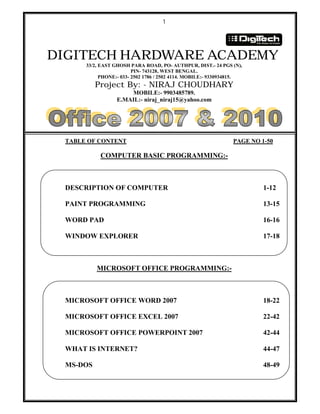
BASIC KNOWLEDGE OF COMPUTER
- 1. 1 DIGITECH HARDWARE ACADEMY 33/2, EAST GHOSH PARA ROAD, PO- AUTHPUR, DIST.- 24 PGS (N), PIN- 743128, WEST BENGAL. PHONE:- 033- 2502 1786 / 2502 4114. MOBILE:- 9330934815. Project By: - NIRAJ CHOUDHARY MOBILE:- 9903485789. E.MAIL:- niraj_niraj15@yahoo.com TABLE OF CONTENT PAGE NO 1-50 COMPUTER BASIC PROGRAMMING:- DESCRIPTION OF COMPUTER 1-12 PAINT PROGRAMMING 13-15 WORD PAD 16-16 WINDOW EXPLORER 17-18 MICROSOFT OFFICE PROGRAMMING:- MICROSOFT OFFICE WORD 2007 18-22 MICROSOFT OFFICE EXCEL 2007 22-42 MICROSOFT OFFICE POWERPOINT 2007 42-44 WHAT IS INTERNET? 44-47 MS-DOS 48-49
- 2. 2 COMPUTER Computer is an electronic device or machine in which store and process data or infor- mation and give us a meaning full result or output is called Computer. Introduction to Computer Contents Digital and analog computers Characteristics of computer—Speed, accuracy, diligence, storage capability, versa- tility History of computer—Calculating machines, Napier’s bones, slide rule, Pascal’s add- ing and subtraction machine, Leibniz’s multiplication and dividing machine, punch card system, Babbage’s analytical engine, Hollerith’s punched card tabulating machine Generations of computer o First generation (1940 to 1956): Using vacuum tubes o Second generation (1956 to 1963): Using transistors o Third generation (1964 to 1971): Using integrated circuits o Fourth generation (1971 to present): Using microprocessors o Fifth generation (present and next): Using artificial intelligence Classification of computer—Microcomputers (desktop computer or Personal Com- puter (PC), notebook computers or laptop, netbook, tablet computer, handheld com- puter or Personal Digital Assistant (PDA), smart phones), minicomputers, mainframe computers, supercomputers The computer system—Hardware, software, data, users The Input-process-output concept Components of computer hardware—Input/output unit, central processing unit, storage unit Application of computers—Education, entertainment, sports, advertising, medicine, science and engineering, government, home Digital and Analog Computers A digital computer uses distinct values to represent the data internally. All information are represented using the digits 0s and 1s. The computers that we use at our homes and offices are digital computers.
- 3. 3 Analog computer is another kind of a computer that represents data as variable across a continuous range of values. The earliest computers were analog computers. Analog com- puters are used for measuring of parameters that vary continuously in real time, such as temperature, pressure and voltage. Analog computers may be more flexible but generally less precise than digital computers. Slide rule is an example of an analog computer. This book deals only with the digital computer and uses the term computer for them. Classification of Computer The digital computers that are available nowadays vary in their sizes and types. The computers are broadly classified into four categories (Figure 1.8) based on their size and type—(1) Microcomputers, (2) Minicomputers, (3) Mainframe computers, and (4) Super- computer. Figure 1.8. Classification of computers based on size and type 1.6.1. Microcomputers Microcomputers are small, low-cost and single-user digital computer. They consist of CPU, input unit, output unit, storage unit and the software. Although microcomputers are stand-alone machines, they can be connected together to create a network of computers that can serve more than one user. IBM PC based on Pentium microprocessor and Apple Macintosh are some examples of microcomputers. Microcomputers include desktop computers, notebook computers or laptop, tablet computer, handheld computer, smart phones and netbook, as shown in Figure 1.9.
- 4. 4 Figure 1.9. Microcomputers Desktop Computer or Personal Computer (PC) is the most common type of microcom- puter. It is a stand-alone machine that can be placed on the desk. Externally, it consists of three units—keyboard, monitor, and a system unit containing the CPU, memory, hard disk drive, etc. It is not very expensive and is suited to the needs of a single user at home, small business units, and organizations. Apple, Microsoft, HP, Dell and Lenovo are some of the PC manufacturers. Notebook Computers or Laptop resemble a notebook. They are portable and have all the features of a desktop computer. The advantage of the laptop is that it is small in size (can be put inside a briefcase), can be carried anywhere, has a battery backup and has all the functionality of the desktop. Laptops can be placed on the lap while working (hence the name). Laptops are costlier than the desktop machines. Netbook These are smaller notebooks optimized for low weight and low cost, and are de- signed for accessing web-based applications. Starting with the earliest netbook in late 2007, they have gained significant popularity now. Netbooks deliver the performance needed to enjoy popular activities like streaming videos or music, emailing, Web surfing or instant messaging. The word netbook was created as a blend of Internet and notebook. Tablet Computer has features of the notebook computer but it can accept input from a stylus or a pen instead of the keyboard or mouse. It is a portable computer. Tablet com- puter are the new kind of PCs. Handheld Computer or Personal Digital Assistant (PDA) is a small computer that can be held on the top of the palm. It is small in size. Instead of the keyboard, PDA uses a pen or a stylus for input. PDAs do not have a disk drive. They have a limited memory and are less powerful. PDAs can be connected to the Internet via a wireless connection. Casio and Apple are some of the manufacturers of PDA. Over the last few years, PDAs have merged into mobile phones to create smart phones. Smart Phones are cellular phones that function both as a phone and as a small PC. They may use a stylus or a pen, or may have a small keyboard. They can be connected to the Internet wirelessly. They are used to access the electronic-mail, download music, play
- 5. 5 games, etc. Blackberry, Apple, HTC, Nokia and LG are some of the manufacturers of smart phones. 1.6.2. Minicomputers Minicomputers (Figure 1.10) are digital computers, generally used in multi-user systems. They have high processing speed and high storage capacity than the microcomputers. Minicomputers can support 4–200 users simultaneously. The users can access the mini- computer through their PCs or terminal. They are used for real-time applications in indus- tries, research centers, etc. PDP 11, IBM (8000 series) are some of the widely used mini- computers. Figure 1.10. Minicomputer 1.6.3. Mainframe Computers Mainframe computers (Figure 1.11) are multi-user, multi-programming and high perfor- mance computers. They operate at a very high speed, have very large storage capacity and can handle the workload of many users. Mainframe computers are large and powerful systems generally used in centralized databases. The user accesses the mainframe com- puter via a terminal that may be a dumb terminal, an intelligent terminal or a PC. A dumb terminal cannot store data or do processing of its own. It has the input and output device only. An intelligent terminal has the input and output device, can do processing, but, can- not store data of its own. The dumb and the intelligent terminal use the processing power and the storage facility of the mainframe computer. Mainframe computers are used in or- ganizations like banks or companies, where many people require frequent access to the same data. Some examples of mainframes are CDC 6600 and IBM ES000 series. Figure 1.11. Mainframe computer
- 6. 6 1.6.4. Supercomputers Supercomputers (Figure 1.12) are the fastest and the most expensive machines. They have high processing speed compared to other computers. The speed of a supercomputer is generally measured in FLOPS (FLoating point Operations Per Second). Some of the faster supercomputers can perform trillions of calculations per second. Supercomputers are built by interconnecting thousands of processors that can work in parallel. Figure 1.12. Supercomputer Supercomputers are used for highly calculation-intensive tasks, such as, weather forecast- ing, climate research (global warming), molecular research, biological research, nuclear research and aircraft design. They are also used in major universities, military agencies and scientific research laboratories. Some examples of supercomputers are IBM Road- runner, IBM Blue gene and Intel ASCI red. PARAM is a series of supercomputer assem- bled in India by C-DAC (Center for Development of Advanced Computing), in Pune. PARAM Padma is the latest machine in this series. The peak computing power of PARAM Padma is 1 Tera FLOP (TFLOP). The Computer System Computer is an electronic device that accepts data as input, processes the input data by performing mathematical and logical operations on it, and gives the desired output. The computer system consists of four parts—(1) Hardware, (2) Software, (3) Data, and (4) Users. The parts of computer system are shown in Figure 1.13.
- 7. 7 Figure 1.13. Parts of computer system Hardware consists of the mechanical parts that make up the computer as a machine. The hardware consists of physical devices of the computer. The devices are required for input, output, storage and processing of the data. Keyboard, monitor, hard disk drive, floppy disk drive, printer, processor and motherboard are some of the hardware devices. Software is a set of instructions that tells the computer about the tasks to be performed and how these tasks are to be performed. Program is a set of instructions, written in a language understood by the computer, to perform a specific task. A set of programs and documents are collectively called software. The hardware of the computer system cannot perform any task on its own. The hardware needs to be instructed about the task to be performed. Software instructs the computer about the task to be performed. The hardware carries out these tasks. Different software can be loaded on the same hardware to perform different kinds of tasks. Data are isolated values or raw facts, which by themselves have no much significance. For example, the data like 29, January, and 1994 just represent values. The data is pro- vided as input to the computer, which is processed to generate some meaningful infor- mation. For example, 29, January and 1994 are processed by the computer to give the date of birth of a person. Users are people who write computer programs or interact with the computer. They are also known as skinware, liveware, humanware or peopleware. Programmers, data entry operators, system analyst and computer hardware engineers fall into this category. 1.7.1. The Input-Process-Output Concept A computer is an electronic device that (1) accepts data, (2) processes data, (3) generates output, and (4) stores data. The concept of generating output information from the input data is also referred to as input-process-output concept.
- 8. 8 The input-process-output concept of the computer is explained as follows— Input The computer accepts input data from the user via an input device like keyboard. The input data can be characters, word, text, sound, images, document, etc. Process The computer processes the input data. For this, it performs some actions on the data by using the instructions or program given by the user of the data. The action could be an arithmetic or logic calculation, editing, modifying a document, etc. During pro- cessing, the data, instructions and the output are stored temporarily in the computer’s main memory. Output The output is the result generated after the processing of data. The output may be in the form of text, sound, image, document, etc. The computer may display the output on a monitor, send output to the printer for printing, play the output, etc. Storage The input data, instructions and output are stored permanently in the secondary storage devices like disk or tape. The stored data can be retrieved later, whenever needed. 1.7.2. Components of Computer Hardware The computer system hardware comprises of three main components — 1. Input/Output (I/O) Unit, 2. Central Processing Unit (CPU), and 3. Memory Unit. The I/O unit consists of the input unit and the output unit. CPU performs calculations and processing on the input data, to generate the output. The memory unit is used to store the da- ta, the instructions and the output information. Figure 1.14 illustrates the typical interaction among the different components of the computer. Figure 1.14. The computer system interaction
- 9. 9 THERE ARE THREE COMPONENTS OF COMPUTER SYSTEM. i) INPUT DEVICE, ii) OUTPUT DEVICE, iii)C.P.U. Input/Output Unit The user interacts with the computer via the I/O unit. The Input unit accepts data from the user and the Output unit provides the processed data i.e. the infor- mation to the user. The Input unit converts the data that it accepts from the user, into a form that is understandable by the computer. Similarly, the Output unit provides the out- put in a form that is understandable by the user. The input is provided to the computer us- ing input devices like keyboard, trackball and mouse. Some of the commonly used output devices are monitor and printer. Central Processing Unit CPU controls, coordinates and supervises the operations of the computer. It is responsible for processing of the input data. CPU consists of Arithmetic Logic Unit (ALU) and Control Unit (CU). ALU performs all the arithmetic and logic operations on the input data. CU controls the overall operations of the computer i.e. it checks the sequence of execution of instructions, and, controls and coordinates the overall functioning of the units of computer. Additionally, CPU also has a set of registers for temporary storage of data, instructions, addresses and intermediate results of calculation. Memory Unit Memory unit stores the data, instructions, intermediate results and output, temporarily, during the processing of data. This memory is also called the main memory or primary memory of the computer. The input data that is to be processed is brought into the main memory before processing. The instructions required for processing of data and any intermediate results are also stored in the main memory. The output is stored in memory before being transferred to the output device. CPU can work with the infor- mation stored in the main memory. Another kind of storage unit is also referred to as the secondary memory of the computer. The data, the programs and the output are stored permanently in the storage unit of the computer. Magnetic disks, optical disks and mag- netic tapes are examples of secondary memory. Memory is the major components of the CPU. It store data, information and intermediate results. It supplies when required the stored information to the other parts of the CPU.
- 10. 10 THERE ARE TWO TYPES OF MEMORY INTERNAL MEMORY :- This is the primary memory of the computer system. The storing capacity of this memory is less than the external memory. There are two types of internal memory. i) RAM (Random Access Memory). ii) ROM (Read only Memory). i) RAM :- It is a type of internal memory. In this memory the user can read and write easily. It mean you can access (delete, modify and retrieve etc) randomly. One disadvantage of Ram is, if the power is off, than all the content of Ram is delete so Ram is called volatile memory. ii) ROM :- It is a also type of internal memory. In this memory, the user can only read but cant write anything else. If the is off, no data will be erased. EXTERNAL MEMORY :- The storing capacity of this memory is very high and much more than the internal memory.
- 11. 11 There are two types of External Memory i) F.D.D. (Floppy Disk Drive), ii) H.D.D. (Hard Disk Drive) i)F.D.D. :- It is a type of external memory. The storing capacity of this memory is much more less than the Hard disk drive. To transfer data from one place to another place we use Floppy disk drive. The capacity ranges from 1.2 MB to 1.44 MB. ii) H.D.D. :- It is also type of external memory. The storing capacity of this memory is much more longer than others memory. The storing capacity ranges from 10 MB to 1024 GB. 8 BIT = 1BYTES 1024 BYTES = 1 KB (Kilo Bytes) 1024 KB = 1 MB (Mega Bytes) 1024 MB = 1 GB (Giga Bytes) 1024 GB = 1 TB (Tera Bytes) MOUSE :- It is type of input device by which we can insert data or information into the computer system.
- 12. 12 There are three button in the Mouse. 1) LEFT BUTTON, 2) RIGHT BUTTON, 3) SCROLL OR WHEEL. LEFT CLICK BUTTON OR CLICK BUTTON :- Single pressing the left button of the Mouse is called left click or Click. DOUBLE CLICK :- Twice pressing the left button of the Mouse is called Double click. RIGHT CLICK :- Single pressing the right button of the Mouse is called right click. SCROLL / WHEEL:- For page up & down by scrolling. Motherboard And Connected Devices
- 13. 13 Office Computer Working With Different Programming PAINT Paint is a type of program in which we can draw picture with different size and color is called Paint. To enter into the Paint program START ––click––––ALL PROGRAM–––click––––––ACCESSORIES–––click––––– PAINT. Your Paint program will open. To enter into the Paint program by RUN COMMAND Start ---Run----type there MSPAINT-----click Ok
- 14. 14 PAINT PAGE WITH TOOLS FILE i) NEW :- To open the new page of paint file. FILE––click–––––NEW–––click–––––NEW PAGE WILL OPEN ii) OPEN :- To see all saved file paint. FILE–––click––––OPEN––––click–––––ALL SAVED FILE WILL OPEN. iii) SAVE :- To save file of paint. FILE–––click––––SAVE–––click–––––NOW YOU CAN SAVE YOUR FILE. iv) SAVE AS :- To change the saved file name. FILE––––click–––SAVE AS––––click––––NOW YOU CAN CHANGE FILE NAME
- 15. 15 v) PRINT PREVIEW :- To see the preview before printing. FILE–––clcik––––PRINT PREVIEW–––click––––YOU CAN SEE PREVIEW BEFORE PRINTING. vi) PRINT :- To print paint file FILE–––click–––PRINT––––click––––YOU CAN PRINT YOUR FILE. EDIT i) UNDO :- To go to the previous position of the file. EDIT–––click–––UNDO–––click––––NOW YOUR FILE WILL GO TO PREVIOUS POSITION. ii) SELECT ALL :- To select all picture at a time. EDIT–––click–––SELECT ALL–––click–––YOUR WHOLE DOCUMENTS OR PIC- TURE WILL BE SELECTED. VIEW i) TOOL BOX :- To bring or hide the Tool Box from the Monitor screen of the paint page. VIEW–––click–––TOOL BOX–––click––––TOOL BOX WILL BE ON MONITOR SCREEN. ii) COLOR BOX :- Text tool bar all tools can be hide or bring on Monitor screen by above same process.
- 16. 16 WORD PAD It is a type of programs in which we can write text document with different size and font color. To enter into Word Pad. START–––click–––ALL PROGRAM––––click––––ACCESSORIES–––click–––– WORD PAD–––click–––– YOUR PAGE WILL OPEN. To enter into the Wordpad program by RUN COMMAND Start ---Run----type there WORDPAD-----click Ok Word pad menu bar also have same function a in Paint. EDIT i) COPY :- To Copy the selected text EDIT–––click–––COPY–––click–––YOUR TEXT WILL BE COPIED. ii) PASTE :- To Paste the copied text. EDIT–––click–––PASTE–––click–––YOUR TEXT WILL BE PASTE. iii) CUT :- To cut the selected text. EDIT––click––––CUT–––click–––YOUR TEXT WILL BE CUT. iv) SELECT ALL :- To selected all text at a time. EDIT––click––––SELECT ALL–––click––––ALL TEXT WILL BE SELECTED.
- 17. 17 WINDOW EXPLORER In Windows Explorer we can make folder or directory and also can able to search any file or folder. FOLDER OR DIRECTORY :- It is a storing or holding place where we can store any file or subfolder in it. How To Make Folder Or Directory- Right click in any drive and click on open. Now you entered in the drive. Here you again –––R.click–––– -FOLDER––––click–––––NEW–––––click––––YOUR FOLDER IS MADE. To Change The Folder Name- ON THE FOLDER––––R.click–––––RENAME–––––click––––NOW YOU CAN CHANGE NAME To Delete The Folder- ON THE FOLDER––––R.click–––––DELETE–––––click––––NOW YOUR FOLDER IS DELETED. To Enter Into Folder ON THE FOLDER––––R.click–––––OPEN–––––click––––NOW YOU CAN ENTER INTO FOLDER.
- 18. 18 To Copy & Paste Folder- ON THE FOLDER––––R.click–––––COPY–––––click––––NOW FOLDER IS COP- IED. MICROSOFT OFFICE WORD 2007 It is type of program in which we can write text and also can able to insert picture with deferent color and size is called Microsoft Word. To enter into the Microsoft Word Program START–––click––––ALL PROGRAM––––click––––MICROSOFT OFFICE––––click– ––– MICROSOFT OFFICE WORD 2007------ Click----- PAGE WILL OPEN. To enter into the Microsoft word program by RUN COMMAND Start ---Run----type there WINWORD-----click Ok In Microsoft Word page, a number of short cut key are available, These are given below- CTRL+A :- All select (sentence or text) in M.S. Word page. CTRL+B :- To bold the selected text. CTRL+I :- To italics the selected text. CTRL+U :- To underline the selected text. CTRL+Z :- To go the previous position. CTRL+2 :- To give double space in between the lines of text.
- 19. 19 CTRL+1 :- To give single space in between the line of text. CTRL+5 :- To give 1.5 spaces between the line of text. CTRL+C :- To copy selected text. CTRL+INSERT :- To copy selected text. CTRL+V :- To paste the copied text. SHIFT+INSERT :- To paste the copied text. CTRL+X :- To cut the selected text. BACKSPACE :- To cut the single letter from back. DELETE :- To cut the single letter from front. CTRL+S :- To save the M.S. Word file. F12 :- To open the save option of M.S. Word. CTRL+L :- To bring the selected text at the left side. CTRL+R :- To bring the selected text at the right side. CTRL+E :- To bring the selected text at the middle. CTRL+D :- To open the font option. CTRL+ [ ] :- To increase or decrease the font size. END :- Go to end of line HOME :- Go to home of line CTRL + END :- Go to end of document CTRL + HOME :- Go to top of document SHIFT + END :- Highlight from current position to end of line SHIFT + HOME :- Highlight from current position to beginning of line SHIFT+ :- Select particularly top to bottom(single or more lines) SHIFT+ :- Select particularly left to right (single or more lines) CTRL + :- Move one word to the left at a time CTRL + :- Move one word to the right at a time SHIFT+F3 :- To change the letters from capital to small And small to capital and to sentence case also. CTRL+K :- To make Hyperlink (attachment). CTRL+SHIFT+8 :- To see spaces in between the lines or words. START+M :- To minimize the active windows page. ALT+TAB :- To open the active window page. START+D :- To minimize & restore the all active windows. CTRL+F10 :- To maximize & Restore the active MS. Word Page. ALT+F4 :- To close the entire active window page directly. HOME:- All option in Home like Formatting of Fonts Bold :- To bold the selected text Italics :- To italics the selected text. Underline :- To underline the selected text. Strikethrough :- To draw a line through the middle of selected text. Subscript & Super Sct. :- To Create small letter below & above the text baseline. Change Case :- To change letter in other cases. Font Style :- To change the font Style. Size :- To increase or decrease the font size. Highlight Color :- To apply the highlight color in selected text. Font Color :- To change the color of font. Bullets & Numbering :- To apply bullets & Numbering.
- 20. 20 Alignment :- To set the alignment (Like Left, Right, Middle& Justify). Shading :- To set shading in line. Indent Configuration :- To set the indent or tab configuration. Show & Hide :- To mark hide space & symbols. Styles :- To give styles in text like heading1 & heading2. Find & Replace :- To find and replace to the content from page. Select :- To select all & object from file. INSERT:- Cover Page :- To apply the cover page. Blank Page :- To open a new window page. Page Break :- To page break for a new blank page. Insert Table :- To insert a table format. Draw Table, Color in line Fill color in table box & Remove draw line :- To fill color in table box & change line color, draw & remove lines.(Select table—go to Design—Shading, Border, Line weight, Line Color, Draw table & Eraser. Insert Column, Delete, Merge Table & Text Align. :- To insert column, delete, merge & text alignment. (Select table—Go to—Layout and also modify to table. Picture, Clip art & Shapes :- To insert a picture, Clip art & Auto Shapes. Edit to Line & Arrow Shapes :- To edit auto shapes select shape -- format-- shape out line—then change color or styles. Smart art & Chart :- To apply Smart art & Chart Clip. Hyperlink :- To attach or make hyperlink from one file to another file. Header & Footer :- To apply & Remove header & footer for creat a title in header and footer in the page. Page Number :- To insert & remove page number of page. Text Box :- To creat a Text box for writing & insert picture. Quick Parts :- To apply a quick parts word for find a word Indicate that which word refer to author, page title or company name or profile. Word Art :- To create Word art with Outline Boader & shading. Drop Cap :- To make a drop cap of a word or sentence. Date and Time :- To insert date & time. Object :- To draw a object or insert text from other file. Equation & symbol :- To insert equational symbol or other symbol. PAGE LAYOUT Page layout is formatting for the setup page by Themes Color, Size, column, Page break, Line number, Watermark, Page Color, Page Borders, indent size, Spacing & by Alignment. Themes Color :- To change themes color means page water marks color change specialist by themes color. Margins :- To setup page size by margins. Orientation :- To change page to Landscape to Portrait. Size :- To setup page size in A4, A5, Legal size & other.
- 21. 21 Columns :- To divided page in Columns. Breaks :- To apply break of page. Line Number :- To insert number by line, Section & Every Page. Watermark :- To apply water mark text or picture as a background Edit Watermark :- Go to Page Layout – Watermark— Custom or edit & Remove to Watermark. Page Color :- To apply and remove page color with fill effect. Page Borders :- To apply and remove Borders & Page Borders & Line shading in highlight color of a sentence. Indent :- To increase & decrease indent size or Tab setup. Spacing :- To give spacing before & after paragraph. Position & Page layout :- To give a position to object & order to object for Bring to front, Sent to back & text wrapping. Align. & Rotate :- To give a align to selected object & also Rotating. REFERENCES Table of Content :- To create a table content on project by a Page-wise. Add text & Update table :- To add text & update table for new addition in table. Insert Footnote & Endnote :- To Insert footing & ending notes or title of pages. Insert Citation & Manage :- To insert citation & manage by a record of any Report, Project, Bibliography & Author (Example- Type Written Books then record of whose person written by, when, where & why total record of documents.) Insert Caption :- To insert caption & table content with page numbers. MAILINGS MAIL MERGE:- To create multi letter and also merge all the letters in a single file this is called Mail merge. Envelopes & Labels :- To create Envelopes & Labels print like a postal letter. Mail Merge :- To Start a mail merge ---Mailing-Click--Start Mail Merge-click—Letter-click—Select Recipient-click— Type new list-click—Fill the Date Page by Title, First Name, Last Name, Company Name, Address, Phone Number etc. REVIEW Spelling & Grammar :- To check Spelling & Grammar of Word-Content. Thesaurus :- To get a nearest meaning of word--Select word-Review- click—thesaurus-click—show meaning in right side. Comment insert & Remove :- To add a comment with a word or sentence.(Select word—review—new comment-click --show space in right side of the page where we can write your comment. Comment Delete & Show Step:- To delete single or all comment and also show Previous & Next comment step by step. Reviewing Pane :- To show & hide reviewing pane. Show Comments & Tracks :- To show or hide comments or tracks –click-Reviewing—
- 22. 22 Accept –Accept & Move to next for showing also click on reject for hide all tracking. Compare :- To Compare between two documents if any changed. Protect Document :- No required without protected software. VIEW Print layout :- To view page with page setup & Print Layout. Full Screen Reading :- To view documents in full Screening. Web layout :- To View documents with Web Layout. Outline View & Hide :- To View & Hide Outline Mode. Draft :- To view draft mode to the document. Ruler, Gridlines, Doc. Map :- To View Ruler, Gridlines & Document Map. Thumbnails :- To View All pages in Thumbnails Mode in Left Side Page. Zoom & View Pages :- To View in Zoom and also view with 1 to more pages. New Window :- To View New Windows in same window page. Arrange All :- To arrange all document for showing at a time for work- ing. Split & Remove Split :- To work with one page with splitting. View Side by Side :- To View more page in Horizontal in one screening page. Synchronous Scrolling :- To Synchronized the scrolling of two documents togeth- er. Reset windows Position :- To Reset position of the document being Compared. Switch Windows :- To Switch a different currently Open Window. MICROSOFT OFFICE EXCEL 2007 Excel is a type of data sheet page in which we can create A/c. Balance, Profit and Loss Accounts and Expenditure Accounts etc in a table is called Excel. To enter into the Excel program:- START––click–-ALL PROGRAM––click–– Microsoft office—click--Microsoft office excel 2007—click--NOW EXCEL PAGE WILL OPEN. To enter into the Microsoft Excel program by RUN COMMAND Start ---Run----type there EXCEL-----click Ok In a single page total no. of Column is 350, and total no. of Row is 1048576.
- 23. 23 EXCEL PAGE WITH CHART All the Calculation we made in Excel is through the formulas. For Addition :- =SUM(first cell add : last cell add) enter For Subtraction :- =Large cell add – Small cell add enter For Multiply :- =Product(first cell add : last cell add) enter For Division :- =Large cell add / small cell add enter For Average :- =Average(first cell add : last cell add) enter. For Percentage :- =cell add*5% , 10%, or 15% enter. For Square Root :- =SQRT(cell add)enter.
- 24. 24 For Square :- =cell add ^ 2,3,4, etc enter. To see the current date and time:- =Now ( ) enter. To see the current date:- =Today ( ) enter. To see the current time:- Ctrl + Shift + ; For making all letter as a Capitals. =Upper (cell add) enter. For making all letter as Sentence case. =Proper(cell add) enter. For making all letter as Small case. =Lower(cell add) enter. SALARY OR PAY SLIP NAME DESIG. BASIC D.A. T.A. H.R.A. T.D.S. LOAN GROSS= NET = Name of Employ- ee Post Monthly payment (40% OF BASIC ) (10% OF BASI C) (15% OF BASIC ) (5 % OF BASIC) Deduc- tion amount for loan from basic Basic+ D.a.+ T.a.+ H.r.a Gross- T.d.s- Loan TO CHANGE THE COLOUR OF VALUE IN CONDITION. =SELECT A COLUMN –HOME-- CONDITIONAL FORMATING- SELECT A CONDITION AND APPLY A COLOUR- OK. TO APPLY A AUTO-FORMAT COLOUR IN PAGE. = SELECT SPACE – - HOME--FORMAT AS TABLE—CHOOSE A DESIGN. TO SHOW INTER-RELATIONSHIP BETWEEN THE CELL FORMULA . = SELECT CELL – CLICK IN FORMULA- TRACE PRECEDENTS. .
- 25. 25 TO SHOW THE DETAIL OF SINGLE SALARY SLIP. = SELECT HEAD TITLE OF ROW – DATA- FILTER – Select a range of amount –Ok. TO GET THE MAXIMUM VALUE. = MAX(SELECT COLUMN OR ROW) ENTER =max(A1:A5) TO GET THE MINIMUM VALUE. = MIN(SELECT COLUMN OR ROW) ENTER =min(A1:A5) TO COUNT THE TOTAL NUMBER OF CELL VALUE. = COUNT(SELECT COLUMN OR ROW) ENTER TO GET THE SUM IN IF CONDITION. =SUMIF(SELECT A COLUMN VALUE,”>10000”) TO GET THE AVERAGE IN IF CONDITION. =AVERAGEIF(SELECT A COLUMN VALUE,”>10000”) TO GET THE VALUE IN ROUND FIGURE. =ROUND(CELL ADD,0) TO GET THE ROUNDUP VALUE. =ROUNDUP(CELL ADD,0) TO COUNT THE TOTAL NUMBER OF BLANK CELL. = COUNTBLANK(SELECT COLUMN OR ROW) ENTER =countblank(A1:A5) Or =COUNTIF(SELECT A COLUMN,””) PRESS ENTER. TO COUNT THE TOTAL NUMBER OF NON-BLANK CELL. =COUNTA(SELECT A TOTAL COLUMN WITH VALUE & TEXT) TO COUNT THE TOTAL NUMBER OF GRATER THAN / LESS THAN CELL VALUE. = COUNTIF(SELECT ALL COLUMN VALUE) ENTER =countif(A1:A5,”>10000”)
- 26. 26 TO COUNT THE TOTAL NUMBER OF YES/NO & Present and absent CELL ADD. =COUNTIFS(B2:D2,"=Yes") TO GET THE PERCENTAGE IN IF CONDITION AFTER A FIX RANGE. (Suppose VALUE is 400000, for that got 10% interest, but I want got a % increase 2% in every step of increasing value of basic 450000/-. =IF(J14=450000, J14*10%, IF(J14>450000, J14*10%)+(J14*2%)) INT(10%) 700000 84000.00 (10+2%) 70000(10%) 14000(2%) Sales Person Work Quota 1st Day Work Quota 2nd Day Work Quota 3rd Day NIRAJ Yes No No KAMLESH Yes Yes No AFSHANA Yes Yes Yes RAJA No Yes Yes =countifs (select a column,”=yes”) enter. Formula Description (result) =COUNTIFS(B2:D2,"=Yes") Counts how many times NIRAJ exceeded a sales quota for Widgets, Gadgets, and Doodads (1) =COUNTIFS(B2:B5,"=Yes",C2:C5, "=Yes") Counts how many sales people exceeded both their KAMLESH and AFSHANA Quota (2)
- 27. 27 TO KNOW TOTAL SALE BY MONTHLY. = SUMIFS (SELECT SALES COLUMN, SELECT YEAR COLUMN,”= 2001”,SELECTMONTH COLUMN,”=1”). TO SUM AFTER SQUARE ROOT WITH MORE CELL ADDRESS. =SUMSQ(Number1, Number2, Number3 & more) Enter. TO SUM AFTER SQUARE BETWEEN MORE CELL ADDRESSES. =SUMX2PY2(A1:A3,B1:B3) …………………………………..………> TO SUM IN IF CONDITION AFTER MATCHING SAME NUMBER IN ARRAY. =SUMIF(A1:A10,20,B1:B10)……….……………………….…………> TO CALCULATE NUMBER OF DAYS BETWEEN TWO DATES. =AFTER DATE – PREVIOUSE DATE. (Example: 6/20/2013 & 6/8/2013) TO CALCULATE / OCCURRING MONTH BETWEEN TWO DATES IN THE SAME YEAR. 2 4 4 8 6 12 2 4 4 8 6 12 20 16 10 20 12 24 14 28 16 32 18 20 20 40 22 8
- 28. 28 =MONTH(SELECT AFTER DATE) – MONTH(SELECT PREVIOUS DATE). (Example: Month(6/20/2013) – Month(6/8/2013). TO CALCULATE / OCCURRING MONTH BETWEEN TWO DATES IN OVER A YEAR. A 1 DATE 2 6/9/2013 3 9/2/2013 4 12/10/2013 =(YEAR(A4)-YEAR(A3))*12+MONTH(A4)-MONTH(A3) TO CALCULATE YEAR BETWEEN TWO DATES. A 1 DATE 2 6/9/2007 3 9/4/2010 =YEAR(A3)-YEAR(A2) TO CALCULATE DAYS BETWEEN TWO DATES. A 1 DATE 2 6/9/2007 3 9/4/2010 =A3-A2 TO CALCULATE TOTAL HOUR BETWEEN TWO TIMES. A B 1 START TIME END TIME 2 6/9/2007 10:35 AM 6/10/2007 3:30 PM =INT((B2-A2)*24) TO CALCULATE TOTAL MINUTE BETWEEN TWO TIMES.
- 29. 29 =(B2-A2)*1440 TO CALCULATE TOTAL SECOND BETWEEN TWO TIMES. =(B2-A2)*86400 TO CONVERT DAYS TO HOUR. A 1 DATA 2 6 =CONVERT(A2,”day”,”hr”)…………………(type day and hr in small letter) TO CONVERT HOUR TO MINUTE. =CONVERT(A2,”hr”,”mn”)………….(type hour and minute in small letter) TO CONVERT YEARS TO DAYS. =CONVERT(A2,”yr”,”day”)………….(type year and day in small letter) TO CALCULATE THE NUMBER OF DAYS BETWEEN TWO DATES IN NETWORKDAYS FUNCTIONAL FORMULA (NDAYS=5 WORKING DAYS). =NETWORKDAYS(A1,A2,A3:A4) TO KNOW TOTAL SALE BY YEARLY =SUMIF(SELECT YEAR COLUMN,”=2001”,SELECT SALES COLUMN) START 7/9/2012 FINISH 11/2/2012 HOLIDAY -1 9/3/2012 HOLIDAY -2 10/8/2012
- 30. 30 COUPDAYSNC function Returns the number of days from the settlement date to the next coupon date. Syntax COUPDAYSNC(settlement,maturity,frequency,basis) Important Dates should be entered by using the DATE function, or as results of other formulas or functions. For example, use DATE(2008,5,23) for the 23rd day of May, 2008. Problems can occur if dates are entered as text. Settlement is the security's settlement date. The security settlement date is the date after the issue date when the security is traded to the buyer. Maturity is the security's maturity date. The maturity date is the date when the se- curity expires. Frequency is the number of coupon payments per year. For annual payments, fre- quency = 1; for semiannual, frequency = 2; for quarterly, frequency = 4. Basis is the type of day count basis to use. Basis Day count basis 0 or omitted US (NASD) 30/360 1 Actual/actual 2 Actual/360 3 Actual/365 4 European 30/360
- 31. 31 Remarks Microsoft Excel stores dates as sequential serial numbers so they can be used in calcula- tions. By default, January 1, 1900 is serial number 1, and January 1, 2008 is serial num- ber 39448 because it is 39,448 days after January 1, 1900. Microsoft Excel for the Mac- intosh uses a different date system as its default. The settlement date is the date a buyer purchases a coupon, such as a bond. The maturity date is the date when a coupon expires. For example, suppose a 30-year bond is issued on January 1, 2008, and is purchased by a buyer six months later. The issue date would be January 1, 2008, the settlement date would be July 1, 2008, and the maturity date would be January 1, 2038, which is 30 years after the January 1, 2008, issue date. All arguments are truncated to integers. If settlement or maturity is not a valid date, COUPDAYSNC returns the #VALUE! error value. If frequency is any number other than 1, 2, or 4, COUPDAYSNC returns the #NUM! er- ror value. If basis < 0 or if basis > 4, COUPDAYSNC returns the #NUM! error value. If settlement ≥ maturity, COUPDAYSNC returns the #NUM! error value. 1 2 3 4 5 A B Data Description January 25, 2007 Settlement date November 15, 2008 Maturity date 2 Semiannual coupon (see above) 1 Actual/actual basis (see above) Formula Description (Result) =COUPDAYSNC(A2,A3,A4,A5) The number of days from the settlement date to the next coupon date, for a bond with the above terms (110) Settlement Date 25-Jan-07 Maturity Date 15-Nov-08 Semiannual coupon 2 Actual/actual basis 1 TO KNOW HOW MUCH DAY REST FOR NEW SETTLEMENT= COUPDAYSNC(G3,G4,G5,G6) Total count coupon date in day as period settlement ba- sis After = 110 Days TO KNOW NEXT COUPON DATE AFTER SETTLEMENT DATE AS PERIOD BASIS. =COUPNCD(J4,J5,J6,J7)
- 32. 32 Coupan Date is 15/5/2007 by help above formula. Calculate a compound annual growth rate (CAGR) A compound annual growth rate (CAGR) measures the rate of return for an invest- ment — such as a mutual fund or bond — over an investment period, such as 5 or 10 years. The CAGR is also called a "smoothed" rate of return because it measures the growth of an investment as if it had grown at a steady rate on an annually compounded basis. To calculate a CAGR, use the XIRR function. A B 1 VALUE DATE 2 -10000 January 1, 2008 3 2750 March 1, 2008 4 4250 October 30, 2008 5 3250 February 15, 2009 6 2750 April 1, 2009 =XIRR(A2:A6,B2:B6) THE COMPOUND ANNUAL GROWTH RATE (0.373362535 OR 37.34%) COMBINE TEXT WITH A DATE OR TIME. A 1 DATA 2 BILLING DATE / STATEMENT DATE 3 6-MAR-1985 ="STATEMENT DATE: "&TEXT(A3, "D-MMM-YYYY") CONVERT MEASUREMENTS. A 1 DATA 2 6
- 33. 33 CONVERT 6 DEGREES CELSIUS TO FAHRENHEIT =CONVERT(A2,"C","F")…………………………….Ans.. (42.8) CONVERT 6 TEASPOONS TO TABLESPOONS =CONVERT(A2,"TSP","TBS")………………………Ans.. (2) CONVERT 6 GALLONS TO LITERS =CONVERT(A2,"GAL","L") ………………………..Ans….(22.71741274) CONVERT 6 MILES TO KILOMETERS =CONVERT(A2,"MI","KM") …………………….…Ans…..(9.656064) CONVERT 6 KILOMETERS TO MILES =CONVERT(A2,"KM","MI") ……………………......Ans…..(3.728227153) CONVERT 6 INCHES TO FEET =CONVERT(A2,"IN","FT") ………………………….Ans…..(0.5) CONVERT 6 CENTIMETERS TO INCHES =CONVERT(A2,"CM","IN") …………………………Ans…..(2.362204724) FORMULAE OF RESULT AT FIRST PUT THE NAME OF CANDIDATES & MARKS OF SUBJECTS. TO GET THE TOTAL OF MARKS:- =SUM(first cell add : last cell add) enter. TO GET THE DIVISION OF MARKS:- =IF(H3>300,"FIRST",IF(H3>200,"SECOND",IF(H3>150,"THIRD”,IF(H3<150,”FAIL")))) TO GET THE AVERAGE OF MARKS:- =Cell add (of total marks)/5, total subject number). TO GET THE PERCENTAGE OF MARKS OBTAINED OUT OF FULL/TOTAL MARKS:- =Select Cell add (Marks obtained)/Total with % Symbol) Enter
- 34. 34 EXAMPLE OF RESULT:- V-LOOKUP Searches for a value in the first column of a table array and returns a value in the same row from another column in the table array. The V in VLOOKUP stands for vertical. Use VLOOKUP instead of HLOOKUP when your comparison values are located in a column to the left of the data that you want to find. For V-lookup Exact/Approx matching in a table array:- At first create two table array:- a) Student Detail-Name,Score,Grade & Verbal Details b) Test Score, Letter Grade & Verbal Details. (Select This Table and create a table name- Ex-Scoretable.) FOR GRADE =VLOOKUP(SELECT SCORE,TABLE NAME,2,TRUE) FOR VERBAL=VLOOKUP(SELECT SCORE,TABLE NAME,3,TRUE) SUBJECT SL,NO NAME HIS GEO HIN SCIENCE MATH TOTAL DIVISION AVERAGE 1 MANOJ 98 10 10 12 25 155 THIRD 31 2 SAROJ 50 42 65 12 54 223 SECOND 44.6 3 NIRAJ 40 50 45 42 55 232 SECOND 46.4 4 PUJA 55 75 88 98 55 371 FIRST 74.2 5 MUKESH 60 48 58 69 66 301 FIRST 60.2 STUDENT SCORE GRADE VERBAL DETAIL Criteria Range → TEST SCORE LETTER GRADE VERBAL DETAILS NIRAJ 70 50 e/f failor AFSHANA 90 60 d very poor FIZA 80 70 c below avergae KAMLESH 80 80 b average BIKRAM 90 90 a above average ROSHNI 94 100 a+ excellent
- 35. 35 Let's assume we are given the following sales table: If you wish to retrieve Dan's January sales (hence cell B3), the vlookup function will be: =vlookup("Dan" , a2:c4 , 2 , false) Let's go over the different parts of the function in plain English (note the highlighted parts in the following sentence, taken out directly from the formula): The function will look for the word "Dan" at the first (left) column of the range a2:c4. It will re- trieve the value adjacent to it on the 2nd column (thus the "January" column). The word "false" tells the function to find Exactly the word "Dan", and not something close or similar to it. A way to make the function more readable is to name the table, and use this name in the vlookup func- tion: Select the table (no need to include the headers row), and write a name inside the name box (its located at the top left of the screen). In our vlookup example, we used the name "salesTable" (Try to avoid using spaces). =vlookup("Dan",salesTable,2,false). And what if you don't want to retrieve always Dan's January sales, but to retrieve the name that will be written in cell A6? =vlookup(A6,salesTable,2,false) And if you wish the function to retrieve February's sales (instead of January)?
- 36. 36 =vlookup(A6,salesTable,3,false) H-LOOKUP Sales Report by Month/Year with Product Name. PRODUCT NAME RICE DAL PAPAD SWEETS MASALA OIL JAN 123 324 232 323 424 134 FEB 146 333 235 330 458 154 MAR 152 357 276 348 425 132 APR 155 352 270 350 420 430 MAY 170 220 300 450 500 550 Formula=HLOOKUP(SELECT FIRST ONE PRODUCT,SELECT TOTAL TABLE AREA, RAW NO,FALSE) SALES ITEM MONTHLY REPORT PRODUCT RICE JANUARY FEBUARY MARCH APRIL MAY 123 146 152 155 170 HOW TO MAKE CALENDER STEP 1: TYPE SUNDAY TO SATURDAY ROWWISE. STEP 2: TYPE DATE 1 TO 7 (IF DATE START FROM TUESDAY THEN TYPE IN SUNDAY-2 & -1 in MONDAY. STEP 3: SELECT SPACE WHERE INSERT DATE FROM 1-31. STEP 4: GO TO- HOME-FILL OPTION- SERIES-CLICK ON COLUMN & LINEAR- TYPE 1-31-OK. SUNDAY MONDAY TUESDAY WEDNESDAY THURSDAY FRIDAY SATURDAY -2 -1 1 2 3 4 5 5 6 8 9 10 11 12 12 13 15 16 17 18 19 19 20 22 23 24 25 26 26 27 29 30 31
- 37. 37 HOME Cut, Copy Paste :- To cut, Copy & Paste the selected cell. Formatting of text :- To format text or cell by Font style, Size, Cell Box in print, Cell background color, Font color, Cell Alignment, Text alignment, Increase & De crease indent size, Text Rotation, Merge & center, specific format in Numerical, conditional format ting, format as table, cell style, Inserting & Deleting of cell formatting. INSERT & Shortcut Key Insert Clip, Text box, Chart etc :- To insert table, clip, pictures, auto shapes, hyperlink, text box, Header & footer, word art, signature line, Object & symbol. Chart :- F11 (by Keyboard) Insert a NewWorksheet :- Alt+Shift+F1 (“) Strikethrogh in selected text :- Ctrl+5 (“) Minimize the Current Sheet :- Ctrl +F9 (“) Maximize the Current Sheet :- Ctrl +F10 (“) Switching in open Worksheet :- Ctrl +F6 / Ctrl+Tab (“) Move between Excel Worksheet In same documents :- Ctrl Page up /Page down (“) Move One Screen up/Down in sheet :- Page up/Page Down (“) Move One Screen Left/Right in sheet:- Alt +Page up/Page Down (“) Auto sum of all above cell :- Alt + = (“) Insert the value of above cell :- Ctrl+’ (“) Number in Comma(10.00) Format :- Ctrl+Shift+! (“) Number in CurrencyFormat :- Ctrl+Shift+$ (“) Number in Date Format :- Ctrl+Shift+# (“) Move to next section :- Ctrl+ (“)
- 38. 38 Select Entire column :- Ctrl+Space button (“) Select Entire Row :- Shift+Space button (“) Enter the Current Time :- Ctrl+Shift+; (“) Enter the Current Date :- Ctrl + ; (“) Hide Row :- Ctrl + ( (“) Unhide Row :- Ctrl +Shift ( (“) Insert Row :- Alt + I +R (“) Hide Column :- Ctrl +) (“) Unhide Column :- Ctrl +Shift+) (“) Insert Column :- Alt + I +C (“) Remove the outline Border from Cell:- Ctrl + Shift+_ (“) Apply the General Number Format :- Ctrl + Shift+~ (“) Copy the value from above cell :- Ctrl + Shift+” (“) Insert Cell, Column & Row :- Ctrl + Shift+ + (“) Delete Cell, Column & Row :- Ctrl + - (“) Show all formula in sheet :- Ctrl + ` (“) Display the format cell dialog box :- Ctrl + ! (“) Insert Cell, Column & Row :- Ctrl + Shift+ + (“) Apply or Remove Bold Formatting :- Ctrl + @ / B (“) Apply or Remove Italic Formatting :- Ctrl + # / I (“) Apply or Remove Underline :- Ctrl + $ / U (“) Apply or Remove Strikthrough :- Ctrl + % (“) Display the Go to option :- Ctrl + G / F5 (“) Display the Find & Replace option :- Ctrl + H / F (“) Open a Blank New Worksheet :- Ctrl + N (“) Open or Find Saved file :- Ctrl + O (“)
- 39. 39 Select all cell that contains Comment:- Ctrl + Shift+ O (“) Close the Selected Excel Window :- Ctrl + W (“) Repeat Last find Or Last action :- Shift + F4 / F4 (“) PAGE LAYOUT Margins :- To setup a page with office excel margin. Custom margin :- To custom or change margin setup in required. Orientation :- To setup page in Portrait & Landscape. Size :- To set a page size in specific format. Print area :- To Set a print area & remove. Break :- To break a page & remove option by reset break. Background :- To apply a page background color & picture. Print Title :- To specify raw and column to repeat on each printed page in Top & bottom of the page. Width & Height :- To keep always automatic option. Scale :- To stretch & shrink (Page size increase or decrease in %) in percentage actual page size. Gridlines View & Print :- To view & print gridlines. Heading View & Print :- To view & print Headings. Bring, Send & Selection object :- To bring in front, send to back & select object. Align, Group & Rotate :- To keep alignment with Multi Object, Grouping with & also rotate. (after Select more object by pressing CTRL. And apply align, group & rotate). FORMULAS Auto sum, Recently Used :- To use of Autosum for Addition & use recently function. Logical :- To see operation formulas by logically. Example:- (Which are True, False, Error etc.) Text :- To add text and convert into the Code of Text, Code of Number, Convert text into Upper, Lower and more converting option. Date & Time :- To insert date & Time in different format. Lookup & Reference :- To insert hyperlink from text file by formulas. Math & Trig. :- To convert the numeric to different math & Trig. More Function :- To use more function. (Ex:-Word count, Average) Name Manager :- To create a Sheet Editor name or whose are man ager & projector of Sheet 1,2 & 3.) & define, Use in Formula. Trace Precedents :- To show arrow that indicate what cell affect the value of the currently selecting cell. Trace Dependents :- To show arrow that indicate what cell are affected by Currently selected cell. Remove arrows :- To remove all arrows from the Excel sheet.
- 40. 40 Show & Evaluate Formula :- To show & Evaluate formula. Watch Windows :- To Show details of Cell formulas by added user. DATA Short A to Z :- To See the selected area by ascending order. Short Z to A :- To see the selected area by descending order. Show & Hide Filter :- To show & hide filter means see particulars de- tailing. Advance Filter :- Code Items Company Rate Purchase Rate With Tax Sale Rate Discount 10% A001 HDD SAMSUNG 400 440 500 40 B002 MONITER SAMSUNG 500 550 600 50 C003 HDD HITAVHI 600 660 700 60 D004 SPEAKER CREATIVE 800 890 900 80 E007 MONITER SAMSUNG 500 550 600 50 Step:-1- Create a Above table name in cell address is “database” and press enter. Step:-2- Copy Table Heading and Paste another place like as….. Code Items Company Rate Purchase Rate With Tax Sale Rate Discount 10% SAMSUNG Step:-3- Create a Above table name in cell address is “filter” and press enter. Step:- 4- select a space where you paste your same data in all data register with advance filter- go to- menu bar-data – advance filter- click on filter the list option- click on right ref icon and select or type pre database- and select range –click on right side ref.icon and select filter date or select short filter date and select option of copy to another location-select a space and ok. Consolidate :- Combine value from multiple ranges into a new range. Sheet-1 Sheet-2 Sheet-3 item qnt rate amount item qnt rate amount item qnt rate amount a 10 200 2000 a 20 200 4000 a 30 400 6000 b 20 400 8000 b 30 400 8000 b 50 800 16000 c 30 500 15000 c 40 500 10000 c 70 1000 25000 d 40 450 18000 d 50 450 9000 d 90 900 27000
- 41. 41 Create Outline & Clear :- To create & clear outline for raw and column. DATA VALIDATION FORMULA (ONLY PRACTICAL OFFICE WORK) CATEGORY ITEM UNIT PRICE INEFFICIENT METHOD BETTER WAY FRUIT ↓ MANGO↓ CATEGORIES ITEM FRUIT FERNITURE OTHERS FERNITURE CHAIR FRUIT MANGO MANGO TABLE LAPTOP FRUIT BANANA FERNITURE APPLE APPLE CHAIR HDD FERNITURE CHAIR OTHERS BANANA BANANA CABINET FDD FRUIT APPLE GVAVA GVAVA FIXTURE RAM OTHERS HDD GRAPES GRAPES WOODEN CD CABINET DVD HDD TABLE LAPTOP CHAIR STEP 1:- TYPE ALL DATA LIKE SHOWN ABOVE. STEP 2:- SELECT CELL A3 UNDER CATEGORY AND CLICK-DATA-DATA VALIDATION- ALLOW-SELECT-LIST-SOURCE-SELECT CATEGORY ITEM-OK-CREAT DROP DOWN LIST UNDER CATEGORY. STEP 3:- SELECT CELL A4 UNDER ITEMS AND CLICK-DATA-DATA VALIDA- TION-ALLOW-SELECT-LIST-SOURCE-SELECT ALL ITEM-OK-CREAT DROP DOWN LIST UNDER ITEMS. STEP 4:- IF YOU ARE CREATE SOURCE FOR ATTOMATIC DROP DOWN LIST IF FRUIT IN CATEGORY THEN COMES ONLY FRUITS ITEM IN ITEM COLUMN. SELECT ITEMCELL A4 UNDER ITEMS AND CLICK-DATA-DATA VALIDATION-SOURCE- TYPE FORMULA :…………. =IF(A3="FRUIT",fruit,IF(A3="FERNITURE",ferniture,IF(A3="OTHERS",others))) STEP 5:- IF YOU ARE CREATE A ERROR MASSAGE FOR WRONG ENTRY IN CATEGORY & ITEMS COLUMN THEN SELECT ITEM FIRST CELL AND GOTO……………. CLICK-DATA-DATA VALIDATION-SELECT ERROR ALERT– STYLE(STOP), TITLE )INVALID DATA ENTERED, ERROR MASSAGE (INTERED INVALID DATA PLEASE SELECTDROPDOWN LIST. STEP 6:- IF YOU ARE CREATE ANY INPUT MASSAGE FOR CATEGORY THEN SE LECT CATEGORY FIRST CELL AND GOTO……………. CLICK-DATA-DATA VALIDATION-SELECT INPUT MASSAGE, TYPE- TITLE- CATEGORY- AND INPUT MASSAGE IS ANYTHING REQUIRED.
- 42. 42 REVIEW Spelling & Grammar :- To check spelling & grammar of a word. Thesaurus :- To get a nearest meaning of word--Select word- Review-click—thesaurus-click—show meaning in right side of page. Translate :- To translate a word into different language. Protect Sheet :- To protect sheet & unprotect by a password. Protect Workbook :- To protect all workbook or sheet. Comment :- To add comment with a word or sentence. Show Comments :- to show comment step by step (Ex:- previous, Next & also show all comments at a time in your workbook. VIEW Normal & Page Layout :- To view page from normal to page layout & also normal. Page break preview :- To view page in breakup for showing page num- ber. Full Screen :- To view page in full screen mode. Show & Hide (Ruler, Gridlines, Massage bar, Formula bar, Headings) :- To Show & Hide Ruler, Gridlines, Massage bar, Formula bar, Headings. Zoom :- To view page by zooming. Zoom to Selection :- To view page by selecting space. New Window :- To Open a Duplicate copy of active window page. Arrange All :- To arrange a page in real page size or maximize. Freeze Panes :- To keep a portion of the sheet visible while rest of Scroll. Split :- To split of the page ( same as a freeze panes). Hide & Unhide :- To Page hide and show. View Side by Side :- To view two pages side by side. Synchronous Scrolling :- To apply synchronous scrolling in two pages. Save Workspace :- To save file in current layout in all windows. Switch Window :- To Switch a different currently Open Window. MICROSOFT OFFICE POWER POINT 2007 Power point is a program in which we can make slide by inserting the picture and documents. To enter into the power point program. START––click–-ALL PROGRAM––click–– Microsoft office—click--Microsoft office Power Point 2007—click--Now Power Point Page will open.
- 43. 43 To enter into the Microsoft Powerpoint program by RUN COMMAND Start ---Run----type there POWERPNT-----click Ok To make slide in the power point page now. Click on Layout and select a new slide page. Here we can insert picture and write documents, after this to make animation we go to the slide show option. HOME Cut, Copy Paste :- To cut, Copy & Paste the selected cell. New Slide :- To insert a new slide. Layout, Reset & Delete :- To Change Page layout, Reset & Delete. Formatting of text :- To format text by Font style, Size, Font color, Cell Alignment, Text alignment, Increase & De crease indent size, Line Spacing, insert Shapes with formatting. INSERT Insert Clip, Text box, Chart etc :- To insert table, clip, pictures, auto shapes, hyper
- 44. 44 link, text box, Header & footer, word art, date & Time, Slde Number, symbol & sound. DESIGN Design :- To insert page in new design & also can be setup. Slide Orientation :- To change page from portrait to Landscape. Background Design :- To change background design. ANIMATION Custom Animation :- To make custom animation. Transition effect :- To apply Transition effect. Transition sound & speed :- To setup sound & speed for sliding page. Apply all :- To apply custom change in all slides. Advance Slide setup :- To advance setup by timing & automatically. SLIDE SHOW From Beginning :- To view slide presentation from beginning. From Current slide :- To view slide presentation from current slide. Setup Slide show :- To setup the advance option of custom slide. Hide slide show :- To hide the slide page from slide presentation. REVIEW Spelling & Grammar :- To check spelling & grammar of a word. Thesaurus :- To get a nearest meaning of word--Select word- Review-click—thesaurus-click—show meaning in right side of page. Translate :- To translate a word into different language. Protect presentation :- To protect & unprotect presentation. Comment :- To add comment with a word or sentence. Show & Edit Comments :- to view & edit comment step by step (Ex:- previous, Next & also delete all comments. VIEW Normal & Slide shorter :- To view page in normal & Slide shorter. Note Page :- To view Note page of the slide page. Slide show :- To view slide show in full screen mode. Slide master :- To view slide master page for make a slide. View Ruler & Gridlines :- To view Ruler & Gridlines. Zoom :- To view page by zooming. View page color & B/W. :- To view presentation page in color & Grayscale New Window :- To Open a Duplicate copy of active window page. Arrange All :- To arrange a page in real page size or maximize. Cascade :- To view slide page in cascade.(Max & Restore) Split :- To split of the page ( same as a freeze panes). Switch Window :- To Switch a different currently Open Window.
- 45. 45 INTERNET INTERNET: - Internet is a way or technique by which we can share or transfer file or in- formation from one place to another place through the computer system. To Access the Internet we have to connect telephone line with computer system. Website is a place or hub from where can able to collect all the information of your re- quirement. Transfer of information or file takes place via telephone line. Different companies have their different name website live ICICI Bank have www.icicibank.com www.nokia.com www.nokia.co.in To start internet. Right click on Internet Explorer, Mozila Firefox, Opera & Google Chromo. Or Start––click–-Internet Explorer or Mozila firefox––click–– Internet Page will open. To enter into the Internet explore by RUN COMMAND Start ---Run----type there IEXPLORE.EXE-----click Ok For search any website address or image go to link :- www.google.com or click on yahoo search option Like above all the prominent company have their website. Here is some reference:- COM = COMMERCIAL , CO.IN = COUNTRY INDIA. Org. = Organization, Gov. = Government. NIC = National Informatics Center. OPEN LINK FOR www.axisbank.com
- 46. 46 E-MAIL E = ELECTRONICS MAIL = LETTERS. It is type of address the website by E-mail we can send text documents, picture, file etc. to other designation (Address) anybody can make their E-mail Address in some website
- 47. 47 like www.yahoo.com, www.rediffmail.com, www.indiatimes.com, www.hotmail.com, etc. To make E-mail Address or E-mail Account or E-mail, at first you will generate your E- mail ID then Click on “Sign Up” option A blank form will display on monitor screen. We will fill up the form and your E-mail will be created. To enter into E-mail ID (if you already have you E-mail ID) click on “Sign In” option to check you mail. Now click on “INBOX” option to see your incoming mail. To delete the mail at first select the mail, and click on the delete option to delete mail. To send mail click on “NEW/ COMPOSE” or “WRITE MAIL” option, after click a for- mat will display on monitor screen. Here we write Email address and description about mail then click on send option to send the mail. CHATTING FOR THE CHATTING BETWEEN THE FRIENDS MUST SHOULD BE E. MAIL ID IN SAME COMPANY. TO CHATTING =YAHOO MASSENGER , REDIFF BOL, FACEBOOK & ORKUT (PRESENT IN DESKTOP ICON)
- 48. 48 D.O.S (DISK OPERATING SYSTEM) HOW TO OPEN THE DOS PROMPT :- START-ALL PROGRAMME-ASSOSERIES-COMMOND PROPMT To enter into the DOS program by RUN COMMAND Start ---Run----type there CMD-----click Ok TO MAKE DIRECTORY OR FOLDER:- C:/> - MD - DIRECTORY NAME- ENTER. TO SEE SERIES OF DIRECTORY:- C:/> - DIR AND PRESS ENTER. TO CHANGE NAME OF DIRECTORY:- C:/> - MOVE – OLD DIRECTORY NAME – NEW DIRECTORY NAME AND PRESS ENTER. TO REMOVE DIRECTORY:- C:/> - RD – DIRECTORY NAME AND PRESS ENTER. TO MAKE SUB-DIRECTORY INTO DIRECTORY:- C:/> - CD – DIRECTORY NAME THEN PRESS ENTER. TO MAKE FILE:-
- 49. 49 C:/> - COPY – CON – FILE NAME THEN PRESS ENTER. FILE NAME IS TYPE AND PRESS F6 FOR SAVE THE FILE TO SERIES OF FILE:- C:/> - DIR AND PRESS ENTER. TO SEE THE CONTENT OF FILE:- C:/> - TYPE – FILE NAME AND PRESS ENTER. TO CHANGE CONTENT OF FILE:- C:/> - EDIT – FILE NAME AND PRESS ENTER. TO CHANGE NAME OF FILE:- C:/> - REN – FILE NAME AND PRESS ENTER. TO DELETE FILE:- C:/> - DEL – FILE NAME AND PRESS ENTER. TO HIDE FILE:- ATTRIB - +H -+R - +S - FILE NAME AND PRESS ENTER. TO RECOVER HIDDEN FILE:- ATTRIB - -H - -R - -S - FILE NAME AND PRESS ENTER. YOUR FILE WILL BE RECOVERD. TO SEE & OPEN ALL FILE OR SONGS IN A PLACE:- PRESS TAB BUTTON & PRESS ENTER OPEN FILE OR SONGS PLAY. BY :- NIRAJ CHOUDHARY
