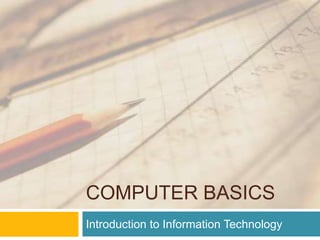
Computer Basics
- 1. COMPUTER BASICS Introduction to Information Technology
- 2. What is IT? Information Technology is the use of technologies from computing, electronics, and telecommunications to process and distribute information in digital and other forms. it includes not only the use of computers but also communication networks and computer literacy.
- 3. Computer Literacy Involves knowledge of the Internet and the World Wide Web and the ability to take advantage of their resources and to critically judge the information.
- 4. What is a computer? A programmable machine In basic term, a computer is an electronic device that: accepts input (raw data) processes that input stores data produces output (information)
- 5. What is a program? A step-by-step instructions that tells the computer what to do.
- 6. Then along came… Being “online” – using a computer to access information from another computer through the use of a network. The Internet World Wide Web E-mail – a computer to computer communication Information technology (“infotech”): IT - Technology that helps in the production, processing, storing, communication and dissemination of information. The E-World (E-business, E-commerce, E-government, E-learning, E-pinions, E-tailing, E-waste)
- 7. The Internet, the World Wide Web, & the “Plumbing of Cyberspace” Cyberspace encompasses the whole wired and wireless world of communications. Term created by William Gibson – author Not a commonly used term in the field of Computer Science. Internet A global network of networks (tangible) Do not confuse with WWW. World Wide Web Most common use of the Internet Encompasses information that can be viewed through a web browser (web pages). Do not confuse with the Internet.
- 8. Types of computer 1. Microcomputers 1. Desktop 2. Notebook (Laptop) 3. Tablet PC (Hand-helds) 1. PDAs 2. MP3 players 3. Cellphones 2. MAINFRAME COMPUTER 3. SUPERCOMPUTER
- 9. Microcomputers are used for general computing tasks. The most common types of computer that is designed to sit on a desk or table. These are the systems you see all around you, in school, homes, and office.
- 10. Hand-held Computers literally fit in the palm of your hand and run on batteries.
- 11. Mainframe Computers Small mainframes (mid-size computers or minicomputers). 5,000 to 5 million dollars Used in large organizations – banks, airlines, insurance companies, colleges. Processes billions of instructions per second. Often used with a terminal.
- 12. Supercomputer are the most powerful computers made, and physically they are some of the largest, and can process an enormous volume of data. These systems can process huge amounts of data, and the fastest supercomputers can perform more than one trillion calculations per second.
- 13. INFORMATION PROCESSING SYSTEM Introduction to Information Technology
- 14. DATA is a collection of independent and unorganized facts. INFORMATION is the processed and organized data presented in a meaningful form. DATA PROCESSING is the course of doing things in a sequence of steps. COMPUTER is an electronic machine that follows a set of instructions in order that it may be able to accept and gather data and transform these into information.
- 15. Information Processing System PROCESSING SYSTEM DATA INFORMATION 1010100110 1010101110 1110101011 0111010101 0101100100 0101101010 Binary digits Digitize
- 16. Functions of an Information Processing System 1. It accepts and gather data. (INPUT) 2. It processes data to become information. (PROCESSING) 3. It stores data and information. (STORE) 4. It presents information. (OUTPUT)
- 17. Three Major Components of an Information Processing System HARDWARE is the physical components of a computer. SOFTWARE is the non-tangible part that tells the computer how to do its job. PEOPLEWARE refer to people who use and operate the computer system, write computer programs, and analyze and design the information system.
- 18. HARDWARE Introduction to Information Technology
- 19. Basic hardware of a PC system Central Processing Unit (CPU) Memory Unit Input Devices Output Devices Secondary Storage Devices
- 20. Central Processing Unit Brain of the computer. It directs and controls the entire computer system and performs all arithmetic and logical operations.
- 21. Memory Unit Where the programs and data are stored . READ ONLY MEMORY (ROM) contains the pre-programmed computer instructions such as the Basic Input Output System (BIOS). RANDOM ACCESS MEMORY (RAM) is used to store the programs and data that you will run. Exists only when there is power.
- 23. Input Devices Allows data and programs to be sent to the CPU. Divided into two categories: Keyboards Direct-entry devices Pointing Scanning Smart & optical cards Etc.
- 24. Keyboard Traditional keyboards Flexible keyboards Ergonomic keyboards Wireless keyboards PDA keyboards
- 25. Types of Mouse Mechanical - a type of computer mouse that has a rubber or metal ball on its underside and it can roll in every direction. Optical: This type uses a laser for detecting the mouse's movement.
- 26. Types of mouse A mouse with many buttons: The extra buttons can be programmed to do specific things, such as navigate the Web or turn pages when you’re reading a document. Trackball mouse: Like an upside-down mouse. Rather than roll the mouse around, you use your thumb or index finger to roll a ball on top of the mouse. The whole contraption stays stationary, so it doesn’t need a lot of room, and its cord never gets tangled.
- 27. How a Mouse Hooks Up to a PC PS/2 Mouse Serial Mouse USB Mouse Wireless mouse
- 28. Other Pointing Devices Trackball Track point Touch pad Touch Screen
- 29. Joystick – input device for computer games Light Pens – light-sensitive penlike device Stylus – penlike device commonly used with tablet PCs and PDAs.
- 30. Scanning Devices Optical scanners Card readers Bar code readers Magnetic ink character recognition (MICR)
- 31. Image Capturing Devices Digital Cameras Digital Video Cameras
- 32. Output Devices Media used by the computer in displaying its responses to our requests and instructions.
- 33. Types of Monitor Cathode Ray Tube (CRT) Liquid Crystal Display (LCD) LED – Light Emitting Diode Produces Soft copy
- 34. Printers Produces Hard copy IMPACT PRINTERS uses pressure by physically striking the paper. Ex. Daisy wheel printers, line printers, dot matrix printers & band printers. NON-IMPACT PRINTER does not apply pressure on the paper but instead produces character by using lasers, ink spray, photography or heat.
- 35. Dot matrix printer Laser Inkjet printer printer
- 36. Secondary Storage Devices Attached to the computer system to allow you to store programs and data permanently for the purpose of retrieving them for future use. Floppy disk, Hard disk, CD Rom
- 37. Floppy Disk The most common secondary storage device 3.5” disk – 1.44MB
- 38. High-Capacity Floppy Disks Floppy disk cartridges 3 ½ inches in diameter Stores more information Zip disks
- 39. Hard Disk Drive or Hard Disk Made of rigid materials unlike floppy disks Holds a greater amount of data 10MB in 1980s 600MB in mid 1990s 4.3GB in 1999 180GB in 2001 400GB - 2004
- 40. Optical Discs A standard part of modern desktop machines, especially used for multimedia purposes and preferred in loading applications.
- 41. Kinds Blue Ray Disk – 40G Digital Versatile Disk DVD-R – write once, 3.95G DVD RW – rewritable, 3G Single Layer and Double Layer Compact Disk CD-R – write once, 650MB CD-RW – rewritable, 700MB
- 42. Optical Drives CD-ROM read CDs CD-Writer read/write CDs DVD-Combo read/write CDs, read DVD DVD Writer read/write CDs read/write DVDs
- 43. Other Secondary Storage Solid-State Storage No moving parts Flash memory cards USB flash drives
- 44. Storage devices are those part of the computer that allows you to read and write data to your storage media. Storage Devices Storage Media CD/DVD Drive CD or DVD ZIP Drive Zip Disk Floppy Drive Floppy Disks
- 45. SOFTWARE Introduction to Information Technology
- 46. Software Instructions that tell the computer how to process data into the form you want. Software and programs are interchangeable. Two major types: System and Applications
- 47. SYSTEM SOFTWARE Introduction to Information Technology
- 48. System Software System Software enables the application software to interact with the computer hardware. Operating Systems are programs that coordinate computer resources, provide an interface between users and the computer; and run applications. Utilities perform specific tasks related to managing computer resources. Device drivers are specialized programs designed to allow particular input or output devices to communicate with the rest of the computer system.
- 49. Functions of a System Software Managing resources (memory, processing, storage, and devices like printer). Providing user interface Running applications
- 50. APPLICATION SOFTWARE Introduction to Information Technology
- 51. Application Software Applications Software - provides the real functionality of a computer. It help you use your computer to do specific types of work. Basic Applications, widely used in all career areas. Specialized Applications, more narrowly focused on specific disciplines and occupations.
- 52. Disk Operating System DOS was the first widely installed operating system for personal computers. Command-driven
- 53. MS-DOS Commands A COMMAND is the name of a special program that makes your computer carry out a task.
- 54. Graphical User Interface (GUI) Thru GUI, users can interact directly with the operating system. Microsoft Windows Icons, Menus, Dialog boxes
- 55. FILES FILE is simply a collection of information that you store on a disk or diskette. Must have a unique name Two parts: the filename and extension separated by a period. RECIPE.DOC
- 56. EXTENSIONS Use extension to make your filenames more descriptive. .DOC – word documents .XLS – excel documents .PPT – powerpoint documents
- 57. DIRECTORIES One way of organizing the files on your computer Hard Disk ROOT – one basic directory Subdirectories
- 59. 2 Major Categories of Software System Software - is the software that determines how your computer carries out technology-specific and essential tasks such as writing to a disk, starting your web browser software so you can surf the Web, and sending a document to your printer. Application Software – is the software that allows you to perform specific information-processing tasks such as managing inventory, paying accounts payable, handling payroll, writing a term paper, or creating slides for a presentation.
- 60. The application software you need As a personal computer user ( and buyer ), you’ll most often be interested in a subset of application software called personal productivity software. Personal Productivity Software - is an application software that is designed to help you be more productive in performing personal tasks such as writing letters, managing your checkbook, and creating electronic slides.
- 61. Software Version – tells you which iteration of the software you’re using. Example: Windows XP, Windows Vista, Windows 7, Microsoft Office 2007, Microsoft 2010 Software Suite – are “bundles” of related software packages that are sold together. Example: Microsoft Office, Word Perfect and Open Office
- 62. 8 categories of productivity software 1. Word Processing or Desktop Publishing Software 2. Web Authoring Software 3. Spreadsheet Software 4. Presentation Software 5. Personal Information Management Software or Personal Finance Software 6. Graphics Software 7. Database Management Software 8. Web Browser Software or E-mail Software
- 63. 1. Desktop Publishing – is an application software that extends word processing software by including design and formatting techniques to enhance the layout and appearance of a document. Word Processing – is an application software that helps you create papers, letters, memos, and other basic document. 2. Web Authoring Software – is an application software that helps you design and develop Web sites and pages that you can publish on the Web.
- 64. 3. Spreadsheet Software – is an application that helps you work with numbers, performing calculations and creating graphs. 4. Presentation Software – is an application software that helps you create and edit information that will appear in electronic slides. The information you include can be text, photos, art, tables, graphs, sound, animation, and even videos. 5. Personal Information Management – is an application software that helps you create and maintain to-do list, appointments and calendars, and points of contact. Is the primary software for personal digital assistants of PDA’s. Personal Finance Software – is an application software that offers you capabilities for maintaining your checkbook, preparing budget, tracking investments, monitoring your credit balances and even
- 65. 6. Graphics Software – is an application software that helps you create and edit photos and images. Using graphics software you can easily crop (adjust) photos to an appropriate size, add captions, change and transpose colors, combine photos to create a photo collage, work freehand to create drawings, create and manipulate 3D images and add animation features. 7. Database Management System Software – is an application software that allows you to arrange, modify, and extract information from a database. 8. E-Mail and Web Browser Software – it is an application software that helps you communicate with other people and surf to the web.
- 66. System software It is simply all the instructions that your computer processes regardless of what application software you’re using. System Software Task
- 67. System Software Task Installing and Removing of Software Allowing you to work with and across multiple pieces of application software at the same time. Compressing files to shrink sizes and decompressing those same files. Configuring your modem to dial up and connect to your Internet Service Provider (ISP). Setting time and date Allowing you to change your desktop configurations. As with all software, you need system software to run your computer efficiently and effectively. In fact, you can’t even use your computer without system software.
- 68. TYPES OF OPERATING SYSTEM SOFTWARE There are numerous types of technology platforms – PDA’s that you carry around; desktop computers that provide you a wide range of capabilities; minicomputers, mainframe computers, and supercomputers that support the information-processing needs of many people simultaneously. This different platforms require different operating system software.
- 69. 1. Personal Operating System – enable a single user to use a personal technology such as PDA’s, Smart phone, tablet PC, notebook computer, desktop computer. Personal OS designed for one person at a time using one computer. 2. Multi-user Operating System – enable many people simultaneously to use the resources of a central computer, which is unusually a minicomputer, a mainframe computer or a supercomputer. Multi-user OS’s must process all those information-processing request and determine which task will receive priority for CPU processing, and so on.
- 70. Peripheral management (os) Determine the software you wish to use. Find the software on your computer’s hard disk Tell your hard disk to transfer that software to your RAM so you can use it. Tell RAM and CPU to start the execution of the software. OS coordinates and manages your computer resources so they work together effectively to allow you to accomplish your immediate goal and be productive.
- 71. Memory management While using your computer, your RAM temporarily stores your operating system, the application software you’re using and any information you’re working with An important feature of effective memory management is your ability to perform multitasking. Multitasking allows you to work with more than one piece of software at a time.
- 72. Device drivers Is a software and information that enables your operating system to establish the communications between your existing hardware and your new device. Typically, device drivers come on a CD or disk that accompanies your device. Plug and Play you can add devices to your computer and your operating system will find and install the appropriate device driver without you having to go through a manual installation. Hot swap is an operating system feature that allows you while your computer is running to unplug a given device and plug in a new one without shutting down your computer.
- 73. Utility software Provides additional functionality to your computer’s operating system. Example: File security software which is a utility software that contains security features to protect your files and folder of information as well as to enable you to send secure e-mail messages. (ArcticSoft’s FileAssurity Software) Utility Software Suite is a bundle of utility software tools sold by the same manufacturer. 3 Popular Utility Software Suite 1. McAfee Office 2. Norton System Works 3. Ontrack System Suite
- 74. Anti-virus software Designed intentionally to cause annoyance or damage. Some viruses are relatively benign; they cause your screen two go blank but do not corrupt your information or software. Other are malignant: damage your computer. Anti-virus Software is a utility software that continually scans your RAM, storage devices and incoming files for viruses and removes the virus.
- 75. File management Your ability to create, store, and use files makes you more productive with your computer. File is a collection of information you need to use your computer effectively. Filename is a unique name that you give to a file of information. It is usually followed by a filename extension. Filename extension further identifies the contents of your file usually by specifying the file type. Example: myfirstdocument.doc, myfirstdatabase.mdb, myfirstpresentation.ppt and myfirstexcel.xls. Note: use descriptive filename for your file.
- 76. Organizing your files Operating system includes utility software called file manager . It helps you manage, organize, find, copy, move, rename, and delete files on your computer. To use your file manager utility software effectively, you need to know something about device letters, directories, folders, pathnames, and filenames. Device letter is a unique identifier for each different storage device on your computer. Floppy Disk is A: Hard Disk is C: CD Drive is D:
- 77. Directory is a list of the files on a particular storage device. The main directory is called the root directory. Folder is a special portion of your root directory into which you can place files that have similar information. You can create a folder inside your folder and it is called a sub folder. Pathname is the device letter, folder, subfolder, filename, and extension that together describe a particular file and its location. Example: c:FinanceFinance4032Finance Final Analysis.xls
- 78. File allocation tables (fat) Computer allocates space on a storage device using sectors and clusters. A sector is a single area on a storage device that can hold a certain number of bytes of a file. A cluster is a collection of sectors on a storage device. A cluster can hold 512 bytes to 256 kilobytes or 256,000 bytes, depending on your hard disk and your operating system. Ex. If you have 5 kb (5,000 character) file and your computer uses 4,086 bytes cluster, your computer places the first 4,086 characters of your file in the first available cluster, and then finds another available cluster to store the remaining 914 bytes. A file allocation table is a file that stores information about the physical location of every file on your computer’s hard disk.
- 79. Fragmentation Occurs when your computer places parts of files over many disk areas or clusters. Too much fragmentation reduces your drive’s efficiency, specially for a hard disk. Access Speed the time between when you ask for a file and when the computer delivers it to you-slows as your hard disk fragments. Defragmentation Utility – reallocates file clusters and decreases fragmentation, reorganizes your entire disk so that individual files are stored contiguously within clusters that are next to each other.
- 80. File compression Shrink a file to a smaller file. This smaller file is a compressed file. In order to use the compressed file you need to decompressed or “unshrink” it back to its original size. File compression software – software that allows you to compress and / or decompress a file or files. Ex. Winzip utility software. disk compression utility automatically compresses your file of information when you save them to your hard disk and automatically decompresses your file of informations when you access and use them with your application software. Extension file .zip
- 81. NETWORK, CONNECTIVITY AND TELECOMMUNICATIONS
- 82. What is a network? A network consists of two or more computers that are linked in order to share resources, exchange files, or allow electronic communications. The computers on a network may be linked through cables, telephone lines, radio waves, satellites, or infrared light beams
- 83. Types of network LAN WAN MAN
- 84. Local Area Network A local area network (LAN) is a group of computers and associated devices that share a common communications line or wireless link. Typically, connected devices share the resources of a single processor or server within a small geographic area . .A local area network may serve as few as two or three users or as many as thousands of users.
- 86. Wide Area Network The WAN is a communications network that makes use of existing technology to connect local computer networks into a larger working network that may cover both national and international locations.
- 88. Metropolitan Area Network A metropolitan area network (MAN) is a network that interconnects users with computer resources in a geographic area or region larger than that covered by even a large local area network but smaller than the area covered by a wide area network (WAN). It is also used to mean the interconnection of several local area networks by bridging them with backbone lines
- 90. Network Topology Maps of how the physical or logical paths of network devices connect. The three major topologies are star, ring, and bus. Switch – In star networks, a Layer 2 central controlling device. A switch looks at each data frame as it comes through each port.
- 91. Hub – A device used with the Universal Serial Bus or in a star network topology that allows multiple device connections.
- 92. Star Topology – Most common Ethernet network topology where each device connects to a central hub or switch.
- 93. Ring Topology – Network that is physically wired like a star network but, logically in a ring; passes control from one device to the next in a continuous fashion using a special data packet called a token. Used in Token Ring networks.
- 94. Bus Topology – Network wherein all devices connect to a single cable. If the cable fails, the network is down.
- 95. Mesh Topology – Network where all devices connect to each other by cabling to provide link redundancy for maximum fault tolerance. Most likely in WANs.
- 96. Bluetooth A wireless technology standard for exchanging data over short distances from fixed and mobile devices, and building personal area networks (PANs).
- 97. Wi-fi Wi-Fi is a wireless technology that allows you to connect, for example, a PDA (and other devices) to a network (including the Internet) if you are close enough to a Wi-Fi access point.
- 98. Internet Short for interconnected network is a global network of networks, connecting innumerable smaller networks, computers, and users.
- 99. History of Internet It originated in 1969 as ARPAnet, a project of Advanced Research Projects Agency of the U.S. Department of Defense - they attempted to create both a national network of scientists and a communications system that could withstand nuclear attack. The protocol that eventually governed ARPAnet and continues to govern the Internet today is public domain software called transmission control protocol/Internet protocol (TCP/IP). Any computer or network that subscribes to this protocol can join the Internet.
- 100. Intranets/Extranets Private networks that use the same structure as the Internet and TCP/IP protocols are called intranets. Software called a firewall is used to protect the intranet from unauthorized users. If the intranet in one organization is linked to other intranets in other organizations, it becomes an extranet.
Hinweis der Redaktion
- The Internet is a massive network of networks, The World Wide Web, or simply Web, is a way of accessing information over the medium of the Internet.
- Online learning – e-learning
- Internet - a worldwide network that connects hundreds of thousands of smaller networks. The World Wide Web - an interconnected system of computers all over the world that store information in multimedia form. Multimedia (from “multiple media”) - technology that presents information in more than one medium, such as text, still images, moving images, and sound.
- There are two types of terminals. A dumb terminal does not process or store data; it is simply an input/output device that functions as a window into a computer located somewhere else. An intelligent terminal can perform some processing operations, but it usually does not have any storage. In some mainframe environments, however, workers can use a standard personal computer to access the mainframe.
- Translating data into 1’s and 0’s (on and off)
- is the tangible part of a computer system.
- LED – Light Emitting Diode
- Operating system software is fundamental to the working of your computer. While application software enables you to perform specific task such as surfing the web or building a graph, your operating system software is always in the background.
