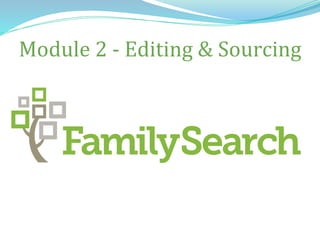
2 Editing Family Search and Sources
- 1. Module 2 - Editing & Sourcing
- 2. Module 2 Index - Adding, Editing, and Duplicates ●Adding or Editing Vital Information 3 ●Adding or Editing Relationships 6 ●Using Record Hints 22 ●Searching Records Using FamilySearch 33 ●Finding and Merging Duplicate Records 36 ●Other Ways to Find Duplicate Records 53 ●Using FIND to Search for Duplicates 56 ●Reversing “Not a Match” 59
- 3. Adding or Editing Information... To edit, click on the existing information, then click Edit To add missing information, click Add
- 4. Adding or Editing Information... To add or change a date and/or place Enter a reason why the information is correct Select a standardized version from the drop down menu Click Save
- 5. Adding or Editing Information... It helps prevent others from changing correct information Briefly include the information and the source in your reason Why should you add a “Reason This Information is Correct”?
- 6. Editing Relationships... Go to the Family Members Section on the Details Page If there is more than one spouse, check Preferred to select which couple you want to show on your tree
- 7. Editing Relationships... Click here to edit a couple relationship Click here to edit parent- child relationships
- 8. Editing a Couple Relationship... Then click Edit To edit the marriage info, click on it After clicking to edit….. …this box will open
- 9. To edit the marriage, follow the same steps: 1. Choose a standardized date and place 2. Add a reason 3. Click Save Editing a Couple Relationship...
- 10. Adding a Divorce or Other Event... Click Add Event Click the drop down arrow Select an event Follow the same steps to enter the information
- 11. Editing A Couple Relationship... If there is an incorrect spouse Select Remove or Replace
- 12. Editing A Couple Relationship... The couple relationship will be removed or replaced The relationship of the mother to each child will also be removed or replaced
- 13. Editing A Couple Relationship... Scroll to the bottom of the page Check to certify that you have reviewed the relationships, sources and notes for these persons Click Remove Person or Replace Person
- 14. Removing A Couple Relationship... Enter the specific reasons why you are removing the relationship. You should not say that it is just “wrong”. Click Remove The relationship to the spouse and children will be removed
- 15. Replacing A Couple Relationship... Enter information for the correct spouse (select a standardized date and place) Click Next If you know the correct spouse’s ID number, select Find by ID Number
- 16. Replacing A Couple Relationship... FamilySearch tries to find a matching person If a match is found, click Add Person If no match is found, select Create New
- 17. Removing A Couple Relationship... Enter the specific reasons why you are replacing the relationship. You should not say that it is just “wrong”. Click Replace The relationship to the spouse and children will be replaced by the person you added
- 18. Editing Parent-Child Relationships... Select Remove or Replace and follow the same steps Click here to edit parent-child relationships
- 19. Editing Parent-Child Relationships... All parent-child relationships are assumed to be biological unless otherwise specified To change the relationship type, click Add Relationship Type Select from the drop down menu, add a reason, and click Save Click the arrow to see the drop down menu
- 20. Details Page - Other Tools... Delete Person—use if you add someone by mistake; it cannot be used by those who did not add the person.
- 21. Finding Records to Attach... Use Record Hints Billions of indexed records are automatically searched and matched--over 95% are correct matches! But don’t assume all are correct!
- 22. Using Record Hints... Click a Record Hints icon Indexed information about the record is displayed ...Click Review and Attach If the information looks like a match...
- 23. Using Record Hints... Census info is on the left Family Tree info is on the right A new screen is displayed If available, always click Image
- 24. Using Record Hints... You may find missing family members! Review the image The image may contain important information that may be missing from the indexed info
- 25. Using Record Hints... FamilySearch automatically adds a source on the details page Sources are automatically tagged to any vital information they provide
- 26. Using Record Hints... Add any missing info from the census record to Family Tree Click Attach If the two records match
- 27. Using Record Hints... The census can be attached to other family members You can also add family members who are missing from Family Tree
- 28. Using Record Hints... When you click Add, FamilySearch tries to find a matching record No match is found for Emmely Mary; a potential new Family Tree record is created To add the new record, click Create New Person
- 29. Using Record Hints... When adding Charles Henry FamilySearch finds a matching Family Tree record If it is a correct match, click Select instead of Create New Person
- 30. Using Record Hints... A new record for Emmely Mary was added to the family The record for Charles Henry is added to the family
- 31. Using Record Hints... If you don’t initially attach or add all of the family, click the icon on the source of someone you already attached The indexed record info is then displayed on a new page Then click Review Attachments
- 32. Using Record Hints... The census can still be attached to other family members Additional family members can still be added
- 33. What if There Are No Record Hints? Click the FamilySearch link under Search Records FamilySearch automatically searches billions of indexed records using the name and birth information from Family Tree Sometimes there are no available record hints
- 34. The other records refer to someone else These records represent the correct Maria Name and birth information is automatically entered into the search fields Searching Records in FamilySearch... Click the Preview Arrow
- 35. If the record pertains to the person, click Attach to Family Tree and follow the same steps as previously shown Details of an indexed marriage record are shown As you click on the Preview Arrow Searching Records in FamilySearch...
- 36. Finding and Merging Duplicate Records...
- 37. What Is a Duplicate Record? Any record that represents the same person as another record in Family Tree There are two different ID#’s for the same person
- 38. Merging Duplicate Records... Click Possible Duplicates Go to the details page of one of the duplicates
- 39. Merging Duplicate Records... Click Review Merge Identify the other duplicate
- 40. Merging Duplicate Records... Two records appear side by side Original Duplicate
- 41. Merging Duplicate Records... Switch positions if the record on the right contains better information – the person on the left will be the remaining person after the merge Compare all information in both records
- 42. Merging Duplicate Records... If the alternate name is important, copy it to add later as an alternate name. (Some persons may have gone by different names at different times.) If you select Reject or do nothing, the info on the right is deleted
- 43. Merging Duplicate Records... If the duplicate record contains more accurate or additional information... Click Replace (or Add) To move the information to the original record
- 44. Merging Duplicate Records... Scroll down to review all information and relationships ..unless they are the same record, i.e. same ID # Always add all duplicate spouses and children... This makes it easier to find and merge duplicate family members
- 45. Merging Duplicate Records... Relationships to persons on the right will be deleted if you Reject or if you don’t do anything Always add spouses and children, even if they are not correct--edit incorrect relationships after the merge Otherwise, others won’t be able to see why their tree suddenly changed However, the persons aren’t deleted from Family Tree
- 46. Merging Duplicate Records... Sources are automatically added to the original record Memories, notes, and discussions are automatically added, but not displayed
- 47. Merging Duplicate Records... Once everything has been reviewed, correct information and all relationships have been added, click Continue
- 48. Merging Duplicate Records... Provide a detailed reason why the merge is correct--don’t just say “same person” or “match” Johannes Olsen Udgaard 271-KY2 is an extracted duplicate of Johannes Olsen MRHW-3ZM created from daughter Annichen’s christening record. Christening date and place are exactly the same, names are similar. Click Finish Merge
- 49. Merging Duplicate Records... After you have finished merging, you will be taken back to the Person Page. Click Add to add a relevant alternate name
- 50. Merging Duplicate Records... Go to the Family Members section to see if there are other duplicate family members Follow the same process to merge other duplicates Duplicate wife Duplicate child
- 51. Merging Duplicate Records by ID #... Shows no duplicates Copy the duplicate’s ID # Check Possible Duplicates Click Merge by ID
- 52. Merging Duplicate Records... Paste the duplicate ID # Then click Continue—and follow the same steps
- 53. Other Ways to Find Duplicates... When using Search Records from the person page, you may find an indexed record that says “View in Family Tree” This record is already attached to another Family Tree record. Often it is a duplicate!
- 54. You May Find Duplicates When Adding A Source Birthe’s daughter Helena’s baptism record was found in Birthe’s record hints When adding Helena to Family Tree Two existing Family Tree records were found Select a record to add Helena as a child, copy the ID# of the duplicate, then merge by ID
- 55. Using FIND to Manually Search for Duplicates... Manually enter the search criteria and click Find 2 additional duplicates are found along with the record in your tree Click FIND on the Family Tree Toolbar
- 56. The record in your tree is displayed No matches are found Millicent’s search criteria has been manually entered Modifying Search Criteria in FIND...
- 57. The record in your tree is displayed... And a duplicate record linked to her husband is found Add her husband’s name to the search criteria Modifying Search Criteria in FIND... For females, consider searching both maiden and married names
- 58. Selecting “Not a Match” for Possible Duplicates... Sometimes possible duplicate records don’t represent the same person Click Review Merge to compare the data and possibly merge together If the information does not match, select Not a Match. Be sure to add a reason.
- 59. Reversing “Not a Match”... The previous possible duplicate record was moved to Not a Match-- now no possible duplicates are shown If you make a mistake, you can go back to Not a Match and fix it Since some users might make mistakes, Not a Match is also a good place to look for additional duplicates
