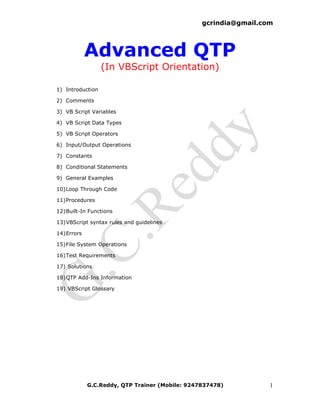
Advanced Qtp Book
- 1. gcrindia@gmail.com Advanced QTP (In VBScript Orientation) 1) Introduction 2) Comments 3) VB Script Variables 4) VB Script Data Types 5) VB Script Operators 6) Input/Output Operations 7) Constants 8) Conditional Statements 9) General Examples 10) Loop Through Code 11) Procedures 12) Built-In Functions 13) VBScript syntax rules and guidelines 14) Errors 15) File System Operations 16) Test Requirements 17) Solutions 18) QTP Add-Ins Information 19) VBScript Glossary G.C.Reddy, QTP Trainer (Mobile: 9247837478) 1
- 2. gcrindia@gmail.com Introduction o VBScript is a scripting language. o A scripting language is a lightweight programming language. o VBScript is a light version of Microsoft's programming language Visual Basic. When a VBScript is inserted into a HTML document, the Internet browser will read the HTML and interpret the VBScript. The VBScript can be executed immediately, or at a later event. Microsoft Visual Basic Scripting Edition brings active scripting to a wide variety of environments, including Web client scripting in Microsoft Internet Explorer and Web server scripting in Microsoft Internet Information Service. 1.1 Windows Script Host (WSH) It is a Windows administration tool. WSH creates an environment for hosting scripts. That is, when a script arrives at your computer, WSH plays the part of the host — it makes objects and services available for the script and provides a set of guidelines within which the script is executed. Among other things, Windows Script Host manages security and invokes the appropriate script engine Windows Script Host is built into Microsoft Windows 98, 2000, and Millennium Editions and higher versions. A Windows script is a text file. We can create a script with any text editor as long as we save our script with a WSH-compatible script extension (.js, vbs, or .wsf). The most commonly available text editor is already installed on our computer — Notepad. We can also use your favorite HTML editor, VbsEdit, Microsoft Visual C++, or Visual InterDev. 1.2 Creating a script with Notepad 1.Start Notepad. 2.Write your script. For example purposes, type Msgbox "Hello VB Script" 3.Save this text file with a .vbs extension (instead of the default .txt extension). For example, Hello.vbs 4.Navigate to the file you just saved, and double-click it. 5.Windows Script Host invokes the VB Script engine and runs your script. In the example, a message box is displayed with the message "Hello VB Script" 1.3 Hosting Environments and Script Engines Scripts are often embedded in Web pages, either in an HTML page (on the client side) or in an ASP page (on the server side). G.C.Reddy, QTP Trainer (Mobile: 9247837478) 2
- 3. gcrindia@gmail.com In the case of a script embedded in an HTML page, the engine component that interprets and runs the script code is loaded by the Web browser, such as Internet Explorer. In the case of a script embedded in an ASP page, the engine that interprets and runs the script code is built into Internet Information Services (IIS). Windows Script Host executes scripts that exist outside an HTML or ASP page and that stand on their own as text files. 1.4 Available Script Engines Generally, we write scripts in either Microsoft JScript or VBScript, the two script engines that ship with Microsoft Windows 98, 2000 and Millennium Editions. We can use other script engines, such as Perl, REXX, and Python, with Windows Script Host. A stand-alone script written in JScript has the .js extension; a stand-alone script written in VBScript has the .vbs extension. These extensions are registered with Windows. When we run one of these types of files, Windows starts Windows Script Host, which invokes the associated script engine to interpret and run the file. G.C.Reddy, QTP Trainer (Mobile: 9247837478) 3
- 4. gcrindia@gmail.com Comments The comment argument is the text of any comment we want to include. 2.0 Purpose of comments: o We can use comments for making the script understandable. o We can use comments for making one or more statements disable from execution. 2.1 Syntax Rem comment (After the Rem keyword, a space is required before comment.) Or Apostrophe (') symbol before the comment 2.2 Comment/Uncomment a block of statements Select block of statement and use short cut key Ctrl + M (for comment) Select comment block and use short cut key Ctrl + Shift + M (for uncomment) 2.3 Example G.C.Reddy, QTP Trainer (Mobile: 9247837478) 4
- 5. gcrindia@gmail.com VB Script Variables A variable is a convenient placeholder that refers to a computer memory location where we can store program information that may change during the time our script is running. 3.1 Declaring Variables We declare variables explicitly in our script using the Dim statement, the Public statement, and the Private statement. For example: Dim city Dim x We declare multiple variables by separating each variable name with a comma. For Example: Dim x, Top, Bottom, Left, Right We can also declare a variable implicitly by simply using its name in our script. That is not generally a good practice because we could misspell the variable name in one or more places, causing unexpected results when our script is run. For that reason, the Option Explicit statement is available to require explicit declaration of all variables. The Option Explicit statement should be the first statement in our script. 3.2 Option Explicit Forces explicit declaration of all variables in a script. Option Explicit ' Force explicit variable declaration. Dim MyVar ' Declare variable. MyInt = 10 ' Undeclared variable generates error. MyVar = 10 ' Declared variable does not generate error. 3.3 Naming Restrictions for Variables Variable names follow the standard rules for naming anything in VBScript. A variable name: o Must begin with an alphabetic character. o Cannot contain an embedded period. o Must not exceed 255 characters. o Must be unique in the scope in which it is declared. G.C.Reddy, QTP Trainer (Mobile: 9247837478) 5
- 6. gcrindia@gmail.com 3.4 Scope of Variables A variable's scope is determined by where we declare it. When we declare a variable within a procedure, only code within that procedure can access or change the value of that variable. If we declare a variable outside a procedure, we make it recognizable to all the procedures in our script. This is a script-level variable, and it has script-level scope. 3.5 Life Time of Variables The lifetime of a variable depends on how long it exists. The lifetime of a script-level variable extends from the time it is declared until the time the script is finished running. At procedure level, a variable exists only as long as you are in the procedure. 3.6 Assigning Values to Variables Values are assigned to variables creating an expression as follows: The variable is on the left side of the expression and the value you want to assign to the variable is on the right. For example: A = 200 City = “Hyderabad” X=100: Y=200 3.7 Scalar Variables and Array Variables A variable containing a single value is a scalar variable. A variable containing a series of values, is called an array variable. Array variables and scalar variables are declared in the same way, except that the declaration of an array variable uses parentheses () following the variable name. Example: Dim A(3) Although the number shown in the parentheses is 3, all arrays in VBScript are zero- based, so this array actually contains 4 elements. We assign data to each of the elements of the array using an index into the array. Beginning at zero and ending at 4, data can be assigned to the elements of an array as follows: G.C.Reddy, QTP Trainer (Mobile: 9247837478) 6
- 7. gcrindia@gmail.com A(0) = 256 A(1) = 324 A(2) = 100 A(3) = 55 Similarly, the data can be retrieved from any element using an index into the particular array element you want. For example: SomeVariable = A(4) Arrays aren't limited to a single dimension. We can have as many as 60 dimensions, although most people can't comprehend more than three or four dimensions. In the following example, the MyTable variable is a two-dimensional array consisting of 6 rows and 11 columns: Dim MyTable(5, 10) In a two-dimensional array, the first number is always the number of rows; the second number is the number of columns. 3.8 Dynamic Arrays We can also declare an array whose size changes during the time our script is running. This is called a dynamic array. The array is initially declared within a procedure using either the Dim statement or using the ReDim statement. However, for a dynamic array, no size or number of dimensions is placed inside the parentheses. For example: Dim MyArray() ReDim AnotherArray() To use a dynamic array, you must subsequently use ReDim to determine the number of dimensions and the size of each dimension. In the following example, ReDim sets the initial size of the dynamic array to 25. A subsequent ReDim statement resizes the array to 30, but uses the Preserve keyword to preserve the contents of the array as the resizing takes place. ReDim MyArray(25) ReDim Preserve MyArray(30) There is no limit to the number of times we can resize a dynamic array, although if we make an array smaller, we lose the data in the eliminated elements. G.C.Reddy, QTP Trainer (Mobile: 9247837478) 7
- 8. gcrindia@gmail.com VB Script Data Types VBScript has only one data type called a Variant. A Variant is a special kind of data type that can contain different kinds of information, depending on how it is used. Because Variant is the only data type in VBScript, it is also the data type returned by all functions in VBScript. 4.1 Variant Subtypes Beyond the simple numeric or string classifications, a Variant can make further distinctions about the specific nature of numeric information. For example, we can have numeric information that represents a date or a time. When used with other date or time data, the result is always expressed as a date or a time. We can also have a rich variety of numeric information ranging in size from Boolean values to huge floating-point numbers. These different categories of information that can be contained in a Variant are called subtypes. Most of the time, we can just put the kind of data we want in a Variant, and the Variant behaves in a way that is most appropriate for the data it contains. The following table shows subtypes of data that a Variant can contain. Subtype Description Empty Variant is uninitialized. Value is 0 for numeric variables or a zero-length string ("") for string variables. Null Variant intentionally contains no valid data. Boolean Contains either True or False. Byte Contains integer in the range 0 to 255. Integer Contains integer in the range -32,768 to 32,767. Currency -922,337,203,685,477.5808 to 922,337,203,685,477.5807. Long Contains integer in the range -2,147,483,648 to 2,147,483,647. Single Contains a single-precision, floating-point number in the range -3.402823E38 to -1.401298E-45 for negative values; 1.401298E-45 to 3.402823E38 for positive values. Double Contains a double-precision, floating-point number in the range - 1.79769313486232E308 to -4.94065645841247E-324 for negative values; 4.94065645841247E-324 to 1.79769313486232E308 for positive values. Date (Time) Contains a number that represents a date between January 1, 100 to December 31, 9999. String Contains a variable-length string that can be up to approximately 2 billion characters in length. Object Contains an object. Error Contains an error number. We can use conversion functions to convert data from one subtype to another. In addition, the VarType function returns information about how your data is stored within a Variant. G.C.Reddy, QTP Trainer (Mobile: 9247837478) 8
- 9. gcrindia@gmail.com VB Script Operators Operators are used for performing mathematical, comparison and logical operations. VBScript has a full range of operators, including arithmetic operators, comparison operators, concatenation operators, and logical operators. 4.1 Operator Precedence When several operations occur in an expression, each part is evaluated and resolved in a predetermined order called operator precedence. We can use parentheses to override the order of precedence and force some parts of an expression to be evaluated before others. Operations within parentheses are always performed before those outside. Within parentheses, however, standard operator precedence is maintained. When expressions contain operators from more than one category, arithmetic operators are evaluated first, comparison operators are evaluated next, and logical operators are evaluated last. Comparison operators all have equal precedence; that is, they are evaluated in the left-to-right order in which they appear. Arithmetic and logical operators are evaluated in the following order of precedence. 4.2 Arithmetic Operators: Operator Description 1) Exponentiation Operator (^) Raises a number to the power of an exponent 2) Multiplication Operator (*) Multiplies two numbers. 3) Division Operator (/) Divides two numbers and returns a floating-point result. 4) Integer Division Operator () Divides two numbers and returns an integer result. 5) Mod Operator Divides two numbers and returns only the remainder. 6) Addition Operator (+) Sums two numbers. 7) Subtraction Operator (-) Finds the difference between two numbers or indicates the negative value of a numeric expression. 8) Concatenation Operator (&) Forces string concatenation of two expressions. 4.3 Comparison Operators Used to compare expressions. Operator Description 1) = (Equal to) Used to compare expressions. 2) <> (Not equal to) Used to compare expressions. 3) < Less than 4) > Grater than 5) <= Less than or equal to G.C.Reddy, QTP Trainer (Mobile: 9247837478) 9
- 10. gcrindia@gmail.com 6) >= Greater than or equal to 7) Is Object equivalence 4.4 Concatenation Operators Operator Description 1) Addition Operator (+) Sums two numbers If Then 1) Both expressions are numeric Add. 2) Both expressions are strings Concatenate. 3) One expression is numeric and the Add. other is a string 2) Concatenation Forces string concatenation of two expressions. Operator (&) 4.5 Logical Operators Operator Description Syntax 1) Not Performs logical negation on an result= Not expression expression 2) And Performs a logical conjunction on two result= expression1 And expressions. expression2 3) Or Performs a logical disjunction on two result= expression1 Or expressions. expression2 4) Xor Performs a logical exclusion on two result= expression1 Xor expressions. expression2 5) Eqv Performs a logical equivalence on result= expression1 Eqv two expressions. expression2 6) Imp Performs a logical implication on two result= expression1 Imp expressions. expression2 G.C.Reddy, QTP Trainer (Mobile: 9247837478) 10
- 11. gcrindia@gmail.com Input/Output Operations 6.1 InputBox Function Displays a prompt in a dialog box, waits for the user to input text or click a button, and returns the contents of the text box. Example: Dim Input Input = InputBox("Enter your name") MsgBox ("You entered: " & Input) 6.2 MsgBox Function Displays a message in a dialog box, waits for the user to click a button, and returns a value indicating which button the user clicked. Example: Dim MyVar MyVar = MsgBox ("Hello World!", 65, "MsgBox Example") ' MyVar contains either 1 or 2, depending on which button is clicked. G.C.Reddy, QTP Trainer (Mobile: 9247837478) 11
- 12. gcrindia@gmail.com VB Script Constants A constant is a meaningful name that takes the place of a number or string and never changes. 7.1 Creating Constants We create user-defined constants in VBScript using the Const statement. Using the Const statement, we can create string or numeric constants with meaningful names and assign them literal values. Const statement Declares constants for use in place of literal values. Example: Const MyString = "This is my string." Const MyAge = 49 Const CutoffDate = #6-1-97# Note that String literal is enclosed in quotation marks (" "). Represent Date literals and time literals by enclosing them in number signs (#). We declare multiple constants by separating each constant name and value with a comma. For example: Const price= 100, city= “Hyderabad”, x= 27 G.C.Reddy, QTP Trainer (Mobile: 9247837478) 12
- 13. gcrindia@gmail.com Conditional Statements We can control the flow of our script with conditional statements and looping statements. Using conditional statements, we can write VBScript code that makes decisions and repeats actions. The following conditional statements are available in VBScript: 1) If…Then…Else Statement 2) Select Case Statement 8.1 Making Decisions Using If...Then...Else The If...Then...Else statement is used to evaluate whether a condition is True or False and, depending on the result, to specify one or more statements to run. Usually the condition is an expression that uses a comparison operator to compare one value or variable with another. If...Then...Else statements can be nested to as many levels as you need. 8.1.1 Running a Statement if a Condition is True (single statement) To run only one statement when a condition is True, use the single-line syntax for the If...Then...Else statement. Dim myDate myDate = #2/13/98# If myDate < Now Then myDate = Now 8.1.2 Running Statements if a Condition is True (multiple statements) To run more than one line of code, we must use the multiple-line (or block) syntax. This syntax includes the End If statement. Dim x x= 20 If x>10 Then msgbox "Hello G.C.Reddy" msgbox "x value is: "&x msgbox "Bye Bye" End If 8.1.3 Running Certain Statements if a Condition is True and Running Others if a Condition is False We can use an If...Then...Else statement to define two blocks of executable statements: one block to run if the condition is True, the other block to run if the condition is False. Example: G.C.Reddy, QTP Trainer (Mobile: 9247837478) 13
- 14. gcrindia@gmail.com Dim x x= Inputbox (" Enter a value") If x>100 Then Msgbox "Hello G.C.Reddy" Msgbox "X is a Big Number" Msgbox "X value is: "&X Else Msgbox "GCR" Msgbox "X is a Small Number" Msgbox "X value is: "&X End If 8.1.4 Deciding Between Several Alternatives A variation on the If...Then...Else statement allows us to choose from several alternatives. Adding ElseIf clauses expands the functionality of the If...Then...Else statement so we can control program flow based on different possibilities. Example: Dim x x= Inputbox (" Enter a value") If x>0 and x<=100 Then Msgbox "Hello G.C.Reddy" Msgbox "X is a Small Number" Msgbox "X value is "&x Else IF x>100 and x<=500 Then Msgbox "Hello GCR" Msgbox "X is a Medium Number" Else IF x>500 and x<=1000 Then Msgbox "Hello Chandra Mohan Reddy" Msgbox "X is a Large Number" Else Msgbox "Hello Sir" Msgbox "X is a Grand Number" End If End If End If 8.1.5 Executing a certain block of statements when two / more conditions are True (Nested If...) Example: Dim State, Region State=Inputbox ("Enter a State") Region=Inputbox ("Enter a Region") If state= "AP" Then If Region= "Telangana" Then G.C.Reddy, QTP Trainer (Mobile: 9247837478) 14
- 15. gcrindia@gmail.com msgbox "Hello G.C.Reddy" msgbox "Dist count is 10" Else if Region= "Rayalasema" Then msgbox "Hello GCR" msgbox "Dist count is 4" Else If Region= "Costal" Then msgbox "Hello Chandra mohan Reddy" msgbox "Dist count is 9" End If End If End If End If 8.2 Making Decisions with Select Case The Select Case structure provides an alternative to If...Then...ElseIf for selectively executing one block of statements from among multiple blocks of statements. A Select Case statement provides capability similar to the If...Then...Else statement, but it makes code more efficient and readable. Example: Option explicit Dim x,y, Operation, Result x= Inputbox (" Enter x value") y= Inputbox ("Enter y value") Operation= Inputbox ("Enter an Operation") Select Case Operation Case "add" Result= cdbl (x)+cdbl (y) Msgbox "Hello G.C.Reddy" Msgbox "Addition of x,y values is "&Result Case "sub" Result= x-y Msgbox "Hello G.C.Reddy" Msgbox "Substraction of x,y values is "&Result Case "mul" Result= x*y Msgbox "Hello G.C.Reddy" Msgbox "Multiplication of x,y values is "&Result Case "div" Result= x/y Msgbox "Hello G.C.Reddy" Msgbox "Division of x,y values is "&Result G.C.Reddy, QTP Trainer (Mobile: 9247837478) 15
- 16. gcrindia@gmail.com Case "mod" Result= x mod y Msgbox "Hello G.C.Reddy" Msgbox "Mod of x,y values is "&Result Case "expo" Result= x^y Msgbox "Hello G.C.Reddy" Msgbox"Exponentation of x,y values is "&Result Case Else Msgbox "Hello G.C.Reddy" msgbox "Wrong Operation" End Select 8.3 Other Examples 8.3.1 Write a program for finding out whether the given year is a leap year or not? Dim xyear xyear=inputbox ("Enter Year") If xyear mod 4=0 Then msgbox "This is a Leap year" Else msgbox "This is NOT" End If 8.3.2 Write a program for finding out whether the given number is, Even number or Odd number? Dim num num=inputbox ("Enter a number") If num mod 2=0 Then msgbox "This is a Even Number" Else msgbox "This is a Odd Number" End If 8.3.3 Read two numbers and display the sum? Dim num1,num2, sum num1=inputbox ("Enter num1") num2=inputbox ("Enter num2") sum= Cdbl (num1) + Cdbl (num2) 'if we want add two strings conversion require msgbox ("Sum is " &sum) G.C.Reddy, QTP Trainer (Mobile: 9247837478) 16
- 17. gcrindia@gmail.com 8.3.4 Read P,T,R values and Calculate the Simple Interest? Dim p,t, r, si p=inputbox ("Enter Principle") t=inputbox ("Enter Time") r=inputbox ("Enter Rate of Interest") si= (p*t*r)/100 ' p= principle amount, t=time in years, r= rate of interest msgbox ("Simple Interest is " &si) 8.3.5 Read Four digit number, calculate & display the sum of the number or display Error message if the number is not a four digit number? Dim num, sum num=inputbox ("Enter a Four digit number") If Len(num) = 4 Then sum=0 sum=sum+num mod 10 num=num/10 num= left (num, 3) sum=sum+num mod 10 num=num/10 num= left (num, 2) sum=sum+num mod 10 num=num/10 num= left (num, 1) sum=sum+num mod 10 msgbox ("Sum is " &sum) else msgbox "Number, you entered is not a 4 digit number" End If 8.3.6 Read any Four-digit number and display the number in reverse order? Dim num,rev num= inputbox("Enter a number") If len(num)=4 Then rev=rev*10 + num mod 10 num=num/10 num= left(num,3) rev=rev*10 + num mod 10 num=num/10 num= left(num,2) rev=rev*10 + num mod 10 num=num/10 num= left(num,1) rev=rev*10 + num mod 10 msgbox "Reverse Order of the number is "&rev G.C.Reddy, QTP Trainer (Mobile: 9247837478) 17
- 18. gcrindia@gmail.com Else msgbox "Number, you entered is not a 4 digit number" End If 8.3.7 Read 4 subjects marks; calculate the Total marks and grade? (a) If average marks Greater than or equal to 75, grade is Distinction b) If average marks Greater than or equal to 60 and less than 75 , then grade is First c) If average marks Greater than or equal to 50 and less than 60 , then grade is Second d) If average marks Greater than or equal to 40 and less than 50 , then grade is Third e) Minimum marks 35 for any subject, otherwise 'no grade fail') Dim e,m,p,c, tot e=inputbox ("Enter english Marks") m=inputbox ("Enter maths Marks") p=inputbox ("Enter physics Marks") c=inputbox ("Enter chemistry Marks") tot= cdbl(e) + cdbl(m) + cdbl(p) + cdbl(c) msgbox tot If cdbl(e) >=35 and cdbl(m) >=35 and cdbl(p) >=35 and cdbl(c) >=35 and tot >=300 Then msgbox "Grade is Distinction" else If cdbl(e) >=35 and cdbl(m) >=35 and cdbl(p) >=35 and cdbl(c) >=35 and tot >=240 and tot<300 Then msgbox "Grade is First" else If cdbl(e) >=35 and cdbl(m) >=35 and cdbl(p) >=35 and cdbl(c) >=35 and tot >=200 and tot<240 Then msgbox "Grade is Second" else If cdbl(e) >=35 and cdbl(m) >=35 and cdbl(p) >=35 and cdbl(c) >=35 and tot >=160 and tot<200 Then msgbox "Grade is Third" else msgbox "No Grade, Fail" End If End If End If End If 8.3.8 Display Odd numbers up to n? Dim num,n n=Inputbox ("Enter a Vaule") For num= 1 to n step 2 G.C.Reddy, QTP Trainer (Mobile: 9247837478) 18
- 19. gcrindia@gmail.com msgbox num Next 8.3.9 Display Even numbers up to n? Dim num,n n=Inputbox ("Enter a Vaule") For num= 2 to n step 2 msgbox num Next 8.3.10 display natural numbers up to n and write in a text file? Dim num, n, fso, myfile n= inputbox ("Enter any Value") num=1 For num= 1 to n step 1 Set fso= createobject ("scripting.filesystemobject") set myfile=fso.opentextfile ("E:gcr.txt", 8, true) myfile.writeline num myfile.close Next 8.11 Display Natural numbers in reverse order up to n? Dim num,n n=Inputbox ("Enter a Vaule") For num=n to 1 step -1 msgbox num Next 8.12 Display Natural numbers sum up to n? (Using For...Next Loop) Dim num, n, sum n= inputbox ("Enter a Value") sum=0 For num= 1 to n step 1 sum= sum+num Next msgbox sum 8.13 Display Natural numbers sum up to n? (using While...Wend Loop) Dim num, n, sum n= inputbox ("Enter a Value") While num <=cdbl (n) sum= sum+num num=num+1 Wend msgbox sum G.C.Reddy, QTP Trainer (Mobile: 9247837478) 19
- 20. gcrindia@gmail.com 8.14 Display Natural numbers sum up to n? (Using Do...Until...Loop) Dim num, n, sum n= inputbox ("Enter a Value") sum=0 num=1 Do sum= sum+num num=num+1 Loop Until num =cdbl (n+1) msgbox sum 8.15 Write a Function for Natural Numbers sum up to n? Function NNumCou (n) Dim num, sum sum=0 For num= 1 to n step 1 sum= sum+num Next msgbox sum End Function 8.16 Verify weather the entered 10 digit value is a numeric value or not? Dim a,x,y,z,num num=Inputbox ("Enter a Phone Number") d1= left (num,1) d10=Right (num,1) d2=mid (num, 2, len (1)) d3=mid (num, 3, len (1)) d4=mid (num, 4, len (1)) d5=mid (num, 5, len (1)) d6=mid (num, 6, len (1)) d7=mid (num, 7, len (1)) d8=mid (num, 8, len (1)) d9=mid (num, 9, len (1)) If isnumeric (d1) = "True" and isnumeric (d2) = "True" and isnumeric (d3) = "True" and isnumeric (d4) = "True"and isnumeric (d5) = "True"and isnumeric (d6) = "True"and isnumeric (d7) = "True"and isnumeric (d8) = "True"and isnumeric (d9) = "True"and isnumeric (d10) = "True" Then msgbox "It is a Numeric Value" else Msgbox "It is NOT Numeric" End If G.C.Reddy, QTP Trainer (Mobile: 9247837478) 20
- 21. gcrindia@gmail.com 8.17 Verify weather the entered value is a 10 digit value or not and Numeric value or not? (Using multiple if conditions) Dim a,x,y,z,num num=Inputbox ("Enter a Phone Number") d1= left (num,1) d10=Right (num,1) d2=mid (num, 2, len (1)) d3=mid (num, 3, len (1)) d4=mid (num, 4, len (1)) d5=mid (num, 5, len (1)) d6=mid (num, 6, len (1)) d7=mid (num, 7, len (1)) d8=mid (num, 8, len (1)) d9=mid (num, 9, len (1)) If len (num) =10 Then If isnumeric (d1) = "True" and isnumeric (d2) = "True" and isnumeric (d3) = "True" and isnumeric (d4) = "True"and isnumeric (d5) = "True"and isnumeric (d6) = "True"and isnumeric (d7) = "True"and isnumeric (d8) = "True"and isnumeric (d9) = "True"and isnumeric (d10) = "True" Then msgbox "It is a Numeric Value" End If End If If len (num) <> 10 Then Msgbox "It is NOT valid Number " End If G.C.Reddy, QTP Trainer (Mobile: 9247837478) 21
- 22. gcrindia@gmail.com Looping Through Code o Looping allows us to run a group of statements repeatedly. o Some loops repeat statements until a condition is False; o Others repeat statements until a condition is True. o There are also loops that repeat statements a specific number of times. The following looping statements are available in VBScript: o Do...Loop: Loops while or until a condition is True. o While...Wend: Loops while a condition is True. o For...Next: Uses a counter to run statements a specified number of times. o For Each...Next: Repeats a group of statements for each item in a collection or each element of an array. 9.1 Using Do Loops We can use Do...Loop statements to run a block of statements an indefinite number of times. The statements are repeated either while a condition is True or until a condition becomes True. 9.1.1 Repeating Statements While a Condition is True Repeats a block of statements while a condition is True or until a condition becomes True a) Do While condition Statements ----------- ----------- Loop Or, we can use this below syntax: Example: Dim x Do While x<5 x=x+1 Msgbox "Hello G.C.Reddy" Msgbox "Hello QTP" Loop b) Do Statements ----------- ----------- Loop While condition G.C.Reddy, QTP Trainer (Mobile: 9247837478) 22
- 23. gcrindia@gmail.com Example: Dim x x=1 Do Msgbox "Hello G.C.Reddy" Msgbox "Hello QTP" x=x+1 Loop While x<5 9.1.2 Repeating a Statement Until a Condition Becomes True c) Do Until condition Statements ----------- ----------- Loop Or, we can use this below syntax: Example: Dim x Do Until x=5 x=x+1 Msgbox "G.C.Reddy" Msgbox "Hello QTP" Loop Or, we can use this below syntax: d) Do Statements ----------- ----------- Loop Until condition Or, we can use this below syntax: Example: Dim x x=1 Do Msgbox “Hello G.C.Reddy” Msgbox "Hello QTP" x=x+1 Loop Until x=5 9.2 While...Wend Statement Executes a series of statements as long as a given condition is True. Syntax: While condition Statements ----------- G.C.Reddy, QTP Trainer (Mobile: 9247837478) 23
- 24. gcrindia@gmail.com ----------- Wend Example: Dim x x=0 While x<5 x=x+1 msgbox "Hello G.C.Reddy" msgbox "Hello QTP" Wend 9.3 For...Next Statement Repeats a group of statements a specified number of times. Syntax: For counter = start to end [Step step] statements Next Example: Dim x For x= 1 to 5 step 1 Msgbox "Hello G.C.Reddy" Next 9.4 For Each...Next Statement Repeats a group of statements for each element in an array or collection. Syntax: For Each item In array Statements Next Example: (1 Dim a,b,x (3) a=20 b=30 x(0)= "Addition is "& a+b x(1)="Substraction is " & a-b x(2)= "Multiplication is " & a*b x(3)= "Division is " & a/b For Each element In x msgbox element Next Example: (2 MyArray = Array("one","two","three","four","five") For Each element In MyArray G.C.Reddy, QTP Trainer (Mobile: 9247837478) 24
- 25. gcrindia@gmail.com msgbox element Next Control Flow Examples (Using Conditional and Loop Statements) 11.1 read a number and verify that number Range weather in between 1 to 100 or 101 to 1000? Option explicit Dim a,x a=Inputbox ("Enter a Vaule") a=cdbl(a) If a<= 100 Then For x= 1 to 100 If a=x Then msgbox "a is in between 1 to 100 range" End If Next else For x= 101 to 1000 If a=x Then msgbox "a is in between 101 to 1000 range" End If Next End If 11.1 read Data and find that data size, If size <>4 then display invalid data message, if data size = 4 then verify “a” is there or not in that data? Dim x x=Inputbox ("Enter 4 digit value") x1=Right(x,1) x2=Left (x,1) x3=mid (x,2,Len(1)) x4=mid (x,3,Len(1)) y=len(x) If y=4 Then If x1="a" or x2="a" or x3="a" or x4="a" Then msgbox "a is there" else msgbox "a is Not there" End If else msgbox "Invalid Data" End If G.C.Reddy, QTP Trainer (Mobile: 9247837478) 25
- 26. gcrindia@gmail.com VB Script Procedures In VBScript, there are two kinds of procedures available; the Sub procedure and the Function procedure. 11.1 Sub Procedures A Sub procedure is a series of VBScript statements (enclosed by Sub and End Sub statements) that perform actions but don't return a value. A Sub procedure can take arguments (constants, variables, or expressions that are passed by a calling procedure). If a Sub procedure has no arguments, its Sub statement must include an empty set of parentheses (). Syntax: Sub Procedure name () Statements ----------- ----------- End Sub Or Sub Procedure name (argument1, argument2) Statements ----------- ----------- End Sub Example: 1 Sub ConvertTemp() temp = InputBox("Please enter the temperature in degrees F.", 1) MsgBox "The temperature is " & Celsius(temp) & " degrees C." End Sub Example: 2 11.2 Function Procedures A Function procedure is a series of VBScript statements enclosed by the Function and End Function statements. A Function procedure is similar to a Sub procedure, but can also return a value. A Function procedure can take arguments (constants, variables, or expressions that are passed to it by a calling procedure). If a Function procedure has no arguments, its Function statement must include an empty set of parentheses. G.C.Reddy, QTP Trainer (Mobile: 9247837478) 26
- 27. gcrindia@gmail.com A Function returns a value by assigning a value to its name in one or more statements of the procedure. The return type of a Function is always a Variant. Syntax: Function Procedure name () Statements ----------- ----------- End Function Or Function Procedure name (argument1, argument2) Statements ----------- ----------- End Function Example: 1 Function Celsius(fDegrees) Celsius = (fDegrees - 32) * 5 / 9 End Function Example: 2 Function cal(a,b,c) cal = (a+b+c) End Function 11.3 Getting Data into and out of Procedures o Each piece of data is passed into our procedures using an argument. o Arguments serve as placeholders for the data we want to pass into our procedure. We can name our arguments any valid variable name. o When we create a procedure using either the Sub statement or the Function statement, parentheses must be included after the name of the procedure. o Any arguments are placed inside these parentheses, separated by commas. 11.4 Using Sub and Function Procedures in Code A Function in our code must always be used on the right side of a variable assignment or in an expression. For example: Temp = Celsius(fDegrees) -Or- MsgBox "The Celsius temperature is " & Celsius(fDegrees) & " degrees." To call a Sub procedure from another procedure, type the name of the procedure along with values for any required arguments, each separated by a comma. The Call statement is not required, but if you do use it, you must enclose any arguments in parentheses. G.C.Reddy, QTP Trainer (Mobile: 9247837478) 27
- 28. gcrindia@gmail.com The following example shows two calls to the MyProc procedure. One uses the Call statement in the code; the other doesn't. Both do exactly the same thing. Call MyProc(firstarg, secondarg) MyProc firstarg, secondarg Notice that the parentheses are omitted in the call when the Call statement isn't used. G.C.Reddy, QTP Trainer (Mobile: 9247837478) 28
- 29. gcrindia@gmail.com VB Script Built in Functions Types of Functions o Conversions (25) o Dates/Times (19) o Formatting Strings (4) o Input/Output (3) o Math (9) o Miscellaneous (3) o Rounding (5) o Strings (30) o Variants (8) Important Functions 1) Abs Function Returns the absolute value of a number. Dim num num=abs(-50.33) msgbox num 2) Array Function Returns a variant containing an Array Dim A A=Array("hyderabad","chennai","mumbai") msgbox A(0) ReDim A(5) A(4)="nellore" msgbox A(4) 3) Asc Function Returns the ANSI character code corresponding to the first letter in a string. Dim num num=Asc("A") msgbox num * It returns the value 65 * 4) Chr Function Returns the character associated with the specified ANSI character code. Dim char Char=Chr(65) msgbox char * It returns A * G.C.Reddy, QTP Trainer (Mobile: 9247837478) 29
- 30. gcrindia@gmail.com 5) CInt Function Returns an expression that has been converted to a Variant of subtype Integer. Dim num num=123.45 myInt=CInt(num) msgbox MyInt 6) Date Function Returns the Current System Date. Dim mydate mydate=Date msgbox mydate 7) Day Function Ex1) Dim myday myday=Day("17,December,2009") msgbox myday Ex2) Dim myday mydate=date myday=Day(Mydate) msgbox myday 8) DateDiff Function Returns the number of intervals between two dates. Dim myday mydate=#02-17-2009# x=Datediff("d",mydate,Now) msgbox x 9) Hour Function Returns a whole number between 0 and 23, inclusive, representing the hour of the day. Dim mytime, Myhour mytime=Now myhour=hour (mytime) msgbox myhour 10) Join Function Returns a string created by joining a number of substrings contained in an array. Dim mystring, myarray(3) myarray(0)="Chandra " myarray(1)="Mohan " myarray(2)="Reddy" mystring=Join(MyArray) msgbox mystring G.C.Reddy, QTP Trainer (Mobile: 9247837478) 30
- 31. gcrindia@gmail.com 11) Eval Function Evaluates an expression and returns the result. 12) Time Function Returns a Variant of subtype Date indicating the current system time. Dim mytime mytime=Time msgbox mytime 13) VarType Function Returns a value indicating the subtype of a variable. Dim MyCheck MyCheck = VarType(300) ' Returns 2. Msgbox Mycheck MyCheck = VarType(#10/19/62#) ' Returns 7. Msgbox Mycheck MyCheck = VarType("VBScript") ' Returns 8. Msgbox Mycheck 14) Left Function Dim MyString, LeftString MyString = "VBSCript" LeftString = Left(MyString, 3) ' LeftString contains "VBS". 14) Right Function Dim AnyString, MyStr AnyString = "Hello World" ' Define string. MyStr = Right(AnyString, 1) ' Returns "d". MyStr = Right(AnyString, 6) ' Returns " World". MyStr = Right(AnyString, 20) ' Returns "Hello World". 15) Len Function Returns the number of characters in a string or the number of bytes required to store a variable. Ex 1): Dim Mystring mystring=Len("G.C.Reddy") msgbox mystring Ex 2): Dim Mystring Mystring=Inputbox("Enter a Value") Mystring=Len(Mystring) Msgbox Mystring G.C.Reddy, QTP Trainer (Mobile: 9247837478) 31
- 32. gcrindia@gmail.com 16) Mid Function Returns a specified number of characters from a string. Dim MyVar MyVar = Mid("VB Script is fun!", 4, 6) Msgbox MyVar * It Returns ‘Script’ * 17) Timer Function Returns the number of seconds that have elapsed since 12:00 AM (midnight). Function myTime(N) Dim StartTime, EndTime StartTime = Timer For I = 1 To N Next EndTime = Timer myTime= EndTime - StartTime msgbox myTime End Function Call myTime(2000) 17) isNumeric Function Dim MyVar, MyCheck MyVar = 53 MyCheck = IsNumeric(MyVar) msgbox MyCheck MyVar = "459.95" MyCheck = IsNumeric(MyVar) msgbox MyCheck MyVar = "45 Help" MyCheck = IsNumeric(MyVar) msgbox MyCheck * It Returns True/False like Result * 18) Inputbox Function Displays a prompt in a dialog box, waits for the user to input text or click a button, and returns the contents of the text box. Dim Input Input = InputBox("Enter your name") MsgBox ("You entered: " & Input) 19) Msgbox Function Displays a message in a dialog box, waits for the user to click a button, and returns a value indicating which button the user clicked. Dim MyVar MyVar = MsgBox ("Hello World!", 65, "MsgBox Example") G.C.Reddy, QTP Trainer (Mobile: 9247837478) 32
- 33. gcrindia@gmail.com VBScript syntax rules and guidelines 21.1 Case-sensitivity: By default, VBScript is not case sensitive and does not differentiate between upper case and lower-case spelling of words, for example, in variables, object and method names, or constants. For example, the two statements below are identical in VBScript: Browser("Mercury").Page("Find a Flight:").WebList("toDay").Select "31" browser("mercury").page("find a flight:").weblist("today").select "31" 21.2 Text strings: When we enter a value as a text string, we must add quotation marks before and after the string. For example, in the above segment of script, the names of the Web site, Web page, and edit box are all text strings surrounded by quotation marks. Note that the value 31 is also surrounded by quotation marks, because it is a text string that represents a number and not a numeric value. In the following example, only the property name (first argument) is a text string and is in quotation marks. The second argument (the value of the property) is a variable and therefore does not have quotation marks. The third argument (specifying the timeout) is a numeric value, which also does not need quotation marks. Browser("Mercury").Page("Find a Flight:").WaitProperty("items count", Total_Items, 2000) 21.3 Variables: We can specify variables to store strings, integers, arrays and objects. Using variables helps to make our script more readable and flexible 21.4 Parentheses: To achieve the desired result and to avoid errors, it is important that we use parentheses () correctly in our statements. 21.5 Indentation: We can indent or outdent our script to reflect the logical structure and nesting of the statements. 21.6 Comments: We can add comments to our statements using an apostrophe ('), either at the beginning of a separate line, or at the end of a statement. It is recommended that we add comments wherever possible, to make our scripts easier to understand and maintain. G.C.Reddy, QTP Trainer (Mobile: 9247837478) 33
- 34. gcrindia@gmail.com 21.7 Spaces: We can add extra blank spaces to our script to improve clarity. These spaces are ignored by VBScript. Errors We have two types Errors in VB Script; they are VBScript Run-time Errors and VBScript Syntax Errors 13.1 VBScript Run-time Errors VBScript run-time errors are errors that result when our VBScript script attempts to perform an action that the system cannot execute. VBScript run-time errors occur while our script is being executed; when variable expressions are being evaluated, and memory is being dynamic allocated. 13.2 VBScript Syntax Errors VBScript syntax errors are errors that result when the structure of one of our VBScript statements violates one or more of the grammatical rules of the VBScript scripting language. VBScript syntax errors occur during the program compilation stage, before the program has begun to be executed. G.C.Reddy, QTP Trainer (Mobile: 9247837478) 34
- 35. gcrindia@gmail.com File System Operations I) Working with Drives and Folders a) Creating a Folder Option Explicit Dim objFSO, objFolder, strDirectory strDirectory = "D:logs" Set objFSO = CreateObject("Scripting.FileSystemObject") Set objFolder = objFSO.CreateFolder(strDirectory) b) Deleting a Folder Set oFSO = CreateObject("Scripting.FileSystemObject") oFSO.DeleteFolder("E:FSO") c) Copying Folders Set oFSO=createobject("Scripting.Filesystemobject") oFSO.CopyFolder "E:gcr6", "C:jvr", True d) Checking weather the folder available or not, if not creating the folder Option Explicit Dim objFSO, objFolder, strDirectory strDirectory = "D:logs" Set objFSO = CreateObject("Scripting.FileSystemObject") If objFSO.FolderExists(strDirectory) Then Set objFolder = objFSO.GetFolder(strDirectory) msgbox strDirectory & " already created " else Set objFolder = objFSO.CreateFolder(strDirectory) end if e) Returning a collection of Disk Drives Set oFSO = CreateObject("Scripting.FileSystemObject") Set colDrives = oFSO.Drives For Each oDrive in colDrives MsgBox "Drive letter: " & oDrive.DriveLetter Next f) Getting available space on a Disk Drive Set oFSO = CreateObject("Scripting.FileSystemObject") Set oDrive = oFSO.GetDrive("C:") MsgBox "Available space: " & oDrive.AvailableSpace G.C.Reddy, QTP Trainer (Mobile: 9247837478) 35
- 36. gcrindia@gmail.com II) Working with Flat Files a) Creating a Flat File Set objFSO = CreateObject("Scripting.FileSystemObject") Set objFile = objFSO.CreateTextFile("E:ScriptLog.txt") b) Checking weather the File is available or not, if not creating the File strDirectory="E:" strFile="Scripting.txt" Set objFSO = CreateObject("Scripting.FileSystemObject") If objFSO.FileExists(strDirectory & strFile) Then Set objFolder = objFSO.GetFolder(strDirectory) Else Set objFile = objFSO.CreateTextFile("E:ScriptLog.txt") End if c) Reading Data character by character from a Flat File G.C.Reddy, QTP Trainer (Mobile: 9247837478) 36
- 37. gcrindia@gmail.com Set objFSO = CreateObject("Scripting.FileSystemObject") Set objFile = objFSO.OpenTextFile("E:gcr.txt", 1) Do Until objFile.AtEndOfStream strCharacters = objFile.Read(1) msgbox strCharacters Loop d) Reading Data line by line from a Flat File Set objFSO = CreateObject("Scripting.FileSystemObject") Set objFile = objFSO.OpenTextFile("E:gcr.txt", 1) Do Until objFile.AtEndOfStream strCharacters = objFile.Readline msgbox strCharacters Loop e) Reading data from a flat file and using in data driven testing Dim fso,myfile Set fso=createobject("scripting.filesystemobject") Set myfile= fso.opentextfile ("F:gcr.txt",1) myfile.skipline While myfile.atendofline <> True x=myfile.readline s=split (x, ",") SystemUtil.Run "C:Program FilesMercury InteractiveQuickTest Professionalsamplesflightappflight4a.exe","","C:Program FilesMercury InteractiveQuickTest Professionalsamplesflightapp","open" Dialog("Login").Activate Dialog("Login").WinEdit("Agent Name:").Set s(0) Dialog("Login").WinEdit("Password:").SetSecure s(1) Dialog("Login").WinButton("OK").Click Window("Flight Reservation").Close Wend f) Writing data to a text file Dim Stuff, myFSO, WriteStuff, dateStamp dateStamp = Date() Stuff = "I am Preparing this script: " &dateStamp Set myFSO = CreateObject("Scripting.FileSystemObject") Set WriteStuff = myFSO.OpenTextFile("e:gcr.txt", 8, True) WriteStuff.WriteLine(Stuff) WriteStuff.Close SET WriteStuff = NOTHING SET myFSO = NOTHING g) Delete a text file Set objFSO=createobject("Scripting.filesystemobject") Set txtFilepath = objFSO.GetFile("E:gcr.txt") G.C.Reddy, QTP Trainer (Mobile: 9247837478) 37
- 38. gcrindia@gmail.com txtFilepath.Delete() h) Checking weather the File is available or not, if available delete the File strDirectory="E:" strFile="gcr.txt" Set objFSO = CreateObject("Scripting.FileSystemObject") If objFSO.FileExists(strDirectory & strFile) Then Set objFile = objFSO.Getfile(strDirectory & strFile) objFile.delete () End if i) Comparing two text files Dim f1, f2 f1="e:gcr1.txt" f2="e:gcr2.txt" Public Function CompareFiles (FilePath1, FilePath2) Dim FS, File1, File2 Set FS = CreateObject("Scripting.FileSystemObject") If FS.GetFile(FilePath1).Size <> FS.GetFile(FilePath2).Size Then CompareFiles = True Exit Function End If Set File1 = FS.GetFile(FilePath1).OpenAsTextStream(1, 0) Set File2 = FS.GetFile(FilePath2).OpenAsTextStream(1, 0) CompareFiles = False Do While File1.AtEndOfStream = False Str1 = File1.Read Str2 = File2.Read CompareFiles = StrComp(Str1, Str2, 0) If CompareFiles <> 0 Then CompareFiles = True Exit Do End If Loop File1.Close() File2.Close() End Function Call Comparefiles(f1,f2) If CompareFiles(f1, f2) = False Then MsgBox "Files are identical." Else MsgBox "Files are different." G.C.Reddy, QTP Trainer (Mobile: 9247837478) 38
- 39. gcrindia@gmail.com End If j) Counting the number of times a word appears in a file sFileName="E:gcr.txt" sString="gcreddy" Const FOR_READING = 1 Dim oFso, oTxtFile, sReadTxt, oRegEx, oMatches Set oFso = CreateObject("Scripting.FileSystemObject") Set oTxtFile = oFso.OpenTextFile(sFileName, FOR_READING) sReadTxt = oTxtFile.ReadAll Set oRegEx = New RegExp oRegEx.Pattern = sString oRegEx.IgnoreCase = bIgnoreCase oRegEx.Global = True Set oMatches = oRegEx.Execute(sReadTxt) MatchesFound = oMatches.Count Set oTxtFile = Nothing : Set oFso = Nothing : Set oRegEx = Nothing msgbox MatchesFound III) Working with Word Docs a) Create a word document and enter some data & save Dim objWD Set objWD = CreateObject("Word.Application") objWD.Documents.Add objWD.Selection.TypeText "This is some text." & Chr(13) & "This is some more text" objWD.ActiveDocument.SaveAs "e:gcreddy.doc" objWD.Quit IV) Working with Excel Sheets a) Create an excel sheet and enter a value into first cell Dim objexcel Set objExcel = createobject("Excel.application") objexcel.Visible = True objexcel.Workbooks.add objexcel.Cells(1, 1).Value = "Testing" objexcel.ActiveWorkbook.SaveAs("f:gcreddy1.xls") objexcel.Quit b) Compare two excel files Set objExcel = CreateObject("Excel.Application") objExcel.Visible = True Set objWorkbook1= objExcel.Workbooks.Open("E:gcr1.xls") Set objWorkbook2= objExcel.Workbooks.Open("E:gcr2.xls") G.C.Reddy, QTP Trainer (Mobile: 9247837478) 39
- 40. gcrindia@gmail.com Set objWorksheet1= objWorkbook1.Worksheets(1) Set objWorksheet2= objWorkbook2.Worksheets(1) For Each cell In objWorksheet1.UsedRange If cell.Value <> objWorksheet2.Range(cell.Address).Value Then msgbox "value is different" Else msgbox "value is same" End If Next objWorkbook1.close objWorkbook2.close objExcel.quit set objExcel=nothing G.C.Reddy, QTP Trainer (Mobile: 9247837478) 40
- 41. gcrindia@gmail.com Test Requirements 1) Verify Login Boundary (Check all the boundary conditions of the Login window. Checks to see if the correct message appears in the error window (Flight Reservation Message) 2) Verify Cancel Operation (in Login Dialog box, if user selects cancel button, before enter any data after enter data dialog box should be disappeared.) 3) Verify Addition, Subtraction, Multiplication and Division Operations in Calculator Application. 4) Verify state of Update Order Button, before open an Order and after open an Order (in Flight Reservation before opening an order Update Order button should be disabled after opening an order enabled.) 5) Price Consistency, In Flight Reservation (In Flight Reservation, First class price=3*Economy class price and Business class price=2*Economy class price) 6) Verify Total, In Flight Reservation (In Flight Reservation, Total = Tickets * Price) 7) Verify Flight From & Flight To Combo Boxes (In Flight reservation, select an item from Fly From: combo box and verify weather that item available or not in Fly To: combo box, like this select all items one by one in Fly From and verify weather selected items available or not in Fly To.) 8) Verify Order No Entry in Flight Reservation. (In Open Order dialog box, Order No object accepts numeric values only.) 9) Get Test Data from a Flat file and use in Data Driven Testing (through Scripting) 10) Get Test Data From a Database and use in Data Driven Testing (through Scripting) 11) Count, how many links available in Mercury Tours Home Page? 12) Count how many Buttons and Edit boxes available in Flight Reservation window? G.C.Reddy, QTP Trainer (Mobile: 9247837478) 41
- 42. gcrindia@gmail.com 13) Verify search options in Open Order Dialog box (After selecting open order, 3 search options should be enabled and not checked, After selecting Order No option, other options should be disabled, After selecting Customer Name, Flight date option enabled and Order No disabled After selecting Flight date option, Customer Name enabled and Order No disabled) 14) In Login Dialog box, Verify Help message (The message is ‘The password is 'MERCURY') 15) Count all opened Browsers on desktop and close all? 16) Create an Excel file, enter some data and save the file through VB scripting? Solutions: 1) Verify Login Boundary (Check all the boundary conditions of the Login dialog box. Checks to see if the correct message appears in the error window (Flight Reservation Message) 1) ApplicationDir = Environment("ProductDir") 2) ApplicationPath = "samplesflightappflight4a.exe" 3) If Window("Flight Reservation").Exist(2) Then 4) Window("Flight Reservation").Close 5) SystemUtil.Run ApplicationDir & ApplicationPath 6) Elseif Not Dialog("Login").Exist(1) Then 7) SystemUtil.Run ApplicationDir & ApplicationPath 8) End If 9) Dialog("Login").WinEdit("Agent Name:").Set Datatable.Value ("AgentName",dtGlobalSheet) 10) Dialog("Login").WinEdit("Password:").Set Datatable.Value ("Password",dtGlobalSheet) 11) Dialog("Login").WinButton("OK").Click 12) If Dialog("Login").Dialog("Flight Reservations").Exist(1) and Datatable.Value ("Status",dtGlobalSheet)="Fail" Then 13) Dialog("Login").Dialog("Flight Reservations").Static("Agent name must be at").Check CheckPoint("Agent name must be at least 4 characters long.") 14) Dialog("Login").Dialog("Flight Reservations").WinButton("OK").Click G.C.Reddy, QTP Trainer (Mobile: 9247837478) 42
- 43. gcrindia@gmail.com 15) Elseif Window("Flight Reservation").Exist(10) and Datatable.Value ("Status",dtGlobalSheet)="Pass" Then 16) Reporter.ReportEvent PASS,"Login: ","Succeeded" 17) Else 18) Reporter.ReportEvent Fail,"Login: ","Combination #" & Datatable.GetCurrentRow & " was not according to Excel file" 19) End If 2) Verify Cancel Operation (in Login Dialog box, if user selects cancel button, before enter any data after enter data dialog box should be disappeared.) 1) Invokeapplication "C:Program FilesMercury InteractiveQuickTest Professionalsamplesflightappflight4a.exe" 2) Dialog("Login").Activate 3) Dialog("Login").WinButton("Cancel").Click 4) If Dialog("Login").Exist (2) =True Then 5) Reporter.ReportEvent 1,"sd","Fail" 6) Else 7) Reporter.ReportEvent 0,"sd","Pass" 8) Invokeapplication "C:Program FilesMercury InteractiveQuickTest Professionalsamplesflightappflight4a.exe" 9) End If 10) Dialog("Login").Activate 11) Dialog("Login").WinEdit("Agent Name:").Set "asdf" 12) Dialog("Login").WinButton("Cancel").Click 13) If Dialog("Login").Exist (2) =True Then 14) Reporter.ReportEvent 1,"sd","Fail" 15) Else 16) Reporter.ReportEvent 0,"sd","Pass" 17) Invokeapplication "C:Program FilesMercury InteractiveQuickTest Professionalsamplesflightappflight4a.exe" 18) End If 19) Dialog("Login").Activate 20) Dialog("Login").WinEdit("Agent Name:").Set "asdf" 21) Dialog("Login").WinEdit("Password:").SetSecure "4a993af45dcbd506c8451b274d2da07b38ff5531" 22) Dialog("Login").WinButton("Cancel").Click G.C.Reddy, QTP Trainer (Mobile: 9247837478) 43
- 44. gcrindia@gmail.com 23) If Dialog("Login").Exist (2)=True Then 24) Reporter.ReportEvent 1,"sd","Fail" 25) Else 26) Reporter.ReportEvent 0,"sd","Pass" 27) Invokeapplication "C:Program FilesMercury InteractiveQuickTest Professionalsamplesflightappflight4a.exe" 28) End If 29) Dialog("Login").Activate 30) Dialog("Login").WinEdit("Agent Name:").Set "asdf" 31) Dialog("Login").WinEdit("Password:").SetSecure "4a993af45dcbd506c8451b274d2da07b38ff5531" 32) Dialog("Login").WinButton("OK").Click 3) Verify Addition, Subtraction, Multiplication and Division Operations in Calculator Application. 1) Dim aRes,sRes,dRes,mRes 2) VbWindow("VbWindow").Activate 3) VbWindow("VbWindow").VbEdit("VbEdit").Set "10" 4) VbWindow("VbWindow").VbEdit("VbEdit_2").Set "20" 5) v1=VbWindow("VbWindow").VbEdit("VbEdit").GetROProperty ("text") 6) v2=VbWindow("VbWindow").VbEdit("VbEdit_2").GetROProperty ("text") 7) VbWindow("VbWindow").VbButton("ADD").Click 8) aRes=VbWindow("VbWindow").VbEdit("VbEdit_3").GetVisibleText 9) VbWindow("VbWindow").VbButton("SUB").Click 10) sRes=VbWindow("VbWindow").VbEdit("VbEdit_3").GetVisibleText 11) VbWindow("VbWindow").VbButton("MUL").Click 12) mRes=VbWindow("VbWindow").VbEdit("VbEdit_3").GetVisibleText 13) VbWindow("VbWindow").VbButton("DIV").Click 14) dRes=VbWindow("VbWindow").VbEdit("VbEdit_3").GetVisibleText 15) v1=cdbl(v1) 16) v2=cdbl(v2) 17) aRes=cdbl (aRes) 18) sRes=cdbl (sRes) 19) mRes=cdbl (mRes) 20) dRes=cdbl (dRes) 21) If aRes=v1+v2 Then G.C.Reddy, QTP Trainer (Mobile: 9247837478) 44
- 45. gcrindia@gmail.com 22) Reporter.ReportEvent 0,"Res","Addition Passed" 23) else 24) Reporter.ReportEvent 1,"Res","Addition Failed" 25) End If 26) If sRes=v1-v2 Then 27) Reporter.ReportEvent 0,"Res","Subtraction Passed" 28) else 29) Reporter.ReportEvent 1,"Res","Subtraction Failed" 30) End If 31) If mRes=v1*v2 Then 32) Reporter.ReportEvent 0,"Res","Multiplecation Passed" 33) else 34) Reporter.ReportEvent 1,"Res","Multiplecation Failed" 35) End If 36) If dRes=v1/v2 Then 37) Reporter.ReportEvent 0,"Res","Division Passed" 38) else 39) Reporter.ReportEvent 1,"Res","Division Failed" 40) End If 4) Verify state of Update Order Button, before open an Order and after open an Order (in Flight Reservation before opening an order Update Order button should be disabled after opening an order enabled.) 1) Option explicit 2) Dim bo,ao 3) If Not window("Flight Reservation").Exist (2) Then 4) SystemUtil.Run "C:Program FilesMercury InteractiveQuickTest Professionalsamplesflightappflight4a.exe" 5) Dialog("Login").Activate 6) Dialog("Login").WinEdit("Agent Name:").Set "Gcreddy" 7) Dialog("Login").WinEdit("Password:").SetSecure "4aa8bce9984f1a15ea187a2da5b18c545abb01cf" 8) Dialog("Login").WinButton("OK").Click 9) End If 10) Window("Flight Reservation").Activate 11) bo=Window("Flight Reservation").WinButton("Update Order").GetROProperty ("Enabled") G.C.Reddy, QTP Trainer (Mobile: 9247837478) 45
- 46. gcrindia@gmail.com 12) Window("Flight Reservation").WinButton("Button").Click 13) Window("Flight Reservation").Dialog("Open Order").WinCheckBox("Order No.").Set "ON" 14) Window("Flight Reservation").Dialog("Open Order").WinEdit("Edit").Set "1" 15) Window("Flight Reservation").Dialog("Open Order").WinButton("OK").Click 16) ao=Window("Flight Reservation").WinButton("Update Order").GetROProperty ("Enabled") 17) If bo=False Then 18) Reporter.ReportEvent 0,"Res","Update Order Button Disabled" 19) else 20) Reporter.ReportEvent 1,"Res","Update Order Button Enabled" 21) End If 22) If ao=True Then 23) Reporter.ReportEvent 0,"Res","Update Order Button Enabled" 24) else 25) Reporter.ReportEvent 1,"Res","Update Order Button Disabled" 26) End If 5) Price Consistency, In Flight Reservation (In Flight Reservation, First class price=3*Economy class price and Business class price=2*Economy class price) 1) Option explicit 2) Dim n,f,b,e 3) If Not window("Flight Reservation").Exist (2) Then 4) SystemUtil.Run "C:Program FilesMercury InteractiveQuickTest Professionalsamplesflightappflight4a.exe" 5) Dialog("Login").Activate 6) Dialog("Login").WinEdit("Agent Name:").Set "asdf" 7) Dialog("Login").WinEdit("Password:").SetSecure "4aa8b7b7c5823680cfcb24d30714c9bbf0dff1eb" 8) Dialog("Login").WinButton("OK").Click 9) End If 10) For n= 1 to 10 step 1 11) Window("Flight Reservation").Activate 12) Window("Flight Reservation").WinButton("Button").Click 13) Window("Flight Reservation").Dialog("Open Order").WinCheckBox("Order No.").Set "ON" G.C.Reddy, QTP Trainer (Mobile: 9247837478) 46
- 47. gcrindia@gmail.com 14) Window("Flight Reservation").Dialog("Open Order").WinEdit("Edit").Set n 15) Window("Flight Reservation").Dialog("Open Order").WinButton("OK").Click 16) Window("Flight Reservation").WinRadioButton("First").Set 17) f=Window("Flight Reservation").WinEdit("Price:").GetVisibleText 18) Window("Flight Reservation").WinRadioButton("Business").Set 19) b=Window("Flight Reservation").WinEdit("Price:").GetVisibleText 20) Window("Flight Reservation").WinRadioButton("Economy").Set 21) e=Window("Flight Reservation").WinEdit("Price:").GetVisibleText 22) f=cdbl(mid(f,2,len (f-1))) 23) b=cdbl(mid(b,2,len (b-1))) 24) e=cdbl(mid(e,2,len (e-1))) 25) If f=3*e and b=2*e Then 26) Reporter.ReportEvent 0,"Res","Pricy Consistancy is there" 27) else 28) Reporter.ReportEvent 1,"Res","Pricy Consistancy is NOT there" 29) End If 30) Window("Flight Reservation").WinButton("Button_2").Click 31) Window("Flight Reservation").Dialog("Flight Reservations").WinButton("No").Click 32) Next 6) Verify Total, In Flight Reservation (In Flight Reservation, Total = Tickets * Price) 1) Option Explicit 2) Dim t,p,tot,n 3) For n= 1 to 10 step 1 4) If Not window("Flight Reservation").Exist (2) Then 5) SystemUtil.Run "C:Program FilesMercury InteractiveQuickTest Professionalsamplesflightappflight4a.exe","","C:Program FilesMercury InteractiveQuickTest Professionalsamplesflightapp","open" 6) Dialog("Login").Activate 7) Dialog("Login").WinEdit("Agent Name:").Set "Gcreddy" 8) Dialog("Login").WinEdit("Password:").SetSecure "4aa892d62c529f1c23298175ad78c58f43da8e34" 9) Dialog("Login").WinButton("OK").Click 10) End If G.C.Reddy, QTP Trainer (Mobile: 9247837478) 47
- 48. gcrindia@gmail.com 11) Window("Flight Reservation").Activate 12) Window("Flight Reservation").WinButton("Button").Click 13) Window("Flight Reservation").Dialog("Open Order").WinCheckBox("Order No.").Set "ON" 14) Window("Flight Reservation").Dialog("Open Order").WinEdit("Edit").Set n 15) Window("Flight Reservation").Dialog("Open Order").WinButton("OK").Click 16) t=Window("Flight Reservation").WinEdit("Tickets:").GetVisibleText 17) p=Window("Flight Reservation").WinEdit("Price:").GetVisibleText 18) tot=Window("Flight Reservation").WinEdit("Total:").GetVisibleText 19) t=cdbl (t) 20) p=Cdbl(mid(p,2,len (p-1))) 21) tot=Cdbl(mid(tot,2,len (tot-1))) 22) If tot=t*p Then 23) Reporter.ReportEvent 0,"Res","Calculation Passed" 24) else 25) Reporter.ReportEvent 1,"Res","Calculation Failed" 26) End If 27) Next 7) Verify Flight From & Flight To Combo Boxes (In Flight reservation, select an item from Fly From: combo box and verify weather that item available or not in Fly To: combo box, like this select all items one by one in Fly From and verify weather selected items available or not in Fly To.) 1) Option explicit 2) Dim qtp,flight_app,f,t,i,j,x,y 3) If Not Window("text:=Flight Reservation").Exist (7)= True Then 4) QTP=Environment("ProductDir") 5) Flight_app="samplesflightappflight4a.exe" 6) SystemUtil.Run QTP & Flight_app 7) Dialog("text:=Login").Activate 8) Dialog("text:=Login").WinEdit("attached text:=Agent Name:").Set "asdf" 9) Dialog("text:=Login").WinEdit("attached text:=Password:").SetSecure "4aa5ed3daf680e7a759bee1c541939d3a54a5b65" 10) Dialog("text:=Login").WinButton("text:=OK").Click 11) End If G.C.Reddy, QTP Trainer (Mobile: 9247837478) 48
- 49. gcrindia@gmail.com 12) Window("text:=Flight Reservation").Activate 13) Window("text:=Flight Reservation").WinButton("window id:=6").Click 14) Window("text:=Flight Reservation").ActiveX("acx_name:=MaskEdBox","window id:=0").Type "090910" 15) f=Window("text:=Flight Reservation").WinComboBox("attached text:=Fly From:").GetItemsCount 16) For i= 0 to f-1 step 1 17) Window("text:=Flight Reservation").WinComboBox("attached text:=Fly From:").Select (i) 18) x=Window("text:=Flight Reservation").WinComboBox("attached text:=Fly From:").GetROProperty ("text") 19) t=Window("text:=Flight Reservation").WinComboBox("attached text:=Fly To:","x:=244","y:=147").GetItemsCount 20) For j= 0 to t-1 step 1 21) Window("text:=Flight Reservation").WinComboBox("attached text:=Fly To:","x:=244","y:=147").Select (j) 22) y=Window("text:=Flight Reservation").WinComboBox("attached text:=Fly To:","x:=244","y:=147").GetROProperty ("text") 23) If x <> y Then 24) Reporter.ReportEvent 0,"Res","Test Passed" 25) Else 26) Reporter.ReportEvent 1,"Res","Test Failed" 27) End If 28) Next 29) Next 8) Verify Order No Entry in Flight Reservation. (In Open Order dialog box, Order No object accepts numeric values only.) 1) If Not window("Flight Reservation").Exist (2) Then 2) SystemUtil.Run "C:Program FilesMercury InteractiveQuickTest Professionalsamplesflightappflight4a.exe" 3) Dialog("Login").Activate 4) Dialog("Login").WinEdit("Agent Name:").Set "asdf" 5) Dialog("Login").WinEdit("Password:").SetSecure "4aa9ccae3bb00962b47ff7fb0ce3524c1d88cb43" 6) Dialog("Login").WinButton("OK").Click 7) End If 8) Window("Flight Reservation").Activate G.C.Reddy, QTP Trainer (Mobile: 9247837478) 49
- 50. gcrindia@gmail.com 9) Window("Flight Reservation").WinButton("Button").Click 10) Window("Flight Reservation").Dialog("Open Order").WinCheckBox("Order No.").Set "ON" 11) Window("Flight Reservation").Dialog("Open Order").WinEdit("Edit").Set "a" 12) ord=Window("Flight Reservation").Dialog("Open Order").WinEdit("Edit").GetVisibleText 13) If ord= "a" Then 14) Reporter.ReportEvent 1,"Res","Order No Object is taking invalid data" 15) else 16) Window("Flight Reservation").Dialog("Open Order").WinEdit("Edit").Set "1" 17) Window("Flight Reservation").Dialog("Open Order").WinButton("OK").Click 18) End If 9) Get Test Data from a Flat file and use in Data Driven Testing (through Scripting) 1) Dim fso,myfile 2) Set fso=createobject("scripting.filesystemobject") 3) Set myfile= fso.opentextfile ("F:gcr.txt",1) 4) myfile.skipline 5) While myfile.atendofline <> True 6) x=myfile.readline 7) s=split (x, ",") 8) SystemUtil.Run "C:Program FilesMercury InteractiveQuickTest Professionalsamplesflightappflight4a.exe" 9) Dialog("Login").Activate 10) Dialog("Login").WinEdit("Agent Name:").Set s(0) 11) Dialog("Login").WinEdit("Password:").SetSecure s(1) 12) Dialog("Login").WinButton("OK").Click 13) Window("Flight Reservation").Close 14) Wend 10) Get Test Data From a Database and use in Data Driven Testing (through Scripting) 1) Dim con,rs 2) Set con=createobject("Adodb.connection") 3) Set rs=createobject("Adodb.recordset") 4) con.provider=("microsoft.jet.oledb.4.0") G.C.Reddy, QTP Trainer (Mobile: 9247837478) 50
- 51. gcrindia@gmail.com 5) con.open "C:Documents and SettingsAdministratorMy DocumentsGcr.mdb" 6) rs.open "Select * From Login",con 7) While rs.eof <>True 8) SystemUtil.Run "C:Program FilesMercury InteractiveQuickTest Professionalsamplesflightappflight4a.exe" 9) Dialog("Login").Activate 10) Dialog("Login").WinEdit("Agent Name:").Set rs.fields ("Agent") 11) Dialog("Login").WinEdit("Password:").Set rs.fields ("Password") 12) Dialog("Login").WinButton("OK").Click 13) Window("Flight Reservation").Close 14) rs.movenext 15) Wend 11) Count, how many links available in Mercury Tours Home Page. 1) Set oDesc = Description.Create() 2) oDesc("micclass").Value = "Link" 3) Set Lists = Browser("Welcome: Mercury").Page("Welcome: Mercury").ChildObjects (oDesc) 4) NumberOfLinks = Lists.Count() 5) Reporter.ReportEvent 2,"Res","Number of Links are: "&NumberOfLinks 12) Count, how many Buttons and Edit boxes available in Flight Reservation main window. 1) If Not window("Flight Reservation").Exist (2) Then 2) SystemUtil.Run "C:Program FilesMercury InteractiveQuickTest Professionalsamplesflightappflight4a.exe" 3) Dialog("Login").Activate 4) Dialog("Login").WinEdit("Agent Name:").Set "Gcreddy" 5) Dialog("Login").WinEdit("Password:").Set "mercury" 6) Dialog("Login").WinButton("OK").Click 7) End If 8) Set oDesc = Description.Create() 9) oDesc("micclass").Value = "WinButton" 10) Set Buttons = Window("text:=Flight Reservation").ChildObjects (oDesc) 11) Num_Buttons = Buttons.Count() G.C.Reddy, QTP Trainer (Mobile: 9247837478) 51
- 52. gcrindia@gmail.com 12) Set oDesc1=Description.Create() 13) oDesc1("micclass").Value="WinEdit" 14) Set Editboxes=Window("text:=Flight Reservation").ChildObjects (oDesc1) 15) Num_Editboxes= editboxes.count () 16) sum= Num_Buttons+Num_Editboxes 17) Reporter.ReportEvent 2, "Res","Total Buttons: "& Num_Buttons &"Total Edit boxes: "& Num_Editboxes 13) Verify search options in Open Order Dialog box (After selecting open order, 3 search options should be enabled and not checked, After selecting Order No option, other options should be disabled, After selecting Customer Name, Flight date option enabled and Order No disabled After selecting Flight date option, Customer Name enabled and Order No disabled) 1) If Not window("Flight Reservation").Exist (2) Then 2) SystemUtil.Run "C:Program FilesMercury InteractiveQuickTest Professionalsamplesflightappflight4a.exe" 3) Dialog("Login").Activate 4) Dialog("Login").WinEdit("Agent Name:").Set "Gcreddy" 5) Dialog("Login").WinEdit("Password:").SetSecure "4aa9ed25bc0ebde66ed726ad87d7e991347d8b9c" 6) Dialog("Login").WinButton("OK").Click 7) End If 8) Window("Flight Reservation").Activate 9) Window("Flight Reservation").WinButton("Button").Click 10) Window("Flight Reservation").Dialog("Open Order").Activate 11) oe=Window("Flight Reservation").Dialog("Open Order").WinCheckBox("Order No.").GetROProperty ("Enabled") 12) ce=Window("Flight Reservation").Dialog("Open Order").WinCheckBox("Customer Name").GetROProperty ("Enabled") 13) fe=Window("Flight Reservation").Dialog("Open Order").WinCheckBox("Flight Date").GetROProperty("Enabled") 14) oc=Window("Flight Reservation").Dialog("Open Order").WinCheckBox("Order No.").GetROProperty ("Checked") 15) cc=Window("Flight Reservation").Dialog("Open Order").WinCheckBox("Customer Name").GetROProperty ("Checked") 16) fc=Window("Flight Reservation").Dialog("Open Order").WinCheckBox("Flight Date").GetROProperty("Checked") G.C.Reddy, QTP Trainer (Mobile: 9247837478) 52
- 53. gcrindia@gmail.com 17) If (oe=true and ce=true and fe=true) and (oc="OFF" and cc="OFF" and fc="OFF") Then 18) Reporter.ReportEvent 0,"Res","Pass" 19) else 20) Reporter.ReportEvent 1,"Res","Fail" 21) End If 22) Window("Flight Reservation").Dialog("Open Order").WinCheckBox("Order No.").Set "ON" 23) ono=Window("Flight Reservation").Dialog("Open Order").WinCheckBox("Order No.").GetROProperty ("Checked") 24) If ono="ON" Then 25) fd=Window("Flight Reservation").Dialog("Open Order").WinCheckBox("Flight Date").GetROProperty ("Enabled") 26) ono=Window("Flight Reservation").Dialog("Open Order").WinCheckBox("Customer Name").GetROProperty ("Enabled") 27) fd=false 28) ono=false 29) Reporter.ReportEvent 0,"Res","Pass" 30) else 31) Reporter.ReportEvent 1,"Res","Fail" 32) End If 33) Window("Flight Reservation").Dialog("Open Order").WinCheckBox("Order No.").Set "OFF" 34) Window("Flight Reservation").Dialog("Open Order").WinCheckBox("Customer Name").Set "ON" 35) cn=Window("Flight Reservation").Dialog("Open Order").WinCheckBox("Customer Name").GetROProperty ("Checked") 36) If cn="ON" Then 37) ono=Window("Flight Reservation").Dialog("Open Order").WinCheckBox("Order No.").GetROProperty ("Enabled") 38) fd=Window("Flight Reservation").Dialog("Open Order").WinCheckBox("Flight Date").GetROProperty ("Enabled") 39) fd=True 40) ono=false 41) Reporter.ReportEvent 0,"Res","Pass" 42) else 43) Reporter.ReportEvent 1,"Res","Fail" 44) End If G.C.Reddy, QTP Trainer (Mobile: 9247837478) 53
- 54. gcrindia@gmail.com 45) Window("Flight Reservation").Dialog("Open Order").WinCheckBox("Customer Name").Set "OFF" 46) Window("Flight Reservation").Dialog("Open Order").WinCheckBox("Flight Date").Set "ON" 47) fd=Window("Flight Reservation").Dialog("Open Order").WinCheckBox("Flight Date").GetROProperty ("Checked") 48) If fd="ON" Then 49) ono=Window("Flight Reservation").Dialog("Open Order").WinCheckBox("Order No.").GetROProperty ("Enabled") 50) cn=Window("Flight Reservation").Dialog("Open Order").WinCheckBox("Customer Name").GetROProperty ("Enabled") 51) cn=True 52) ono=false 53) Reporter.ReportEvent 0,"Res","Pass" 54) else 55) Reporter.ReportEvent 1,"Res","Fail" 56) End If 14) In Login Dialog box, Verify Help message (The message is ‘The password is 'MERCURY') 1) If Not Dialog("Login").Exist (2) Then 2) SystemUtil.Run "C:Program FilesMercury InteractiveQuickTest Professionalsamplesflightappflight4a.exe" 3) End If 4) Dialog("Login").Activate 5) Dialog("Login").WinButton("Help").Click 6) message=Dialog("Login").Dialog("Flight Reservations").Static("The password is 'MERCURY'").GetROProperty("text") 7) If message="The password is 'MERCURY'" Then 8) Reporter.ReportEvent 0,"Res","Correct message "&message 9) else 10) Reporter.ReportEvent 1,"Res","Worng message " 11) End If 15) Count all opened Browsers on desktop and close them all? 1) Set oDesc = Description.Create() 2) oDesc("micclass").Value = "Browser" 3) Set Browsers =Desktop.ChildObjects (oDesc) 4) NumberofBrowsers = Browsers.Count() G.C.Reddy, QTP Trainer (Mobile: 9247837478) 54
- 55. gcrindia@gmail.com 5) Reporter.ReportEvent 2,"Res","Number of Browsers are: "&NumberOfBrowsers 6) For Counter=0 to NumberofBrowsers-1 7) Browsers(Counter).Close 8) Next 16) Create an Excel file, enter some data and save the file through VB scripting? 1) Dim objexcel 2) Set objExcel = createobject("Excel.application") 3) objexcel.Visible = True 4) objexcel.Workbooks.add 5) objexcel.Cells(1, 1).Value = "Testing" 6) objexcel.ActiveWorkbook.SaveAs("f:exceltest.xls") 7) objexcel.Quit G.C.Reddy, QTP Trainer (Mobile: 9247837478) 55
- 56. gcrindia@gmail.com QTP Add-Ins Information I) ActiveX Environment Object Description ActiveX An ActiveX control. AcxButton An ActiveX button. AcxCalendar An ActiveX calendar object. AcxCheckBox An ActiveX check box. AcxComboBox An ActiveX combo box object. AcxEdit An ActiveX edit box. AcxRadioButton An ActiveX radio button. AcxTable An ActiveX table. An object that enables you to work with objects AcxUtil returned by performing an operation (usually via the Object property) on an ActiveX test object. II) Delphi Environment Object Description DelphiButton A Delphi button. DelphiCheckBox A Delphi check box. DelphiComboBox A Delphi combo box. DelphiEdit A Delphi edit box. DelphiEditor A Delphi multi-line editor. DelphiList A Delphi list. DelphiListView A Delphi list-view control. DelphiNavigator A Delphi navigator control. DelphiObject A Delphi object. DelphiRadioButton A Delphi radio button. DelphiScrollBar A Delphi scroll bar. DelphiSpin A Delphi spin box. DelphiStatic A Delphi static control. DelphiStatusBar A Delphi status bar. DelphiTable A Delphi table. DelphiTabStrip A Delphi tab strip. DelphiTreeView A Delphi tree-view control. G.C.Reddy, QTP Trainer (Mobile: 9247837478) 56
- 57. gcrindia@gmail.com DelphiWindow A Delphi window or dialog box. III) Java Environment Object Description JavaApplet A Java applet. JavaButton A Java button. JavaCalendar A Java calendar. JavaCheckBox A Java check box. JavaDialog A Java dialog box. JavaEdit A Java edit box. A Java control that contains labeled JavaExpandBar bar items, which can be expanded or collapsed by the user. An internal frame that can be JavaInternalFrame activated from the Java applet. A Java control that displays text JavaLink with links. A Java list box with single or JavaList multiple selection. JavaMenu A Java menu item. JavaObject A generic Java object. JavaRadioButton A Java radio button. JavaSlider A Java slider. JavaSpin A Java spin object. JavaStaticText A Java static text object. A Java tabstrip control containing JavaTab tabbed panels. JavaTable A Java table. JavaToolbar A Java toolbar. JavaTree A Java tree. JavaWindow A Java window. IV) .NET Web Forms Environment Object Description WbfCalendar A .NET Web Forms calendar control. WbfGrid A .NET Web Forms DataGrid object. G.C.Reddy, QTP Trainer (Mobile: 9247837478) 57
- 58. gcrindia@gmail.com WbfTabStrip A .NET Web Forms tabstrip control. WbfToolbar A .NET Web Forms toolbar control. WbfTreeView A .NET Web Forms tree view object. WbfUltraGrid A .NET Web Forms UltraGrid object. V) .NET Windows Forms Environment Object Description SwfButton A .NET Windows Forms button object. A DateTimePicker or a Month Calendar .NET SwfCalendar Windows Forms calendar object. SwfCheckBox A .NET Windows Forms check box. SwfComboBox A .NET Windows Forms combo box. SwfEdit A .NET Windows Forms edit box. SwfEditor A .NET Windows Forms multi-line edit box. SwfLabel A .NET Windows Forms static text object. SwfList A .NET Windows Forms list. SwfListView A .NET Windows Forms ListView control. SwfObject A standard .NET Windows Forms object. A property grid control based on the .NET SwfPropertyGrid Windows Forms library. SwfRadioButton A .NET Windows Forms radio button. SwfScrollBar A .NET Windows Forms scroll bar. SwfSpin A .NET Windows Forms spin object. SwfStatusBar A .NET Windows Forms status bar control. SwfTab A .NET Windows Forms tab control. A grid control based on the .NET Windows Forms SwfTable library. SwfToolBar A .NET Windows Forms toolbar. SwfTreeView A .NET Windows Forms TreeView control. SwfWindow A .NET Windows Forms window. VI) Windows Presentation Foundation Environment Object Description A button control in a Windows Presentation WpfButton Foundation application. G.C.Reddy, QTP Trainer (Mobile: 9247837478) 58
- 59. gcrindia@gmail.com A check box control in a Windows Presentation WpfCheckBox Foundation application. A combo box control in a Windows Presentation WpfComboBox Foundation application. A document, rich text box, or text control in a WpfEdit Windows Presentation Foundation application. A grid control in a Windows Presentation WpfGrid Foundation application. An image control in a Windows Presentation WpfImage Foundation application. A hyperlink control in a Windows Presentation WpfLink Foundation application. A list control in a Windows Presentation WpfList Foundation application. A menu control in a Windows Presentation WpfMenu Foundation application. An object control in a Windows Presentation WpfObject Foundation application. A progress bar control in a Windows Presentation WpfProgressBar Foundation application. A radio button control in a Windows Presentation WpfRadioButton Foundation application. A scroll bar control in a Windows Presentation WpfScrollBar Foundation application. A slider control in a Windows Presentation WpfSlider Foundation application. A status bar control in a Windows Presentation WpfStatusBar Foundation application. A tab control in a Windows Presentation WpfTabStrip Foundation application. A toolbar control in a Windows Presentation WpfToolbar Foundation application. A tree control in a Windows Presentation WpfTreeView Foundation application. A window control in a Windows Presentation WpfWindow Foundation application. G.C.Reddy, QTP Trainer (Mobile: 9247837478) 59
- 60. gcrindia@gmail.com VII) Oracle Environment Object Description OracleApplications An Oracle Applications session window. OracleButton An Oracle button. OracleCalendar An Oracle calendar. OracleCheckbox A check box Oracle field. OracleFlexWindow An Oracle flexfield window. OracleFormWindow An Oracle Form window. OracleList An Oracle poplist (combo box) or list. An Oracle window containing a list of values for OracleListOfValues selection. OracleLogon An Oracle Applications sign-on window. OracleNavigator An Oracle Navigator window. OracleNotification An Oracle error or message window. OracleRadioGroup An Oracle option (radio button) group. The status line and message line at the bottom OracleStatusLine of an Oracle Applications window. OracleTabbedRegion An Oracle tabbed region. OracleTable An Oracle block of records. OracleTextField An Oracle text field. OracleTree An Oracle tree. VIII) PeopleSoft Environment Object Description PSFrame A frame object within a PeopleSoft application. IX) PowerBuilder Environment Object Description PbButton A PowerBuilder button. PbCheckBox A PowerBuilder check box. PbComboBox A PowerBuilder combo box. PbDataWindow A PowerBuilder DataWindow control. PbEdit A PowerBuilder edit box. PbList A PowerBuilder list. G.C.Reddy, QTP Trainer (Mobile: 9247837478) 60