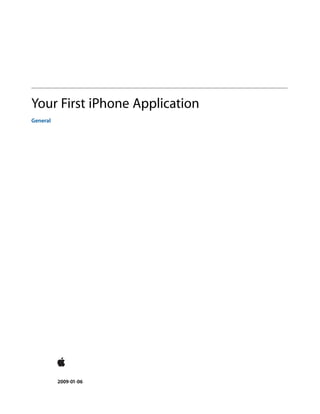
I Phone101
- 1. Your First iPhone Application General 2009-01-06
- 2. IN NO EVENT WILL APPLE BE LIABLE FOR DIRECT, INDIRECT, SPECIAL, INCIDENTAL, OR Apple Inc. CONSEQUENTIAL DAMAGES RESULTING FROM ANY DEFECT OR INACCURACY IN THIS DOCUMENT, even © 2009 Apple Inc. if advised of the possibility of such damages. All rights reserved. THE WARRANTY AND REMEDIES SET FORTH ABOVE ARE EXCLUSIVE AND IN LIEU OF ALL OTHERS, ORAL No part of this publication may be reproduced, OR WRITTEN, EXPRESS OR IMPLIED. No Apple dealer, agent, or employee is authorized to make stored in a retrieval system, or transmitted, in any modification, extension, or addition to this any form or by any means, mechanical, warranty. electronic, photocopying, recording, or Some states do not allow the exclusion or limitation of implied warranties or liability for incidental or otherwise, without prior written permission of consequential damages, so the above limitation or Apple Inc., with the following exceptions: Any exclusion may not apply to you. This warranty gives person is hereby authorized to store you specific legal rights, and you may also have other rights which vary from state to state. documentation on a single computer for personal use only and to print copies of documentation for personal use provided that the documentation contains Apple’s copyright notice. The Apple logo is a trademark of Apple Inc. Use of the “keyboard” Apple logo (Option-Shift-K) for commercial purposes without the prior written consent of Apple may constitute trademark infringement and unfair competition in violation of federal and state laws. No licenses, express or implied, are granted with respect to any of the technology described in this document. Apple retains all intellectual property rights associated with the technology described in this document. This document is intended to assist application developers to develop applications only for Apple-labeled computers. Every effort has been made to ensure that the information in this document is accurate. Apple is not responsible for typographical errors. Apple Inc. 1 Infinite Loop Cupertino, CA 95014 408-996-1010 Apple, the Apple logo, Cocoa, iPod, Mac, Objective-C, and Xcode are trademarks of Apple Inc., registered in the United States and other countries. Finder and iPhone are trademarks of Apple Inc. Simultaneously published in the United States and Canada. Even though Apple has reviewed this document, APPLE MAKES NO WARRANTY OR REPRESENTATION, EITHER EXPRESS OR IMPLIED, WITH RESPECT TO THIS DOCUMENT, ITS QUALITY, ACCURACY, MERCHANTABILITY, OR FITNESS FOR A PARTICULAR PURPOSE. AS A RESULT, THIS DOCUMENT IS PROVIDED “AS IS,” AND YOU, THE READER, ARE ASSUMING THE ENTIRE RISK AS TO ITS QUALITY AND ACCURACY.
- 3. Contents Introduction 7 Introduction Organization of This Document 7 Tutorial Overview and Design Patterns 9 Chapter 1 Tutorial Overview 9 Design Patterns 10 Delegation 10 Model-View-Controller 10 Target-Action 11 Creating Your Project 13 Chapter 2 Xcode 13 Application Bootstrapping 14 Recap 17 Adding a View Controller 19 Chapter 3 Adding a View Controller Class 19 Adding a View Controller Property 20 Creating the View Controller Instance 21 Setting Up the View 22 Housekeeping 23 Implementation Source Listing 24 Recap 24 Adding a Nib File 25 Chapter 4 Interface Builder 25 Create the Nib File 25 Configuring File’s Owner 28 Connecting the View Outlet 29 Loading the Nib File 30 Recap 30 Configuring the View 31 Chapter 5 Adding the User Interface Elements 31 The View Controller Interface Declaration 34 Making Connections 35 3 2009-01-06 | © 2009 Apple Inc. All Rights Reserved.
- 4. CONTENTS Recap 37 Implementing the View Controller 39 Chapter 6 The Properties 39 The changeGreeting: Method 39 The Text Field’s Delegate 40 Recap 41 Troubleshooting 43 Chapter 7 Code and Compiler Warnings 43 Check Connections in the Nib Files 43 Delegate Method Names 43 What Next? 45 Chapter 8 The User Interface 45 Creating User Interface Elements Programmatically 45 Installing on a Device 46 Additional Functionality 46 Code Listings 47 Appendix A HelloWorldAppDelegate 47 The header file: HelloWorldAppDelegate.h 47 The implementation file: HelloWorldAppDelegate.m 47 MyViewController 48 The header file: MyViewController.h 48 The implementation file: MyViewController.m 48 Document Revision History 51 4 2009-01-06 | © 2009 Apple Inc. All Rights Reserved.
- 5. Figures Creating Your Project 13 Chapter 2 Figure 2-1 Application bootstrapping 15 Adding a View Controller 19 Chapter 3 Figure 3-1 MyViewController 20 Configuring the View 31 Chapter 5 Figure 5-1 View containing user interface elements and showing a guide line 32 5 2009-01-06 | © 2009 Apple Inc. All Rights Reserved.
- 6. FIGURES 6 2009-01-06 | © 2009 Apple Inc. All Rights Reserved.
- 7. INTRODUCTION Introduction This tutorial shows how to create a simple iPhone application. It is not intended to give complete coverage of all the features available, but rather to introduce some of the technologies and give you a grounding in the fundamentals of the development process. You should read this document if you are just starting development with iPhone using Cocoa Touch. You should already have some familiarity with the Objective-C programming language. If you don’t, read through at least Learning Objective-C: A Primer. The goal here is not to create a finely polished application, but to illustrate: How you create and manage a project using Xcode ■ The fundamental design patterns and techniques that underlie all iPhone development ■ The basics of using Interface Builder ■ How to make your application respond to user input using standard user interface controls ■ A secondary goal is to point out other documents that you must also read to fully understand the iPhone development tools and techniques. Note: As a convention, >> denotes the beginning of a paragraph (sometimes including the following bulleted list) that contains steps that you must perform in the tutorial. In code listings, comments included in Xcode template files are not shown. Organization of This Document The document is split into the following chapters: “Tutorial Overview and Design Patterns” (page 9) ■ “Creating Your Project” (page 13) ■ “Adding a View Controller” (page 19) ■ “Adding a Nib File” (page 25) ■ “Configuring the View” (page 31) ■ “Implementing the View Controller” (page 39) ■ “Troubleshooting” (page 43) ■ “What Next?” (page 45) ■ 7 Organization of This Document 2009-01-06 | © 2009 Apple Inc. All Rights Reserved.
- 8. INTRODUCTION Introduction Organization of This Document 8 2009-01-06 | © 2009 Apple Inc. All Rights Reserved.
- 9. CHAPTER 1 Tutorial Overview and Design Patterns This chapter provides an overview of the application you’re going to create and the design patterns you’ll use. Tutorial Overview In this tutorial, you’re going to create a very simple application. It has a text field, a label, and a button. You can type your name into the text field then press the button and the label’s text will be updated to show “Hello, <Name>!”: Even though this is a very simple application, it introduces the fundamental design patterns, tools, and techniques that underlie all iPhone development using Cocoa Touch. Cocoa Touch comprises the UIKit and Foundation frameworks which provide the basic tools and infrastructure you need to implement graphical, event-driven applications in iPhone OS. It also includes several other frameworks that provide key services for accessing device features, such as the user’s contacts. To learn more about Cocoa Touch and where it fits into the iPhone OS, read iPhone OS Technology Overview. The main patterns you’re going to use are described in “Design Patterns” (page 10). 9 Tutorial Overview 2009-01-06 | © 2009 Apple Inc. All Rights Reserved.
- 10. CHAPTER 1 Tutorial Overview and Design Patterns In this tutorial, little regard is given to the user interface. Presentation is, however, a critical component of a successful iPhone application. You should read the iPhone Human Interface Guidelines and explore the sample code based on this tutorial (HelloWorldClassic) to understand how the user interface might be improved for a full-fledged application. You’ll also start to gain an understanding of how view controllers work and how they fit into the architecture of an iPhone application. Design Patterns If you haven’t already, you should make sure you read the design patterns chapter in Cocoa Fundamentals Guide, however the main patterns you’re going to use are: Delegation ■ Model View Controller ■ Target-Action ■ Here’s a quick summary of these patterns and an indication of where they’ll be used in the application. Delegation Delegation is a pattern where one object periodically sends messages to another object specified as its delegate to ask for input or to notify the delegate that an event is occurring. You use it as an alternative to class inheritance for extending the functionality of reusable objects. In this application, the application object tells its delegate that the main start-up routines have finished and that the custom configuration can begin. For this application, you want the delegate to create an instance of a controller to set up and manage the view. In addition, the text field will tell its delegate (which in this case will be the same controller) when the user has tapped the Return key. Delegate methods are typically grouped together into a protocol. A protocol is basically just a list of methods. If a class conforms to a protocol, it guarantees that it implements the required (some may be optional) methods of a protocol. The delegate protocol specifies all the messages an object might send to its delegate. To learn more about protocols and the role they play in Objective-C, see the Protocols chapter in The Objective-C 2.0 Programming Language. Model-View-Controller The Model-View-Controller (or “MVC”) design pattern sets out three roles for objects in an application. Model objects represent data such as SpaceShips and Rockets in a game, ToDo items and Contacts in a productivity application, or Circles and Squares in a drawing application. In this application, the data is going to be very simple—just a string—and it’s not actually used outside of a single method, so strictly speaking it’s not even necessary. It’s the principle that’s important here, though. In other applications the model will be more complicated and accessed from a variety of locations. Design Patterns 10 2009-01-06 | © 2009 Apple Inc. All Rights Reserved.
- 11. CHAPTER 1 Tutorial Overview and Design Patterns View objects know how to display data and may allow the user to edit the data. In this application you need a main view to contain several other views—a text field to capture information from the user, a second text field to display text based on the user’s input, and a button to let the user tell us that the secondary text should be updated. Controller objects mediate between models and views. In this application, the controller object will take the data from the input text field, store it in a string, and update a second text field appropriately. The update will be initiated as a result of an action sent by the button. Target-Action The target-action mechanism enables a control object—that is, an object such as a button or slider—in response to a user event (such as a click or a tap) to send a message (the action) to another object (the target) that can interpret the message and handle it as an application-specific instruction. In this application, when it’s tapped, a button tells the controller to update its model and view based on the user’s input. 11 Design Patterns 2009-01-06 | © 2009 Apple Inc. All Rights Reserved.
- 12. CHAPTER 1 Tutorial Overview and Design Patterns Design Patterns 12 2009-01-06 | © 2009 Apple Inc. All Rights Reserved.
- 13. CHAPTER 2 Creating Your Project In this first chapter, you create the project using Xcode and find out how an application launches. Xcode The main tool you use to create applications for iPhone is Xcode—Apple’s IDE (integrated development environment). You can also use it to create a variety of other project types, including Cocoa and command-line utilities. >> Launch Xcode (by default it’s in /Developer/Applications), then create a new project by choosing File > New Project. You should see a new window like this: >> Select the Window-Based Application and click Choose. A sheet appears to allow you to select where your project will be saved. Select a suitable location (such as the Desktop or a custom Projects directory), then give the project a name such as HelloWorld and click Save. 13 Xcode 2009-01-06 | © 2009 Apple Inc. All Rights Reserved.
- 14. CHAPTER 2 Creating Your Project Note: The remainder of the tutorial assumes that you named the project HelloWorld, so the application delegate class is called HelloWorldAppDelegate. If you name your project something else, then the application delegate class will be called YourProjectNameAppDelegate. You should see a new project window like this: If you haven’t used Xcode before, take a moment to explore the application. You should read Xcode Workspace Guide to understand the organization of the project window and how to perform basic tasks like editing and saving files. >> You can now build and run the application by choosing Build > Build and Go (Run) or by clicking the Build and Go button in the toolbar. The iPhone Simulator application should launch automatically, and when your application starts up you should simply see a white screen. Quit the Simulator. To understand where the white screen came from, you need to understand how the application starts up. Application Bootstrapping The template project you created already sets up the basic application environment. It creates an application object, connects to the window server, establishes the run loop, and so on. Most of the work is done by the UIApplicationMain function as illustrated in Figure 2-1. Application Bootstrapping 14 2009-01-06 | © 2009 Apple Inc. All Rights Reserved.
- 15. CHAPTER 2 Creating Your Project Figure 2-1 Application bootstrapping <UIApplicationMain> Looks at UIApplication info.plist <MainNibFile> = “Main Window” The main function in main.m calls the UIApplicationMain function: int retVal = UIApplicationMain(argc, argv, nil, nil); This creates an instance of UIApplication. It also scans the application’s Info.plist file. The Info.plist file is a dictionary that contains information about the application such as its name and icon. It may contain the name of the nib file the application object should load, specified by the NSMainNibFile key. Nib files contain an archive of user interface elements and other objects—you’ll learn more about them later in the tutorial. In your project’s Info.plist file you should see: <key>NSMainNibFile</key> <string>MainWindow</string> This means that when the application launches, the MainWindow nib file is loaded. >> To look at the nib file, double-click MainWindow.xib in the Resources group in the project window (the file has the extension “xib” but by convention it is referred to as a “nib file”). Interface Builder launches and opens the file. 15 Application Bootstrapping 2009-01-06 | © 2009 Apple Inc. All Rights Reserved.
- 16. CHAPTER 2 Creating Your Project The Interface Builder document contains four items: A File’s Owner proxy object. The File’s Owner object is actually the UIApplication instance—File’s ■ Owner will be discussed later, in “Configuring File’s Owner” (page 28). A First Responder proxy object. The First Responder is not used in this tutorial but you can learn more ■ about it by reading Event Handling in iPhone Application Programming Guide. An instance of HelloWorldAppDelegate set to be the application's delegate. Delegates will be discussed ■ in the next section. A window. The window has its background set to white and is set to be visible at launch. It’s this window ■ that you see when the application launches. After the application has finished launching, you can perform additional customization. A common pattern—and the one you’ll follow in the next chapter—is illustrated in this diagram: Application Bootstrapping 16 2009-01-06 | © 2009 Apple Inc. All Rights Reserved.
- 17. CHAPTER 2 Creating Your Project applicationDidFinishLaunching: Create UIViewController 1 Get UIViewController’s view 2 UIApplication Put view in window 3 Delegate 2 MyViewController 1 3 view LoadView (Loads nib file) When the application object has completed its setup, it sends its delegate an applicationDidFinishLaunching: message. Rather than configuring the user interface itself, the delegate typically creates a view controller object (a special controller responsible for managing a view—this adheres to the model-view-controller design pattern as described in “Model-View-Controller” (page 10)). The delegate asks the view controller for its view (which the view controller creates on demand) and adds that as a subview of the window. Recap In this chapter you created a new project and learned about how the application launch process works. In the next chapter, you’ll define and create an instance of a view controller. 17 Recap 2009-01-06 | © 2009 Apple Inc. All Rights Reserved.
- 18. CHAPTER 2 Creating Your Project Recap 18 2009-01-06 | © 2009 Apple Inc. All Rights Reserved.
- 19. CHAPTER 3 Adding a View Controller In this application you’ll need two classes. Xcode’s application template provided an application delegate class and an instance is created in the nib file. You need to implement a view controller class and create an instance of it. Adding a View Controller Class View controller objects play a central role in most iPhone applications. As the name implies, they’re responsible for managing a view, but on iPhone they also help with navigation and memory management. You’re not going to use the latter features here, but it’s important to be aware of them for future development. UIKit provides a special class—UIViewController—that encapsulates most of the default behavior you want from a view controller. You have to create a subclass to customize the behavior for your application. >> In Xcode, in the project organizer select either the project (HelloWorld at the top of the Groups and Files list) or the Classes group folder—the new files will be added to the current selection. >> Choose File > New File and in the New File window. Select the Cocoa Touch Classes group, then select UIViewController subclass. 19 Adding a View Controller Class 2009-01-06 | © 2009 Apple Inc. All Rights Reserved.
- 20. CHAPTER 3 Adding a View Controller >> Click Next, and in the following screen give the file a new name such as MyViewController (by convention, class names begin with a capital letter). Make sure that both the .m and .h files are created and that the files are added to your project, as shown here: Figure 3-1 MyViewController >> Press Finish and make sure that the files were added to your project. If you look at the new files, you’ll see that stub implementations of various methods are already given to you. These are all you need for the moment; the next task is to create an instance of the class. Adding a View Controller Property You want to make sure that the view controller lasts for the lifetime of the application, so it makes sense to add it as an instance variable of the application delegate (which will also last for the lifetime of the application). (To understand why, consult Memory Management Programming Guide for Cocoa.) The instance variable will be an instance of the MyViewController class. The compiler will generate an error, though, if you declare the variable but you don’t tell it about the MyViewController class. You could import the header file, but typically in Cocoa you instead provide a forward declaration—a promise to the compiler that MyViewController will be defined somewhere else and that it needn’t waste time checking for it now. (Doing this also avoids circularities if two classes need to refer to each other and would otherwise include each other’s header files.) You then import the header file itself in the implementation file. >> In the application delegate’s header file (HelloWorldAppDelegate.h), add this forward declaration before the interface declaration for HelloWorldAppDelegate: @class MyViewController; Adding a View Controller Property 20 2009-01-06 | © 2009 Apple Inc. All Rights Reserved.
- 21. CHAPTER 3 Adding a View Controller >> Add the instance variable by adding the following line between the braces: MyViewController *myViewController; >> Add a declaration for this property after the closing brace but before @end: @property (nonatomic, retain) MyViewController *myViewController; Properties are described in the Properties chapter in The Objective-C 2.0 Programming Language. Basically, though, this declaration specifies that an instance of HelloWorldAppDelegate has a property that you can access using the getter and setter methods myViewController and setMyViewController: respectively, and that the instance retains the property (retaining is discussed in more detail later). To make sure you’re on track, confirm that your HelloWorldAppDelegate class interface file (HelloWorldAppDelegate.h) looks like this (comments are not shown): #import <UIKit/UIKit.h> @class MyViewController; @interface HelloWorldAppDelegate : NSObject <UIApplicationDelegate> { UIWindow *window; MyViewController *myViewController; } @property (nonatomic, retain) IBOutlet UIWindow *window; @property (nonatomic, retain) MyViewController *myViewController; @end You can now create an instance of the view controller. Creating the View Controller Instance Now that you’ve added the view controller property to the application delegate, you need to actually create an instance of the view controller and set it as the value for the property. >> In the implementation file for the application delegate class (HelloWorldAppDelegate.m), create an instance of MyViewController by adding the following code as the first statements in the implementation of the applicationDidFinishLaunching: method: MyViewController *aViewController = [[MyViewController alloc] initWithNibName:@quot;ControllerViewquot; bundle:[NSBundle mainBundle]]; self.myViewController = aViewController; [aViewController release]; There’s quite a lot in just these three lines. What they do is: Create and initialize an instance of the view controller class. ■ Set the new view controller to be the myViewController instance variable using an accessor method. ■ Adhere to memory management rules by releasing the view controller. ■ 21 Creating the View Controller Instance 2009-01-06 | © 2009 Apple Inc. All Rights Reserved.
- 22. CHAPTER 3 Adding a View Controller You create the view controller object using alloc, then initialize it using initWithNibName:bundle:. The init method specifies first the name of the nib file the controller should load and second the bundle in which it should find it. You haven’t created the nib file yet—you’ll do that in the next chapter. A bundle is an abstraction of a location in the file system that groups code and resources that can be used in an application. The advantages of using bundles over locating resources yourself in the file-system are that bundles provide a convenient and simple API—the bundle object can locate a resource just by name—and they take account of localization for you. To learn more about bundles, see Resource Programming Guide. By convention, you own any objects you create using an alloc method (amongst others, see Memory Management Rules). By convention you should also: Relinquish ownership of any objects you create. ■ Typically use accessor methods to set instance variables anywhere other than in an initializer method. ■ The second line in the implementation uses an accessor method (the dot syntax invokes the appropriate accessor method) to set the instance variable, and then the third line uses release to relinquish ownership. There are other ways to implement the above. You could, for example, replace the three lines with just two: MyViewController *aViewController = [[[MyViewController alloc] initWithNibName:@quot;ControllerViewquot; bundle:[NSBundle mainBundle]] autorelease]; self.myViewController = aViewController; In this version, you use autorelease as a way to relinquish ownership of the new view controller but at some point in the future. To understand this, read Autorelease Pools in the Memory Management Programming Guide for Cocoa. In general, however, you should try to avoid using autorelease wherever possible as it’s a more resource intensive operation than release. You could also replace the last line with: [self setMyViewController:aViewController]; (Remember that you didn’t separately declare setMyViewController:, it was implied as part of the property declaration—see “Adding a View Controller Property” (page 20).) Invoking the setMyViewController: method calls exactly the same code as using the dot notation in the original implementation. The dot notation simply provides a more compact syntax—especially when you use nested expressions. Which syntax you choose is largely personal preference, although using the dot syntax does have some additional benefits when used in conjunction with properties—see Properties in The Objective-C 2.0 Programming Language. Setting Up the View The view controller is responsible for managing and configuring the view when asked. Rather than creating the window’s content view directly, therefore, you ask the view controller for its view and add that as the subview for the window. >> After releasing the view controller, add the following lines: UIView *controllersView = [myViewController view]; [window addSubview:controllersView]; You could do this in one line: Setting Up the View 22 2009-01-06 | © 2009 Apple Inc. All Rights Reserved.
- 23. CHAPTER 3 Adding a View Controller [window addSubview:[myViewController view]]; But breaking it into two serves to highlight the side of memory management that is the converse of that which you saw earlier. Because you didn’t create the controller view using any of the methods listed in Memory Management Rules in Memory Management Programming Guide for Cocoa, you don’t own the returned object. Consequently you can simply pass it to the window and forget about it (you don’t have to release it). The final line from the template: [window makeKeyAndVisible]; causes the window—now complete with your view—to be displayed on screen. You add your view before the window is displayed so that the user doesn’t briefly see a blank screen before the real content appears. Housekeeping There are a few unfinished tasks to complete: You need to import the view controller’s header file, synthesize the accessor methods, and—to conform to the rules of memory management—make sure the view controller is released in the dealloc method. >> In the implementation file for the application delegate class (HelloWorldAppDelegate.m), do the following: At the top of the file, import the header file for MyViewController: ■ #import quot;MyViewController.hquot; In the @implementation block of the class, tell the compiler to synthesize the accessor methods for ■ the view controller: @synthesize myViewController; In the dealloc method, release the view controller in the first statement: ■ [myViewController release]; As a test, you can compile your project by clicking Build in the project window’s toolbar. It should compile without error. You can’t run the application in iPhone Simulator at the moment because the view controller will try to load its view from the ControllerView nib file and fail (the application will crash) because you haven’t provided it yet. If you do want to check that the application runs, you can set the nib file name to nil: MyViewController *aViewController = [[[MyViewController alloc] initWithNibName:nil bundle:[NSBundle mainBundle]] autorelease]; in which case, when the application runs, the view controller will create a default view and display a white screen as before. If you do make this change, remember to revert back to the original afterwards. 23 Housekeeping 2009-01-06 | © 2009 Apple Inc. All Rights Reserved.
- 24. CHAPTER 3 Adding a View Controller Implementation Source Listing To make sure you’re on track, confirm that your HelloWorldAppDelegate class implementation (HelloWorldAppDelegate.m) looks like this: #import quot;MyViewController.hquot; #import quot;HelloWorldAppDelegate.hquot; @implementation HelloWorldAppDelegate @synthesize window; @synthesize myViewController; - (void)applicationDidFinishLaunching:(UIApplication *)application { MyViewController *aViewController = [[MyViewController alloc] initWithNibName:@quot;ControllerViewquot; bundle:[NSBundle mainBundle]]; self.myViewController = aViewController; [aViewController release]; UIView *controllersView = [myViewController view]; [window addSubview:controllersView]; [window makeKeyAndVisible]; } - (void)dealloc { [myViewController release]; [window release]; [super dealloc]; } @end Recap In this section you added a new view controller class. In the application delegate, you declared an instance variable and accessor methods for a view controller instance. You also synthesized the accessor methods and performed a few other housekeeping tasks. Most importantly, though, you created an instance of the view controller and passed its view to the window. In the next chapter you’ll use Interface Builder to create the nib file the controller uses to load its view. Implementation Source Listing 24 2009-01-06 | © 2009 Apple Inc. All Rights Reserved.
- 25. CHAPTER 4 Adding a Nib File You use the Interface Builder application to create a nib file. There are two important concepts to introduce: outlets, and the File’s Owner proxy object. Interface Builder Interface Builder is the application you use to create user interfaces. It doesn’t generate source code, instead it allows you to manipulate objects directly and then save those objects in an archive called a nib file. At runtime, when a nib file is loaded the objects are unarchived and restored to the state they were in when you saved the file—including all the connections between them. To learn more about Interface Builder, read Interface Builder User Guide. Create the Nib File >> Launch Interface Builder (by default it’s in /Developer/Applications). >> In the templates selection window select Cocoa Touch in the list on the left and then select the View template. If Interface Builder is already running and the template selection window is not visible, choose File > New. 25 Interface Builder 2009-01-06 | © 2009 Apple Inc. All Rights Reserved.
- 26. CHAPTER 4 Adding a Nib File The new file contains three objects, the File’s Owner proxy, the First Responder proxy, and a view. The view is displayed in a separate window to allow you to edit it. Create the Nib File 26 2009-01-06 | © 2009 Apple Inc. All Rights Reserved.
- 27. CHAPTER 4 Adding a Nib File >> Before editing the view, save the file (select File > Save) into your project directory—call it ControllerView (the name must match the name you specified in initWithNibName:bundle:—see “Creating the View Controller Instance” (page 21)). >> After you save the file, Interface Builder asks if you want to add it to the project. You do. (Note: for you to see this dialog, Xcode must be running, and you must have saved the file into your project’s directory. If Xcode is not running, you won’t see the dialog; when you open the project again, you can instead drag the nib file from Finder into the Resources group in your project yourself.) 27 Create the Nib File 2009-01-06 | © 2009 Apple Inc. All Rights Reserved.
- 28. CHAPTER 4 Adding a Nib File Make sure that the file does appear in the project files listing. By convention, you should move it to the Resources group. Configuring File’s Owner In an Interface Builder document, in contrast to the other objects you add to the interface, the File’s Owner object is not created when the nib file is loaded. It represents the object set to be the owner of the user interface—typically the object that loads the interface. This is discussed in more detail in Resource Programming Guide. In your application, the File’s Owner will be the instance of MyViewController, but you have to specify this in the file. >> In the Interface Builder document window, select the File’s Owner icon and then choose Tools > Identity Inspector to display the Identity inspector as shown here: >> In the Class field of the Class Identity section, enter MyViewController. If you start typing the class name, Interface Builder auto-completes it; alternatively you can choose the class name from the pop-up menu. It’s important not to misspell the name; if you do, Interface Builder won’t let you make the appropriate connections. This is a promise to Interface Builder that the File’s Owner will be an instance of MyViewController. You can now make appropriate connections from the File’s Owner to other objects in the nib file. Configuring File’s Owner 28 2009-01-06 | © 2009 Apple Inc. All Rights Reserved.
- 29. CHAPTER 4 Adding a Nib File Connecting the View Outlet The only connection to make at the moment is the view controller’s view outlet. An outlet is just an instance variable of an object that happens to connect to an item in a nib file. One way to set an outlet is to Control-drag from the object whose outlet you want to set to the destination object (another way is described in “Making Connections” (page 35). >> In the Interface Builder document window, Control-drag from File’s Owner to the View: >> Release the mouse button. Interface Builder displays a translucent panel showing the available outlets for the source object—in this case there is only one >> In the translucent panel, select view (click on it). (You should see the view icon flash briefly to show that the connection has been made.) 29 Connecting the View Outlet 2009-01-06 | © 2009 Apple Inc. All Rights Reserved.
- 30. CHAPTER 4 Adding a Nib File This means that when the nib file is loaded and the UIView instance is unarchived, the view controller’s view instance variable is set to that view. >> Save the file. >> Now compile and run the application (click the Build and Go button in the toolbar). Your application should compile without errors and you should again see a white screen in Simulator. To make sure your application’s working correctly, you could set the background color of the view to something other than white and verify that the new color is displayed after the application launches. In Interface Builder, select the view then choose Tools > Attributes Inspector to display the Attributes inspector. Click the frame of the Background color well to display the Colors panel, then select a different color. Save the nib file before compiling and running again. Loading the Nib File The view controller loads the nib file automatically in its loadView method. The loadView method is typically called once during a view controller’s lifetime and is used to create its view. When you invoke the view controller’s view method, the controller automatically calls its own loadView method if the view hasn’t been created. (If the view controller purges its view as a result of, for example, receiving a memory warning, then loadView will be invoked again to recreate the view if necessary.) If you want to create the view controller’s view programmatically, you can override loadView and create the view in your implementation. If you initialize a view controller using initWithNibName:bundle: but you want to perform additional configuration after the view is loaded, you override the controller’s viewDidLoad method. You can load nib files yourself using an instance of NSBundle. You can learn more about loading nib files in Resource Programming Guide. Recap In this section you created a new nib file and added it to the project. You configured the File’s Owner proxy object to represent the view controller and connected its view outlet to the view. You also learned more about resource loading and how the view controller loads the nib file. In the next chapter you will add controls to the view. Loading the Nib File 30 2009-01-06 | © 2009 Apple Inc. All Rights Reserved.
- 31. CHAPTER 5 Configuring the View Interface Builder provides a library of objects that you can add to a nib file. Some of these are user interface elements such as buttons and text fields, others are controller objects such as view controllers. Your nib file already contains a view—now you just need to add the button and text fields. Adding the User Interface Elements You add user interface elements by dragging them from the Interface Builder library. >> In Interface Builder choose Tools > Library to display the library window: You can drag view items from the library and drop them onto the view just as you might in a drawing application. You can then resize the items using resize handles where appropriate, and reposition them by dragging. As you move items within the view, alignment guides are displayed as dashed blue lines. >> Add a text field (UITextField), a label (UILabel), and a button (UIButton) to the view and lay them out so that they look like this: 31 Adding the User Interface Elements 2009-01-06 | © 2009 Apple Inc. All Rights Reserved.
- 32. CHAPTER 5 Configuring the View Figure 5-1 View containing user interface elements and showing a guide line >> Make the following changes: 1. Add a placeholder string Your Name to the text field by entering it in the Text Field Attributes inspector. 2. Resize the label so that it extends for the width of the view. 3. Delete the text (“Label”) from the label either using the Label Attributes inspector or by directly selecting the text in the label (double-click to make a selection) and press Delete. 4. Add a title to the button by double-clicking inside the button and typing Hello. 5. Use the inspector to set the text alignment for the text field and label to centered. You should end up with a view that looks like this: Adding the User Interface Elements 32 2009-01-06 | © 2009 Apple Inc. All Rights Reserved.
- 33. CHAPTER 5 Configuring the View >> In the view section of the label’s Label Attributes inspector, select Clear Context Before Drawing. This ensures that when you update the greeting the previous string is removed before the new one is drawn. If you don’t do this, the strings are drawn on top of each other. There are several other changes to make to the text field—it might be fairly obvious that the first change applies to the text field, but the others are less obvious. First, you might want to ensure that names are automatically capitalized. Second, you might want to make sure that the keyboard associated with the text field is configured for entering names, and that the keyboard displays a Done button. The guiding principle here is that: you know when you’re putting it on screen what a text field will contain. You therefore design the text field to make sure that at runtime the keyboard can configure itself to best suit the user’s task. You make all of these settings using text input traits. >> In Interface Builder, select the text field then display the Attributes inspector. In the Text Input Traits section: In the Capitalize popup menu, select Words. ■ In the Keyboard Type popup menu select, Name Phone Pad. ■ In the Keyboard Return Key popup menu, select Done. ■ >> Save the file. If you build and run your application in Xcode, when it launches you should see the user interface elements as you positioned them. If you press the button, it should highlight, and if you tap inside the text field, the keyboard should appear. At the moment, though, after the keyboard appears, there’s no way to dismiss it. To remedy this, and add other functionality, you need to make appropriate connections to and from the view controller. These are described in the next section. 33 Adding the User Interface Elements 2009-01-06 | © 2009 Apple Inc. All Rights Reserved.
- 34. CHAPTER 5 Configuring the View The View Controller Interface Declaration To make connections to the user interface from the view controller, you need to specify outlets (an outlet is just an instance variable). You also need a declaration for its very simple model object, the string. >> In Xcode, in MyViewController.h add the following instance variables to the MyViewController class: UITextField *textField; UILabel *label; NSString *string; >> You then need to add property declarations for the instance variables and a declaration for the changeGreeting: action method: @property (nonatomic, retain) IBOutlet UITextField *textField; @property (nonatomic, retain) IBOutlet UILabel *label; @property (nonatomic, copy) NSString *string; - (IBAction)changeGreeting:(id)sender; IBOutlet is a special keyword that is used only to tell Interface Builder to treat an instance variable or property as an outlet. It’s actually defined as nothing so it has no effect at compile time. IBAction is a special keyword that is used only to tell Interface Builder to treat a method as an action for target/action connections. It’s defined to void. The view controller is also going to be the text field’s delegate; as such, it must adopt the UITextFieldDelegate protocol (see “Delegation” (page 10)). To specify that a class adopts a protocol, in the interface add the name of the protocol in angle brackets (<>) after the name of the class from which your class inherits. >> Specify that the UIViewController object adopts the UITextFieldDelegate protocol by adding <UITextFieldDelegate> after UIViewController. Your interface file should look like this: #import <UIKit/UIKit.h> @interface MyViewController : UIViewController <UITextFieldDelegate> { UITextField *textField; UILabel *label; NSString *string; } @property (nonatomic, retain) IBOutlet UITextField *textField; @property (nonatomic, retain) IBOutlet UILabel *label; @property (nonatomic, copy) NSString *string; - (IBAction)changeGreeting:(id)sender; @end >> Save the MyViewController.h file so that Interface Builder will notice the changes. >> So that you can test the project, in the implementation file (MyViewController.m) implement a stub changeGreeting: method. After the @implementation MyViewController line add: - (IBAction)changeGreeting:(id)sender { The View Controller Interface Declaration 34 2009-01-06 | © 2009 Apple Inc. All Rights Reserved.
- 35. CHAPTER 5 Configuring the View } >> Save the file. Making Connections If you inspect the File’s Owner object in Interface Builder you should now see that the outlets and action are displayed: You now need to establish the connections >> Connect the label and textField outlets by Control-dragging from File’s Owner object to the label and text field respectively just as you did for the view outlet. You can also Control click File’s Owner to display a translucent panel that shows all the available outlets and actions. You then drag from the circle to the right of the list to the destination to make the connection. 35 Making Connections 2009-01-06 | © 2009 Apple Inc. All Rights Reserved.
- 36. CHAPTER 5 Configuring the View Note: You can resize the panel to show more or fewer outlets and actions at a time by dragging the resize handle at the bottom right of the panel. If there is not sufficient space to show all the outlets and actions, the panel displays a scroller to allow you to navigate within the list view. >> Set the button’s action method by Control-clicking the button to show the inspector, then dragging from the open circle in the Touch Up Inside Events list to the File’s Owner icon and selecting changeGreeting: in the translucent panel that appears over File’s Owner (you may have to scroll within the inspector to reveal the Touch Up Inside connection). Making Connections 36 2009-01-06 | © 2009 Apple Inc. All Rights Reserved.
- 37. CHAPTER 5 Configuring the View This means that when you run the application, when you lift your finger inside the button the button sends a changeGreeting: message to the File’s Owner object. (For a definition of all the control events, see UIControl.) >> Set the text field’s delegate to be the File’s Owner (the view controller) by Control-dragging from the text field to the File’s Owner and selecting delegate in the translucent panel that appears. >> You can now test the application by building and running it. (Note: There will be several compiler warnings because you haven’t yet implemented accessor methods for the properties—you’ll fix these in the next chapter.) You should find that the button works (it highlights when you tap it). You should also find that if you touch in the text field, the keyboard appears and you enter text. There is, though, still no way to dismiss the keyboard. To do that, you have to implement the relevant delegate method. You’ll do that in the next chapter. Recap You added instance variables and property declarations, and a declaration for the action method, to the view controller class interface. You added a stub implementation of the action method to the class implementation. You also configured the nib file. 37 Recap 2009-01-06 | © 2009 Apple Inc. All Rights Reserved.
- 38. CHAPTER 5 Configuring the View Recap 38 2009-01-06 | © 2009 Apple Inc. All Rights Reserved.
- 39. CHAPTER 6 Implementing the View Controller There are several parts to implementing the view controller. You need to deal with the instance variables—including memory management—implement the changeGreeting: method, and ensure that the keyboard is dismissed when the user taps Done. The Properties You first need to tell the compiler to synthesize the accessor methods. >> In the MyViewController.m file, add the following after the @implementation MyViewController line: @synthesize textField; @synthesize label; @synthesize string; This tells the compiler to synthesize accessor methods for these properties according to the specification you gave in the interface file. For example, the declaration of the string property is @property (nonatomic, copy) NSString *string;), so the compiler generates two accessor methods: - (NSString *)string and - (void)setString:(NSString *)newString. In the setString: method a copy is made of the string that’s passed in. This is useful to ensure encapsulation (the passed-in string might be mutable—you want to make sure that the controller maintains its own copy). For more about encapsulation, see “Mechanisms Of Abstraction” in Object-Oriented Programming with Objective-C. You must relinquish ownership in the dealloc method because all of the property declarations specify that the view controller owns the instance variables (copy implies ownership, see Memory Management Rules in Memory Management Programming Guide for Cocoa). >> In the MyViewController.m file, update the dealloc method to release the instance variables before invoking super’s implementation: - (void)dealloc { [textField release]; [label release]; [string release]; [super dealloc]; } The changeGreeting: Method When it’s tapped, the button sends a changeGreeting: message to the view controller. The view controller then should retrieve the string from the text field and update the label appropriately. 39 The Properties 2009-01-06 | © 2009 Apple Inc. All Rights Reserved.
- 40. CHAPTER 6 Implementing the View Controller >> In the MyViewController.m file, complete the implementation of the changeGreeting: method as follows: - (IBAction)changeGreeting:(id)sender { self.string = textField.text; NSString *nameString = string; if ([nameString length] == 0) { nameString = @quot;Worldquot;; } NSString *greeting = [[NSString alloc] initWithFormat:@quot;Hello, %@!quot;, nameString]; label.text = greeting; [greeting release]; } There are several pieces to this method. self.string = textField.text; ■ This retrieves the text from the text field and sets the controller’s string instance variable to the result. In this case, you don’t actually use the string instance variable anywhere else, but it’s important to understand its role. It’s the very simple model object that the view controller is managing. In general, the controller should maintain information about application data in its own model objects—application data shouldn’t be stored in user interface elements. @quot;Worldquot; is a string constant represented by an instance of NSString. ■ The initWithFormat: method creates a new string that follows the format specified by the format ■ string, like the printf function. %@ indicates that a string object should be substituted. To learn more about strings, see String Programming Guide for Cocoa. The Text Field’s Delegate If you build and run the application, you should find that if you tap the button, the label shows “Hello, World!” . If you select the text field and start typing, though, you should find that you have no way to indicate that you’ve finished entering text and dismiss the keyboard. In an iPhone application, the keyboard is shown automatically when an element that allows text entry becomes the first responder, and is dismissed automatically when the element loses first responder status. (You can learn more about first responder by reading Event Handling in iPhone Application Programming Guide.) There’s no way to directly message the keyboard; you can, however, make it appear or disappear as a side-effect of toggling the first responder status of a text-entry element. In this application, the text field becomes first responder—and so the keyboard appears—when the user taps in the text field. You want the keyboard to disappear when the user taps the Done button on the keyboard. The UITextFieldDelegate protocol includes a method, textFieldShouldReturn:, that the text field calls whenever the user taps the Return button (whatever text the button shows). You can implement this method to force the text field to lose first responder status by sending it the resignFirstResponder message—which has the side-effect of dismissing the keyboard. The Text Field’s Delegate 40 2009-01-06 | © 2009 Apple Inc. All Rights Reserved.
- 41. CHAPTER 6 Implementing the View Controller >> In the MyViewController.m file, implement the textFieldShouldReturn: method as follows: - (BOOL)textFieldShouldReturn:(UITextField *)theTextField { if (theTextField == textField) { [textField resignFirstResponder]; } return YES; } In this application, it’s not really necessary to include the theTextField == textField test since there’s only one text field. It’s worth pointing out the pattern, though, since there may be occasions when your object is the delegate of more than one object of the same type and you may need to differentiate between them. >> Build and run the application; it should behave as you expect. (Tap Done to dismiss the keyboard when you have entered your name, then tap the Hello button to display “Hello, <Your Name>!” in the label.) If the application doesn’t behave as you expect, you need to troubleshoot (see “Troubleshooting” (page 43)). Recap You finished the implementation of the view controller and so completed your first iPhone application. Congratulations. Take a moment to think about how the view controller fits into the overall application architecture. You’re likely to use view controllers in most iPhone applications you write. Then take a break, and start to think about what you should do next. 41 Recap 2009-01-06 | © 2009 Apple Inc. All Rights Reserved.
- 42. CHAPTER 6 Implementing the View Controller Recap 42 2009-01-06 | © 2009 Apple Inc. All Rights Reserved.
- 43. CHAPTER 7 Troubleshooting This section describes some approaches to solving common problems that you may encounter. Code and Compiler Warnings If things aren’t working as they should, first compare your code with the complete listings as given in “Code Listings” (page 47). Your code should compile without any warnings. Objective-C is a very flexible language, and so sometimes the most you get from the compiler is a warning. Typically you should treat warnings as very likely to be errors. Check Connections in the Nib Files As a developer, if things don’t work correctly, your natural instinct is to check your source for bugs. Cocoa adds another dimension. Much of your application’s configuration may be “encoded” in the nib files. And if you haven’t made the correct connections, then your application won’t behave as you expect. If the text doesn’t update when you tap the button, it might be that you didn’t connect the button’s action to the view controller, or connect the view controller’s outlets to the text field or label. If the keyboard does not disappear when you tap Done, you may not have connected the text field’s delegate. If you have connected the delegate, there may be a more subtle problem (see “Delegate Method Names” (page 43)). Delegate Method Names A common mistake with delegates is to misspell the delegate method name. Even if you’ve set the delegate object correctly, if the delegate doesn’t implement the method with exactly the right name, it won’t be invoked. It’s usually best to copy and paste delegate method declarations from the documentation. 43 Code and Compiler Warnings 2009-01-06 | © 2009 Apple Inc. All Rights Reserved.
- 44. CHAPTER 7 Troubleshooting Delegate Method Names 44 2009-01-06 | © 2009 Apple Inc. All Rights Reserved.
- 45. CHAPTER 8 What Next? This chapter offers suggestions as to what directions you should take next in learning about iPhone development. The User Interface In this tutorial, you created a very simple iPhone application. Cocoa Touch offers a rich development environment, though, and you’ve only scratched the surface. From here, you should explore further. Start with this application. As noted in the first chapter, the user interface is critical to a successful iPhone application. Try to improve the user interface. Add images and color to the elements. Add a background image and an icon for the application. Look at the inspectors in Interface Builder to see how else you can configure elements. Creating User Interface Elements Programmatically In the tutorial, you created the user interface using Interface Builder. Interface Builder allows you to assemble user interface components quickly and easily. Sometimes, however, you may want—or need—to create user interface elements in code (for example, if you create a custom table view cell you typically create and lay out the subviews programmatically). First, open the ControllerView nib file and remove the text field from view. If you want to create the entire view hierarchy for a view controller in code, you override loadView. In this case, however, you want to load the nib file then perform additional configuration (add another view). You therefore override viewDidLoad instead. (The viewDidLoad method gives you a common override point you can use whether you load the main view using a nib file or by overriding loadView.) In MyViewController.m, add the following implementation of viewDidLoad: - (void)viewDidLoad { CGRect frame = CGRectMake(20.0, 68.0, 280.0, 31.0); UITextField *aTextField = [[UITextField alloc] initWithFrame:frame]; self.textField = aTextField; [aTextField release]; textField.textAlignment = UITextAlignmentCenter; textField.borderStyle = UITextBorderStyleRoundedRect; textField.autocapitalizationType = UITextAutocapitalizationTypeWords; textField.keyboardType = UIKeyboardTypeNamePhonePad; textField.returnKeyType = UIReturnKeyDone; textField.delegate = self; [self.view addSubview:textField]; 45 The User Interface 2009-01-06 | © 2009 Apple Inc. All Rights Reserved.
- 46. CHAPTER 8 What Next? } Notice that there’s quite a lot of code compared with how easy it was to create and configure the text field in Interface Builder. Build and run the application. Make sure it behaves as it did before. Installing on a Device If you have a suitable device (iPhone or iPod Touch) connected to your computer via its 30-pin USB cable, and you have a valid certificate from the iPhone Developer Program, set the active SDK for your project to quot;iPhone OSquot; (instead of quot;iPhone OS Simulatorquot;) and build and run the project. Assuming your code compiles successfully, Xcode then automatically uploads your application to your device. For more details, see Xcode Workspace Guide. Additional Functionality Next you can try expanding on the functionality. There are many directions in which you can go: Rather than using a view as a canvas on which to drop prebuilt user interface controls, you might try ■ writing a custom view that draws its own content or responds to touch events. For inspiration, look at examples such as MoveMe and Metronome. Although you used Interface Builder to layout the user interface for this application, many applications ■ actually use table views to lay out the interface. This makes it easy to create an interface that extends beyond the bounds of the screen—allowing the user to easily scroll to reveal additional elements. You should first investigate how to create a simple list using a table view. There are several sample code projects that you can look at—including TableViewSuite—then you can create your own. Navigation controllers and tab bar controllers provide an architecture that allow you to create drill-down ■ style interfaces and let the user select different views in your application. Navigation controllers often work in conjunction with table views, but both navigation controllers and tab bar controllers work together with view controllers. Have a look at some of the sample applications—such as SimpleDrillDown—that use navigation controllers and expand on them to create your own applications. You can often increase the size of your potential marketplace by localizing your application. ■ Internationalization is the process of making your application localizable. To learn more about internationalization, read Getting Started with Internationalization. Performance is critical to good user experience on iPhone. You should learn to use the various performance ■ tools provided with Mac OS X—in particular Instruments—to tune your application so that it minimizes its resource requirements. The most important thing is to try out new ideas and to experiment—there are many code samples you can look at for inspiration, and the documentation will help you to understand concepts and programming interface. Installing on a Device 46 2009-01-06 | © 2009 Apple Inc. All Rights Reserved.
- 47. APPENDIX A Code Listings This appendix provides listings for the two classes you define. The listings don’t show comments and other method implementations from the file templates. HelloWorldAppDelegate The header file: HelloWorldAppDelegate.h #import <UIKit/UIKit.h> @class MyViewController; @interface HelloWorldAppDelegate : NSObject <UIApplicationDelegate> { UIWindow *window; MyViewController *myViewController; } @property (nonatomic, retain) IBOutlet UIWindow *window; @property (nonatomic, retain) MyViewController *myViewController; @end The implementation file: HelloWorldAppDelegate.m #import quot;MyViewController.hquot; #import quot;HelloWorldAppDelegate.hquot; @implementation HelloWorldAppDelegate @synthesize window; @synthesize myViewController; - (void)applicationDidFinishLaunching:(UIApplication *)application { MyViewController *aViewController = [[MyViewController alloc] initWithNibName:@quot;ControllerViewquot; bundle:[NSBundle mainBundle]]; self.myViewController = aViewController; [aViewController release]; UIView *controllersView = [myViewController view]; [window addSubview:controllersView]; [window makeKeyAndVisible]; } 47 HelloWorldAppDelegate 2009-01-06 | © 2009 Apple Inc. All Rights Reserved.
- 48. APPENDIX A Code Listings - (void)dealloc { [myViewController release]; [window release]; [super dealloc]; } @end MyViewController The header file: MyViewController.h #import <UIKit/UIKit.h> @interface MyViewController : UIViewController <UITextFieldDelegate> { UITextField *textField; UILabel *label; NSString *string; } @property (nonatomic, retain) IBOutlet UITextField *textField; @property (nonatomic, retain) IBOutlet UILabel *label; @property (nonatomic, copy) NSString *string; - (IBAction)changeGreeting:(id)sender; @end The implementation file: MyViewController.m #import quot;MyViewController.hquot; @implementation MyViewController @synthesize textField; @synthesize label; @synthesize string; - (IBAction)changeGreeting:(id)sender { self.string = textField.text; NSString *nameString = string; if ([nameString length] == 0) { nameString = @quot;Worldquot;; } NSString *greeting = [[NSString alloc] initWithFormat:@quot;Hello, %@!quot;, nameString]; label.text = greeting; [greeting release]; MyViewController 48 2009-01-06 | © 2009 Apple Inc. All Rights Reserved.
- 49. APPENDIX A Code Listings } - (BOOL)textFieldShouldReturn:(UITextField *)theTextField { if (theTextField == textField) { [textField resignFirstResponder]; } return YES; } - (void)dealloc { [textField release]; [label release]; [string release]; [super dealloc]; } // Other methods from the template omitted @end 49 MyViewController 2009-01-06 | © 2009 Apple Inc. All Rights Reserved.
- 50. APPENDIX A Code Listings MyViewController 50 2009-01-06 | © 2009 Apple Inc. All Rights Reserved.
- 51. REVISION HISTORY Document Revision History This table describes the changes to Your First iPhone Application. Date Notes 2009-01-06 Corrected typographical errors. 2008-10-15 Clarified description of the target-action design pattern. 2008-09-09 Minor corrections and clarifications. 2008-06-09 New document that introduces application development for iPhone. 51 2009-01-06 | © 2009 Apple Inc. All Rights Reserved.
- 52. REVISION HISTORY Document Revision History 52 2009-01-06 | © 2009 Apple Inc. All Rights Reserved.
