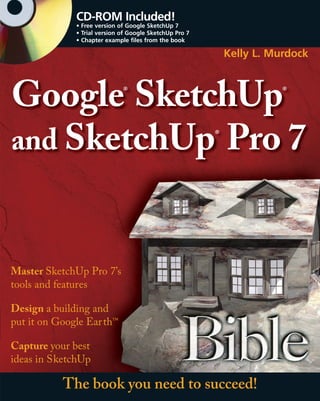
Manual google sketchup and sketchup pro 7 bible
- 1. CD-ROM Included! • Free version of Google SketchUp 7 • Trial version of Google SketchUp Pro 7 • Chapter example files from the book Kelly L. Murdock Google SketchUp ® ® and SketchUp Pro 7 ® Master SketchUp Pro 7’s tools and features Design a building and put it on Google Ear th™ Capture your best ideas in SketchUp The book you need to succeed!
- 3. Google SketchUp and ® ® SketchUp Pro 7 Bible ®
- 5. Google SketchUp ® ® and SketchUp ® Pro 7 Bible Kelly L. Murdock
- 6. Google SketchUp® and SketchUp® Pro 7 Bible Published by Wiley Publishing, Inc. 10475 Crosspoint Boulevard Indianapolis, IN 46256 www.wiley.com Copyright © 2009 by Wiley Publishing, Inc., Indianapolis, Indiana Published simultaneously in Canada ISBN: 978-0-470-29229-7 Manufactured in the United States of America 10 9 8 7 6 5 4 3 2 1 No part of this publication may be reproduced, stored in a retrieval system or transmitted in any form or by any means, electronic, mechanical, photocopying, recording, scanning or otherwise, except as permitted under Sections 107 or 108 of the 1976 United States Copyright Act, without either the prior written permission of the Publisher, or authorization through payment of the appropriate per-copy fee to the Copyright Clearance Center, 222 Rosewood Drive, Danvers, MA 01923, (978) 750-8400, fax (978) 646-8600. Requests to the Publisher for permission should be addressed to the Permissions Department, John Wiley & Sons, Inc., 111 River Street, Hoboken, NJ 07030, 201-748-6011, fax 201-748- 6008, or online at http://www.wiley.com/go/permissions. LIMIT OF LIABILITY/DISCLAIMER OF WARRANTY: THE PUBLISHER AND THE AUTHOR MAKE NO REPRESENTATIONS OR WARRANTIES WITH RESPECT TO THE ACCURACY OR COMPLETENESS OF THE CONTENTS OF THIS WORK AND SPECIFICALLY DISCLAIM ALL WARRANTIES, INCLUDING WITHOUT LIMITATION WARRANTIES OF FITNESS FOR A PARTICULAR PURPOSE. NO WARRANTY MAY BE CREATED OR EXTENDED BY SALES OR PROMOTIONAL MATERIALS. THE ADVICE AND STRATEGIES CONTAINED HEREIN MAY NOT BE SUITABLE FOR EVERY SITUATION. THIS WORK IS SOLD WITH THE UNDERSTANDING THAT THE PUBLISHER IS NOT ENGAGED IN RENDERING LEGAL, ACCOUNTING, OR OTHER PROFESSIONAL SERVICES. IF PROFESSIONAL ASSISTANCE IS REQUIRED, THE SERVICES OF A COMPETENT PROFESSIONAL PERSON SHOULD BE SOUGHT. NEITHER THE PUBLISHER NOR THE AUTHOR SHALL BE LIABLE FOR DAMAGES ARISING HEREFROM. THE FACT THAT AN ORGANIZATION OR WEBSITE IS REFERRED TO IN THIS WORK AS A CITATION AND/OR A POTENTIAL SOURCE OF FURTHER INFORMATION DOES NOT MEAN THAT THE AUTHOR OR THE PUBLISHER ENDORSES THE INFORMATION THE ORGANIZATION OR WEBSITE MAY PROVIDE OR RECOMMENDATIONS IT MAY MAKE. FURTHER, READERS SHOULD BE AWARE THAT INTERNET WEBSITES LISTED IN THIS WORK MAY HAVE CHANGED OR DISAPPEARED BETWEEN WHEN THIS WORK WAS WRITTEN AND WHEN IT IS READ. For general information on our other products and services or to obtain technical support, please contact our Customer Care Department within the U.S. at (800) 762-2974, outside the U.S. at (317) 572-3993 or fax (317) 572-4002. Library of Congress Control Number: 2009920911 Trademarks: Wiley, the Wiley logo, and related trade dress are trademarks or registered trademarks of John Wiley & Sons, Inc. and/or its affiliates, in the United States and other countries, and may not be used without written permission. Google and SketchUp are trademarks or registered trademarks of Google, Inc. All other trademarks are the property of their respective owners. Wiley Publishing, Inc. is not associated with any product or vendor mentioned in this book. Wiley also publishes its books in a variety of electronic formats. Some content that appears in print may not be available in electronic books.
- 7. There’s sketching for pleasure And sketching for pain, And psychologists sketch inkblots To find the insane. There’s sketching by architects And inventors to boot, And sometimes you sketch Cause you don’t give a hoot. Some sketches amuse Some sketches explain Concepts and ideas That in words aren’t so plain. My sketches show boxes Lines and circles galore And the sides of my notebooks Are never a bore. With folders full of sketches That are easy to find, It’s obvious that sketchy Describes well my mind. To Jeff and Michelle. 2008
- 8. About the Author Kelly Murdock has been authoring computer books for many years now and still gets immense enjoyment from the completed work. His book credits include various 3D, graphics, multimedia, and Web titles, including nine previous editions of 3ds Max Bible. Other major accomplishments include Edgeloop Character Modeling for 3D Professionals Only, Maya 6 and 7 Revealed, LightWave 3D 8 Revealed, Poser 6 and 7 Revealed, 3D Game Animation For Dummies, gmax Bible, Adobe Atmosphere Bible, Master VISUALLY HTML and XHTML, JavaScript Visual Blueprint, and co-authoring duties on two editions of the Illustrator Bible (for versions 9 and 10) and three edi- tions of the Adobe Creative Suite Bible. With a background in engineering and computer graphics, Kelly has been all over the 3D industry and still finds it fascinating. He’s used high-level CAD workstations for product design and analy- sis, completed several large-scale visualization projects, created 3D models for feature films and games, worked as a freelance 3D artist, and even done some 3D programming. Kelly’s been using 3D Studio since version 3 for DOS. Kelly has also branched into training others in 3D technolo- gies. He teaches at the local university and is a frequent speaker at various conferences. In his spare time, Kelly enjoys the outdoors while rock climbing, mountain biking, or skiing. vi
- 9. Credits Acquisitions Editor Project Coordinator Courtney Allen Kristie Rees Project Editor Graphics and Production Specialists Sarah Cisco Stacie Brooks Andrea Hornberger Technical Editor Jennifer Mayberry Lee Musick Christin Swinford Ronald Terry Copy Editor Kim Heusel Quality Control Technician Melanie Hoffman Editorial Manager Robyn Siesky Media Project Manager 1 Laura Moss-Hollister Business Manager Amy Knies Media Associate Producer Josh Frank Sr. Marketing Manager Sandy Smith Media Quality Control Kit Malone Vice President and Executive Group Publisher Proofreading and Indexing Richard Swadley Christine Spina Karpeles Christine Sabooni Vice President and Executive Publisher Barry Pruett vii
- 10. Part I: Getting Started with Google SketchUp . . . . . . . . . . . . . 1 QuickStart: Building a Windmill.....................................................................................................3 Chapter 1: Introducing Google SketchUp .....................................................................................15 Chapter 2: Exploring the SketchUp Interface ................................................................................27 Chapter 3: Navigating and Configuring the Drawing Area ............................................................53 Chapter 4: Working with Files......................................................................................................93 Part II: Working with Objects. . . . . . . . . . . . . . . . . . . . . . . . 125 Chapter 5: Selecting Objects .......................................................................................................127 Chapter 6: Transforming Objects ................................................................................................137 Chapter 7: Cloning Objects ........................................................................................................147 Chapter 8: Grouping, Hiding, and Locking Objects ....................................................................153 Part III: Modeling Basics . . . . . . . . . . . . . . . . . . . . . . . . . . . 163 Chapter 9: Drawing in SketchUp ................................................................................................165 Chapter 10: Modifying Objects ...................................................................................................183 Chapter 11: Adding Text ............................................................................................................195 Chapter 12: Using the Construction Tools ..................................................................................205 Chapter 13: Matching a Background Photo.................................................................................219 Chapter 14: Working with TIN Surfaces .....................................................................................229 Part IV: Organizing Scenes . . . . . . . . . . . . . . . . . . . . . . . . . 251 Chapter 15: Using Component Libraries.....................................................................................253 Chapter 16: Working with Dynamic Components ......................................................................267 Chapter 17: Using Layers ............................................................................................................279 Chapter 18: Using the Scenes Manager .......................................................................................287 Part V: Working with Materials, Styles, and Effects . . . . . . . 297 Chapter 19: Creating and Applying Materials .............................................................................299 Chapter 20: Using Styles .............................................................................................................321 Chapter 21: Using Style Builder .................................................................................................363 Chapter 22: Adding Effects .........................................................................................................373 Chapter 23: Using Lights and Shadows.......................................................................................385 viii
- 11. Part VI: Presenting SketchUp Scenes . . . . . . . . . . . . . . . . . . 399 Chapter 24: Using LayOut .........................................................................................................401 Chapter 25: Editing LayOut Presentations ..................................................................................429 Chapter 26: Using SketchUp with Google Earth .........................................................................449 Part VII: Extending SketchUp . . . . . . . . . . . . . . . . . . . . . . . . 463 Chapter 27: Scripting with Ruby.................................................................................................465 Chapter 28: Expanding SketchUp with Third-Party Plug-Ins ......................................................473 Part VIII: Appendixes . . . . . . . . . . . . . . . . . . . . . . . . . . . . . . 487 Appendix A: What’s New with Google SketchUp 7.....................................................................489 Appendix B: Installing and Configuring Google SketchUp 7 .......................................................493 Appendix C: SketchUp Keyboard Shortcuts................................................................................501 Appendix D: What’s on the CD ..................................................................................................505 Index ..........................................................................................................................................509 ix
- 13. Preface ............................................................................................................................. xxiii Acknowledgments............................................................................................................ xxiv Introduction ..................................................................................................................... xxv Part I: Getting Started with Google SketchUp 1 Quick Start: Building a Windmill . . . . . . . . . . . . . . . . . . . . . . . . . . . . . . . .3 Finding a Reference Image ....................................................................................................3 Tutorial: Loading a reference image.............................................................................4 Building the Windmill ..........................................................................................................5 Tutorial: Building the base structure ...........................................................................5 Tutorial: Adding the fins .............................................................................................6 Tutorial: Aligning the fins............................................................................................8 Adding Materials and Styles ..................................................................................................9 Tutorial: Applying materials to the windmill .............................................................10 Tutorial: Adding a style .............................................................................................11 Enabling Shadows ...............................................................................................................12 Tutorial: Adding shadows .........................................................................................12 Summary ............................................................................................................................13 Chapter 1: Introducing Google SketchUp . . . . . . . . . . . . . . . . . . . . . . . . 15 Designing with SketchUp ....................................................................................................15 Understanding the Different Versions of SketchUp .............................................................16 Google SketchUp ......................................................................................................16 Google SketchUp Pro 7 .............................................................................................17 Google SketchUp Pro 7 trial versions ........................................................................17 Getting Help .......................................................................................................................18 Learn panel ...............................................................................................................18 Quick Reference Card ...............................................................................................19 Help Center...............................................................................................................20 The SketchUp forum .................................................................................................22 Self-Paced Tutorials ...................................................................................................22 Accessing other tutorials............................................................................................23 Viewing the video tutorials ........................................................................................23 Instructor window.....................................................................................................24 Summary ............................................................................................................................25 xi
- 14. Contents Chapter 2: Exploring the SketchUp Interface . . . . . . . . . . . . . . . . . . . . . . 27 Learning the Interface Elements ..........................................................................................27 Using Menus .......................................................................................................................30 Accessing Toolbars..............................................................................................................32 Docking and floating toolbars ...................................................................................33 Using tooltips ...........................................................................................................34 Using the toolbars .....................................................................................................34 Interacting with the Interface ..............................................................................................45 Using context menus ................................................................................................45 Getting help from the status bar ................................................................................46 Using the Measurements Toolbar ..............................................................................47 Working with dialog boxes .......................................................................................47 Learning the color clues ............................................................................................49 Customizing the Interface ..................................................................................................50 Customizing keyboard shortcuts ...............................................................................50 Summary ............................................................................................................................52 Chapter 3: Navigating and Configuring the Drawing Area . . . . . . . . . . . . 53 Understanding 3-D Space ...................................................................................................53 Learning the Standard Views in SketchUp...........................................................................54 Managing Perspective..........................................................................................................56 Axonometric versus perspective ................................................................................56 Orthographic and Isometric views.............................................................................58 Two-Point Perspective ...............................................................................................59 Changing the Field of View .......................................................................................60 Using the Drawing Area Camera Controls ...........................................................................61 Orbiting a view .........................................................................................................61 Panning a view ..........................................................................................................62 Zooming a view .........................................................................................................63 Controlling views with the mouse .............................................................................65 Moving between views ..............................................................................................66 Tutorial: Navigating the active drawing area ..............................................................66 Walking Through Your Model ............................................................................................70 Positioning the camera ..............................................................................................70 Looking around the scene .........................................................................................72 Walking around the scene .........................................................................................72 Tutorial: Walking through a scene ............................................................................75 Configuring the Drawing Area ............................................................................................78 Setting the drawing area style ....................................................................................78 Using the default Face styles ............................................................................79 Using the default Edge styles ...........................................................................82 Displaying shadows and fog ......................................................................................85 Setting units ..............................................................................................................86 Setting Length units.........................................................................................88 Setting Angle units ..........................................................................................89 xii
- 15. Contents Setting OpenGL preferences ......................................................................................89 Enabling hardware acceleration .......................................................................89 Enabling anti-aliasing ......................................................................................90 Troubleshooting hardware acceleration ...........................................................90 Summary ............................................................................................................................91 Chapter 4: Working with Files . . . . . . . . . . . . . . . . . . . . . . . . . . . . . . . . . 93 Starting with a Template .....................................................................................................93 Opening and Saving Files....................................................................................................94 Saving files ................................................................................................................95 Saving templates .......................................................................................................97 Opening files .............................................................................................................98 Adding objects to the current scene...........................................................................98 Getting out ................................................................................................................98 Setting File Preferences .......................................................................................................99 Setting default folders................................................................................................99 Backing up a project................................................................................................100 Enabling Auto-Save .................................................................................................101 Checking for problems ............................................................................................101 Setting a default template ........................................................................................102 Importing Files into SketchUp ..........................................................................................102 Importing 3-D files ..................................................................................................102 Importing SketchUp files ...............................................................................103 Importing AutoCAD files ...............................................................................103 Importing 3DS files .......................................................................................105 Importing DEM files ......................................................................................105 Importing 2-D files ..................................................................................................106 Exporting SketchUp Files..................................................................................................107 Exporting 3-D content ............................................................................................107 Exporting 3DS files........................................................................................108 Exporting AutoCAD files ...............................................................................110 Exporting to Google Earth ............................................................................111 Exporting Collada files ..................................................................................111 Exporting FBX files........................................................................................112 Exporting OBJ files ........................................................................................112 Exporting VRML files ....................................................................................112 Exporting XSI files .........................................................................................114 Exporting 2-D graphics ...........................................................................................114 Exporting PDF and EPS files..........................................................................115 Exporting BMP, TIF, and PNG files ...............................................................117 Exporting JPEG files ......................................................................................117 Exporting EPX files........................................................................................118 Exporting DWG and DXF files ......................................................................118 Exporting section slices ...........................................................................................120 Exporting animations ..............................................................................................121 xiii
- 16. Contents Printing Scenes .................................................................................................................122 Using SketchUp Viewer ....................................................................................................123 Summary ..........................................................................................................................124 Part II: Working with Objects 125 Chapter 5: Selecting Objects . . . . . . . . . . . . . . . . . . . . . . . . . . . . . . . . . 127 Selecting Objects with the Select Tool ...............................................................................127 Selecting Objects with Menu Commands ..........................................................................130 Viewing Object Info ..........................................................................................................130 Selecting Objects with the Outliner Palette .......................................................................131 Selecting Entities ..............................................................................................................132 Selecting surrounding entities ................................................................................132 Expanding a selection .............................................................................................133 Tutorial: Practicing selecting objects........................................................................133 Summary ..........................................................................................................................135 Chapter 6: Transforming Objects . . . . . . . . . . . . . . . . . . . . . . . . . . . . . . 137 Using the Move Tool .........................................................................................................137 Moving along a straight line ....................................................................................137 Moving a precise distance........................................................................................139 Stretching entities....................................................................................................139 Using the Rotate Tool........................................................................................................140 Rotating to regular intervals ....................................................................................140 Rotating to a precise angle .......................................................................................141 Stretching entities....................................................................................................141 Using the Scale Tool .........................................................................................................142 Scaling along a single axis .......................................................................................142 Scaling to a precise value .........................................................................................143 Stretching entities....................................................................................................143 Tutorial: Rearranging the furniture ..........................................................................144 Summary ..........................................................................................................................145 Chapter 7: Cloning Objects . . . . . . . . . . . . . . . . . . . . . . . . . . . . . . . . . . 147 Using the Cut, Copy, and Paste Commands ......................................................................147 Cut, Copy, and Paste entities...................................................................................148 Tutorial: Creating a row of sunflowers ....................................................................148 Cloning with the Transform Tools ....................................................................................149 Cloning with the Move/Copy tool ...........................................................................149 Creating a linear array of objects .............................................................................149 Creating a radial array of objects .............................................................................150 Tutorial: Adding bolts to a flange ............................................................................151 Summary ..........................................................................................................................152 xiv
- 17. Contents Chapter 8: Grouping, Hiding, and Locking Objects . . . . . . . . . . . . . . . . 153 Creating a Group ..............................................................................................................153 Working with Groups .......................................................................................................155 Editing a group .......................................................................................................155 Exploding a group...................................................................................................155 Hiding and Unhiding Objects ...........................................................................................156 Locking and Unlocking Objects ........................................................................................159 Tutorial: Locking multiple objects ...........................................................................159 Summary ..........................................................................................................................161 Part III: Modeling Basics 163 Chapter 9: Drawing in SketchUp . . . . . . . . . . . . . . . . . . . . . . . . . . . . . . 165 Understanding the Drawing Axes ......................................................................................165 Drawing Lines and Faces...................................................................................................166 Understanding inference positions ..........................................................................167 Constraining inference ............................................................................................169 Tutorial: Building a hexagon tower .........................................................................169 Drawing Arcs ....................................................................................................................171 Arc inference ...........................................................................................................171 Tutorial: Drawing arcs within a hexagon .................................................................173 Using the Freehand Tool ...................................................................................................174 Using the Eraser Tool ........................................................................................................175 Drawing Shapes ................................................................................................................176 Creating rectangles and squares ..............................................................................176 Circles .....................................................................................................................177 Polygons .................................................................................................................178 Drawing Preferences .........................................................................................................178 Using a Graphics Tablet ....................................................................................................180 Summary ..........................................................................................................................180 Chapter 10: Modifying Objects . . . . . . . . . . . . . . . . . . . . . . . . . . . . . . . 183 Using the Push/Pull Tool...................................................................................................183 Creating 3-D objects................................................................................................183 Tutorial: Extruding faces of a column......................................................................184 Creating holes .........................................................................................................185 Using the Follow Me Tool .................................................................................................187 Following a path .....................................................................................................188 Tutorial: Creating a sink drain pipe .........................................................................188 Beveling an edge......................................................................................................189 Lathing about a circle ..............................................................................................190 Using the Offset Tool ........................................................................................................191 Detecting Intersections .....................................................................................................193 Summary ..........................................................................................................................194 xv
- 18. Contents Chapter 11: Adding Text . . . . . . . . . . . . . . . . . . . . . . . . . . . . . . . . . . . . . 195 Creating 2-D Text .............................................................................................................195 Creating Leader text ................................................................................................195 Creating Screen text ................................................................................................196 Editing text .............................................................................................................197 Tutorial: Labeling the height of a vehicle .................................................................200 Creating 3-D Text .............................................................................................................202 Summary ..........................................................................................................................204 Chapter 12: Using the Construction Tools . . . . . . . . . . . . . . . . . . . . . . . 205 Measuring Distance with the Tape Measure Tool ..............................................................205 Using guide lines .....................................................................................................206 Using guide points ..................................................................................................207 Editing and removing guide lines ............................................................................208 Tutorial: Creating guide lines for a keypad ..............................................................208 Using the Tape Measure tool to rescale the scene ....................................................209 Measuring Angles with the Protractor Tool .......................................................................210 Adding Dimensions with the Dimension Tool ...................................................................211 Configuring dimensions ..........................................................................................212 Using the Expert Dimension Settings ......................................................................215 Using the Axes Tool ..........................................................................................................217 Summary ..........................................................................................................................218 Chapter 13: Matching a Background Photo . . . . . . . . . . . . . . . . . . . . . . 219 Aligning the Current Model to a Background Image .........................................................219 Modeling to a Background Image ......................................................................................223 Editing Matched Photos ....................................................................................................226 Working with multiple photos ................................................................................226 Hiding the background photo and model................................................................227 Projecting textures...................................................................................................227 Working with grids .................................................................................................227 Summary ..........................................................................................................................228 Chapter 14: Working with TIN Surfaces . . . . . . . . . . . . . . . . . . . . . . . . . 229 Creating TIN Surfaces .......................................................................................................229 Creating objects from contour lines .........................................................................230 Creating TIN surfaces from scratch .........................................................................232 Modifying TIN Surfaces ....................................................................................................233 Using the Smoove tool ............................................................................................233 Stamping objects into surfaces ................................................................................238 Using the Drape tool ...............................................................................................239 Increasing surface resolution ..................................................................................241 Flipping edges ........................................................................................................246 Tutorial: Creating a terrain object............................................................................246 Summary ..........................................................................................................................249 xvi
- 19. Contents Part IV: Organizing Scenes 251 Chapter 15: Using Component Libraries . . . . . . . . . . . . . . . . . . . . . . . . 253 Using the Components Browser ........................................................................................253 Working with collections ........................................................................................256 Moving components between libraries ....................................................................257 Using the Edit tab ...................................................................................................258 Using the Statistics tab ............................................................................................261 Creating Components .......................................................................................................261 Accessing the 3D Warehouse ............................................................................................262 Getting more components .......................................................................................262 Getting 3D Warehouse models ................................................................................263 Sharing models .......................................................................................................265 Summary ..........................................................................................................................265 Chapter 16: Working with Dynamic Components . . . . . . . . . . . . . . . . . 267 Using Default Dynamic Components ................................................................................267 Enabling Dynamic Components ..............................................................................268 Manipulating Dynamic Components .......................................................................268 Creating Dynamic Components ........................................................................................271 Using the Component Attributes dialog box............................................................271 Adding new attributes .............................................................................................274 Creating formulas ....................................................................................................274 Summary ..........................................................................................................................276 Chapter 17: Using Layers . . . . . . . . . . . . . . . . . . . . . . . . . . . . . . . . . . . . 279 Accessing the Layer Manager.............................................................................................279 Creating new layers .................................................................................................280 Deleting layers.........................................................................................................280 Working with Layers.........................................................................................................281 Setting an active layer ..............................................................................................281 Learning the layer properties ...................................................................................282 Hiding layers ...........................................................................................................282 Identifying objects on layers ....................................................................................282 Moving objects between layers ................................................................................284 Tutorial: Separating into layers ................................................................................284 Summary ..........................................................................................................................286 Chapter 18: Using the Scenes Manager . . . . . . . . . . . . . . . . . . . . . . . . . 287 Accessing the Scenes Manager ...........................................................................................287 Working with Scenes ........................................................................................................288 Adding new scenes ..................................................................................................288 Learning the scene properties ..................................................................................289 xvii
- 20. Contents Animating Scenes ..............................................................................................................290 Exporting animations ..............................................................................................291 Exporting to video...................................................................................................292 Exporting to sequenced images ...............................................................................293 Tutorial: Animating a view change ..........................................................................294 Summary ..........................................................................................................................295 Part V: Working with Materials, Styles, and Effects 297 Chapter 19: Creating and Applying Materials . . . . . . . . . . . . . . . . . . . . . 299 Using the Material Browser ...............................................................................................299 Selecting a predefined material ................................................................................300 Exploring the default materials ................................................................................301 Changing the browser display .................................................................................302 Moving materials between libraries .........................................................................304 Creating a new material library ...............................................................................304 Applying Materials to Objects ...........................................................................................307 Using the Paint Bucket tool .....................................................................................307 Sampling existing materials .....................................................................................308 Tutorial: Applying materials to a truck ....................................................................309 Editing Materials ...............................................................................................................311 Creating new materials ............................................................................................311 Changing colors ............................................................................................312 Loading textures ............................................................................................314 Adding transparency .....................................................................................316 Editing current materials .........................................................................................316 Using the Position Texture Tool ........................................................................................317 Summary ..........................................................................................................................319 Chapter 20: Using Styles . . . . . . . . . . . . . . . . . . . . . . . . . . . . . . . . . . . . . 321 Using the Styles Browser ...................................................................................................321 Applying a style.......................................................................................................323 Changing the browser display .................................................................................324 Moving styles between libraries ...............................................................................325 Editing Existing Styles.......................................................................................................326 Changing edge style ................................................................................................327 Changing face style .................................................................................................338 Changing the background style ...............................................................................346 Adding a watermark ................................................................................................349 Changing modeling colors.......................................................................................358 Mixing styles ...........................................................................................................359 Summary ..........................................................................................................................360 xviii
- 21. Contents Chapter 21: Using Style Builder . . . . . . . . . . . . . . . . . . . . . . . . . . . . . . . 363 Learning the Style Builder Interface...................................................................................363 Loading Sample Strokes ....................................................................................................364 Defining a New Style.........................................................................................................366 Selecting a stroke set ...............................................................................................368 Controlling the preview...........................................................................................369 Setting preferences ..................................................................................................371 Summary ..........................................................................................................................372 Chapter 22: Adding Effects . . . . . . . . . . . . . . . . . . . . . . . . . . . . . . . . . . . 373 Adding Fog to the Scene ..................................................................................................373 Enabling fog ............................................................................................................374 Setting fog distance .................................................................................................375 Changing fog color ..................................................................................................377 Sectioning an Object .........................................................................................................378 Defining a section plane ..........................................................................................378 Manipulating the section plane................................................................................379 Reversing the section cut ........................................................................................380 Extracting a cross section .......................................................................................381 Hiding the section plane .........................................................................................382 Exporting Section Slices ....................................................................................................382 Summary ..........................................................................................................................384 Chapter 23: Using Lights and Shadows . . . . . . . . . . . . . . . . . . . . . . . . . . 385 Accessing the Shadow Settings ..........................................................................................385 Turning shadows on and off....................................................................................386 Setting shadow time and date ..................................................................................388 Brightening lights and shadows ...............................................................................393 Controlling where shadows fall ...............................................................................394 Allowing Which Models Cast and Receive Shadows ..........................................................396 Summary ..........................................................................................................................398 Part VI: Presenting SketchUp Scenes 399 Chapter 24: Using LayOut . . . . . . . . . . . . . . . . . . . . . . . . . . . . . . . . . . . 401 Learning the LayOut Interface ...........................................................................................402 Learning the main toolbar .......................................................................................403 Using document tabs...............................................................................................403 Using trays ..............................................................................................................405 Working with LayOut Files ...............................................................................................407 Creating a new LayOut file ......................................................................................407 Opening existing files ..............................................................................................408 Inserting content .....................................................................................................410 Saving LayOut files..................................................................................................410 xix
- 22. Contents Export to Images .....................................................................................................412 Export to PDF .........................................................................................................412 Configuring the LayOut Document ...................................................................................412 Establishing grids ....................................................................................................413 Setting paper size, margins, and orientation ............................................................413 Referencing external content ...................................................................................415 Setting layout units .................................................................................................416 Printing a LayOut..............................................................................................................417 Working with Pages ..........................................................................................................418 Navigating the LayOut View .............................................................................................420 Customizing the LayOut Interface .....................................................................................421 Altering toolbars......................................................................................................422 Setting interface options ..........................................................................................422 Adding keyboard shortcuts .....................................................................................424 Changing tool color.................................................................................................424 Getting Help .....................................................................................................................425 Summary ..........................................................................................................................428 Chapter 25: Editing LayOut Presentations . . . . . . . . . . . . . . . . . . . . . . . 429 Assembling Content ..........................................................................................................429 Working with SketchUp files ..................................................................................430 Working with image files ........................................................................................432 Inserting text files ....................................................................................................433 Transforming Content.......................................................................................................433 Selecting objects ......................................................................................................434 Deleting objects .......................................................................................................435 Moving objects ........................................................................................................435 Rotating objects .......................................................................................................435 Scaling objects.........................................................................................................436 Duplicating objects..................................................................................................437 Snapping objects .....................................................................................................438 Aligning objects.......................................................................................................438 Spacing objects........................................................................................................439 Centering objects ....................................................................................................439 Flipping objects.......................................................................................................439 Changing the stacking order ...................................................................................440 Using the LayOut Tools ....................................................................................................441 Using the drawing tools...........................................................................................441 Drawing arcs ...........................................................................................................443 Drawing rectangles ..................................................................................................444 Drawing circles, ellipses and polygons ....................................................................444 Editing Shapes ..................................................................................................................445 Copying style ..........................................................................................................445 Erasing shapes .........................................................................................................446 Splitting and joining vertices ...................................................................................446 xx
- 23. Contents Working with Text............................................................................................................446 Summary ..........................................................................................................................447 Chapter 26: Using SketchUp with Google Earth . . . . . . . . . . . . . . . . . . . 449 Installing Google Earth ....................................................................................................449 Using Google Earth ..........................................................................................................450 Retrieving the Current View .............................................................................................452 Placing Models ..................................................................................................................456 Exporting Models..............................................................................................................457 Sharing Models .................................................................................................................458 Getting Models .................................................................................................................459 Summary ..........................................................................................................................461 Part VII: Extending SketchUp 463 Chapter 27: Scripting with Ruby . . . . . . . . . . . . . . . . . . . . . . . . . . . . . . . 465 Understanding Ruby Scripting ..........................................................................................465 Accessing the Ruby Help files ..................................................................................466 Getting Ruby help ..................................................................................................467 Reviewing the Ruby Samples.............................................................................................469 Accessing the Ruby Console ..............................................................................................470 Summary ..........................................................................................................................471 Chapter 28: Expanding SketchUp with Third-Party Plug-Ins . . . . . . . . . . 473 Enabling Extensions ..........................................................................................................473 Locating Plug-Ins ..............................................................................................................474 Exploring popular commercial plug-ins ..................................................................475 Installing Plug-Ins .............................................................................................................476 Using Sample Ruby Scripts ...............................................................................................477 Bezier curves ...........................................................................................................478 Rotated Rectangle ....................................................................................................479 Adding new shapes .................................................................................................480 Creating windows ...................................................................................................480 Creating grids..........................................................................................................483 Making onion domes...............................................................................................483 Simplifying contours ...............................................................................................485 Summary ..........................................................................................................................485 Part VIII: Appendixes 487 Appendix A: What’s New with Google SketchUp 7 . . . . . . . . . . . . . . . . 489 New Features in SketchUp 7 .............................................................................................489 Dynamic Components .............................................................................................489 Search in Components Browser ..............................................................................490 xxi
- 24. Contents Custom Templates ..................................................................................................490 Georeferencing ........................................................................................................490 Style Builder ............................................................................................................490 Improved LayOut interface .....................................................................................490 Better performance ..................................................................................................490 Minor Improvements in SketchUp 7 .................................................................................491 Model Credits ........................................................................................................491 Measurements Toolbar ...........................................................................................491 Help Center.............................................................................................................491 Appendix B: Installing and Configuring Google SketchUp 7 . . . . . . . . . 493 Choosing an Operating System .........................................................................................493 Installing to Windows .............................................................................................493 Installing to Mac......................................................................................................494 Understanding System Requirements ................................................................................494 Minimum requirements...........................................................................................494 Graphics cards ........................................................................................................495 Other requirements .................................................................................................495 Installing Google SketchUp ...............................................................................................495 Authorizing Google SketchUp Pro...........................................................................497 Authorizing a network version ................................................................................498 Updating SketchUp...........................................................................................................498 Contacting Support ...........................................................................................................499 Moving SketchUp to Another Computer ...........................................................................499 Appendix C: SketchUp Keyboard Shortcuts . . . . . . . . . . . . . . . . . . . . . . 501 Main Interface Shortcuts ...................................................................................................501 Miscellaneous Shortcuts ....................................................................................................504 Appendix D: What’s on the CD . . . . . . . . . . . . . . . . . . . . . . . . . . . . . . . 505 System Requirements ........................................................................................................505 Using the CD with Windows ............................................................................................506 Using the CD with the Mac ...............................................................................................507 What’s on the CD .............................................................................................................507 Author-created materials .........................................................................................507 Applications ............................................................................................................507 Troubleshooting................................................................................................................508 Customer Care ..................................................................................................................508 Index . . . . . . . . . . . . . . . . . . . . . . . . . . . . . . . . . . . . . . . . . . . . . . . . . . . 509 xxii
- 25. S ketchUp is an example of a great idea that has succeeded because it accomplishes exactly what it is setting out to do. It allows an alternative medium for all those visual thinkers that frequently sketch out ideas and concepts on napkins or whatever scraps of paper happen to be around. I am one of those people, and I find that I am very reluctant to throw away any little scrap that has a sketch on it. These scraps become a source of inspiration and the building blocks upon which great ideas are formed. But, this habit has the unfortunate result of filling my office filing cabinet with folders full of little scraps. These folders and scraps aren’t the easiest system to search through, so finding the exact scrap that I need to inspire me isn’t always easy. Another drawback to this system is that often in my hurry to capture a great idea, the concept is lost in the poor representation that I scribble down in my hurry. Let’s see was that a circle or a square knot? SketchUp provides a solution for both of these dilemmas and often makes it possible for me to springboard my rough sketch into more than the scribbled scrap of paper can show. I’ve found that SketchUp hasn’t replaced my constant need to scribble, but by redrawing the quickly drawn sketches into SketchUp, new concepts are revealed and SketchUp lets me look at the drawing in a whole new way. SketchUp provides a way to flesh out the crude drawing and refine it so that I can more easily share the idea it represents with others. I’ve even been able to throw away some scraps once I know that a better and more complete copy has been created in SketchUp. xxiii
- 26. N o man is an island and no book project was ever completed without help from a host of key people. First on the list is Courtney Allen, whose kind reminders and frequent con- tacts have made this book a reality. Close behind is Sarah Cisco who managed the pro- duction cycle and main editing. Sarah was tasked with asking the tough questions and finding solutions to those questions. Thanks also to Lee Musick, who was in charge of technically editing the book and for making sure that what I said was at least close to the truth. Thanks also for the other editors, indexers, cover copy, CD production team, and the staff at Wiley for their efforts. Thanks to the Google SketchUp development team for creating such a great product and for Tricia Stahr, who helped me get started with the new version. Thanks, as always, to my wife, Angela and my two sons, Eric and Thomas, who I’m asking once again to please go to bed. xxiv
- 27. S ketchUp isn’t a new piece of software. It has actually been around since 2000. It was devel- oped by @Last Software, based in Boulder, Colorado. It has won numerous awards for its innovative design and flexible implementation. Part of SketchUp’s flexibility allowed it to use plug-ins to extend its set of features. One such plug-in allowed SketchUp files to be integrated with Google Earth. The team at Google must have been impressed with the software and the plug-in because they acquired the company and its development team in 2006. Development has continued on the soft- ware and in 2008, version 7 was released. The Google team has also given SketchUp a home and an ongoing development life. We can only hope that the program will continue to improve and keep the attention of a strong corporate entity that gives it the attention it deserves. SketchUp is quite unique from other graphics packages. It uses a paradigm that is the most accessi- ble to all users — sketching your ideas on a simple piece of paper. I myself have sketched on my share of paper scraps, but I must say that it is easier to keep them organized in SketchUp than lit- tering my study. My wife has learned not to throw out any papers that have odd scribbles on them no matter how strange, but I still end up losing the most important scraps unless I get them into my computer. SketchUp removes many of the time-consuming frustrations of learning how to use the software before you can get something close to your idea into a project. From the very first couple of lines, you should feel right at home with the software. SketchUp is designed to be easy to use. To create a line, you simply drag with the mouse; the software automatically makes it straight and attaches it to other lines in the project. Lines can be made into surfaces that can be pushed and pulled to cre- ate 3D objects. The simplicity of the software makes it extremely quick to take a sketch and recre- ate into any 3D object. SketchUp has the experience of years of designers packed into its design, and with these smarts, it can often guess pretty closely what you’re trying to do. It also automates much of the manual pro- cesses for you, leaving you free to play with the design. SketchUp was initially embraced by the architecture and construction industries, but over time it has become an indispensable tool for product designers, interior designers, landscape and garden- ing designers, urban planners, film and theater directors, inventors, game designers, and many other professions where visualizing objects is key. xxv
- 29. Getting Started with Google SketchUp IN THIS PART Quick Start Building a Windmill Chapter 1 Introducing Google SketchUp Chapter 2 Exploring the SketchUp Interface Chapter 3 Navigating and Configuring the Drawing Area Chapter 4 Working with Files
- 31. Building a Windmill I f you can’t decide for sure where to start, I suggest that you start right here with this Quick Start. It is designed to give you a quick whirlwind IN THIS CHAPTER tour of the major SketchUp features using tutorials. Starting with a reference image Each stage of this Quick Start is also saved on the book’s CD and available as Building a windmill a reference if you get off track. And if you are inspired to take the model in a different direction, feel free to do so. Adding materials and styles The example project for this Quick Start is a windmill. SketchUp is really Enabling shadows good at creating architectural designs such as buildings and homes. It also is good at visualizing machines, and a windmill is both. Finding a Reference Image One of the best places to start is to look for a reference image that is similar to what you want to build. A quick search on the Internet enabled me to find a windmill that is fairly close to what I want to build. This image is used as a reference that gives me the correct relative dimensions and shapes. Because the reference image is flat, you can load it into the drawing area and use the image as you line up different dimensions. You can load the refer- ence image as a background image, but the scaling may be off, so you’ll load it onto a flat planar surface that you can position wherever you want. 3
- 32. Part I Getting Started with Google SketchUp Tutorial: Loading a reference image Loading and positioning a reference image will take a little bit of work, but it is worth it as you begin to build. To load a reference image, follow these steps: 1. Open SketchUp and create a new file. Choose File ➪ New menu. 2. Rotate the view so you’re looking down the green axis. You can rotate the view by dragging in the drawing area with the scroll wheel button pressed down. 3. Select the Rectangle tool from the toolbar (or by choosing Draw ➪ Rectangle) and drag at the back of the drawing area to create a large plane object. Make the plane taller than it is wide. 4. Choose Window ➪ Materials to open the Material Browser. 5. Select the In Model category from the drop-down list. Click the Create Material but- ton in the upper-right corner of the browser to open the Create Material dialog box. 6. In the Create Material dialog box, select the Use Texture Image option. Browse to the Quick Start folder on the CD-ROM and load the Windmill reference.jpg image. Click OK to close the Create Materials dialog box. 7. With the new windmill image texture selected in the Material Browser, select the Paint Bucket tool from the toolbar (or by choosing Tools ➪ Paint Bucket) and click on the rectangular plane in the drawing area. The texture is applied as a bunch of small tiles. 8. With the Select tool (which is the first tool on the toolbar; you can also access it by choosing Tools ➪ Select), click on the rectangular plane face to select it, then choose Edit ➪ Face ➪ Texture ➪ Position. Four colored icons appear in the center of the plane. Drag the red move pin to the lower-left corner, then drag the green scale and rotate pin to the right to scale the image to fill the plane, as shown in Figure QS.1. 4
- 33. Bulding a Windmill QS FIGURE QS.1 The reference plane provides some guidance as you build. Building the Windmill When the reference image is in place, you can begin building the actual geometry. This is where SketchUp shines, and with relatively few steps you should have a geometry in good shape. Tutorial: Building the base structure The next task is to create the base of the windmill. If you look closely at the reference image, you can see that the base is composed of a cylinder structure with a cone object on top of it and a pointed hexagon tower on top of the cone. These objects are fairly easy to create using the default shapes and the Push/Pull tool. 5
- 34. Part I Getting Started with Google SketchUp To make sure that the dimensions are set correctly, you start with the lines to use as guides. These are temporary lines that can be deleted later. To build the base structure, follow these steps: 1. Drag with the scroll wheel to move the view up above the scene. 2. Select the Line tool (Draw ➪ Line) and click on the reference image where the base of the windmill touches the ground on the left side and drag a line perpendicular to the reference plane. Release the mouse when the line is green, indicating that the line is parallel to the Y-axis. Then repeat to create a guide line that extends from the right side of the reference windmill. These two lines give you the radius of the windmill base. 3. Select the Circle tool (Draw ➪ Circle) and drag from the center between the two guide lines to create a circle that touches both guide lines. Select the circle’s face with the Select tool. 4. Drag with the scroll wheel to change to a side view and then drag the circle face with the Push/Pull tool (Tools ➪ Push/Pull) upward to match the height of the cylin- der in the reference image. 5. Drag back to a top view, and drag from the circle’s center to a little beyond the cir- cle’s edge with the Circle tool to create the base of the cone shape. 6. Select the larger circle, switch back to the side view, and drag upward with the Push/Pull tool again to create the height for the cone shape. 7. With both edges of the larger circle selected, choose Tools ➪ Scale. Then drag on each of the opposite corners to scale down the top circle’s edges to make a cone shape. 8. From a top view, choose Draw ➪ Polygon. Then type the number 6 and press Enter to change the number of sides in the Measurements Toolbar to 6 and drag from the center of the circle to the inner edge of the circle. 9. From the side view, drag with the Push/Pull tool to extrude the polygon face upward to match the reference image. 10. Select the Polygon tool again and draw another hexagon at the top of the base that is aligned with the lower hexagon. Then extrude the new face with the Push/Pull tool and select and scale the top hexagon edge to near a point, as shown in Figure QS.2. Tutorial: Adding the fins This tutorial adds the fins to the windmill. The fins are all copies: when one is built, you simply clone and rotate the others into position. To build one fin, it is easier to change to a top view and use the base plane to lay out the fin’s pieces. To build the windmill fins, follow these steps: 1. Drag with the scroll wheel to move the view up above the scene. 6
- 35. Bulding a Windmill QS 2. With the Rectangle tool, click-and-drag a long rectangular edge that is aligned with the red axis, then use the Push/Pull tool to give the strut some height. 3. With the Rectangle tool click-and-drag a box that is perpendicular to the first strut, and give it some height. 4. Select the second box with its edges and select the Move/Copy tool. Press and hold down the Ctrl key and click-and-drag the box to the right to create another strut. Continue until struts are all along the first box. 5. Repeat Steps 2 through 4 to create and duplicate the crossing struts. 6. Use the Push/Pull tool to extend one end of the first strut where it connects to the center. 7. With a single fin completed, select all the objects in the first fin and choose Edit ➪ Make Group. This adds all the objects to a single group that moves as one object. Figure QS.3 shows the completed grouped fin. You can learn more about grouping objects in Chapter 8. CROSS-REF FIGURE QS.2 The base structure for the windmill is complete. 7
- 36. Part I Getting Started with Google SketchUp FIGURE QS.3 One fin is completed and grouped. Tutorial: Aligning the fins In this step, you align the completed fin and then copy and align the duplicates. The scale of the fin also needs to be addressed. When rotating the duplicates into place, you want to center the rotation pivot at the center of the drive shaft. To align the windmill fins, follow these steps: 1. Select the Rotate tool (Tools ➪ Rotate) and click on the end of the fin to set the rota- tion dial. Then click and rotate the fin 90 degrees to face the windmill base. 2. Choose Tools ➪ Scale and drag on the corner of the fin to scale it to match the refer- ence image. Make sure that the vertical fins don’t reach so far that they touch the ground. 3. Select the Move/Copy tool and move the fin into place in front of the windmill base. 4. Select the first fin and choose Edit ➪ Copy and then Edit ➪ Paste in Place. With the Rotate tool, click the point closest to the windmill axle and rotate the duplicated fin 90 degrees. 8
- 37. Bulding a Windmill QS 5. Repeat the Steps 1 through 4 to create and duplicate all four fins. 6. Create a new block with the Rectangle and Push/Pull tools and align it to be the fin’s axle. 7. Select the axle and all fins, and rotate them 45 degrees to be at an angle to the windmill like the reference image, as shown in Figure QS.4. FIGURE QS.4 The fins are now aligned and connected to the windmill. Adding Materials and Styles With the geometry building completed, the next task is to add materials to the objects. Materials can include simple colors and/or textures and transparency. All of these material properties add a lot to the final look of the drawing. Materials are added using the Material Browser. The Material Browser includes multiple preset materials that you can use. The Paint Bucket tool is used to apply the selected material to objects in the scene. 9
- 38. Part I Getting Started with Google SketchUp Materials take care of the object’s colors, but you can also change the scene’s environment by applying a different style. Styles can display the model using a sketchy style as if the model were hand-drawn. Tutorial: Applying materials to the windmill Using the preset materials in the Material Browser lets you quickly add materials to the windmill. To add materials to the windmill objects, follow these steps: 1. Choose Window ➪ Materials to open the Material Browser. 2. From the Stone category, select the Stone_Sandstone_Ashlar_Light material. Then with the Paint Bucket tool click on the lowest cylinder in the base structure. 3. From the Roofing category, select the Roofing Shingles Multi material and apply it to the base cone object. 4. From the Wood category, select and apply the Wood_Floor_Dark material to the hexagonal base object. This material needs to be applied to each face. 5. Also from the Wood category, select the Wood_Lumber_ButtJoined material and apply it to the axle and fin objects. Figure QS.5 shows the windmill with applied materials. FIGURE QS.5 The windmill looks much better after materials are applied. 10
- 39. Bulding a Windmill QS Tutorial: Adding a style The Styles Browser, like the Material Browser, also includes a large number of presets that you can choose. To add a style to the drawing, follow these steps: 1. Choose Window ➪ Styles to open the Styles Browser. 2. From the Assorted Styles category, select the Google Earth style. This style has a nice sky and ground look. 3. Select and delete the guide lines and the reference plane. 4. Select the entire windmill and move it down so it contacts the ground plane. Figure QS.6 shows the windmill with its environment. If you want to clean up the scene at this point, you can delete or hide the reference photo and guide lines. FIGURE QS.6 Adding a style gives the scene an environment. 11
- 40. Part I Getting Started with Google SketchUp Enabling Shadows One of the last touches to add to a drawing is to include shadows. By enabling shadows, the model gets a much needed sense of depth. Shadows can be configured based on the time of day and the month of a year. Tutorial: Adding shadows Shadows are enabled and configured using the Shadow Settings dialog box. To enable shadows, follow these steps: 1. Choose Window ➪ Shadows to open the Shadow Settings dialog box. 2. Select the Display Shadows option. Then set the Time slider to about 4 in the after- noon. Figure QS.7 shows the model with shadows. FIGURE QS.7 Adding shadows gives the model a sense of depth. 12
- 41. Bulding a Windmill QS Summary The goal of this Quick Start was to run through a complete example from start to finish showing off the major SketchUp features. These tutorials showed how to build a model using a number of tools, and how to apply materials, styles, and shadows. This Quick Start covered the following topics: n Loading a background reference image n Building a windmill with the various tools n Adding materials and styles to the scene n Enabling shadows for a sense of depth Chapter 1 dives into SketchUp by first looking at where SketchUp came from and its intended purpose. 13