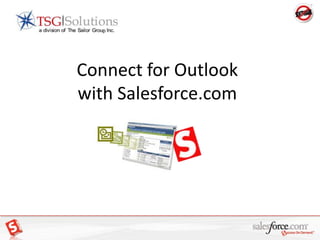
Outlook Connector Steps - Salesforce.com
- 1. Connect for Outlook with Salesforce.com
- 6. Connect for Outlook - Wizard
- 7. Connect for Outlook - Wizard
- 8. Connect for Outlook - Wizard
- 11. Outlook Setup - Events
- 12. Outlook Events - Advanced
- 13. Outlook Setup - Tasks
- 14. Tasks - Advanced
- 15. Outlook Setup - Email
- 16. Add Email: Adding to Salesforce Step 1: Outlook emails inbox Start with the most current email and make a decision to do something with it If you have already responded, go to your sent emails folder, highlight that email Choose “Add Email” from Salesforce menu icons If not, respond to the email and INSTEAD of hitting “SEND”, hit “SEND and ADD” and follow instructions on next page
- 17. Add Email: Adding to Salesforce Adding Email to Salesforce: Step 1 Email address will appear in the Search window. Step 2 Search Results will appear in the Results window. Double-click to select your choice Step 3 Your selection will appear in BOLD below Step 4 Before adding to Salesforce you have the option to: “Relate To”, “Add Attachments” or modify or add additional comments to the “Message”
- 18. Add Email: Related To Adding Email – Related To: Step 1 Select what you would like to relate the email to (account, opportunity…) click on GO! Step 2 Search Results will appear in the Results window. Double-click to select your choice Step 3 Your selection will appear in BOLD below
- 19. Add Email: Attachments Adding Email – Attachments: Step 1 Select the Record you would like the attachment to be attached – Contact or Account Step 2 Select only the attachments you wish to attach Step 3 Add files from your computer
- 20. Add Email: Edit Message Edit Email Message Step 1 Click in the text area and edit as needed.
- 21. Add to Salesforce What happens next? When you click on Salesforce saves the email with the settings you selected as a “Closed Activity” or “Activity History”.
- 22. Next Steps The activity will appear as a “Task” in Salesforce. This gives you an opportunity to see it was done correctly, but more importantly… It gives you an opportunity to do something, like create a follow up “Task or Event” using the many shortcut features of Salesforce.
- 23. Add Email: Exercise Repeat the previous process of “ Add Email” for all emails received or sent in the last 30-days. (Inbox, Sent and Archived) Don’t forget to create your “Next Step” Activity!
- 24. Add Email: No Contact Found Adding a NEW Contact from Outlook: Steps 1-2-3 If the person doesn’t automatically pop up in the SF search window, type in their name & hit “GO” If it still doesn’t appear, you need to create that contact in SF The contact can be added as a “Contact or a Lead” Optional Step 4 Click on “Contact or Lead” and create the Contact Record
- 25. Add Email: Creating a NEW Contact Adding a NEW contact from Outlook: Enter “Contact” information and “Search for the Account” to associate the contact by clicking on the search button. If the Account does not exist you will have to first create the Account in SalesForce. Cancel this window and click on “Related To”
- 26. Add Email: NEW Account Adding a NEW Account in Outlook If the Account did not exist: Click on Quick Create “Account” to create a New account in SalesForce Once the “Account” is created GO back to “Names” and you will now be able to create your “Contact” associated to the proper Account.
- 27. Outlook – NEW Calendar or Task Step 1 Go to your Outlook Calendar Step 2: Create a new event Step 3: Name your event “Test Salesforce Calendar” Step 4: Click on “Save and Mark for Sync”
- 28. Calendar – Outlook Sync Step 1: Outlook Calendar – 30-day view of current events scheduled Start today, choose the first item on your calendar and select icon “Mark for Sync” Repeat this process for each item on today's calendar Step 2: Synchronize with SF Step 3: Go to SF and check if it worked properly Step 4: Open each item in SF and attach it to the appropriate Opportunity and person Step 5: Repeat for all items in your calendar for the next 3 months
