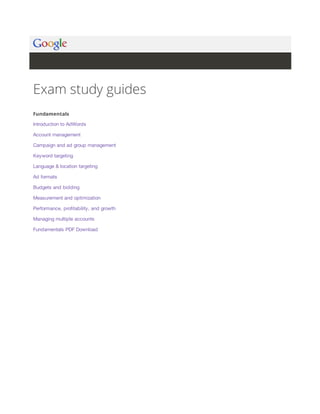
Google adwords Fundamentals by Google - From Digital Marketing Paathshala
- 1. Exam study guides Fundamentals Introduction to AdWords Account management Campaign and ad group management Keyword targeting Language & location targeting Ad formats Budgets and bidding Measurement and optimization Performance, profitability, and growth Managing multiple accounts Fundamentals PDF Download
- 2. Introduction to AdWords Understanding AdWords Advertising on Google AdWords: an overview How AdWords works Build your online advertising vocabulary How Google search results differ from ads What to track based on your advertising goals How costs are calculated in AdWords Understanding ad position and Ad Rank Understanding the Google Network The Google Network About the Google Search Network About the Google Display Network Where ads might appear in the Display Network About contextual targeting
- 3. Advertising on Google AdWords: an overview Tip New to AdWords? Register for our Online Marketing 101 course to maximize your business online. AdWords, Google's online advertising program, lets you reach new customers and grow your business. Choose where your ad appears, set a budget you're comfortable with, and measure the impact of your ad. There's no minimum spending commitment. You can pause or stop anytime. Get started at https://adwords.google.com. Reach people as they search for words or phrases (which we call keywords) or browse websites with themes related to your business. Your ad can appear on Google and its partner websites. With cost-per-click (CPC) bidding, you're charged only when someone clicks your ad. Your ads appear beside relevant content People click on your ads And connect to your business Watch this video
- 4. What is AdWords? An introduction to AdWords. Learn how Google's powerful online advertising tool can help you reach new customers and grow sales. Learn more about setting up your AdWords account at http://goo.gl/xjIDp. Subscribe to AdWords Help on YouTube http://www.youtube.com/learnwithgoogle Benefits of advertising with Google AdWords A few important things set AdWords apart from other kinds of advertising. Using AdWords, you can: Reach people at the precise moment they’re searching for what you offer Your ad is displayed to people who are already searching for the kinds of products and services you offer. So those people are more likely to take action. You can choose where your ad appears -- on which specific websites and in which geographical areas (states, towns, or even neighborhoods). The Google Display Network (GDN) alone reaches 80% of Internet users in the US. Control your budget With cost-per-click (CPC) bidding, you’re charged only when someone clicks your ad, not when your ad appears. There are a variety of bidding options you can choose from. You decide how much or little you want to spend monthly, and you’ll never be charged more than that amount. There’s no minimum spending commitment.
- 5. See exactly what's working in your ad, and build on it View a report of how your ad is doing -- see how many new customers connect to your business from your ad, where they’re coming from, and more. Use AdWords tools to edit and improve your ad, and increase the number of potential customers who contact your business. Example Let's say you run a bicycle repair shop near Boston. Set your ad to appear to customers in just that location, and when someone living or visiting there searches Google for "bike repair near Boston," they could see your ad and click it to connect to your business. It's simple to get started, and it's easy to pause or stop. No strings attached.
- 6. How AdWords works To understand how AdWords works, it's important to familiarize yourself with some key building blocks -- like keywords, placements, Ad Rank, bids, and Quality Score. How keywords trigger your ad to appear Keywords are words or phrases you choose that can trigger your ad to show on search and other sites. For example, if you deliver fresh flowers, you could use "fresh flower delivery" as one keyword in your AdWords campaign. When someone searches Google using the phrase "fresh flower delivery" or a similar term, your ad might appear next to Google search results. Your ad can also appear on other websites in the Google Network that are related to fresh flower delivery. Tip By creating a list of keywords that are relevant to your product or service, and making sure they're specific rather than general (for example, "fresh flower delivery" rather than simply "flower"), you typically can show your ad to the people who are most interested in your product or service. This improves your ad's performance and helps your advertising dollars go further. Placements: Advertising on non-search websites Keywords can trigger your ads to appear next to search results on Google and other search sites. But keywords can also trigger your ads to show on other sites across the Internet -- Google-owned properties like YouTube and Google's partner sites like NYTimes.com or Families.com, for example. We call these "placements." A placement can consist of an entire website or just part of a site. And these websites are all part of what we call the Display Network. Google can automatically determine where your ads appear by matching your keywords to websites in the Display Network. Or, if you'd like greater control over where your ads appear, you can pick specific placements yourself. You can set bids for each and choose the sites where your ads might appear. Ad Rank: How Google determines which ads appear in which positions Now let's suppose that multiple advertisers use the same keyword to trigger their ads or want their ads to appear
- 7. on the same websites. How does Google determine whose ads will appear and in which order? It's done automatically, based on what we call Ad Rank. Your Ad Rank is based on a combination of your bid (how much you're willing to spend) and your Quality Score (a measurement of the quality of your ads, keywords, and website). Depending on where your ad shows and the type of targeting that you use, the formula for Ad Rank can vary a bit, but it always incorporates bid and Quality Score. We'll go into more detail about Quality Score below; the important thing to know here is that the quality and relevance of your keywords, landing pages, and your ad are every bit as important to your ad's rank as the amount you're willing to spend. A bit about bidding and Quality Score Your bid and Quality Score can work slightly differently across different campaigns types. Here are a couple of examples to help illustrate. With a keyword-targeted ad on Google and its search partners, your bid would be your maximum cost-per-click bid -- the maximum amount you're willing to pay for each click on your ad. Your Quality Score is based on the relevance of your keywords, the quality of your landing page, your ad's clickthrough rate (CTR), adjusted for its position on the page, and a few other factors. In the case of a placement-targeted ad on the Google Display Network using Cost-per-thousand impressions (CPM) bidding bidding, your Quality Score is simply based on the quality of your landing page. There are a number of variations, but the general themes are the same. At the end of the day, what you pay You'll always pay the lowest amount possible for the best position you can get given your Quality Score and bid. To find this amount, Google looks at the Ad Rank of the ad showing in the next position (for example, for ads appearing on a Google search page, this would be the position just beneath your ad), and only charges you the lowest bid amount that would have beaten that ad's Ad Rank, rounding up to the nearest cent. So regardless of your bid amount, you'll only pay the minimum that's needed to beat the advertiser below you.
- 8. Build your online advertising vocabulary New to online advertising? Before you start advertising with AdWords, you’ll want to build your online vocabulary. We’ve teased out 6 essential terms for new advertisers like you. Since the terms here build on one another, try to read them in order. When you’re done, you’ll see the terms put into context with a fictional kayak rental company in California. This illustration gives an example overview of how AdWords works. Match the numbers in the picture to the terms below to learn more about them. 1. Search phrases: Words or phrases that people use when searching online. The essence of the information, products, or services they want to find. Also referred to as: search terms and search queries. 2. Campaigns:
- 9. Your plan to get your ads to the people who are most likely to want your offerings. Campaigns combine the following elements to help your ads show to the right people at the right time: Keywords: Search phrases you think your customers may use when searching for something related to your offerings. Ads: Your unique messages about your goods, products, or services. It can be text, image, or video so long as you describe your offering, include the key selling points, and tell customers how to respond. Targeting methods: Conditions for when to show your ads such as location, language, and so much more. 3. Organic vs ads: Google splits search results into two types of lists: Organic: List of websites that match someone’s search phrase. No one can pay to have their website show up in these results. Ads: List of ads that match someone’s search phrase. Advertisers can pay to have their ads show based on the keywords and targeting methods they’ve chosen and the ads they’ve created. Ads are also referred to as: paid results. 4. Impressions: Number of appearances your ad makes on a website, mobile app, or anywhere else the ad happens to show. It’s a unit of measurement, like magazine advertising has numbers of copies sold. Also referred to as: ad impressions 5. Avg. CPC or average cost-per-click: The average price you pay each time someone clicks on your ad. Avg. CPC is useful when you want to compare the performance of different keywords, campaigns, ads, etc. Also referred to as: pay-per-click. [ Avg. CPC ] = [ Cost ] / [ Clicks ] 6. Landing pages: A web page where you send customers after they've clicked on your ads. It should include the same details, selling points, and promotional information as your ads.
- 10. How Google search results differ from ads When people search on Google for something they want, they find two types of results: search results and AdWords ads. Search results appear as links on search results pages and aren't part of Google's advertising programs. AdWords ads appear under an "Ads" label and may be placed in several locations around the free search results. 1. AdWords ads Where they appear: Typically along the edge of the page (like the top, side, or bottom) How they’re matched: Google matches ads to a person’s search based on how closely the search matches your keywords and campaign settings How they’re ordered: Ads are ordered based on a combination of cost-per-click (CPC) bid and relevance If you're not already an AdWords advertiser but would like to show ads here, you can sign up on the AdWords homepage. 2. Search results Where they appear: Usually on the middle of the page How they’re matched: Google matches sites to a person’s search using information like text on the page and
- 11. links to that page How they’re ordered: Results are ordered on the page based on things like relevance to the search term and popularity In addition to links to webpages, you may also see relevant results on a map that lists local business locations, contact information, and driving directions. Google’s search results are independent of Google’s advertising programs.
- 12. What to track based on your advertising goals Google AdWords is all about results. From the first time you create an ad, it's important to know what you want to gain from your campaign and how you're going to measure your success. Want to increase traffic to your website? Or increase sales, conversions, or ROI? Raise brand awareness? Like snowflakes, no two advertising campaigns are exactly alike, but many do share similar goals. Choose your goals below, and we'll show you the best data to track. Define and Achieve Success with AdWords Different businesses have different business goals, but they both want to be successful with AdWords. See what strategies two different advertisers use to reach their goals of increasing sales and promoting brand awareness, and how they know when they're succeeding. For more about defining your goals with AdWords, visit:http://goo.gl/w4RmJ1 Subscribe to AdWords Help on YouTube: http://www.youtube.com/adwordshelp Remember, it's important to clearly identify and prioritize the specific goals you want to achieve with your AdWords ads, and then manage your campaigns based on those goals. Setting goals will help you make smart changes to improve performance. What's your goal? Increase traffic to my website Campaigns that are focused on increasing traffic might be created by an organization that wants to promote a new fundraising drive, or a business that would like to increase sales of a new product. Focus on: clicks, clickthrough rate, keyword performance, search terms
- 13. Increase clicks and CTR If you want to use AdWords to increase traffic to your site, try to focus on increasing your clicks and clickthrough rate (CTR). You can achieve this by creating great ad text, organizing your ad groups by common theme, product, or goal, and creating smaller lists (20-30 terms long, for example) of tightly themed keywords to ensure that your ads are highly relevant and very compelling to your customers. Then it's important to monitor your performance closely. Get lots of other tips for creating successful text ads. Maintain a good keyword list You'll also want to keep an eye on the performance of your keywords, and remove and replace those that aren't working for you. As a general rule of thumb, a CTR of 1% or higher and a Quality Score of 5 and above indicates keywords that are performing well. However, this can vary between accounts, so it is up to you to decide whether or not the keyword is creating high-quality traffic. Review your search terms Search terms are another important thing to consider. AdWords lets you see a list of customer searches that have triggered your ad, and then add them as new keywords. Or, if you notice search terms that are irrelevant to your business, you can add them as negative keywords. The search terms report can help you distinguish between general traffic to your ads, and truly relevant traffic (in other words, the type of people you'd like to turn into customers). Learn more about the best data to track when you want to increase traffic, and where to find it in your account. Increase sales or other types of conversions Campaigns that are focused on increasing sales and conversions might be created by a company that wants to sell a lot of a particular product, or a non-profit organization that wants to encourage visitors to sign a petition for an important cause. Focus on: conversion data, destination URLs Increase conversions An AdWords conversion occurs when someone clicks on your ad and takes an action on your website that you think is valuable, whether it's a purchase, a newsletter sign-up, or a request to receive more information about your organization. The most important step you can take to increase your sales and other conversions is -- you guessed it -- to start paying close attention to your conversion data and updating your campaigns based on what you find out.
- 14. For example, after tracking your conversions, you might notice that a certain keyword leads to many conversions, while another one doesn't. You could choose to spend more of your budget on the keyword that produces more conversions. Choose relevant destination URLs In addition to keeping track of conversions, you should also make sure that the destination URL you use for each ad directs customers to the most relevant page within your website. Ideally, that webpage will be dedicated to the specific product or service that's highlighted in your ad. Learn which types of data to track when you want to increase sales, and where to find the data in your account. I want to raise brand awareness Campaigns that are focused on brand awareness might be created by a car company that wants to create buzz for a new model, or a film company that wants to promote a new movie by offering visitors a sneak-peek. Focus on: impressions, customer engagement, reach and frequency Increase impressions If your advertising goal is branding, your main reason for advertising online is to raise awareness and visibility of your product, service, or cause. Your goals might include increasing traffic to your website, and encouraging customers to interact with or learn more about your brand. To achieve this, you'll want to drive impressions to try to show your ads to as many people as possible within your target audience. Drive customer engagement While impressions represent how many customers laid eyes on your ad, customer engagement represents how interesting your customers find your ads. Do they actually click on the ad or view a video? That means they're engaged. You can use CTR for Search Network campaigns, and conversions for the Display Network campaigns to measure engagement. Use reach and frequency numbers to learn how many people are exposed to your ad, and how often they see it. Learn more about what defines a branding campaign, which data to track, and where to find it in your account. I want to increase my return-on-investment (ROI)
- 15. You can use an ROI calculation to compare two advertising campaigns against each other to see how much money you've made from each one. For example, a ceramics manufacturer might be able to determine that a less expensive blue vase that sells more briskly in one campaign is actually generating more profits than a more expensive green vase in a different campaign. Focus on: conversions ROI is the ratio of your costs to your profits. It's typically the most important measurement for advertisers because it's based on your specific advertising goals and shows the financial impact your advertising efforts have on your business. To improve your ROI, you first need to start measuring conversions. Once you've accomplished that, you can evaluate your ROI to make sure that the dollars you spend on advertising are turning into profits for your business. Learn more about how to calculate ROI and use conversions to track ROI.
- 16. How costs are calculated in AdWords AdWords gives you control over your advertising costs. There's no minimum amount that you have to spend. You set an average daily budget and choose how you'll spend your money. Go to your account at https://adwords.google.com to see full reports of your advertising costs and billing history anytime. Every time someone searches on Google, AdWords runs an auction to determine the ads that show on the search results page, and their rank on the page. To place your ads in this auction, you first have to decide what type of customer action you'd like to pay for. For example, you might choose to pay for the following actions: The number of times your ad shows. This is known as a cost-per-thousand-impressions, or CPM, bid. We recommend the CPM bidding method if you want to increase awareness of your brand. Note that CPM bidding is available for Display Network campaigns only. Each time one of your ads receives a click. This is known as a cost-per-click, or CPC, bid. We recommend the CPC bidding method if you want to drive traffic to your website.
- 17. Each time people take a specific action on your website after clicking on one of your ads. This is known as a cost-per-aquisition, or CPA, bid. We recommend the CPA bidding method for seasoned AdWords advertisers who are interested in conversions, like purchases or signups. These are called your bidding options. Most people starting out in AdWords use the basic CPC bidding option, which means they accrue costs based on the number of clicks they get on their ads. If you use this option, the amount you're charged per click depends in part on the maximum cost-per-click bid you set in your account, also called maximum CPC bid. This represents the highest amount that you'll ever pay for an ad click (unless you're setting bid adjustments, or using Enhanced CPC). In fact, you'll be charged only the amount necessary to keep your ad at its position on the page (including any applicable service fees that may apply to Display Network campaigns). Example Let's say you've set a maximum CPC bid of $1 for your ads. The most you'll pay when a customer clicks your ad is $1. You'll often pay less than your maximum bid, though, because with the ad auction you typically pay no more than what's needed to rank higher than the advertiser immediately below you. The amount you pay is called your actual CPC. AdWords essential The auction: how Google decides which ads to show and their order Control your costs Now that you understand the basics of how costs work in AdWords, let's look at the ways you can control your costs: Set a daily budget to control how much you spend Your daily budget specifies the amount you're willing to spend each day, on average, for each ad campaign in your account. The size of your budget is entirely up to you and you can edit this amount whenever you like.
- 18. Recall that when you set your max CPC bid, the amount you're charged for a click on your ad in a given auction could be less than your max. This means the amount you pay for a click on your ad - your actual CPC - will likely vary from auction to auction. Even though your actual CPCs may vary, your daily budget puts a limit on how much you can accrue in click costs from day to day. Google may allow up to 20% more clicks in a day than your daily budget specifies. We call this overdelivery. Overdelivery can help make up for days when traffic is slow and your ads don't get as much exposure. However, in a given billing period, you're never charged more than the average number of days in a month (roughly 30.4) times your daily budget. Example If the budget for your ad campaign remains at $10 per day throughout an entire month, the maximum amount you would be charged for that campaign for that month is $304 ($10 x 30.4 average days per month). Fine-tune your bids If you use the cost-per-click bidding option, you set a maximum CPC bid for your ads. You can always lower your bid amount, but if you do, it may cause your ads to show up in a lower position on the first page of search results, to move from the top to the side or bottom position, or to be removed from the first page search results. In general, a higher maximum CPC bid can allow your ad to show at a higher position on the page. Tip You can have your bids automatically updated, based on the daily budget you've set. Then the system will actively seek out the most clicks possible given your budget. This option is called automatic bidding. Create more relevant ads to get the most for your money High-quality keywords and ads are an important way to make sure that you're getting the most for your money. You can raise your maximum CPC bid to try to get your ad to show at a higher position on the page. But you can also raise your ad's position by improving the quality of your ads, keywords, and website, without increasing costs.
- 19. To encourage high-quality ads, Google uses a measurement called Quality Score. The higher the quality of your ad, the less you pay for a given ad position, and vice versa. Example Let's say your maximum CPC bid is $2. Meanwhile, your competitor has a maximum CPC bid of $3 but the quality of his ads are below average. Because of the higher quality of your ads, your ad could actually show in a higher spot on the page, even though your bid is lower. AdWords essential Relevance: how ad quality affects your costs and performance Video Budgeting for Your Online Advertising Learn how to set and manage your advertising budget so you get the sales—without any surprises. Determine the right budget for you and figure how much to pay per click so you can control your costs while growing your sales. Read more about managing your AdWords budget at http://goo.gl/Ew4Eh. Subscribe Subscribe to AdWords Help on YouTube http://www.youtube.com/learnwithgoogle.
- 20. Understanding ad position and Ad Rank Ad position is the order in which your ad shows up on a page. For example, an ad position of 1 means that your ad is the first ad on a page. In general, it's good to have a high ad position because it's likely that more customers will see your ad. Ads can appear on the top of a search results page, on the side of the page, or on the bottom of the page. How ad position is determined Ad position is determined by your Ad Rank in the auction. Your Ad Rank is a score that's based on your bid and your Quality Score. If you're using the cost-per-click bidding option, your bid is how much you're willing to pay for a single click on your ad. Your Quality Score is a measurement of how relevant and useful your keyword, ad text, and landing page are to what a user is searching for. To improve your ad position, you can increase your bid, or you can focus on improving your Quality Score. See the Next steps section below for more information about Quality Score and how to optimize your ad position by improving your ad quality. AdWords Video: Understanding Ad Rank Learn about how Ad Rank is determined and how to increase your ads' chances of ranking high.
- 21. AdWords essential The auction: how Google decides which ads to show and their order Keep in mind Because of the diversity of websites on the Google Display Network, average position may be less useful in optimizing for performance on this network. If you want to measure performance on the Display Network, we recommend focusing on metrics such as conversions and ROI. Read more on how to evaluate ad performance on the Display Network. Video: How to optimize your Ad Position In this video you'll learn how to optimize your ad position How ads cycle through the search result pages Ads cycle through the search result pages based on their Ad Rank. The ad with the highest Ad Rank appears in the first eligible position on the search results page. The ad with the second-highest Ad Rank appears beneath it, and so on down the page. When a customer browses to subsequent search result pages (for example, they click Next to see additional pages of search results), the following two rules typically apply for which ads are eligible to show where: Top placement (top of the page): All high-ranking ads are eligible to show in the top positions, provided they exceed a certain Quality Score and cost-per-click (CPC) bid threshold. Up to three ads can show in the top positions on each page. Other placement (side or bottom of the page): The side and bottom of a search results page is recorded as Other in your AdWords statistics, and can show up to eight ads. Typically, ads that haven't previously appeared in the side or bottom placements are eligible to appear in the side or bottom. For example, if an ad appeared on the side of Page 1, it typically won't appear on the side for Page 2 or later.
- 22. Here's an example to help you understand how ads cycle through the search result pages. Ads 1-25 are available to show for a certain search term, and ads 1-7 are eligible for the top spots. The ads can be ranked on the page like this: Page Top spots Other spots Page 1 Ads 1-3 Ads 4-11 Page 2 Ads 1, 2, 4 Ads 3, 12-18 Page 3 Ads 1, 2, 5 Ads 19-25 Note Because Quality Score and thresholds are recalculated on every page, ads may sometimes appear in a top spot on one page and then again in an Other spot on a subsequent page (or appear in the Other spot on one page, and then again in a top spot on the next page). An ad typically will only be shown once in an Other spot and will not appear again in that spot on subsequent pages. Where to find your average ad position In your AdWords account, you can easily see what your average ad position is. Let's walk through the steps to view your average position: 1. Sign in to your AdWords account at http://adwords.google.com . 2. Click the Campaigns tab at the top. 3. Look for the Avg. Pos. column in the statistics table. If you don't see this column in your table, you can add this column by clicking the Columns button in the toolbar above the statistics table.
- 23. You can also click the Ads or Keywords tab to see your average position by ads or by keywords. To see how often your ads have appeared on the top of the page, on the side of the page, or on the bottom of the page, you can segment your data.
- 24. The Google Network The concept Your customers tend to do a lot online -- they search, they shop, they read the news and browse interesting websites. So we think you should be able to reach your customers no matter what they're doing on the web. Our answer: the Google Network, our name for the places where your AdWords ad can appear, including Google sites, webpages that partner with us, and other placements like mobile phone apps. It's as if you're presenting your message to a stadium full of fans -- Google collects a crowd of interested people and brings them to the stadium, then you start the show. This bundle of sites we call the Google Network is divided into groups to give you more control over where you'd like your ad to appear: Search Network: Display Network: Google Search, Google Shopping, Google Maps, Google Images, and Google Groups. Search sites that partner with Google (search partners), such as AOL About the Search Network Google sites (like YouTube, Blogger, and Gmail) and thousands of partnering websites across the Internet About the Display Network Why it matters The Google Network can connect you with customers at the exact moment when they're doing an activity online that relates to what you offer -- like searching for your product or reading a blog about your industry. Because your ads can be shown in relevant places, you have a better chance of turning viewers into customers. By understanding what our network is and how you can control your network settings, you can take advantage of this world of interested customers. How it's used For each of your ad campaigns, you'll choose network settings that tell Google where you'd like your ad to show.
- 25. You can choose Google Search and Google Shopping, or the entire Search Network (including other Google search sites like Maps and Images, and search sites that partner with Google), just the Display Network, or all networks.
- 26. About the Google Search Network The Google Search Network is a group of search-related websites where your ads can appear, including Google search sites and search sites that partner with Google to show ads, called search partners. Ads are matched to search results based on the terms a person uses to search. With a few exceptions, described below, text ads are the main ad format used on the Google Search Network. Where your ads can appear When you target your campaign to the Search Network and add keywords to your campaign's ad groups, your ads can appear on Google and other search sites based on the keywords you choose: On Google search sites: Ads can appear alongside, above, or below search results on Google Search, Google Shopping, Google Maps, Google Images, and Google Groups. On other sites that are part of the Search Network (search partners): Ads might appear alongside or above search results on our search partners' sites, such as AOL. To show ads on all Search Network sites, navigate to the Networks section of your campaign's settings page and make sure that the checkbox for Include search partners is selected (this option is selected by default when you create a Search Network only or Search Display Networks campaign). Sites on the Search Network show mostly text ads, which are typically labeled as Ads on Google Search as well as on search partners' sites. Google Images can also include image ads. Example
- 27. You have a business that offers face-painting services at parties for kids. If you add the keyword children face painting to your ad group, and then choose to show your ads on the entire Search Network, your ads are eligible to appear on an AOL search results page when someone types face painting. Google Instant and your ads How Google Instant works Google Instant helps people find information faster by showing relevant results as they type a search term on Google search. As someone starts to type a search term, Google Instant automatically shows results for a popular search that begins with those letters. An algorithm tries to predict what the rest of the term might be based on popular searches typed by other users. The predicted text is shown in light grey in the search box, and search results and ads are automatically shown for that predicted term. Although Google Instant won't change the way ads are served, ads and search results can show for a predicted search term. For example, if someone types flow into Google, an algorithm predicts that the user is searching for flowers (the predicted search term) and therefore displays search listings and ads for flowers. Those results will continue to show unless the next letters that the user types lead to a different predicted term. How we count ad impressions When someone searches using Google Instant, ad impressions are counted in the following situations: The person begins to type a search term on Google and clicks anywhere on the page (a search result, an ad, a spell correction, a related search). The person chooses a particular search term by clicking the Search button, pressing Enter, or selecting one of the predicted terms. The person stops typing, and the results are displayed for a minimum of three seconds. We recommend monitoring your ads' performance the same way you usually do. Google Instant might increase or decrease your overall impression levels. However, Google Instant can improve the quality of your clicks since it helps people search using terms that more directly connect them with the answers they need. Therefore, your overall campaign performance could improve.
- 28. About the Google Display Network The Display Network is a collection of partner websites and specific Google websites -- including Google Finance, Gmail, Blogger, and YouTube -- that show AdWords ads. This network also includes mobile sites and apps. If you've ever seen an AdWords ad on your favorite news site or in your Gmail account, and wondered how it got there, now you know: Websites like these are part of the Google Display Network. When showing ads on the Display Network, you can reach a wide range of customers with broad interests, choose which sites or pages to appear on, and engage users with appealing ad formats. Reach new customers: Capture someone's attention at different points in the buying cycle. For example, if you run an art supply store, you can catch a mom's eye when she's reading reviews about the best brands of washable paints, but before she puts her toddler in the car seat and heads out to buy. Select where your ads appear: Within the Display Network, you can choose more specifically where you want your ads to appear -- you can select types of pages or specific websites for your ads, as well as audiences to show your ads to. Engage users with appealing ad formats: Text, image, video, or rich media formats can appear on the Display Network. The reach of the Display Network From millions of partner websites, news pages, and blogs to Google websites including Gmail and YouTube, the Display Network can help you show your message to more customers. The Display Network reaches 83% of unique Internet users around the world (source: DoubleClick Ad Planner), including people speaking more than 30 languages in over 100 countries. To help make sure your ads appear on high-quality sites and products, all websites and products in the Display Network are reviewed and monitored by Google. Some of our display partners Here are some of our partners on the Google Display Network:
- 29. Find more information about our Display Network partners . Matching your ad to sites in the Display Network Finding the right audience across millions of websites can be difficult. The Google Display Network lets you put your message in front of potential customers at the right place and at the right time in several ways. Reach users by keywords and topics: Using contextual targeting, AdWords finds the best places for your ad across the Google Display Network, based on your keywords. This can help you show your ad to an audience that’s interested in your business and more likely to take action. Choose specific sites or pages: Put your message on the websites you think are the best match for your business using placement targeting. By adding managed placements, you can show your ad on specific webpages, online videos, games, RSS feeds, and mobile sites and apps that you select. You can even block your ads from sites you don't think are relevant. Find users who are already interested in what you have to offer: Show your ads on Display Network websites to specific groups of people. You can reach people who visited your site before by creating a remarketing campaign, or customers interested in specific categories, by adding interest categories. Then, you can show them highly relevant messages as they browse other sites on the Google Display Network. Example If you offer dog training services in New York, you could reach customers on the Display Network in these ways: Add the keyword puppy training and you might be automatically matched to a blog about dogs. Identify a site selling puppy toys that you want your ads to show on, and add the site as a managed placement. Use remarketing to show your ads to customers who have previously visited your site -- even if they're browsing pages about kayaking instead.
- 30. About two specific types of sites on the Display Network: Parked domains A parked domain site is an undeveloped webpage that belongs to a domain name registrar or domain name holder. Our AdSense for Domains program places AdWords ads on parked domain sites that are part of the Google Display Network. People arrive at parked domain sites when they enter the URL of an undeveloped webpage in a browser's address bar. Before, parked domain sites were blank pages, which meant that people who came to one of these sites had to retry their search. Parked domain sites offer ads that can be relevant to a person's search. Some parked domain sites also include a search box, which allows people to further refine their search. Depending on the design of the site, a parked domain site can be classified as either a Search Network site or a Display Network site. That means your ads may show on parked domain sites if you've selected to run your campaign on the Search Network or Display Network. In general, we've found that ads on parked domain sites perform as well as or better than ads on other Search and Display Network sites. If you'd prefer not to show your ads on parked domain sites, you can exclude them from your campaign. If you have concerns about the use of your trademark in a parked domain name, find out how to file an AdSense for Domains trademark complaint. Error pages Our AdSense for errors program shows AdWords ads when people enter an unregistered URL or a search term in their browser's address bar rather than in a search engine such as Google. Previously, these searches would result in error pages (for example, a 404 error page), which would leave the person with no other option but to do another search. Now, these pages offer ads (some pages also include actual search results) that can be relevant information. AdSense for errors uses Google's technology to interpret search terms before delivering targeted, contextually relevant ads to people. The pages that display your ads through AdSense for errors belong to our Display Network. Your ads can appear on these pages only if you've selected the Google Display Network in your campaign settings. If you'd prefer not to show your ads on error sites, you can exclude them from your campaign.
- 31. Ad types on the Display Network In addition to the text ads you'll see in Google search, sites on the Display Network show other types of visually engaging ads, too. Here's a list of ad formats you can use to attract customers on the Display Network: Text ads Image ads - ads that include photos or artwork Rich media ads - ads with animation or other types of motion Video ads Deciding if the Display Network is right for you If you're interested in attracting customers and delivering a compelling message about your business, advertising
- 32. on the Display Network can work for you. Display ads -- for example, video or image ads -- can really boost the performance of your online ad campaigns and leave an impression on customers. Here are some common goals that you can achieve by advertising on the Display Network: Sell more products or services Build customer loyalty Engage with customers Increase brand awareness Read tips on how to measure your campaign performance based on your advertising goals. Measuring effectiveness of ads on the Display Network To make sure you're achieving your business goals with the Display Network, you can also review detailed reports. Reports: See exactly on what webpages your ad ran, which ads deliver the most clicks, and which sites give you the most sales for the lowest cost. By segmenting your ad's performance by network, and by tracking its performance on individual Display Network placements, you can see when and where it performs best. Then, you can adjust your targeting and bidding strategy to get the most bang for your buck. Value: If our data shows that a click from a Google Network page is less likely to turn into actionable business results -- such as online sales, registrations, phone calls, or newsletter signups -- we may automatically reduce the bid for that site, charging you less for the same click. Case studies Learn from fellow advertisers' experience by checking out these examples of advertisers who found the Display Network was right for them: Carnival Cruise Lines used contextual targeting on the Google Display Network to increase bookings by 284% in five weeks, saw a 72% decrease in cost per conversion, and 36% increase in leads. The Jordan Brand used the Google Display Network to target niche audiences and improve brand awareness and engagement. Yankee Candle used remarketing on the Google Display Network to re-engage shoppers, increase conversion rates by 600%, and cut cost-per-conversion in half.
- 33. Where ads might appear in the Display Network If you choose to run your campaigns on the Display Network, your ads can appear across a large collection of partner websites and specific Google websites -- including Google Finance, Gmail, Blogger, and YouTube -- that show AdWords ads. This network also includes mobile sites and apps that show ads (these are called mobile display partners). The Display Network can help you connect with customers on over one million websites around the world. You can show your ads to people when they visit, for example, their favorite news sites or blogs. Did you know... The Google Display Network reaches over 83% of unique Internet users around the world (source: DoubleClick Ad Planner), including people who speak more than 20 languages in over 100 countries. But you're still in control of your ad targeting. You can do the following: Narrow or expand your focus at any time by changing the countries or regions for your campaigns. Your ads appear on Display Network sites based on your campaign location settings. Choose specific websites where you'd like your ads to appear and sites where you'd like to prevent your ads from appearing. Select specific types of audiences to reach with your ads. Keep in mind To show your ads on the Display Network, you’ll need to use one of the following campaign types: Search Display Networks - All features Display Network only – All features Display Network only – Mobile apps Display Network only – Remarketing If you have a different campaign type from the ones listed above, you won't be able to show your ads on the
- 34. Display Network. Learn about AdWords campaign types. Where your ads can appear and who might see them based on your targeting methods Ads on the Display Network appear on websites and webpages – not search results pages. They can appear on automatic or managed placements only if the sites are part of the Display Network. This network includes sites available through Google AdSense, including AdSense for domains and AdSense for errors, as well as DoubleClick Ad Exchange publisher sites. When you've decided that you'd like to show your ads on the Display Network, you can tell AdWords where you'd like your ads to appear or what audience you'd like to reach by choosing from these different targeting methods: Keywords: Your ads appear on the Display Network based on your keyword list. For Display Network pages, Google uses contextual targeting to match keywords to webpage content. Placements: Your ads can appear on websites or placements that you hand-pick (these are called managed placements) from the Display Network. Audiences: Your ads are shown to specific audiences on Display Network websites. You can reach people who visited your site before by creating a remarketing campaign, or customers interested in specific categories, by adding interest categories. Topics: Your ads appear on multiple pages about a specific topic. Google uses contextual targeting, just like with keywords, to match your ad to relevant webpages about specific topics you select. Topics is the AdWords term for specific themes or categories, such as agriculture or music. If you'd like to target pages with specific content, you can select one or more topics so your ads appear on pages about those topics. Mobile devices: Your ads can be shown to customers who visit Display Network websites from full-browser mobile devices, like iPhone or Android devices. Your ads can also appear on mobile apps, which are considered part of our Display Network.
- 35. About contextual targeting AdWords uses contextual targeting to match your ads to relevant sites on the Google Display Network using your keywords or topics, among other factors. Contextually targeted ads offer useful information to readers, and attract an audience interested in your message. Contextual targeting is used when an ad group has keywords or topics and the campaign is set to show ads on the Display Network. Keep in mind To use contextual targeting, you’ll need to use one of the following campaign types: Search Display Networks - All features Display Network only – All features Display Network only – Remarketing If you have a different campaign type from the ones listed above, you won't be able to use contextual targeting. Learn about AdWords campaign types. How contextual targeting works Our system analyzes the content of each Display Network webpage or URL, considering the site's text, language, link structure, page structure, and more. From these factors, we determine the central theme of each webpage and match this theme to your ad using your keywords and topic selections, plus your language and location targeting and other settings. Sometimes, we might show ads when keywords match the content of pages a person has recently browsed. Example Suppose you've created an ad group to advertise gourmet cookies, and it includes keywords like dark chocolate chip cookies and nutella chocolate chip cookies. We use contextual targeting to identify and place your ad on Google Display Network sites that share the same themes. That means that your ad might appear on webpages about gourmet chocolate desserts, discussion groups for baking enthusiasts, or a newsletter about dessert recipes.
- 36. When AdWords uses contextual targeting to automatically place your ad on sites based on your keywords, your ad is matched to what we call automatic placements. These are different from managed placements, which are websites or webpages that you manually add to your ad groups. Using contextual targeting by topics You can use topic targeting (or contextual targeting by topics) in addition to keywords to reach an even broader range of pages in the Display Network. This is because we contextually match ads to a page's concepts, rather than its individual terms. Example Let's imagine again that you want to show ads about gourmet cookies using AdWords. You could add the sub-topic Food Drinks Cooking Recipes Baked Goods to your ad group. This would help you target all pages about cooking and recipes on the Google Display Network related to cookies, regardless of whether your exact keywords appear on the page. Add exclusions to improve your contextual targeting You can fine-tune ad groups for contextual targeting by adding exclusions. From within your ad group or campaign, you can do two things: Exclude specific sites or types of sites that you don't want your ads to appear on, such as competitor sites or low conversion rate sites, or websites that aren't appropriate for your audience or ads. Exclude many pages about a specific topic at once.
- 37. Account management Navigating your AdWords account Change your account settings Setting up currency and time zone Change your AdWords sign-in information Understanding alerts, announcements, and notifications Organizing your account for success
- 38. Navigating your AdWords account If you're new to AdWords, we want to make sure you feel comfortable getting around in your account. Take a few minutes to explore the six main tabs: Home, Campaigns, Opportunities, Tools and Analysis, Billing, and My account. 1. Home: This contains your Account Snapshot page, an easy-to-read summary of important account information.
- 39. 2. Campaigns: Here's where you'll spend most of your time when you're managing your AdWords account. You can create and edit campaigns, ads, keywords, and campaign settings. In the performance summary graphs at the top of the page, you'll see an overview of how your campaigns are performing. You can also download the tables containing your performance metrics as reports. 3. Opportunities: Find keyword, bid, and budget ideas that can help improve your campaign performance. 4. Tools and Analysis: Find account tools that will help you manage and improve your account. Use advanced reporting tools to locate potential issues and fix them before they become issues. 5. Billing: Enter and change your billing details, see your entire billing history, and print invoices. 6. My account: Control your personal information, such as your sign-in information and user preferences. If you choose to, you can use this tab to invite a friend or colleague to manage your AdWords account.
- 40. Change your account settings You can make changes to your AdWords account, such as viewing it in a different language or viewing numbers in a different format. Account time zones may be changed once over the life of an account. If you need to correct your time zone selection, please contact us to request a change. One thing that can't be changed in your AdWords account, however, is the currency. You can also change settings -- such as the language, country, and zip code -- for all your Google products. No matter what changes you make, however, these settings don't change how people see your ads. Making AdWords-only changes To change the language or number format -- such as how dates or currencies appear -- in your AdWords account: 1. Sign in to your AdWords account at https://adwords.google.com . 2. From the My account tab, select Preferences. 3. Next to Language and number preferences, click Edit.
- 41. 4. Select the language in which you'd like to view your AdWords account and the format you'd like for your account's times, dates, and numbers. 5. Click Save changes. Making changes to all your Google products To change your personal name, nickname, country, or time zone for all your Google products: 1. Sign in to your Google Account at https://accounts.google.com . 2. Next to Email, click Edit. 3. Change your nickname, zip code, country, and time zone as you wish. The default choices for time zone are based on your choice of countries -- if you don't see the time zone you want, click the box next to Display all time zones.
- 42. 4. Click Save. To change your privacy settings: 1. Sign in to your Google Account at https://accounts.google.com . 2. In the navigation menu, select Profile and privacy.
- 43. 3. To change these privacy settings, click the button next to the product whose settings you want to change. To see and edit the privacy settings for even more products, click Sign into Dashboard near the bottom of the page.
- 44. Setting up currency and time zone When you create your account, you'll be asked to choose both a currency type and your time zone. You'll only be able to change your time zone once, so choose these settings carefully. They're used to determine how you're billed. Choosing your currency You should select the currency that you want to use to pay your advertising costs. In addition, your choice of currency can affect your choices for paying your bills . For example, if you select Euros as your currency, you'll only be able to pay in Euros and you might not be able to use certain credit cards. Choosing your account time zone Your reports, statistics, and billing are all affected by the time zone you select. For example, settings such as your daily budget run on a 24-hour schedule. With more than 200 time zones to choose from, an AdWords account can be set for most of the world's standard time zones. We recommend you select your local time zone so your budget cycle ends when your day ends. All time zones must be in full hour or half-hour increments relative to Greenwich Mean Time. If your local time zone is one of the few offset a quarter-hour from GMT, the AdWords system can't support your time zone. Please choose a different time zone for your account. Remember that time zone selection affects only the administration of your account. Your selection doesn't affect the locations where your ad may show. Account time zones may be changed once over the life of an account. If you need to correct your time zone selection, please contact us to request a change.
- 45. Change your AdWords sign-in information You can change the information you use to sign in to your AdWords account in several ways. The method you choose affects how you sign in to your other Google products. If you're having trouble signing in to your account, you can also try our sign-in troubleshooter. Changing your password Changing your password for AdWords will also change the password you use to sign in to all Google products. To change your password: 1. Sign in Google Accounts using your AdWords email address at https://accounts.google.com . 2. Click Edit next to Primary email address. 3. Enter your current password and the new password you want to use. We recommend you use a strong password. Ways to change your email address or username Changing your email address for AdWords will also change the email address you use to sign in to all Google products. Because of that, you might consider simply adding email addresses to your account or link other Google Accounts to your AdWords account, giving you greater flexibility. Here are your options for changing sign-in information: 1. Change the email address on your account This will change the email address you use to sign in to all Google products and is not available to Gmail users. 2. Add alternate email addresses to your account This will allow you to use multiple email addresses to sign in to all Google products. 3. Allow another email address to access your AdWords account This allows two separate accounts to sign in, view, and edit your AdWords account. Change the email address on your account
- 46. If you don't use Gmail, you can change the email address for your account. This change will affect all Google products you use, so other Google products might send emails to this email address and you'll have to sign in to all products using this email address. To change the email address on your account: 1. Sign in to your AdWords account at https://accounts.google.com . 2. In the Security section, click Change email. 3. Enter your new email address and your current password. 4. Click Save. Once you've saved your changes, you should receive a verification message at the email address you just entered. To complete the changes, you'll need to click the verification link in this message. You should also receive a message at your old email address confirming that you're no longer using this email to sign in. Add an alternate email address You can add an email address that is not already the primary email address on another Google Account or a Gmail account. Alternate email addresses function nearly the same as your primary email address -- you can use alternate email addresses to sign in and receive notifications, among other things. To add an alternate email address to your Google Account: 1. Sign in to your AdWords account at https://accounts.google.com . 2. Click Edit next to Email addresses. 3. Add your alternate email address in the box next to Add an additional email address.
- 47. 4. Click Save. Give access to your AdWords account If you don't want to change the email address on your account, you can allow other Google Accounts to access your AdWords account. The account with access will have different abilities to edit or view your account depending on the level of access you give the account.
- 48. Understanding alerts, announcements, and notifications There are three types of messages you might see in your AdWords account: alerts, announcements, and notifications. We send them to keep you informed about your account and new AdWords features. We'll describe the three types of messages and show you how to turn off the optional messages. Difference between alerts, announcements, and notifications When you sign in to your AdWords account, you might occasionally see alerts from Google on your Home, Campaigns, and Billing tabs. In addition, you might see announcements on your Home tab, and receive notifications by email. Here are the types of messages you might see and what they tell you: Type of message What it's used for Where it appears Example uses Alerts - Important messages to help keep your account active and running - Messages about potential problems to fix - In red at the top of a tab - Together with announcements in a section on the left of your Home tab - In the Messages section at the top of each tab - If your ads aren't running - If your billing information needs to be updated - If a negative keyword is blocking a positive keyword Announcements Product-related messages to let you know about updates to AdWords. These might not apply to everyone and are usually not - On the Announcements page, which you An announcement of a new feature in AdWords to help
- 49. critical to keeping your account running can find at the very top of each page - Together with alerts in a section on the left of your Home tab you better track your ads Notifications Optional messages to keep you updated on the performance of your account Either in your account or by email An email with performance reports about a certain ad campaign How to set your alert and notification preferences 1. Sign in to your AdWords account at https://adwords.google.com . 2. From the My account tab, select Notification settings. 3. In the Email column, select which types of notifications you want. Email notifications are sent to the email address on the AdWords account.
- 50. You can't turn off critical alerts about billing, disapproved ads, and campaign maintenance. You can select a setting within Notification Settings so these don't show in your AdWords account, but you'll still get an email with this information. Example of an alert on a home page Example of an alert on a campaign page
- 52. Organizing your account for success Good account organization helps you make changes quickly, target your ads effectively, and, ultimately, reach more of your advertising goals. By creating well-structured campaigns by theme or product, you'll get more than just an account that's easy to manage and keep organized: you'll also have sets of ads and keywords that are directly related to each other, which helps improve your Quality Score. With a higher Quality Score, you can get more bang for your buck. A well-structured account consists of separate campaigns for each of your product lines, general themes, or types of services you offer. Each of those campaigns, in turn, consists of tightly themed ad groups that focus on one specific product, service, or theme. And each ad group should contain specific keyword lists that relate directly to the associated ad text. With a well-structured account, you can: Determine which ads are creating the optimal conversions (like sales or leads) and traffic. Monitor changes easily. Have better control over budgets and costs. Locate specific keywords quickly. Manage and edit your campaigns easily. Organize Your AdWords Account to Maximize Your Success Learn how to organize your AdWords account to save time and grow sales. Find out what account structure is, why it matters and how to set up your account for success. Read more about organizing your account at http://goo.gl/PUcJg. Subscribe to AdWords Help on YouTube http://www.youtube.com/learnwithgoogle. Top three tips for structuring your account A good rule of thumb for creating an effective campaign structure is to mirror your website's structure. By creating
- 53. campaigns and ad groups around a specific theme or product, you can create keyword lists that directly relate to the corresponding ad text, and ads that link directly to that product's page in your website. For example, a furniture store's website is likely to have different sections for each type of product, like bedroom furniture and dining room furniture. The website might also have separate sections or pages for each specific product, like a certain bed or model of table. Here's an example of good account structure: Account Furniture store Campaign Campaign Tables Beds Ad group Ad group Ad group Ad group Coffee tables Dining tables Sofa beds King size beds Ads Ad 1 Ad 2 Ads Ad 1 Ad 2 Ads Ad 1 Ad 2 Ads Ad 1 Ad 2 This format can be changed to match your business and the scope of your advertising. For example, if you sell many types of beds, you can have a Beds campaign with ad group themes like Bunk beds, Queen size beds, and Sofa beds. If you also sell tables, you can add a Tables campaign and create ad groups organized in a similar way. Or, if you sell only one product or service, you can create a simple campaign structure around that product. If your business serves several areas, you might create a separate campaign for each location. For example, if you have a store in France and one in Italy, set up two separate campaigns, each targeting one of these locations. Each campaign should be translated to the local language and should emphasize that your services or products are
- 54. available in that country. Examples The campaigns mentioned above that target Italy and France should have ads in Italian and French, respectively. Local businesses such as real estate developers might create a campaign for each area they want to target, and create different ads for each city or metropolitan area they cover. Even if you target one geographic area, if you're running a promotion in a specific city, you might create a campaign targeting that city only. Tip If you only plan to change bidding for a region, you can do so in the same campaign using enhanced campaigns. Learn more about enhanced campaigns. AdWords Editor is a free Google application for managing your AdWords ad campaigns. You can use it to make changes to your account quickly and conveniently, whether you're editing one keyword or adding hundreds of text ads. Among other benefits, you can: Download AdWords Editor to help optimize your AdWords campaigns. 1. Organize your campaign to mirror your website The account contains everything relating to the furniture store. The campaigns are organized around broad product areas (like bedroom furniture and dining room furniture). Each campaign contains several ad groups that focus on one specific product (like tables and beds). 2. Create separate campaigns for multi-region advertising 3. Use AdWords Editor to manage your campaigns Add, edit, and delete campaigns, ad groups, ads, keywords, and placements. Make large-scale changes quickly. Perform advanced searches and edits. Sort and view performance statistics. Copy or move items between campaigns, ad groups, and accounts. Export a snapshot of your account for archiving or sharing.
- 55. !
- 56. #
- 57. !
- 58. $
- 59. ! %!
- 61. '
- 64. # ! (!
- 65. #
- 66. ! )!
- 67. ! '
- 69. *
- 70. *
- 71. +
- 72. +
- 73. +
- 74. +
- 75. ,- *
- 77. .
- 78. !/
- 80. !0 # $11!12 3!*#
- 81. #
- 82. 45# $11!#! 1!
- 83. !/- 6
- 84. 7
- 85. 7
- 86. ## ! 5
- 87. #
- 88. !8
- 89. !
- 90. !
- 91. !
- 92. .
- 93. #
- 94. !
- 96. !5
- 97. $
- 98. !*
- 99. # !
- 100. 5
- 101. 9
- 102. /
- 103. ! /* 5C
- 104. 2
- 105. 5C
- 106. D9
- 107. 9 9
- 108. -!5
- 109. #
- 110. ! 5
- 111. $
- 112. 5
- 113. 9
- 114. /* 5C
- 115. 2
- 116. 5C
- 117. D9
- 118. 9 9
- 119. #
- 120. !
- 121. 7
- 122. 7
- 123. #
- 124. ! /
- 125. !5
- 126. ' !
- 127. *
- 128. ! 0
- 129. #
- 131. #
- 132. !
- 133. 5
- 134. $ %
- 135. E
- 136. F (
- 137. (
- 138. E
- 139. F )
- 140. E
- 141. F ;-
- 142. ;
- 143. E
- 144. F %
- 145. E
- 146. F %
- 147. E - F ;-
- 148. (
- 149. ?;
- 150. (
- 151. ;
- 152. % -
- 153. %!)
- 154. -
- 155. G % -
- 156. %
- 157. -
- 158. GG %
- 159. -
- 160. GG G/-
- 161. -
- 162. !5
- 163. -
- 164. !
- 165. -
- 166. ! GG/-
- 167. -
- 168. !5
- 169. -
- 170. !
- 171. % -
- 172. -
- 173. -
- 174. ! ,
- 175. !,
- 176. #
- 177. #
- 178. %);
- 179. ! 8
- 180. !. #
- 181. !
- 182. Creating your ad campaign Help your ads reach the right people by understanding your customers, setting your budget, and organizing your campaign. Choose the right campaign settings to help you achieve your advertising goals. Use what you’ve learned to create your campaign. Start reaching your customers by creating an ad and choosing the right keywords. How to create a new campaign Your campaign is where you set an advertising budget, identify the audience you want to reach, and choose where you'd like your ads to appear. Learn more about creating a campaign here: http://goo.gl/1439DH Subscribe to AdWords Help on YouTube: http://www.youtube.com/adwordshelp With AdWords, you’ll use campaigns to organize the messages and ads you want to show to your customers. Before you create your first campaign, there are a few important concepts to grasp: Understanding your customers Setting your budget Organizing your campaign Understanding your customers Before you create your first ad campaign, take the time to create build a mental profile of the customers you’re trying to reach. Considering your customers' preferences, habits, and traits can help you choose the right settings for your campaign. Here are some important areas to consider about your customers' preferences and behavior: Words and phrases they use to search online: If you run a furniture store, think about the keywords
- 183. that your potential customers might use to search for furniture. Would they use general search terms like “furniture” or “furniture store”? It's more likely that a customer would use more specific terms based on what they’re looking for, such as “buy sectional sofa” or “dining room chairs.” Types of websites they visit: Think about the kinds of websites your customers might be interested in. Will people looking for furniture also visit home improvement websites, websites related to interior design, or websites tailored to new parents? Consider what types of web content would be a good match for your furniture ads. Geographical location: Think about where your potential customers are. If you only offer furniture delivery to customers in your city, then you should limit your campaign’s targeting to your city. This helps make sure that you only pay for clicks on your ads from people who live in your delivery area and can purchase your furniture. How they contact you: Consider how you want your customers to get in touch with you. If you want them to come to your store in person, you can highlight location information in your ads. Or maybe you’d like them to call you or fill out a contact form online. You can add these and other options to your ad with ad extensions, discussed in the “Understanding your campaign settings” section below. This customer profile gives you some insight into the campaign settings you might consider, such as: Keywords that will trigger your ads to display in search results Websites where you might want your ads to appear Geographic locations where your ad should display Additional information you might want to include in your ad, such as a phone number or link to the contact page on your website We'll explain these and other campaign settings below. Setting your budget Once you understand who your customers are, think about how much you want to spend to reach them with your ads, and what results you're expecting for your campaign to be a success. AdWords lets you set an average daily budget for each campaign based on your advertising goals and the general amount you're comfortable spending each day. Get tips on setting a campaign budget. Not sure what you’ll be charged for? Find out how AdWords calculates costs. Organizing your campaign It’s no secret that organization is an essential ingredient for success, and AdWords is no exception. Before you begin creating your campaigns and ads, it's important to learn how AdWords is structured to help you
- 184. create effective campaigns that target the right audience. AdWords is organized into three layers: account, campaigns, and ad g1ro.uYpos.ur account is associated with a unique email address, password, and billing information. 2. Each ad campaign has its own budget and settings that determine where your ads appear. 3. Your ad group contains a set of similar ads and the words and phrases, known as keywords, that trigger your ads to show. A collection of ad groups forms a campaign. Use ad groups to bundle related ads with related keywords to show ads that are relevant to the searches of people you’re trying to reach. Learn more about organizing campaigns and ads in your account. Understanding your campaign settings Now that you have a better picture of the customers you’re trying to reach, you’re ready to consider the campaign settings that suit your goals. The campaign settings you select will apply to all ads within the same campaign. The type of campaign you choose determines which settings are available to you. The settings cover three basic areas related to your ad: How much you’ll pay by setting your budget and bid (you can always adjust them later) What, besides text and a link, to include in your ad using ad extensions Where you want your ads to appear using settings for geographic locations, languages, and placement on the web (called Networks) Here’s an overview of the campaign settings you’ll need to address when you set up a new AdWords campaign: Setting Description Learn more General This is where you enter a name for your campaign and pick your campaign type. Although AdWords enters a default campaign name for you, you should choose a name that clearly describes the theme of the campaign so that you can easily find it in your account. Your campaign name isn't visible to your customers. Type The campaign type determines which settings we'll show you as you create or edit your campaign. The type you choose tailors the campaign setup to just what's appropriate for your goals, eliminating unrelated features. Many new advertisers start with a standard “Search and display” campaign type, which offers a wide variety of potential placements for your ads. Choosing the campaign type that's right for you Locations and languages Your campaign’s ads are eligible to show to customers located or interested in the location setting you choose and using Google in the language you specified. We recommend choosing the language you serve your customers Location and language targeting
- 185. in. Networks and devices Select Networks where you want your ad to appear, such as on search results pages like Google (“Search Network”), on other sites that partner with Google to show ads (“Display Network”), or both. By default, new campaigns target all types of devices, which include desktops, tablets, and mobile devices. Later, you can choose to customize ads for different devices. Network settings Bidding and budget Choose to manually set your bids for clicks on your ads or let AdWords do it for you. Depending on your campaign type, you may see additional bidding options to choose from. Your bid strategy controls how you pay for users to interact with your ads.Your default bid is the most you’ll pay per click for ads in an ad group. Your budget is the average amount you’re comfortable spending each day on your campaign. The budget you choose is entirely up to you, and you can adjust it at any time. Setting your bid and budget Ad extensions Include even more information with your ads, such as location information, links to pages on your website, your phone number, and your Google+ page. Enhance your ad using extensions Advanced settings Once you’re comfortable using AdWords’ most essential settings, consider adopting one or more of these optional features to help get your ad campaign on the same schedule as your customers: Schedule: Set a campaign start and end date. Ad scheduling: Choose certain days or hours of the week for your ads to show. Ad delivery: By default, AdWords shows your ads when they're more likely to get clicks or conversions, but you can choose to show your ads more evenly throughout the day. Using custom ad scheduling Tip If you've already set up a similar campaign and you want to use the same settings, you can save time by loading the settings from your existing campaign into your new campaign. You'll see this option in the General settings section, just under the campaign type. Creating a campaign
- 186. Now that you have a customer profile in mind and an understanding of campaign settings, you’re ready to use that information to create your campaign and set your budget and bids. You'll need to make at least one campaign before you can create ads in your account. Create a campaign and choose your campaign settings Here's how to create a campaign and choose your campaign settings: 1. Sign in to your AdWords account at https://adwords.google.com . 2. Click the Campaigns tab. 3. If this is your first campaign: Your first campaign is assigned to the Search Display Networks campaign type, which we recommend for new advertisers. If you want to change your new campaign to the “Search Network only” or “Display Network only” campaign type, you can do that here. If you've created a campaign before: Click the + Campaign button on the Campaigns tab. Then, select the campaign type you want to use (Search and Display Networks, Search Network only or Display Network only). 4. You'll be taken to the Select campaign settings page. Give your campaign a name. Then, make your choices for the following settings (you can find additional information about these settings in “Understanding your campaign settings” above): Devices
- 187. Locations Languages Bidding and budget Ad extensions 5. Click Save and continue. You can edit your campaign settings at any time. Create your ad and choose keywords After you've saved your campaign settings, you'll be taken to the Create ad and keywords page. This is where you’ll create the ad group within your campaign. An ad group is made up of a set of keywords, ads, and bids. Each ad campaign consists of one or more ad groups. Here you’ll choose your ad format, create your ad, and select the keywords you think your customers would use when searching for information related to your products or services. We’ll cover how to create a text ad (the ad format we recommend for newer advertisers), but you can choose from many different ad formats depending on your advertising goals. These formats include video ads, image ads, WAP mobile ads, app or digital content ads, and more. Learn about all available ad formats and how to choose what’s right for you. Tip Got writer's block? Need some help deciding what your ad text should say? Explore these tips for creating successful text ads. Creating a text ad To create a text ad, follow these steps: 1. In the Create an ad section, select Text ad. 2. Type in your headline, description, display URL, and destination URL. The display URL is the web address, usually your website’s home page, that’s shown to customers with your ad, while the destination URL takes customers to a specific page within your website. Both URLs should contain the same domain name. For example, an ad with www.google.com as the display URL and www.google.com/ads as the destination URL is acceptable because they share the domain name, “google.com”
- 188. 3. Enter your keywords in the Keywords section. We recommend starting with 10-20 keywords. You can always edit or add more keywords later. Learn how to choose keywords and placements when you create a campaign. 4. Click Save. If this is your first campaign, click Save and continue to billing. Your ads can't run if you haven't submitted your billing information.
- 189. !
