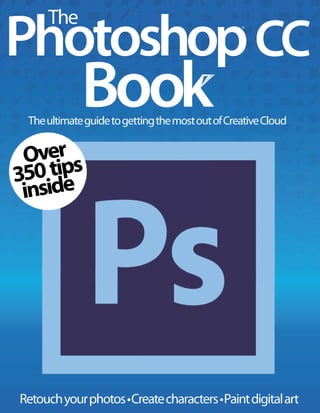
The photoshop CC book volume 1, 2014
- 5. Imagine Publishing Ltd Richmond House 33 Richmond Hill Bournemouth Dorset BH2 6EZ +44 (0) 1202 586200 Website: www.imagine-publishing.co.uk Head of Publishing Aaron Asadi Head of Design Ross Andrews Production Editor Jen Neal Senior Art Editor Greg Whitaker Assistant Designer Katie Mapes Printed by William Gibbons, 26 Planetary Road, Willenhall, West Midlands, WV13 3XT Distributed in the UK & Eire by Imagine Publishing Ltd, www.imagineshop.co.uk. Tel 01202 586200 Distributed in Australia by Gordon & Gotch, Equinox Centre, 18 Rodborough Road, Frenchs Forest, NSW 2086. Tel + 61 2 9972 8800 Distributed in the Rest of the World by Marketforce, Blue Fin Building, 110 Southwark Street, London, SE1 0SU Disclaimer The publisher cannot accept responsibility for any unsolicited material lost or damaged in the post. All text and layout is the copyright of Imagine Publishing Ltd. Nothing in this bookazine may be reproduced in whole or part without the written permission of the publisher. All copyrights are recognised and used specifically for the purpose of criticism and review. Although the bookazine has endeavoured to ensure all information is correct at time of print, prices and availability may change. This bookazine is fully independent and not affiliated in any way with the companies mentioned herein. Photoshop is either a registered trademark or trademark of Adobe Systems Incorporated in the United States and/or other countries and is used with express permission. The Photoshop CC Book Volume 1 © 2014 Imagine Publishing Ltd ISBN 978-1909758643 bookazine series Part of the ® PhotoshopCC The ® WorldMags.netWorldMags.net WorldMags.net
- 6. 6 The Photoshop CC Book Contents PAGE118 08 Photoshop CC: the essential guide Find out all about the new features CC has to offer straight from the experts PAGE180 Repair your photos Simple and easy photo fixes 26 Retouching in Photoshop CC Edit your fashion photos in CC 34 Boost your colours Learn how to use different adjustment layers 38 Selections made easy Make selections whilst editing 42 Organising layers Understand CC's layer system 46 Learn to love levels Edit light in your image 48 Control your curves Handle curves to improve exposure and boost colours 50 Learn about histograms Get more out of histograms with your photos 52 Perfect portrait illustration Use Photoshop and Illustrator together in your artwork 86 Master mixed media Create stunning portraits 92 Use clipping masks Turn your layer into creative tools 58 Remove objects Don't let things get in your way 60 Adjust with dodge, burn and sponge Image adjustments made easy 56 Editing essentials Digital art Use CC’s new Sharpen filter CC's new Shake Reduction filter 68 Explore new filters Apply Camera RAW to images 72 Rescue your old photos Breathe new life into old photos 62 Change hair and eye colour Give an instant makeover 78 Restore with filters Improve your old photos 80 Discover adjustment layers Improve images non-destructively 76 Design your own characters Create character concepts 96 PAGE96 WorldMags.netWorldMags.net WorldMags.net
- 7. The Photoshop CC Book 7 PAGE38 PAGE152 PAGE80 PAGE102 PAGE146 PAGE156 PAGE48 Merge photos and illustrations Mix different types of art 102 Illustrate with the Pen tool Create great vector art 106 110 Paint a steampunk- inspired portrait Draw your own portrait Use different media in your edit Combine images and textures 114 Paint a city scene Use free images to create a scene 118 Design a graphic print poster Get artistic with fonts 124 Use layers for glowing art Use filters and tools for great art 128 Create 3D abstract graphics Build atmosphere with adjustments 132 Painting with fire Create an amazing firey horse 136 Compose textured portraits Use mosaic effects on images 142 Paint a fantasy snowscape Create a matte painted scene 146 Master layer masks Use an assortment of photos to create a new abstract scene 152 Perfect expert compositing Make fashion-based compositions 156 Create Fantasy compositions Perfect the Custom Shape tool 162 Design for the web Combine photos and typography for a dynamic layout 166 Turn day into night Change the time of day with realistic light effects 170 Use dynamic layer effects Create striking images with layers 174 Master matte painting techniques Use photo references for matte art 180 Use liquid paint effects Create energy using layer masks 186 Manipulate pro layer techniques Create fun layered composites 192 Perfect blending Combine multiple assets 196 Master the Pen tool Make art with geometric shapes 202 Creative projects PAGE202 WorldMags.netWorldMags.net WorldMags.net
- 8. Theessentialguide 8 The Photoshop CC Book PhotoshopCC:the essentialguideEverythingyouneedtoknowaboutthenewversion Adobesoftwareisnowsubscription-based throughtheCreativeCloud.Singleapplication purchasesareavailableforthoseofuswhoareonly concernedwithoneprogram,beitPhotoshopCC oranother.Adobe’scompletesuite,whichincludes applicationslikeIllustratorandInDesign,isavailable atahighercost.AllUKpricesincludeVATandare permonth. AdobeCCPriceGuide Price(GBP) Price(USD) Complete individualnew 46.88 49.99 Complete individualupgrade 27.34 29.99 CreativeCloud Studentand TeacherEdition 15.88 19.99 Singleapplication 17.58 19.99 CreativeCloud forteams 65.44 69.99 CreativeCloudfor teamsupgrade 37.11 39.99 W e’re finding it hard to contain our excitement over the cutting-edge upgrades in Photoshop CC. The latest version of software gives Creative Cloud subscribers the chance to edit with a host of brand-spanking new tools, as well as reinvented ones. Its launch has left the creative world a little stunned, with not so much as a beta being made available before release. It is for that reason that this feature goes into slightly more detail than usual when explaining the most significant upgrades, to ensure that they can all be put to good use straight away. There have been no drastic changes to the interface, however, which corresponds with the look of CS6, meaning we can integrate all the new tools and filters into our existing workflow with ease. Many of you will also be interested to discover what the rest of Creative Cloud software has to offer, so over the next few pages we’ll deliver information on the rest of the best bits, including the upgrades to Illustrator, InDesign and Dreamweaver. The deluxe feature then concludes with a series of interviews including an exclusive interview with Stephen Nielson - Adobe’s Photoshop Product Manager who offers up his choice of Photoshop’s hidden gems. By the end of this book, you should know all there is to know about Photoshop CC, Creative Cloud, and how these could impact on digital artists planning to use the products and services. “PhotoshopCC isnowavailable.Here,we guideyouthroughthebest newfeaturesanddiscusswhat theindustrythinksofthechanges” WorldMags.netWorldMags.net WorldMags.net
- 9. Theessentialguide The Photoshop CC Book 9 WorldMags.netWorldMags.net WorldMags.net
- 10. Theessentialguide 10 The Photoshop CC Book10 Theessentialguide PreviewchangesSelectImage>ImageSizeand resizethenewdialogbox.Thelargerthisis,the biggerthepreviewimagespacebecomes.Ctrl/ Cmd-clickWidthandHeightoptions,swipingthe mouse/stylushorizontallytoentervaluesquicker PreserveDetail Providingintelligentupsampling inanall-newscalabledialogbox Newdetails ActivatetheResampledrop optionsandsetthistoPreserveDetails (enlargement).ThisactivatesCC’simproved interpolationalgorithms.Oncethenew dimensionsareapplied,there’slittletonoimage distortionnoticeable ReducenoiseThenewenlargementalgorithms alsorepairdetailbyapplyingacertainamountof sharpening.Thiscreatesnoticeablenoise,which canbecombatedwiththenewlyincluded ReduceNoiseslider BetteroptionsIfyouneedfurtherconvincing aboutjusthowimprovedthisfunctionis,simply selectBicubicSmootherfromtheResample dropoptionsandswapbetweennewandold enlargementoptions The new Camera Shake Reduction filter is a clear indication that CC’s primary concern is expert photo editing. Its improved image algorithms choose the best settings and automatically improve detail in shots affected by camera shake. This is a step in the right direction, allowing for a salvage otherwise unusable photos. Activate Camera Shake Reduction from the CC Filter>Sharpen menu. To get the best results from Camera Shake Reduction every time, follow this simple three-step process. CameraShakeReduction BringunusablephotosbackintofocuswiththisimpressivenewPhotoshopCCfilter Fullautomation 01SelectFilter>Sharpen>Camera ShakeReduction.Activatethe Advancedmenutosubsequentlyactivate theBlurEstimationTool.Applythisasa selectiontotheareayouwanttoremedy most.Thisisresizableusingcontrolpoints. Manualediting 02BlurTraceSettingsdetermines refocusingandsharpening accuracy.HighertheBlurTraceBoundswill givemoredetail,butnoisecanencroachin yourimages.HigherSmoothingand ArtifactSuppressioncancombatthis. Scrutiniseresults 03TheShowBlurEstimationRegions maskpreviewshowstheexisting shakedirectioninyourimage.Sowhen applyingsliderscorrectly,thewhitearea becomeslessvisible.SelectUnlockDetail (Q)toactivateamagnifiedpreview. WorldMags.netWorldMags.net WorldMags.net
- 11. The Photoshop CC Book 11 The upgraded Smart Sharpen filter sits exactly where the old one did; under Filter>Sharpen. The difference is evident in the new Noise slider now sitting in the dialog box. This type of artifact dogged users in previous versions of Photoshop the higher the Amount slider was set. But it’s now combated through the improved editing algorithms. Even at a maximum Amount of 500%, we were able to create pleasing looks. Marvel at just how well this tool performs by adding effects, then activating Legacy (L) and More Accurate (M) options. This will show how the previous version of Smart Sharpen would have tackled the combination of sharpening and noise – nowhere near, quite frankly. If you want even more control over image delineation, avoiding global effects, an extended set of Shadows and Highlights sliders is also provided. It’s true that noise is prone to appearing in these image areas and now you can combat effects even more intuitively. All editing is complemented with a resizable dialog box for better scrutiny. All-newSmartSharpen Getcrisp,clearimagesbyconqueringnoiseandhaloeffectswiththisfilter’s Theessentialguide The Photoshop CC Book 11 Thenewslidersetslets youfine-tunethe imagesyouwant,making textureanddetailpop WorldMags.netWorldMags.net WorldMags.net
- 12. Theessentialguide 12 The Photoshop CC Book12 The Photoshop CC Book WorldMags.netWorldMags.net WorldMags.net
- 13. Theessentialguide The Photoshop CC Book 13 All of the Photoshop CS6 extended options are made available in Photoshop CC, which means 3D modelling is now open to everyone. However, functionality has become even more intuitive, with several improvements. Adobe looked to create a middle ground between 3D generation and Photoshop application, this makes creation far less daunting for new users. Photoshop CC provides this smoother transition from 2D to 3D editing by now including familiar Layers panel options. You can choose to Duplicate, Delete and Group layers using the new Object options in the 3D>Whole Scene panel. Photoshop CC also reads and writes applied textures and special effects much faster, with improved render times. Preview times are also faster, displaying complex elements like shadows quicker and in better quality. Texturing 3D objects has become even more accessible through improved manual application. You can use default, custom and Texture setting brushes to apply straight to your on-screen object as before. But now, live cursor previews of both the 3D model and flattened texture map the location of the marks. Looks update in real-time in both instances. Follow the three- stepper below to find out how this works. Improved3Dpainting Fasterlivepreviewsandmoreresponsiveoptionsmake3Dcreation AddInstanceObjects 01InstanceObjectsworkmuchlikeSmartObjects. Whatevereffectyouapplytoonewillalsoupdatein duplicatelayers.Youcancreatethesebyactivatingthe 3D>WholeScenepanel,selectingyour3Dmodel,andthen openingthepanelfly-outmenu.NowchooseInstanceObject. Optimiseview 02Selectoneofthe3DobjectsandactivatetheLayers panel,double-clickingoneoftheDiffusesub-layers. Thiswillopenawireframeoverlaylayerinaseparatedocument. SelectWindow>Arrange>2-upVerticaltosetthewireframeand 3Dmodelinside-by-sidewindows. Painttoobject 03Nowyoucanpaint directlytothe Wireframeoverlaylayer, updatingmarksinyour3D models.Alternatively,open atextureimage,set Arrangeto3-upVertical, andthenactivatethe CloneStamp.Pickfrom yourtexture,addtothe Wireframeoverlaylayer andupdatethe3Dmodels. WorldMags.netWorldMags.net WorldMags.net
- 14. Theessentialguide 14 The Photoshop CC Book Shapes Propertiespanel Photoshop CS6 took huge strides in improving Shape Tool functionality. Bitmap layers were replaced with Vector technology, which provided more flexible resizing. Colour and gradient effects were pooled together in one dialog, along with new Stroke settings. Photoshop CC hasn’t looked to radicalise shapes any further, instead tweaking and perfecting operation. This is achieved through simple updates, accessed through the Smart Shapes Properties panel. Here, users can apply all of the previous CS6 options, but also reshape rounded corners individually or all together. Simply hover over the corner icon, click, and horizontally drag to apply settings manually. Even more exciting, you can now select a series of shape layers and manipulate them simultaneously. This lets graphic and web designers get more done in fewer clicks. The only complaint would be that once saved, it’s impossible to reopen a file and reactivate your settings. Hopefully this will be featured in a future update. Photoshop CC offers the ability to create shapes and then export CSS data from these. This also saves web designers a lot of time. To do this, simply Ctrl/Cmd+click a Shape layer and select Copy CSS from the pop-up options. Subscribers to Photoshop CS6 through previous versions of Creative Cloud benefited from a few dedicated layer functions that rest of us couldn’t access. These are now available to every Photoshop CC user. You can now make Smart Objects from individual and multiple layers. Improvements to Smart Object layers don’t end here though; thanks to this functionality, the some filters can now be applied non-destructively. The addition of the new Isolate Layer option works when activating a sequence of layers in our stack by Ctrl/Cmd+clicking them. All you then have to do is choose Selected from the Pick a Filter Type drop options, found at the top of the Layers panel. The Isolate Layer option hides all of the layers except the ones you’ve targeted in the stack, and none in the image. This lets users target layers more intuitively and arrange them to suit their application. Newlayerfunctionality Isolatelayersinacomplicatedlayerstack Savetimeeditingandadding effectstoshapeswiththe latestupdates WorldMags.netWorldMags.net WorldMags.net
- 15. Theessentialguide The Photoshop CC Book 15 AllthenewCameraRAW8optionsareavailableandcanbe addedtoimproveHDRimages OpenupyourHDRimages tothepowerofCamera There was an increased use of Automate options with CS6’s update to Merge to HDR Pro. This has long been the go-to option for photographers looking to create HDR styles in Photoshop. The flexibility of its supplied Advanced sliders when working in 16-bit mode was limited. These included types such as Shadow, Highlight, Vibrance and Saturation to help improve image temperature and exposure. Sadly, the Shadows and Highlights sliders available in Adobe Camera RAW (ACR) 7 at the time provided a greater deal of precision. Adobe has tackled this issue and alleviated any creative tension with another new Photoshop CC option: Tone in ACR. You can trigger this by firstly selecting File>Automate>Merge to HDR Pro, hitting Browse and uploading your set of photos. Once inside the Merge to HDR Pro dialog box, set Mode to 32 Bit and the Tone in ACR option will appear in the bottom-right corner of the interface. Click this and all the ACR 8 options are made available. The significance of this is enhanced control over your HDR looks. Now you can edit temperature and exposure to a greater degree, using the Shadows and Highlights functionality previously missing. ToneinACR WorldMags.netWorldMags.net WorldMags.net
- 16. Theessentialguide 16 The Photoshop CC Book NewCamera RAW8 Photoshop CC incorporates the power of Adobe Camera RAW (ACR), available as a filter option but only in RGB Color Mode. This makes editing photos far more accessible and a whole lot quicker. In keeping with the radical Photoshop CC, ACR 8 presents its own host of new options that improve image results. The plug-in has always excelled at perfecting aesthetically pleasing looks, and now capabilities are further enhanced with the Radial Filter. This is fantastic at creating focal points as well as vignettes in our snaps, and is very intuitive to use. ACR 8 also takes itself seriously as an advanced photo editor. The all- new Spot Removal tool will no doubt be compared to Photoshop’s own Spot Healing tool, as both can be applied by drawing over an area. But the ACR 8 Spot Removal Tool is more logical, showing both selected source and destination areas. The Lens Corrections dialog has also had a facelift. Profile options have been removed and Manual options augmented with the new Upright controls. These tackle all types of distortion through a set of five presets, determining the best effects mechanically. Ahostofnewoptionsmake RAWeditingmorepowerful thaneverbefore Select this from the tool bar options and apply it to the area you want to remove. It would seem ACR 8 automatically remedies the selected area. Press V to show and hide source and destination selections. Drag and place the green point to manually alter the destination selection, perfecting its effect on your edited area. This tool handles parallel selection better than perpendicular ones on offer. SpotRemovalTool This is also selected from the tool bar options and provides an extensive set of slider controls. These are geared towards perfecting the light, temperature and noise detail in an image. Determine whether you want to create focal points or vignette effects with the Outside and Inside Effect options. You can also determine how soft your selection edges are with the easy-to-use Feather slider. Review effects by pressing the P key shortcuts. RadialFilter WorldMags.netWorldMags.net WorldMags.net
- 17. The Photoshop CC Book 17 Theessentialguide The Photoshop CC Book 17 Activate the Lens Correction> Manual panel to access the Upright presets. Five presets in total provide one-click effects, including Auto for balanced correction, Horizontal to match the best horizon, and Vertical for vertical lines. Full applies all perspective corrections at one time; Disable Upright is self- explanatory, and Transform sliders let us level manually. Use these to align to a grid with the Show Grid slider, determining size and spacing. Uprightcontrols WorldMags.netWorldMags.net WorldMags.net
- 18. Theessentialguide 18 The Photoshop CC Book SettheSyncSettings>WhenConflictsOccuroptiontoAlways Asktodeterminewhethertomaintainlocalorremotesettings UploadtoBehanceattheclickofabutton,settingthisexportoptionasahotkeyintheEdit>Keyboardoptions Brandnew SyncSettings The invention of Creative Cloud allowed subscribers to swap and share artwork from one central location. Tools were disconnected from online services as well as within the local workspace. This became a real issue for those who take full advantage of the two available licenses. To work with the same settings on both computers, the only way was to manually copy preset files from one machine to the other. But not anymore; with the new Photoshop CC, those that must have consistency across both platforms can have it, with the new Sync Settings Now command. Simply go to Photoshop> Preferences>Sync Settings and activate what you want to upload to Creative Cloud, share Actions, Brushes, and much more. Once you have selected the ones you want, go to Photoshop>Email account and choose Sync Settings Now in the first licence on one of the machines in use. Follow this by activating your second licence on another machine, select Sync Settings Now and voilà – you have all the settings from your first licence. Even quicker than this, open a file and source the Sync Settings to Creative Cloud icon in the bottom-left of the interface. Click this to open the dialog and select Sync Settings Now. “Asfarassharinggoes,I’mnotsold.Ithinkit’samarketing toolforAdoberatherthananimprovementonhow wecollaborate.IcurrentlyuseDropbox,socialmedia andBehanceforallmycollaboratingandpostingonline. ButIcanseehowitcouldkeepalargergroupofcreatives workingtogetheronthesameidea” MikeCampau/www.mikecampau.com Behance.net is the leading social platform for creative people to showcase and discover design. Adobe recognised user contribution to this forum and decided to acquire it in December 2012. Now Adobe has improved the coupling of its software with Behance, with the inclusion of the all-new Share on Behance option in Photoshop CC. This provides direct file synchronisation and sharing capabilities, the likes of which we’ve never seen before – well, not in our favourite app, at least. Select File>Share on Behance to open a dedicated dialog asking you to input your Behance membership details. All you then have to do is follow a simple three-step process. First, set image Tags, as well as determine who can see your image. Then you’re able to select your cover image using a simple free transform box. Clicking Crop Cover & Publish opens the subsequent Share dialog, where you can choose whether to promote your work with friends and followers on Facebook. Once complete, you’re sent back to the image inside Photoshop, with Behance taking care of the rest. It’s that straightforward. But if you want to work even quicker, simply open a file and source the Share on Behance icon in the bottom-left corner of the interface. ExporttoBehance Uploadtotheworld’slargestcreativeplatform WorldMags.netWorldMags.net WorldMags.net
- 19. Theessentialguide The Photoshop CC Book 19 FLASH PROFESSIONAL CC Workfasterthaneverbeforewitha64-bit architecture.Carryoutreal-timedrawingwith familiarshapetools,fillandstrokecolour options.ThereisalsoHTML5supportwith updatedToolkitforCreateJS,includingnewfunctionalityfor buttons,hitareasandmotioncurves. PRELUDE CC ShareroughcutsfasterwithPreludeCCby exportingdirectlytoAdobeMediaEncoder, andcreatecustommetadatatemplatesfor collectingkeyinformationmoreeasily.You canalsosetupfilenamepresetstoautomaticallyrenamefiles uponingest. SPEEDGRADE CC ShotMatcherautomaticallycorrects subtledifferencesinfootagetoachieve consistencybetweenshots.Powerful layer-basedgradingofferskeysandmasks tofine-tunecorrections.Youcanalsochoosefromclassic filmstockpresetstocreateacinematiclook. LIGHTROOM 5 Straightentiltedimageswithasingleclick usingthenewUprighttool.TheRadial Gradienttoolcreatesoff-centrevignette effects,ormultiplevignetteareaswithina singleimage.SmartPreviewsgeneratesmallerstand-in filesofourfull-sizeimages. AUDITION CC SoundRemoverscansandremoves unwantedelementsfromrecordings. PreviewEditorcompareswaveform tweaks,viewmultiplefilesections simultaneously,andconfirmtimestretchingbefore applying.Italsohasclearcliphandlingandgroupingtools. INCOPY CC Fontsearchenhancementsusethearrow keystobrowsethroughstylesfastandfind theperfectfontfromthegrowinglibrary ofAdobeTypekitfonts,thensyncittoour system.ThereisalsoHiDPIandRetinaDisplaysupportfor greaterclarityandvibrancy. RestofthebestnewCCupdates DiscoverwhatelseAdobehasaddedtoitsflagshipsoftware,nowavailablewithCreative IllustratorCC Illustratornowincludestheabilitytopaint withArt,Pattern,andScatterbrushes.Ithas alsoreleasedtheabilitytocreateCSScode foreveryobject. InDesignCC Thepremiumsoftwareforprintdesigners, thisnowhasHiDPIandRetinadisplay support,meaningeverydesignelementhas greaterclarity. AfterEffectsCC 3Dscenescannowbeuseddirectlyas footagewithouthavingtorenderfirst.3D cameratrackinghasbeenaddedallowing youtoselectobjectforstabilisation. DreamweaverCC Webdesignerswilllovethelatestupdates, whichincludeanewFluidGridLayout interface,editingtoolstohelpapplyCSS propertieslikegradientsandboxshadows. PremierProCC Videoproductionisbetter,withall-new presetcolourgradesthankstotheLumetri DeepColorEngine.Editmoreefficiently witharedesignedTimeline. MuseCC MuseCCaddsonlyafewoptions,but improvesthesoftwaregreatly.In-browser editingisalsoavailable,lettingclientsmake changeswithoutaffectingthestructure. WorldMags.netWorldMags.net WorldMags.net
- 20. Theessentialguide 20 The Photoshop CC Book Mike Campau CEO, creative director and freelancer Mike Campau (www.mikecampau.com) has steadily climbed the ladder of studio and agency life. He now has over 15 years of valuable experience under his belt. But he’s hit a crossroads. He’s finding it hard to decide whether or not the new Photoshop CC will benefit his own venture. “A subscription-based software seemed to make sense to me,” he admits. “I always upgrade to the industry standard, because I need to continue to be compatible with the many artists and photographers I work with. It’s just way more convenient to click ‘update’ and have the latest software at my finger tips.” On the other hand, Campau sees the merits of physically owning a copy of Photoshop. “It’s like the difference between buying or leasing a car. It makes more financial sense to buy and own it outright, saving on monthly payments,” he says. “If the version of Photoshop you’re using is still working for you, then being forced to effectively lease a new version can be very frustrating. It can be harder on your pocket too in the long run.” This is why many freelancers like to just buy software outright, saving on cost and minimising overheads. Thecreativeindustryspeaksout Theconcernsandexcitementofprofessionalsfromaroundtheglobearelaidbare,astheytell youjusthowAdobe’snewsubscription-basedsoftwareissettoaffecttheirbusinessventures Leon Ephraïm Co-founder at YummyGum Design company YummyGum (www.yummygum. com) is an army of two, consisting of co-founders Leon Ephraïm and Vincent Schwidder. They produce pixel-perfect User Interfaces (UI), icons for web, iOS and native apps on a daily basis. They know web trends move fast and anticipate a high turnover of styles. This means that YummyGum needs to stay up-to-date at all times with the latest software used to produce their desired looks. This factor has had a huge bearing on the studio’s eventual acceptance of Adobe’s new subscription-based software, after initially being hesitant. “The entry cost for software is now much lower. Anyone can spare a few bucks to try out new software for a few months. As it’s crucial for us to always use current software, it’s becomes a solid ‘win’ for us both.” Several other functions have the pair enthusiastic about Adobe’s new launch. “Syncing documents with the Creative Cloud and across devices is super-efficient. Vince can draw on an iPad and I can immediately take his sketch into Photoshop.” CC’s new Shape Properties panel is also set to augment the YummyGum workflow. “By using shapes with adjustable properties, we can easily play around with each other’s designs and tweak until we’re all happy,” Ephraïm explains. “We can also easily re-use values, such as border radiuses and have a consistent look throughout all of our designs.” WorldMags.netWorldMags.net WorldMags.net
- 21. Theessentialguide The Photoshop CC Book 21 Philip Engström Commercial retoucher at Eightbit studio The entire Eightbit studio (www.eightbit.se) team works to create massive projects for some of the globe’s biggest international clients. Sony, Bosch and Volkswagen are just a few that have been added to its roster over the years. Philip Engström has been an important cog in this commercial retouch studio for some time and knows better than anyone how important it is to share ideas and content with clients as quickly as possible. For the creative industry, it is absolutely vital. That is why Engström and the entire Eightbit team have high hopes for the new sharing abilities that are now available inside Creative Cloud. “It’s easier to share a folder with a client by just dragging and dropping files. They can view and give feedback without having to go through the process of mailing or re-uploading content.” Engström also believes that the new Creative Cloud for teams subscription is a great incentive. “We’re all using standalone licenses right now, but in the future the team license will probably replace these. This is due to how easy Adobe has made it to once again upload and share up to 100GB of content, in one location.” Eightbit feel this is a real boon for large teams working on multiple projects at any given time. WorldMags.netWorldMags.net WorldMags.net
- 22. Theessentialguide 22 The Photoshop CC Book P hotoshop product manager, Stephen Nielson works closely with Adobe’s digital imaging engineers to help make applications the best they can be. Here in this interview he talks about all the new features in Photoshop CC, some of which you may not have known about. WhatnewPhotoshopCCtoolhasyouthe mostexcited? The new Camera Shake Reduction tool, which can be found by selecting Filter> Sharpen>Shake Reduction. Our engineers have figured out how to take an otherwise unusable photo and remove blur caused by moving your camera. We’ve already seen customers recover photographs of loved ones and law enforcement have recovered license plate numbers with this amazing technology. Whichnewfiltersreallymakeadifference? By adding ACR 8 as a filter Adobe has opened up all kinds of new workflows. Before Photoshop CC, ACR was normally used only when opening an image. With ACR as a filter you can make adjustments at any time to any layer. This gives customers more flexibility to use powerful ACR tools like Highlights, Shadows, Temperature and Clarity, at any time. WhoreallybenefitsfromthenewPreserve Detailsoption? The new Preserve Details option, now founding the Image Size>Resample dialog, will benefit anyone who enlarges photographs in Photoshop. Our best-in-class algorithm can increase the size of an image with very little noise by preserving the edges, which results in photorealistic details. HasPhotoshopCCtakenadvantageof 64-bitsupport? More computers are coming with 8GB, 16GB and even 32GB of RAM. As a 64-bit native application, Photoshop CC is ready to take advantage of that extra memory. It also makes better use of your graphics card by rendering complex operations like Blur Gallery and Liquify separately from the CPU. Whatnewtime-saverscanweexpectfrom PhotoshopCC? Photoshop CC has over two dozen new time-saving features. The installation can now migrate all of your presets from the last version of Photoshop and no longer requires a restart. Adobe has also improved the reliability of saving to network file shares, improved the performance of 3D painting, added a new tool to Liquify and much more. PhotoshopCC HiddenGems Adobemanagerdiscussesthebestnewfeatures StephenNielson PhotoshopProductManager WorldMags.netWorldMags.net WorldMags.net
- 23. Theessentialguide The Photoshop CC Book 23 ToneHDRimageswithAdobeCameraRaw Alittle-knownfeatureinPhotoshopCCistheabilitytousetheintuitiveACR controlslikeExposure,Contrast,Highlights,Shadows,andClaritytotoneanHDR image.StartbyselectingyourbracketedshotsinMergetoHDRPro.Changethe Modeto32-bitandselectToneinACRinthebottom-right. UseAdobeCameraRawwithvideo ACRcanbeusedonJPEGsandvideo.Lightroom5 supportssomevideoadjustmentsandsodoes PhotoshopCC,withfullACRsupportavailableforthe firsttime.JustconvertyourvideotoaSmartObject (Filters->ConvertforSmartFilters)thenapplyACRasa filter(Filters->CameraRawFilter). SmarterworkflowswithSmartFilters SmartObjectsandSmartFiltersallowforpowerfulworkflows.Youcannowuse CameraShakeReduction,theall-newSmartSharpen,LiquifyandBlurGalleryas completelynon-destructiveSmartFilters.Thismeansyoucanalwaysgoback andedityouroriginalimage. Adobe’spickofthebest StephenNielsonrevealssomeofthemostuseful toolstoimproveimagesandworkflow Our Facebook community tells you what they think about the changes Adobe has made to its software Whatdoyouthink? Attitudesfromaroundtheglobe “MoreprosthanconsIthink!” Elias Klingén / Sweden “Iwasn’tthrilledatfirst,butthere arealotofpros.Ialwaysupgrade tothelatestversionanywayand thisjustspreadsthecost.Youget alotfor$600ayear” Jay Levine / USA “Iwillneverrentsoftware.Adobeis makingabigmistake.Mostpeople willlookelsewherefortheirphoto editingneedsIthink.Jollybadshow” Steve McAleney / United Kingdom WorldMags.netWorldMags.net WorldMags.net
- 24. 24 The Photoshop CC Book Editingessentials PAGE26 PAGE72 Gettogripswithretouching,repairingandallthebasicphotoedits PAGE46 24 The Photoshop CC Book PAGE78 Retouching in Photoshop CC Edit your fashion photos in CC 34 Boost your colours Learn how to use different adjustment layers 38 Selections made easy Make selections whilst editing 42 Use clipping masks Turn your layer into creative tools 58 Remove objects Don't let things get in your way 60 Adjust with dodge, burn and sponge Image adjustments made easy 56 Use the Sharpen tool CC's new Shake Reduction filter 68 Repair your photos Simple and easy photo fixes 26 Rescue your old photos Breathe new life into old photos 62 Change hair and eye colour Give an instant makeover 78 Restore with filters Improve your old photos 80 Discover adjustment layers Improve images non-destructively 76 PAGE58 Organising layers Understand CC's layer system 46 Learn to love levels Edit light in your image 48 Control your curves Handle curves to improve exposure and boost colours 50 Learn about histograms Get more out of histograms 52 Explore new filters Apply Camera RAW to images 72 WorldMags.netWorldMags.net WorldMags.net
- 25. The Photoshop CC Book 25The Photoshop CC Book 25 PAGE42 WorldMags.netWorldMags.net WorldMags.net
- 26. Editingessentials 26 The Photoshop CC Book C ameras do a good job of helping us come close to the perfect image, but there are still so many snaps that don’t come out the way we want them to. This could be due to awkward lighting, poor colour or general blurriness, and it’s enough to render a good image useless. To tackle the issue, we’ve compiled our best tricks and techniques for improving your images, and fixing those common problems that every photographer faces on a daily basis – no matter how good their camera is. We look at the processes and tools that form part of these essential rescue techniques, all in aid of the pursuit of photographic perfection. So take a moment to round up all your images that you think could do with sprucing up, and try out some of the following tricks. From controlling colour and exposure to bringing back detail and cropping for visual impact, these simple processes are designed for speed and effectiveness. Let’s face it, if you’ve come back from a trip away, or have been outside shooting lots of images, then you probably don’t want to sit down for hours to edit them all. You’ll be impressed with what can be done using the right tools and adjustments, and how a ‘bad’ image can be transformed into an artful composition. RepairyourphotosFrombadlightingtoproblemskin, checkoutouressentialphoto-fixguide! WorldMags.netWorldMags.net WorldMags.net
- 27. Repairyourphotos The Photoshop CC Book 27 InstantresultsDon’tunderestimatethepowerofLevels Badlighting Capturingperfectexposures isthebiggestchallengefor everyphotographer.Incorrect exposureisusuallydowntothe differencesbetweenthe backgroundandthemain subjectintermsofbrightness. Thiscanmakeitverydifficult forcamerastocapturethe twoextremesforabalanced overallexposure. Levelsadjustment Wecanseparatethesubjectfrom therestoftheimagetorescuethe exposure.TheLevelsadjustmentis averydependableonethatwill helpusfixproblemssuchasbad exposureinnotimeatall.Splitinto threeareas,Levelscontainsagraph showingthedistributionoflight throughshadows,highlightsand midtones.Controllingtheseregions isverysimpletodo. Shadows/Highlights Call up the Shadows/Highlights adjustment from the Image menu to bring back details in dark and light areas of an image. This will also help improve exposure, giving you lots of control over the midtone contrast, colour and brightness of all areas of your image. Push this too far, however, and you may end up with a very peculiar exposure. Be sure to have Preview ticked and click on Show More Options to adjust the Tonal Widths and bring your image to life. Problem Solution Lackoflight 01Sometimes,there’snotenoughlighttoexposethe subject.ApplyLevelsasanewlayerandslidethe HighlightsandMidtoneslefttocorrectforthemainsubject. Selectbackground 03HidetheLevelsadjustmentandlocatetheQuick Selectiontool(Q).Selectthebackgroundaround themainsubject.RevealtheLevelsadjustmentandgoto Select>Inversetofliptheselection. Maskexposure 02UsingtheLevelsadjustment’smask,paintawaythe backgroundwithasoftbrushtorevealtheunedited original.Youmayneedtogooverthesubject’sedges. Trimexcess 04UsetheErasertool(E)toremoveexcessdark partsovertheedgesandhitCmd/Ctrl+Dto removetheselection.Youshouldbeleftwithamore balancedexposure.LowertheLevels’Opacitytosuit. WorldMags.netWorldMags.net WorldMags.net
- 28. Editingessentials 28 The Photoshop CC Book Spongetostart 01SelecttheSpongetool(beneath DodgeandBurn).Onceit’sselected, youcanhitOtoquicklyjumptoit.Press Cmd/Ctrl+JtoduplicatetheBackground. Brushedcolour 03Paintoverthesubjectandany areaslackingcolourtobring saturationbacktonormal.Applythebrush instrokestocontrolthechanges.Lowerthe Flowtoapplymoresubtlecolourtoareas, ifneeded. Clippingcontrol 02IntheOptionsbar,settheSponge to200pxwithHardness:0%,Mode: SaturateandFlow:60%.Alsotickthe Vibranceboxtopreventover-saturation. Blendlayers 04Watchoutforcolourbanding;this occurswhentheSpongeisapplied tooheavily.Applythechangestoaduplicate layer,soyoucanlowerOpacitytofadethe effectandtryblendmodeslikeSaturation. Dullcolours Colourscanmakeorbreakanimage,and that’swhyit’simportanttobeableto controlexactlyhowmuchofitisthere. Imagescansufferfrompoorcolourwhen there’snotenoughlightorcontrast,and alsoifthesubjectislackingvibrantcolourin thefirstplace. Spongetool TheSpongetoolisalifesaverwhenitcomes torescuingcolour,aswecanselectively bringbackcolours.Usinglayers,wecan controltheopacityofpartsoftheimage, andastheSpongeworksinthesamewayas abrush,wecanapplyasoft,selective adjustmentwithlotsofcontrol. Problem Solution Boostcolour tones Makecolourabiggerpart ofyourimage Whitebalance,orthecolourtemperatureof light,issomethingthatcamerasusuallytake careofwhentheimageisshot.Ifyoufind thatcolourjustdoesn’tseemtoturnout right,headtoLayer>ColorBalance.When correctingbluetints,slidetowardsthered andyellowsidesofthethreesliders.You mayneedtogoallthewaytotheplusor minus100extremesinordertobringbacka morenormalcolour. Balancecolours Removeuglytintswitha ColorBalancelayer BEFORE AFTER WorldMags.netWorldMags.net WorldMags.net
- 29. Repairyourphotos The Photoshop CC Book 29 Clearskin Putyourportraitsunder thecareofPhotoshop’s trustyhealingbrushes forperfectcomplexions Spotsandblemishes Imagesrarelycomeout spotlessstraightfromthe camera,andwhenitcomesto spotsandblemisheswecan retouchthemtomakefaces appearclear.Usingtoolssuchas theCloneStamp,thePatchand theSpotHealingBrush,there’s nothingthatcanstandinthe wayofaspotlessimage. PatchandSpot HealingBrush Thesetwotoolsarevitalinthe retouchingprocessforremoving spotsandothermarksor blemishes.TheSpotHealing Brushisidealforthosesmall areasonaperson’sfacethat needremoving.ThePatchworks wondersforgettingridoflarger blemishes,bycopyingandthen blendingtheclearareasoverthe topofundesirableones. Problem Solution Experttip Toimprovetheoverallcomplexionof theskin,selecttheBrushtoolandset ittoScreenintheOptionsbar.Picka lightskintonefromtheperson’sface byholdingOpt/Alt.Then,onaduplicate versionoftheBackgroundlayer(press Cmd/Ctrl+J),brushovertheskinto applysoftandsubtleblemishremoval. Thisquickprocessisgreatforreducing reddishskin,wherethepersonmay haveseveresunburn. Better complexion ReduceaffectsIt’s importanttosetthe SpotHealingBrush toolslightlylarger thantheareabeing healedtoreduce pixeldistortion BrushcontrolThe SpotHealingBrush toolcanbeusedlike apaintbrush,which ishandywhen dealingwithlong, thinblemishes Matchingareas Whenusingthe Patchtool,be carefultolineupthe newareawithany existingpatterns, suchaslighting andskintexture,in ordertogetthe bestreplacement Patchitup!The Patchtoolwillsort outanylargerareas ofyourimagethat needclearingup. Simplydraw aroundtheareaand dragittoa‘good’ partofthesubject, thenwatchhowit instantlyvanishes WorldMags.netWorldMags.net WorldMags.net
- 30. Editingessentials 30 The Photoshop CC Book Quickfixes HereareafewPhotoshopsecretsto helpquicklybanishcommonproblems Wedon’talwayshavethetimetositdowninfrontofan imageandundergotime-intensiveedits;weneedquick- fire,effectivetechniques.Totakeanyimageandmakeit betterinstantly,wecancalluponanumberofadjustments thatwillquicklyadaptthecolour,lightingandtoneofan image.Theseeasyeditsinvolvenothingmorethanaclickor twoofthemouseforgreatresults. Instantcolour improvements Thefastestwayseean improvementinthecolourofan imageistoheadtotheHue/ Saturationadjustmentinsidethe Imagemenu(orsimplypressCmd/ Ctrl+U).Insidetheadjustment,look totheSaturationsliderandincrease thistobetween10and30toseea significantimprovement. Experttip TheScreenblendmodeisperfectfor creatingglowsoflight.Youcancreatea subtleglowandsimulatelightleaksor sunlightbyusingabigsoftbrushandagrey tone.Withonestroke,itwilladdacinematic effectthatmakesimagesstandout.Itworks bestonportraits,butyoucanalsouseitto enhanceexistinglightorcreatefocalpoints. Addstunning light BEFORE AFTER AutoContrast,Tone,Color Thesecommandsofferastandard correctionfortweakingcolourcasts, dulltonesandpoorcontrast.They couldsavethosevitalfewminutesin theeditingofanimage,andprovidejust enoughcorrectiontomaketheimage moreappealing.Thesecanallbefound atthetopoftheImagemenu,oryou canusetheshortcutsforeachone, suchasCmd/Ctrl+Shift+LforTone Brightenupwithacurves adjustmentOneveryeasywayto instantlybrightenupadullexposure istopressCmd/Ctrl+Mtoopenup theCurvesadjustment.Clickon thediagonallineintheadjustment andpushitupwards.Placingoneor morepointsalongthislinewillhelp youtocontrollightinthehighlights, midtonesandshadowsofanimage WorldMags.netWorldMags.net WorldMags.net
- 31. Repairyourphotos The Photoshop CC Book 31 Gradientsforboostingsky contrastSometimeswejustwant toimprovetheskyorcloudsinan image,sotheyhavemoreimpact. TheGradienttoolisidealforthis. PressGtoselectthetool,andthen DtoresetyourForegroundand Backgroundcolourstoblackand white.IntheOptionsbar,choosea SolidtoTransparentgradient,setting ittoaLinearstyleandchangingMode toOverlay.Clickanddragagradient fromthetopoftheimagedowntothe groundandwatchhowtheskypops! Repairyourphotos The Photoshop CC Book 31 StraightenhorizonsWonkyimages arequicktosortoutusingtheCrop tool.PressCtojumpstraighttothe tool,andthenlookinsidetheOptions barandclickontheStraighten command.Simplydrawalineoveran obviouslystraightedgethat’swonky, suchasthehorizon,andtheimage shouldreadjustitself.HitReturnto confirmthecorrection,orrotatethe cropboxtoangleittoperfection AutoLevelsTheLevelsadjustment isoneofthemosteffective adjustmentsforadaptingexposure. Italsocomesequippedwithan Autobuttonthatwillmakesurethe highlights,shadowsandmidtones arebalancedcorrectly.PressCmd/ Ctrl+Ltoloaduptheadjustmenton anyimageforahandyone-clickfix WorldMags.netWorldMags.net WorldMags.net
- 32. Editingessentials 32 The Photoshop CC Book Awkwardcomposition Inthepursuitofbetterimages,look totheCroptooltocomposeimages formaximumvisualharmony.It’s usuallyagoodideatocapturejusta bitmoreofthescenethanlessofit whenyoutakethephoto,asyoucan alwayscropinlateron. Croptool Photoshop’sCroptoolisoursaving grace,andisoneofthemost importantinanyphotoproject orquickfix.It’ssimpleyethasthe powertocompletelytransform yourimagesintoeye-catchingor emotivecomposites.Thetoolis keytoimprovingthecomposition andvisualbalanceofanimage,and you’llbepleasantlysurprisedat howmuchofadifferencecropping animagewillmake. Problem Solution Getperfectcomposition Turnamateurshotsintoprofessionalpics …onanimalphotos Whenworkingwithphotosofanimals, it’simportanttoshowasmuchofthe animalaspossible,andtoremove anythinguninterestingfromthe background.Todothis,cropintight totheanimal’sfurandmatchthe postureoftheanimalwithaportrait- orlandscape-stylecropbox. …onbuildings Withshotsinvolvingarchitecture, it’sallinthedetails.Cropinfor abetterlookatpatternsand brickwork,andcutoutany distractingobjectsaroundthe edges.Thecropboxcanbeused toleveltheimagebyrotatingone ofthefourcornerpoints,andyou canusetheGridoverlaytolevel theimageout. …onlongshots Thewayinwhichtheimage iscroppedwillhelpbetter determineitsmeaningor message.Awell-croppedimage guidestheeyetowardsthe mostimportantpartoftheframe, suchaswherethemainaction ishappening. 32 The Photoshop CC Book WorldMags.netWorldMags.net WorldMags.net
- 33. Repairyourphotos The Photoshop CC Book 33 Pin-sharpimages Explorethebestfiltersto correctout-of-focusshots Blurryshots Abigconcernwhenshooting imagesunderpoorlight conditions,orwhere thesubjectismoving,is blurriness.Thiscanprove impossibletoeliminatein themostseverelyaffected images.However,ifanimage comesoutblurrythenthere areusuallyanumberoftools andfiltersthatwecanuseto helpreducethisandimprove thewaythatanimagelooks. Filters FiltersinPhotoshoparenot justforartyeffects,butalso forpracticalphotofixes.The SharpenandHighPassfilters offerwaystoredeemimage detailthatwaslostdueto blurring.You’llfindeventhese filtershavetheirlimitations,so learninghowtocontrolthemis crucialforthebestresults. Problem Solution Ifyou’reusingPhotoshopCCthenyou’llbeabletotakeadvantage ofthenewShakeReductionfilter.Usethistocompensate forsubtleblurringthatcanappearinimagesshotwithlong exposures,orwhenthemainsubjectmovesslightly.Thefilterwill trackthedirectionofthemovementandcompensatetomake theimageappearin-focus. Benefitfromthenew featuresCChastooffer Experttip IfPhotoshopcould haveasecret weapon,thenthe HighPassfilter wouldbeit.Hidden intheOtherfilters, HighPassbrings detailsbackto dramatically improveany image.Tousethe filter,duplicate yourBackground layer(Cmd/Ctrl+J), changeitsblendmodefromNormaltoHardLightandapply theHighPassfilterusingaRadiussettingtosuityourimage. HighPassroute UnsharpMaskfilterAlthough thissoundslikeitwillhavea negativeeffect,theUnsharpMask filteractuallymakesanimage muchcrisper.Itdoesthisby increasingthecontrastbetween neighbouringpixels FewerhalosThere’snohardand fastruleforsharpeninganimage, buttrytokeepRadiusaslowas possibletoreducehaloeffects aroundasubject AmountIncreasethe Amountslideruntilyour imageappearsvisibly sharper.Depending ontheextentofthe blurring,thisvaluewillbe differenteachtime ThresholdZoominand assessthefinalimage withPreviewticked.The Thresholdsliderwillreduce theappearanceofhalos anddistortionifyouneedto controlthesefurther Repairyourphotos PhotoshopCC WorldMags.netWorldMags.net WorldMags.net
- 34. Editingessentials 34 The Photoshop CC Book AFTER A dobe’s latest version of Photoshop presents several exciting new options to users. These range from great new technology, like the new Camera Shake Reduction filter, to subtle improvements, like the now-accessible brush rotation widget. This tutorial will focus on a handful that will be of particular interest to photographers and retouchers. Working from a starting portrait, we will put into action some of the latest features found in Adobe Camera Raw 8.0, including the new Spot Removal brush capabilities. Moving into Photoshop CC, the tutorial will highlight a few major improvements and use them to further fix the image. The Smart Sharpen filter and the Preserve Details option are also explored, demonstrating how these are combined to perfect photo enlargement. In addition to the updated tools, the tutorial will touch on a long-awaited feature for working with paths and rounded rectangles. Follow these steps to see what Photoshop CC really has in store. RetouchinginPhotoshopCCLearnhowtousethenewfeaturesinPhotoshopCCtoeditportraitandfashionphotos BEFORE WorldMags.netWorldMags.net WorldMags.net
- 35. RetouchinginPhotoshopCC The Photoshop CC Book 35 CameraRaw8.0 01PhotoshopCCispairedwithAdobe CameraRaw8.0,whichboasts severalusefulnewfeatures.Beginby openingthesupplieddiscfileDSC_5385. NEF.ThisisaRAWfilethatcannotbe openeddirectlyinPhotoshop.Openingit willlaunchCameraRAW8.0instead. WhiteBalance 02Themodelisdecentlylitagainstthe solidwhitebackdrop,butthereis stillsomeroomforimprovement.There’sa slightlywarmcolourcasttothephotothat canberemovedusingtheWhiteBalance Tool.It’sagrey-filledeyedropperfoundin thetoptoolbar.Useittosampleamid-grey areaofherdress. ColourCorrection 03UsetheslidersintheBasictabof theRAWinterfacetoadjustcolour andexposure,makingtheselookhowyou wantthemtointheimage.Alleviateshadow areasbyadjustingtheShadowsandthe Blackssliders,thenincreasingtheClarity andtheVibrancesettings,whichhelpsto enhancetheimage’stoneanddetail. SmarterimageeditinginPhotoshopCC Thenewestreleasehasmoreoptionsfornon-destructivephotoeditingthaneverbefore NewSpotRemovaltool 04TheSpotRemovaltoolisa well-lovedfeaturefromprevious versionsofCameraRAW.Thesignificant changeinACR8.0andPhotoshopCCis thatyounolongerneedtoapplyitthrough circularareas.Nowyoucanstrokeover areas,creatingirregularshapesthatarethen healedbytheprogramasitfindssimilar pixelstomergewiththeselectedarea.This isdonenon-destructively,assourceand targetpinscanbemovedandreadjustedto definefixes.ThenewVisualizeSpotsslider usesablack-and-whitetranslationtoassist infindingirregularitiesintheimagethatare candidatesforhealing. SpotRemovalOpacity 05UsetheSpotHealingBrushto outlinethepronouncedtendonin themodel’sneck.Thedefaultoperationof thetoolcompletelyreplacestheareawith smoothskin.Amorenaturalcorrectionisn’t toremovethetendonentirely,buttomakeit lesspronounced.BydecreasingtheOpacity slidertoavalueofaround55,wecanstillapply andshowthroughsomeoriginalpixels,but blenditinwiththesmoothskin. Backgroundcleanup 06ClickOpenImagetoapplythe CameraRAWadjustmentsand sendthefiletoPhotoshopCC.Noticethe areanearherwaistwherethere’svisible damagetothebackgroundmaterial.Select asmallportionofthedamagedareausing oneoftheMarqueetools,thenuse Edit>Fill>ContentAwareFilltoremovethe imperfections.IftheContentAwareFillpulls pixelinformationfromthedressinsteadof thebackground,usetheSpotHealingbrush tooloratighterselection. SmartSharpen 07ThenewSmartSharpenfilterdoes anextremelyimpressivejobof recoveringdetailsfromfuzzyimages.Oneof thebestnewaspectsofthisfilteristheway theAmountcanbeboostedtoextreme levelswithouttheimagesufferingfromedge halos,asinpreviousversions.Fortheimage here,settheAmountto266%,Radiusto 1.5pxandtheReduceNoisesliderto81%to getthenecessarydetail. CS6CCupdatefeatures 08Amongthenewlyavailablefeatures isSmartObjectsupportforfilters, whichbeforewasrestrictedtostandard layers.ThenewBlurGalleryfiltersare included,aswellastheLiquifyfilter.A favouriteofproretoucherseverywhere,this isnowavailablenon-destructivelyasa SmartFilter.ConvertthelayertoaSmart ObjectwiththeImage>SmartObjectmenu beforeaddingthese. WorldMags.netWorldMags.net WorldMags.net
- 36. Editingessentials 36 The Photoshop CC Book Abetter,faster Liquifyfilter PhotoshopCCintegrates CS6’ssubscriber-onlyfeatures, includingtheabilitytouseLiquify 09 Experttip Oneofthelong-standing ruleswithphotomanipulation istoavoidresampling upwards.Ifanimageis enlargedtoomuch,thepixel informationbreaksdownand detailislost.PhotoshopCC reducesthisrestrictionwith anewPreserveDetailsoption whenresampling.Goto Image>ImageSize,checkthe Resampleboxandchoose PreserveDetailsfromthe drop-downmenu. Preserve Details Editingessentials 36 The Photoshop CC Book EyepoppingAverycommon beautyretouchingtechniqueis toincreaseeyesizeandshape. Todothis,selecttheBloattool andincreasethebrushsizeto completelycoverthewhitesof theeyes.Carefullyclickdirectlyon thepupil,makingtheeyeswider SnubNoseSharpenthe model’snosebyswitchingtothe PuckerTool,andapplyinasimilar waytotheeyes.Setthebrush sizeslightlylargerthanthetipof hernose,atavalueofaround150. Gentlyclickuntilitshrinksslightly. Besuretousesingle,controlled clicks,otherwiseit’seasytoget carriedaway FullerFigureSwitchbacktothe BloatToolandreducethebrush sizetoaround70.Thengivethe lowerlipareaabitmorevolume withjustafewclicks,butbe carefulnottodistorttheteeth. Increasethebrushsizetoaround 450andaddsomefullnessto otherbodyareas WorldMags.netWorldMags.net WorldMags.net
- 37. RetouchinginPhotoshopCC The Photoshop CC Book 37 MoreFlexibleWorkflow PhotoshopCC’ssupportforSmartFiltersallowsgreaterflexibilityandcreativitywhenretouching SmartSkinSmoothing 10Double-clicktheSmartObjectto editcontents.Noticethattheseare intheirpre-Liquifyform.Duplicatethe imagelayerandinvert,pressingCtrl/Cmd+I. Setthisnewlayer’sblendingmodetoVivid Light.SelectFilter>Other>HighPassandset aradiusof2.ThengotoFilter>Blur> GaussianBlurandusearadiusof5.The resultshouldbeanextremelysmoothskin layer.HoldOpt/Altandaddaninvertedlayer mask.Useawhitesoftbrushat40% Opacitytoapplythesofteningeffecttothe model’sskinalone. ColourBoost 11UseaVibranceAdjustmentlayer,with Vibrancesetto+36toboostthe colourofthedress.ThenaddaHue/ SaturationadjustmentlayersettoColorize. SetHueat229,Saturationat26,and Lightnessat+7,enhancingtheeyecolour. Applyalayermasktotargettheeffecttothe irises.UseanotherHue/SaturationColorize adjustmentlayertoaddtinttothelips, settingHueat0,Saturationat34and Lightnessat-17.Changethelayerblending modetoSoftLight,reducingOpacity to59%. BacktoCameraRAW 13CameraRAWcanalsobeappliedas aSmartFilter.GotoFilter>Camera RAWFilterandlaunchtheapplication. SelectthenewRadialFilterfromthetoolbar, whichisthelasticoninthemenu.Dragout anellipseandpulltheexposuresetting downto-1.35,andreducethesaturationto -6andtheclarityto-35.ThisnewRadialFilter toolletsyouspecifyatypeofcustom vignettetodirectfocalpointsintheimage. NewShapeControls 14DrawoutaframeusingtheRounded RectangularTool.SettheFilltowhite andtheOpacityto58%.Openthe PropertiesPanelandusetheiconsalong thebottomtosettheshapetoSubtract. Enter216intooneofthecornerdefinitions, andallthecornersshouldadjust accordingly.Transformtheshapetothesize youwantfortheframe,andthecornerswill retaintheircurvesettings.Tocontrolthe cornersseparately,unlockthecentralchain linkfirst. UseColorRange Automaticselections bycolour Thisoptioncomesinhandywhenisolating areasofcolour.Insimplecases,wecanjust usetheMagicWandtoselectsolidcolours, butwhenworkingwithpaintimageslikethose inthistutorial,oroneswithexistinglighting, ColorRangebecomesamust.Makethemost oftheblack-and-whitepreviewtoseewhat you’veselectedandusetheplusandminus dropperstospecifydetailedareas.Click OK,andyoucaneasilyremovepartsofthe selectionbyholdingdownOpt/AltorShift andthenapplyingtheLassotoaddorremove activeareasandmatchselectededges. SmarterBlurGallery 12Oneofthemostcelebratedfeatures fromCS6,theBlurGallery,justgot evenbetterinPhotoshopCC.Nowitcanbe appliedasaSmartObject.Theactualmenu itemisshuffledslightly,butcanbefound underFilter>Blur>IrisBlur.Rotatethe on-screenwidgettomatchtheangleofthe model’shead,thenpositionthefocalpoint directlyoverherface.Besurethefalloff markerssitwelloutsideofherheadsothat herfaceisn’tblurred.Setblurto15px. WorldMags.netWorldMags.net WorldMags.net
- 38. Editingessentials 38 The Photoshop CC Book C olour editing is an essential skill for image improvement and transforms a boring photo into something special. In Photoshop CC you will find a whole list of different tools under Image>Adjustments from Levels to the Brightness/ Contrast options. In this tutorial, you will learn how to use Adjustment and Fill layers to apply colour, gradients and tonal adjustments without changing the original image, as well as how to edit the mask on these layers in order to control the effect that they have on the image. You will also learn how to use key techniques such as Replace Color, Shadows/ Highlights and Curves to boost your image and polish your editing skills. BoostyourcoloursLearnhowtousedifferentAdjustmentlayerstoeditandenhancethecoloursinanimage BEFORE Editingessentials WorldMags.netWorldMags.net WorldMags.net
- 39. The Photoshop CC Book 39 Selectthetreesandbushes 05ClickontheImageLayerandchoosetheSelection Brushtoolthenensure‘AddtoSelection’isselected. Varythebrushsizeandthendrawoverthebushesandtreesto selectthem. Grabtheocean 03Toselecttheocean,clickontheimagelayerandpickupthe MagicWandtoolagain.SettheTolerancevalueto30and ticktheContiguousandAnti-aliasboxes.Clickon‘AddSelection’ andclickovertheoceanuntilyouselectthewholearea. Brightenitup 06Weneedtomakethebrushesandtreesbrighter. Clickon‘NewAdjustmentLayer’atthetopofthelayers paletteandchooseBrightness/Contrast.IncreasetheBrightness to70. Addasoftlight 04Clickon‘NewAdjustmentLayer’atthetopoftheLayers paletteandchoosetheGradientFill.Clickon‘EditGradient Box’.Changethefirstcolourstopto#1e4966andthesecondto #4699d3.Alterthelayer’sblendmodetoSoftLight. Fixthedullsky 01OpenLaguna_psc95.psdfromyour resources.GrabtheMagicWandtool(W) andsetitsToleranceto25,andalsotickthe ContiguousandAnti-aliasboxes.ClickonAdd Selection.Nowclickovertheskyuntilyouhaveall ofitselected. Throwupsomeclouds 02Withtheskyselected,createanewlayer. Settheforegroundcolourto#2d6993 andthebackgroundto#ffffff.OpenFilter> Render>Clouds.Foramorerealisticeffect,open Filter>Blur>MotionBlur,settheangleto0˚andthe Distanceto998. Experttip TheSmartBrushtoolin CCletsyouapplyvarious effectstoenhancespecific areasinyourimages.Select aneffectoradjustment colourfromtheSmart Brushpresets.Dragor paintovertheareaswhere youwanttoapplythe effectandtheSmartBrush automaticallycreatesan adjustmentlayer.Thisis agreattooltoeditand enhanceimages;explorethe presetsandmakedramatic changestoyourphotos. Smart Brushtool Boostyourcolours WorldMags.netWorldMags.net WorldMags.net
- 40. Editingessentials 40 The Photoshop CC Book Selecttheaisle 07Repeattheselectionprocessfortheaisle.Choosethe SelectionBrushtoolfromthetoolbox,clickon‘Addto Selection’,thendrawovertheaisleandspacesbetweenthefence toselectit. Raisethecolour 08Weneedtoaddsomecolourtotheaisletocreateabetter contrast.Clickon‘NewAdjustmentLayer’atthetopofthe layerspaletteandchooseHue/Saturation.TicktheColorizebox, changingtheHueto30andtheSaturationto20. Mixupthetools 09Youcancombinetwoselectiontoolstoselectdifferent objects.StartbyusingthePolygonalLassotooltoselect theroof,thenchoosetheSelectionBrush,beingsuretoclickon ‘AddSelection’,anddrawoverthefencetoselectit. AdjustHueandSaturation 10Withthefenceandroofselected,clickonNewAdjustment LayeratthetopofthelayerspaletteandthenchooseHue/ Saturation.TicktheColorizebox,andthenchangetheHueto40 andtheSaturationto25. Hitthebeach 11Ontheimagelayer,choosethe SelectionBrushandselectthebeach. ClickonNewAdjustmentLayerandchoose Levels.Movethemiddlemarkerto0.68,as thiswillhelptobringbacksomeofthelost detailsintheselectedarea. GiveitaLomo 12EnsureBackground/Foreground coloursaredefaultblackandwhite. ChooseLayer>NewFillLayer>Gradient.Hit OK.NowfortheGradientFillsettings,setthe StyletoRadial,Angleto120andcheck ReverseandAlignwithlayerareticked. Finishup 13Theimageisalittledark,solet’suse theAdjustmentlayertoincreasethe Brightness.ClickonAdjustmentlayerand chooseBrightness/Contrast,thenincrease theBrightnessto50anddecreasethe Contrastto-30toachieveasubtleeffect andcreateagorgeousphotograph. WorldMags.netWorldMags.net WorldMags.net
- 41. Boostyourcolours The Photoshop CC Book 41 Boostyourcolours Coloureditingtool MakesimplecoloureditsinElementsusingavarietyoftools Selectandadjustskintones PhotoshopCChasaneasywaytoselectskintonesforadjusting. OpentheSelectmenuandchooseColorRange,andfromthelist ofcolourspickSkinTones.AdjusttheFuzzinesssliderforthe bestselection. Levels UseLevelstoadjustthebrightness,contrastandtheoverall tonesinyourimage.OpentheImage>Adjustmentsmenuand pickLevels.Movetheslidersleftorrighttoextendtheentire tonalrange. Shadows/Highlights UsetheShadow/Highlightcommandtoimprovethedark(shadow)and light(highlight)areasofanimage.GotoImage>Adjustments>Shadows/ HighlightsanddragtheLightenShadowsslidertograduallybringdetails backintothedarkareas. Curves TheAdjustColorCurvecommandimprovescolourtonesbyadjusting highlights,midtonesandshadowsineachcolourchannel.Goto Image>Adjustments>Curves.OntheSelectaStylebox,chooseapreset styletoapply. ReplaceColor GotoImage>Adjustments>ReplaceColor...toswapacolourfor another.Clicktheeyedropperandthenclickonthecolouryouwantto replace.DragtheFuzzinessslideranddragtheHueslidertoadda newcolour. RemoveColor Youcanconvertaspecificimageareaortheentireimageto blackandwhite.Selectapart/allofyourimageusingoneofthe selectiontools.HeadtoImage>Adjustments>Desaturateandmove theslidersuntilyouarehappy. WorldMags.netWorldMags.net WorldMags.net
- 42. Editingessentials 42 The Photoshop CC Book M aking selections is one of the staple skills that any Photoshop user should learn, but it doesn’t have to be difficult. You don’t have to use the dreaded Pen tool (even though once you get the hang of it, it really isn’t so bad), as CC offers you a wide range of easy-to-use selection tools to suit every possible project. There are a number of reasons why you might need to make a selection. One of the most common is to create a new composition, for example by placing a new sky into a cloudy scene, or changing the background for a family portrait. You might also want to remove an unwanted object, or blend the best parts of two photos together. You might also want to brighten the faces of the people in your photo without affecting the rest of the background. All of these tasks use some form of selection method, so you won’t get too far in editing using Photoshop without coming across them. SelectionsmadeeasyWetakeanin-depthlookattheselectiontoolsavailable CompositingTheballoons havebeencopiedandpastedinto theirnewsurroundingsandscaled tosuit BEFORE BEFORE AFTER SpeedysolutionsAsimple compositionlikethiscan takearoundunderten minutesfromstarttofinish QuickselectionsEachofthese balloonsisfromaseparatephoto andhasbeencutoutusingthe QuickSelectiontool RefinetheselectionToensurethattheselections areaccurate,thenewRefineEdgetoolhasbeen usedsothattheballoonsarecompletelyisolated fromtheiroriginalbackgrounds WorldMags.netWorldMags.net WorldMags.net
- 43. Selectionsmadeeasy The Photoshop CC Book 43 Locatetherighttool 01YouwillfindtheQuickSelectiontool intheleft-handpaletteunderthe Selectheading.Itsharesitsspacewiththe MagicWandtoolandtheSelectionBrush. Startselecting 02Tostartselecting,simplyjustclick anddrag.Westartedinthemiddle oftheballoonandworkedourwaytothe outeredges Tidyitup 03UsetheAddandSubtractoptions inthebottommenutoclickon areasyouwishtoaddtoorremovefrom yourselection.Weneededtoremovesmall bitsofbackgroundandaddinasomeareas. MakeaquickselectionCreatesimpleselectionsinminutes UsePhotoshop’sautomatedselectionoption Photoshopoffersmanyselectiontoolsthataresimpletouse.The MagicWandtool(A)hasalwaysbeenago-toforcuttingout,butthis onlyselectspixelsofthesamecolour,whichmeansit’snogoodunless theobjectyou’recuttingisuniform.TheQuickSelectiontool(A)is justasstraightforward,exceptthatitselectspixelsbasedonwhere youclick. GoodpractiseWheneveryou’re workingwithselectionswiththe intentionofcuttinganareaoutor makingatargetedadjustment, workonaduplicatelayerto preservetheoriginal ClicktoselectTostart selectinganobject,simply clickanddragwiththecursor. Photoshopwillanalysethe textureandcolourofwhere youarepointingthecursorand selectsimilarareas RectifymistakesIfyouselect anareathatyoudon’twant included,thenyoucanusethe Subtractoptiontoclickonareas toremovefromtheselection. Similarly,youcanalsoclick onareastoAddthemtothe currentselection Furtherrefinement Photoshophasthepowerful RefineEdgefeature(seethenext page),whichmeansthatyoucan tidyupyourselectionsprecisely fromabasicquickselection TheQuickSelectiontool WorldMags.netWorldMags.net WorldMags.net
- 44. Editingessentials 44 The Photoshop CC Book Betterselections withRefineEdge Gettogripswiththe powerfulRefineEdgetool thatCChastooffer The ability to refine the edges of selections has been around in Photoshop for quite a while. However, it was with CS5 that it got a real makeover as the Refine Edge tool, with its own dialog and powerful controls to save huge amounts of time. It has continued to be refined and now with CC it is better than ever. Getstarted 01OpenyourimageandusetheQuick Selectiontooltoisolatetheobject youwanttoselect.NowgrabRefineEdgein thepanelatthebottomofthescreen. Adjusttheradius 03Youcanusetheslidertoincrease theradiusofyourselection.The valueyouneeddependsonyourimage,so moveituntilyoucanseethedesiredareas. UseSmartRadius 04TickingtheSmartRadiusbox meansthatPhotoshopElements willanalysetheedgesanddeterminethe radiusforeachareaautomatically. Tidyitup 05 KeepusingRefineRadiusandErase Refinements.Decontaminate Colorswillpreventthebackgroundfrom seepingthroughintoyourselections. RefineEdgedialog 02Inthefirstsectionofthedialogyou canpickhowtoviewyourselection. Howtheselectionwillbeused?Ifit’sgoing onalightbackground,viewitOnWhite. BEFORE AFTER Decontaminatecolors Thisisgreatonhair,asit eliminatesthebackground colourshowingthrough, givingyouacleanselection. AswiththeRadiusoption, youcanadjustitsstrength tosuit Refineandremoveareas Brushoverareaswhere youneedtoexpand orcontracttheradius selectively,forexample tobringfinedetailintothe selectionortoremoveany otherbackgroundelements ViewModeHereyou canchoosetoviewyour selectionOnBlack,On White,asaBlack&White imageoronatransparent background,among manyothers SmartRadiusWhenyou pickthisoption,Photoshop Elementswillanalysethe edgesofyourselectionand lookforchangesintexture andcolourtodetermine whereyourselection shouldbe.Youmaywishto leavethisuncheckedand manuallyadjustradius WorldMags.netWorldMags.net WorldMags.net
- 45. Selectionsmadeeasy The Photoshop CC Book 45 Traditionalselectionstools Allthemoderntoolscanmakeyouforgetabouttheseclassics Selection tools have been around since the very first versions of Photoshop, however they’ve become much more advanced and automated over the years. Often you don’t need to mess around with the modern methods and the basic selection tools are perfectly suited to the task. Selectthetreesandbushes 05ClickontheImageLayerandchoosetheSelectionBrush toolthenensureAddtoSelectionisselected.Varythe brushsizeanddrawoverthebushesandtreestoselectthem. Lassotool 03ClickontheImageLayerandchoosetheSelectionBrush toolthenensureAddtoSelectionisselected.Varythe brushsizeandthendrawoverthebushesandtreestoselectthem. RectangularMarqueetool 01Iftheobjectthatyouwanttoisolateissquareorrectangular, thenyoucanusethistooltodrawastraight-edgedselection area.Thisisgreatforsignsandbillboards,forexample. PolygonalLassotool 04SimilartotheLassotool,thisdrawsstraightedges, whichisgoodifyoudon’thaveasteadyenoughhandto drawstraight. Circularselection 02Thisisanothersimple-shapedtool,thistimedesignedto quicklyselectcircularorellipticalareasofanimage.Hold downshifttocreateaperfectcircle. What doesitmean? TARGETEDADJUSTMENTSThis simplymeanstomakeadjustments, suchascoloureditingortonalchanges, eg,inonespecificareaofanimage.To makeatargetedadjustment,start withaselectionoftheareayou wanttoeditandthenanything youdowillaffectonlythe selectedarea. Evenmoreoptions Yourselectionoptions Thesearethefinalselection featuresinPhotoshopCC. TheSelectionBrushtool(A) enablesyoutoeitherpaint overtheareathatyouwantto select(inSelectionmode), orpaintovertheareasthat youdon’twanttoselect(in Maskmode).Youcanthen adjustthebrushasnormal. TheSmartBrushtool(F) addstargetedadjustmentstoselectedareas.Thismeansyoucanmake theskybluerorteethwhiterautomatically,forinstance,bycreatinga selectionbasedonaspecifictextureandcolour. WorldMags.netWorldMags.net WorldMags.net
- 46. Editingessentials 46 The Photoshop CC Book Mergelayers 01Multiplelayersinanimagecanbemergedtogether.This reducesthenumberoflayersinyourpalette,andthere arenolimits.Todothis,selectthelayeryouwanttomergeandgo toLayer>MergeDown(orpressCmd/Ctrl+E).Whenalayeris mergeditjoinswiththeonedirectlyunderneathitinthepalette. Makingduplicates 02Ifyoueverwanttomakeadirectcopyofonelayerduring theeditingstage,pressCmd/Ctrl+J,ordragalayerontothe CreateaNewLayerbutton.Thismakesanexactduplicateof whatever’sonthatlayer.Getintothehabitofdoingthiswhenever youopenanimage,sothatyoualwaysworknon-destructively. Controllinglayers Differentwaysinwhichlayerscanbehandled L ayers form the basis for all editing, either from scratch or with a photo to start you off. Every layer contains new information that changes the way your image looks. Adding a new layer is easy enough, but keeping them organised is usually more difficult. We take you through the various ways in which you can arrange a busy Layers palette. It could be a matter of merging or grouping a bunch of layers, so that you have a better sense of where everything is located inside the palette. These techniques should help you become a more efficient Photoshop artist. Understanding the basics of using layers, and ordering them in the palette, is essential before jumping straight in the deep end. Grouping your layers can save you lots of time. Try creating your own photo collage by following the steps opposite. Organisinglayers Photoshopwouldn’tbePhotoshopwithoutlayers WorldMags.netWorldMags.net WorldMags.net
- 47. Organisinglayers The Photoshop CC Book 47 Layerstyles Layerstyles showupwiththelettersfxonthe layer.TheStrokeandDrop Shadowstyleswereaddedto theseimages(fromLayer>Layer Style)toaddextraelementsto thedesign RenamelayersTorename alayerdouble-clickonits nameinsidethepalette. Doingthisregularlywillhelp yourecognisewhat’sona layer,especiallyifitscontent issmall GroupsGroupfolders cancontainmultiplephotos, whichwillkeepyourpalette lookingtidy.Clickonthe drop-downarrownexttothe folder’sicontohideorshow thecontents LockedlayersTolockalayer intoposition,clickonthethird buttonintheLayerspalette underLock.Thewooden backgroundinthisimagehas beensecuredintoplaceunder theimages MovinglayersThe Movetool(V)setto Auto-Select:Layersatthe topofPhotoshopwill instantlyrecognisethe image’slayerclickedonin yourcanvas CreateaGroup Keepaclosereyeonyourlayersinaphotocollage Createanew document 01 InPhotoshop,gotoFile> New.FromthePreset drop-downlistselect InternationalPaper,andthenA4 fortheSize.Giveyourfilea nameatthetopoftheOpen dialogbox,suchasPhoto Collage.HitOK. Reorderlayers 04 Tochangetheorder thelayersoverlapin thecomposition,clickand dragalayerupordownthe palette(Cmd/Ctrland[/]).The currentactivelayerisalways highlightedblue,soyouknowat anystagewhichoneyou’re workingon. Placeimages 02 GotoImage>Image Rotation>90CW.To openimagesintothis documentonebyone,goto File>Placeandpickyourfirst image.HitPlaceandrotateand resizeholdingShiftandusing thecornerpoints.HitEnterto confirmitsposition. Groupup 03 Whenallofyour imageshavebeen placed,clickonthefirstimagein theLayerspaletteandthelast whileholdingShift.Thengoto Layer>GroupLayers.Thelayers shouldhideawayinsideanew Groupfolder.Double-clickthe grouplabeltorenameit. WorldMags.netWorldMags.net WorldMags.net
- 48. Editingessentials 48 The Photoshop CC Book Darkenanimage 01TheLevelsadjustmentisonewaytoquicklydarkenthe shadowregionsinanimage.Thiscreatesamoodierfeel, andithelpsimagesthathavebeenoverexposedduringthe shooting.Simplypushthefarleftpointerunderthegraph(the blackone)inwardsandwatchhowyourimagechangesits brightness.Also,noticehowthemiddlepointerunderthegraph slidesslightlytotherightasyoumakethesechanges. Brighterhighlights 02SincetheLevelsadjustmentcontainsthreeseparate pointersunderthegraph,wecancontrolcertainpartsof theimage.Thefarrightpointerisforadaptingthehighlightsinan image.Pushthisinwardtoboostthebrightnessandtomakeyour imageappearmuchlighter.Toofar,however,andtheimagewill becomeoverexposed.Trytokeepthechangestothisadjustment verysubtle,asalittlegoesalongway. Manipulatelight Adapttheshadowsandhighlights T he Levels adjustment means that we can take straightforward photos and turn them into dramatic compositions. It comes with three pointers for controlling Highlights, Shadows and Midtones in an image, and the results are instant. The adjustment can be applied in two ways: either through the Image menu or the Layer menu. Going down the Image menu route, we don’t have the addition of a mask and the adjustment is applied destructively to the highlighted layer. However, going via the Layer menu, we can enjoy the useful inclusion of a mask. The mask that comes with the adjustment (after hitting Layer>New Adjustment Layer) enables us to choose which parts of the image we want to affect. Take this photo, for example, which has a distracting background in what could have be an impressive portrait capture. We can edit just the background using the mask and a brush to make the person stand out more clearly. Follow these steps to learn about Levels and masks. You can use any photo you want, just not a portrait one. Learnto loveLevels Re-editlightusingthisessential Photoshopadjustment AFTER BEFORE NaturallightThe lightingonthewomanis unaffectedafterediting themask AdddramaUseLevelstodarken theshadowsinthebackground andtokeeptheforegroundbright MasksEditinga maskmeanswecan selectivelybrushinor outareasof theadjustment WorldMags.netWorldMags.net WorldMags.net
- 49. Learntolovelevels The Photoshop CC Book 49 EditingwithLevels AbreakdownoftheLevelsadjustment Relightyourphotos UseLevelsandbrushworktoadaptthelightingforbetterportraits Newadjustment 01 Withanimageopen, addtheLevels adjustmentfromtheLayer menuatthetopofPhotoshop, andunderNewAdjustment Layer.Inthepop-updialog box,callitBackgroundLight andhitOK. Edititsmask 04 Noticehowthelayer maskshowsthe changesyoumadeasblack.To removeanymistakes,switchto theErasertool(E)withthe samesettingsasbeforeand thenpaintoverthepartsyou didn’twanttoaffect. Reducelighting 02 TweaktheLevels adjustmentsothatthe backgroundismuchdarker.To dothis,pushboththeblack(for shadows)andmid-grey(for midtones)pointersinward.You shouldseeasignificant differencetothebrightness. Retrievelight 03 Themainsubjectwill betoodarkafter makingtheseedits.Grabthe Brushtool(B)fromtheToolbar andsetittoasoft,roundbrush. Clickontheadjustment’smask andpaintoverthemainsubject tobringbacktheoriginaldetails. GraphconfusionThelightingin yourimageisdisplayedasa graph,showingtheshadow regionsontheleftandthe highlightregionsontheright,and everythinginbetween LayeringtechniquesThe Layerspaletteshowsthe Levelsadjustmentabovethe Backgroundlayer.Clickonthe smallgraphsymboltoopenup thesettings Brushtool Themaskonthe adjustmentlayercanbeedited usingtheBrushtoolsetto black.Chooseasofttipwhen editinglight,settingHardness to0% OutputLevelsYoucan altertheOutputLevelsto furtherreducethe impactofthehighlights andshadowsin yourimage WorldMags.netWorldMags.net WorldMags.net
- 50. Editingessentials 50 The Photoshop CC Book P hotoshop’s Curves adjustment is used to control the exposure of an image. The adjustment can also be used to manipulate colour, as it’s divided up into red, green and blue. When worked with individually, these colours give you the chance to restore exposure and create more abstract effects. You can boost each of the levels separately giving preference to one colour if you so wish. Like many adjustments in Photoshop, Curves can be added to an image as a separate layer, which also means that it comes with a mask. Read on to find out how Curves can be used to improve a landscape image. If there’s a distinct colour in your image, use Curves to increase or decrease its contrast by changing the adjustment from RGB to one of the three colours. Controlyourcurves HandleCurvesconfidentlytoimproveexposureandboostcolours CreatingcurvesPushthe diagonallineupwardsto brightentheimageor downwardstodarkenthetone Colourcurves Thecurved linesindicatehowthethree primarycolours(red,greenand blue)havebeenmanipulatedin theimage Nomathsneeded!The Curvesadjustmentmaylooklikea mathematicalnightmare,butit simplyshowshowthehighlights andshadowsaredistributed acrossyourimage Targetcolour The colourswereespeciallylackingin thisimagebeforetheCurves adjustmentwasputtouse BEFORE WorldMags.netWorldMags.net WorldMags.net
- 51. Controlyourcurves The Photoshop CC Book 51 BettercolourIncreasethecontrastofcolourusingtheCurvesadjustmentinPhotoshop Findtheadjustment 01LoaduptheCurvesadjustmentlayerfromthecircular iconatthebaseoftheLayerspalette.Itwillappearasa newlayer,withawhitemaskandasmallthumbnailcontaining itssettings. Curvesstructure 02TheCurvesadjustmentcontainsastraightdiagonallinethat cutsthroughagraph.Thegraphshowstheshadowsonthe lefthandsideandthehighlightsovertotheright.Hoveroverthis diagonallinetoseeapairofcrosshairs. Increasecontrast 03Clickanddragthediagonallineupwardsovertherightside ofthegraphtoseeaboostinthehighlights.Clickanddrag thelinedownwardsovertheleftsidetodeepentheexposureofthe shadowregions.Usetheeyesymbolintheadjustmenttocompare itbeforeandafter. Improvecolour 04ThelettersRGBwillbeselected atthisstage.Changethisto Bluetoimproveablueskyorgreenforagrassylandscape. Adaptthediagonallineinmuchthesamewayasbefore,untilyou seeanimprovementtothecolour. Colour correction 05Gothrough Red,Green andBlueinthe adjustmentandliftthe diagonallineupwardsto boostthecolourtones ofcertainsubjects. Keepingthechanges verysubtle,youshould seeasignificantoverall improvementtothe image.Gobackto RGBtoadaptjust theexposure. WorldMags.netWorldMags.net WorldMags.net
- 52. Editingessentials 52 The Photoshop CC Book LearnabouthistogramsUsinglevelsandcurvesisonething,butareyougettingthe mostfromhistograms? H istograms; the often overlooked indicator in all images is surprisingly more than just a pretty pattern in your Levels and Curves dialog boxes. This little graph is a representation of the colour and tonal depth within an image – a quick-glance indicator if you like – explaining how much lightness and darkness is present, and can also telegraph any gaps within the tonal integrity of an image that may affect the editing possibilities of the image. When you look at a histogram in context to the image you are working with, depending on which side of the graph/scale has more information on it, indicates the brighter or darker the image. Seeing as how histograms work in both X and Y scales, there is an indicator as to which tonal area is affected, and typically, the graphical representation of all histograms are all laid out the same, with the shadow details indicated on the left, the mid-tones in the middle, and the highlight detail on the right. The vertical column is dedicated to showing intensity, reflecting the amount of detail present, be it nothing or everything. Editingessentials 52 The Photoshop CC Book WorldMags.netWorldMags.net WorldMags.net
- 53. Learnabouthistograms The Photoshop CC Book 53 Imagebreakup 04Wewanttoaddcontrastand colour,butwhenusingcurvesit’s easytodamagetheimage.We’veboosted brightness,andthebreaksinthe histogramindicatemissingtonaldetail. Avoidthisatallcosts. Selectyourimage 01ClickCmd/Ctrl+Otoopenyour image.SelectthecurvesviaImage> Adjustments>Curves(Cmd/Ctrl+M)orby creatingare-editableadjustmentlayer;click Layer>NewAdjustmentLayer>Curves. Plotpointsrevealed 05Toaddthecontrastwithout damagingtheimagetoomuch,we willaddafewanchorpointsintoourcurve. Clickthreepointsinthelineandgivethem thefollowinginput/outputvalues:54-45, 102-102,133-138. Accessthehistogrampanel 02GointoView>Histogramto accessalivefeedshowingyour edits’impactontheintegrityoftheimage. We’veclickedonAllChannelsView,sowe canseeeachchannel’sroleinthebuildup toafinalimage. RGBplotting 06Exactlylikethelaststep,dropdown thechanneloptionandselect eachcolourandaddinthefollowinginput/ outputvalues:Red;44-33,179-172,Green; 127-121,Blue;128-117. AccessCurves 03Oncethecurveinformationis available,lookatthehistogram. Colourandtonalarrangementsarereflected inthehistogram,givingagradualpeakover themidtonesection,indicatingadense colourpalette. Usethehistogramwithcurves Toedittoneorcolour,readontoseehowtogetmorefromthistool Closerlook Whatthedifferentelements ofahistogrampalette actuallymean AdjustthemidtonesTheMidtone indicatorispossiblythemostsubtle, andmostaffectiveofthehistogram’s tonalareas.Hereyoucanadjustthe overallcontrastoftheimage,byeither lighteningordarkeningtheimage AdjustthelighttonesTheHighlight indicatoristhepolaroppositeofthe Shadow’sexceptitdealswithpure whitesandgreys.Byadjustingthis,you canbleachoutyourimagebyextending thereachofpurewhitewithinanimage BothlevelsandcurvesEventhoughthis histogramistakenfromthelevels,theprinciple isthesameacrosstheboardintermsof histograms,meaningthattheprinciplesstated herearethesameforcurves TheXandYaxisTheXaxisdisplaysthe tone/shade,anywherefrom0-255,0 beingblackand255beingwhite,andthe Yaxisindicateshowstrongthattone/ shade’spresencewithintheimageis AdjustthedarktonesUsingtheShadow detailindicatoryoucanadjustthevalue ofthedarktones,darkeningtheimageby slidingtheblackpointalong,reducingthe lightnessoftheimage WorldMags.netWorldMags.net WorldMags.net
- 54. Editingessentials 54 The Photoshop CC Book Assessthehistogram 02Withclearpeaksontheleft-handsideofthehistogramin Levels,it’sclearthisimageisalotdarkerthanthelast.Open uptheHistogrampanelaswellastheLevelsbyclicking View>Histogram. Levelout 01Forthisprojectwewillbeusinganadjustmentlayeraswe havebefore,soopenyourimageandclickLayer>New AdjustmentLayer>Levels.ThiswillopentheLevelsdialogbox. Sliders 03AswithCurves,Levelsdoesalmost thesamejob,butislaidout differently.Forstarters,theeditmodeuses aslider,givingyouastrongsenseofexactly whereonthescaleyouareediting. Exposeyourimage 06Asthisimageisnaturallydarkand lackingsaturation,usetheShadow sliderandmoveitto10,andtheMidtone sliderto1.26.Youdon’tneedtoworryabout thehighlights. Slideroperations 04TheslidersontheLevelshistogram relatetotheShadow,Midtone,and Highlights.Theoutputslidersunderneath controlshadowandhighlightrepresentation whenusingspecificprintersandpaper. Bringoutthefoliage 07LiketheCurvesdialog,there’s accesstotheRGBcontrols. However,thecontrolisverylinearandcan appearheavyhanded.Addinthefollowing: Red;14,1.13,250.Green;8,1.10,255.Blue;8, 1.10,255. Tonalbreakdown 05Asyoucansee,thereissome breakdownintonalitybecause we’repushingthelightnessoftheimage pastthatofwhatwascapturedin camera.Toomuchwillresultindigital noiseanddistortion. Appeasethehistogram 08Asthehistogramisaclearindicator astotheexposurevalueandtonal referenceofanimage,attheendoftheedit youmaywanttofadetheeffectsofyour edittomakethehistogramlesspatchy. Usethehistogramwithlevels TheLevelshistogramleavesoutthelinesbutcanhavequiteanimpact WorldMags.netWorldMags.net WorldMags.net
- 55. Learnabouthistograms The Photoshop CC Book 55 Histogramsatwork Onceyou’vegotyourheadroundthem,histogramsareessentialforfixingphotos Already a dark image, this shot was set up to be contrasting but with detail. It would have been easy to simply use the Shadow or Highlight pipette in Curves to boost the contrast, but instead a subtle curve was added based around the information contained in the histogram, so applying tweaks to level out the peaks and flows slightly, without losing the contrast. Then as a finishing touch, the black and white conversion was added to keep the midtone range in the lighter areas of the image. Createdramaticimpact For this image, a combination of both levels and curves has been applied to give the dynamic scene a more colourful and contrasting edge. The histogram was looked at,and in the centre was a large spike in the midtones and not a lot else. To bring out the colour, the RGB options of the curve and the levels were adjusted bringing the colour out, then the contrast was tweaked on both levels and curves. This gave a vibrant feel, but sadly brought out the grain of the shot and made the midtone of the blue channel blocky, so a Gaussian Blur was used on the blue channel and with the help of the History tool, carefully edited so it didn’t affect the planes. Fixcolourandcontrast With this image, the challenge is set in that the exposure is pretty much perfect from the start. The issue raised is in the marble work where the highlight tone is burning out to white. By using the curves, you can plot points to bring back detail to a specific range of highlights by subtly replacing the value of ‘white’ with something a little darker. This is where the curves hold the advantage over levels as the ability to plot specific values in the scale to edit is more versatile than simple sliders. Subtlelighting corrections BEFORE BEFORE BEFORE WorldMags.netWorldMags.net WorldMags.net
- 56. Editingessentials 56 The Photoshop CC Book T he Dodge, Burn and Sponge tools are designed to edit exposure and colour in an image. Being tools, rather than adjustment layers or filters, they give you a great deal of control and accuracy. They enable you to choose the exact position and strength of the effects by painting them onto the image. Let’s start with the Dodge and Burn tools. These two reflect the traditional photographic techniques used to enhance lighting, with Dodge brightening areas and Burn darkening them. You may have one subject in your image that has been under or overexposed, and that’s where these two come into play. Lastly, the Sponge tool deals with colour, and can be set up to add or remove colour to a subject. Adjustwithdodge, burnandsponge Imageadjustmentsmadeeasywiththesetools Backgroundcopy Withedits madetoaBackgroundCopy layer,blendmodesand Opacitycanbeadjustedto controltheeffect What doesitmean? PROTECTTONES Thisoptioncomeswiththe DodgeandBurntools.With thisturnedon,detailsinyour imagewon’tbelostinthe highlightsandshadowswhen makingadjustmentswith thetools. ToggleoptionThethree toolsaregroupedtogether withthesameshortcutkeyof O.Ctrl/right-clickoverthe icontorevealallthreetools WorldMags.netWorldMags.net WorldMags.net
- 57. Adjustwithdodge,burnandsponge The Photoshop CC Book 57 Burntool 01TheBurntoolisusedtodarkenparts ofyourimage.Selectthetoolfrom theToolbar(O).Checkthatyouhavethe Burntoolselected,andnottheDodgetool, byclickingandholdingovertheicontoview allavailableoptions. Layerspalette 01Importyourimageinto Photoshop.Duplicatethe Backgroundlayerbydraggingitfrom theLayerspaletteontotheCreatea NewLayerbutton.ABackgroundCopylayer willappear. Addcontrast 04SettheRangeoptionforthetoolto Midtones.Paintoncemoreover thebackgroundelementstoaddfurther contrast.Trynottopaintoveroneareatoo manytimes,astheeffectwillget increasinglystronger. Range 02IntheOptionsbar,therearethree Rangestochoosefrom:Shadows, MidtonesandHighlights.We’llonlyneedthe firsttwofortheBurntool.SelectShadows andsettheExposureto40%.Duplicate yourbackgroundlayer. Tool’sMode 02SelecttheSpongetool(O)and,in theOptionsbar,setModeto SaturateandFlowto30%.TicktheVibrance box.Selectabrushsizethatcoversthearea ofcolouryouwanttoadjust,thensetitto 0%Hardness. Dodgesettings 05 NowselecttheDodgetool,which isusedtobrightenupsubjects.In theOptionsbar,setRangetoMidtonesand setExposureto40%.Paintoverthe foregroundpartsofyourimagetobrighten themup. Darken 03Setyourbrushsizetoalarge,soft tipfromwithintheOptionsatthe top.Paintwiththetoolovertheshadowsin thebackgroundpartsofyourimage.Ifthe effectistoostrongthenlowertheOpacity oftool.Usethissparinglyoveryourimage. Paintsaturation 03PaintwiththeSpongetooloverthe colourinyourimage.Youshould seethesaturationofthecolourincrease, addingmorelifetotheimage.Becarefulnot tooverdotheeffect,asnoisewillstartto gatheranddegradethequality. Overlaymode 06Toseehowmuchthelightinghas changed,clickontheeyesymbol oftheduplicatelayertoturnitonand off.Changethelayer’sblendmodeto OverlayandloweritsOpacityto70%for morecontrast. DodgeandBurntoolsChangehowthelightfallsinyourimages Makecolourssing BoostcolourswiththeSpongetool WorldMags.netWorldMags.net WorldMags.net
- 58. Editingessentials 58 The Photoshop CC Book Creativeuse Bymixingshapes, patternsandclipping masks,wehavebuilt upthisscrapbook- styleimage Theclippingmask Thedownarrow showsthataclipping maskhasbeen applied.Thelayer takesontheformof whateverisonthe layerunderneathit ShapelayerMade withtheCustom Shapetool,thislayer willabsorbwhatever isonthelayeraboveit ShapeimageThe imageontopofthe shapelayerwillhave theclippingmask appliedtoit Inthebackground Anyareatheshape doesn’tcoverreveals thelayersbelow What doesitmean? CLIPPINGMASKSIt’seasyto moveclippingmasks.Gotothe LayerspaletteandShift-clickon eachlayerassociatedwiththe clippingmask.Nowyoucan headtotheMovetooltoalter theposition,angleorsize ofyourselected clippingmask. C lipping masks sound horrific and don’t really feature on the radar of many beginners. However,aswithalotof thingsthatseeminitiallyimpenetrable,theyaren’t thathardonceyoutakethefirstleap. Aclippingmaskenablesyoutostickoneimage ontotheformofanother.Intheworldof Photoshop,thismeansusingashapelayerto makeaformandthenaddinganimageontopto sticktothatform. Thisisadreamcapabilityfordigital scrapbookenthusiastsoranyonewantingto createadigitaldisplay.Ourimageherewasbuilt usingclippingmasksforalloftheframesand decorativeeffects. Useclippingmasks Turnyourlayersintocreativetoolswiththisessentialfeature WorldMags.netWorldMags.net WorldMags.net
- 59. Useclippingmasks The Photoshop CC Book 59 Setthebackground 01Startbyimportingallofthesupplied imagesintoPhotoshop.We’ve suppliedthebackgrounds,butgraba selectionofyourownsnaps.Openupone ofthebackgroundstosithappilyonthe bottomlayer,thenaddtheshapeand clippingmasklayersontop. Adjusttheframe 07You’llnowseethumbnailsofalltheavailableframes.Select oneandthenclickanddragonyourdocumenttosurround thephoto.Itdoesn’tmatterifthisisn’texact,justpicktheShape Selectiontool(undertheCustomShapetool),thenclickanddrag ontheanchorpointsaroundtheframetoadjustthesize. Applyapattern 08Youcanaddpatternstoshapesthesamewayasphotos. Openuponeofthesuppliedpapers,selectall,copyand pasteintothedocument.Adjustthesizeandthengoto Layer>CreateClippingMask.Thistechniquecanberepeatedwith othershapesandpaperstobuildtherestoftheimage. Addashape 02GototheShapetoolsinthetoolbar andclickontheRectangletool. Nowclickanddragwhereyouwanttoplace thefirstimage.Assoonasyouletgo,a shapelayerwillappear.Don’tworryabout thecolourfornow,aswe’llapplyanimageto itnext. Insertyourfirstphoto 03Double-clickononeofyourphotos toopenitup.Onceopen,goto Select>AllandthenEdit>Copy.Clickbackon yourdocumentandgotoEdit>Paste.Thisis makeashapelayer,soyouneedtomake sureitwillfit.Thenextstepistorestorethe opacityofthephotolayer. EasilyformatshapesHarnessthepowerofthiscrucialtool Movetofit 04SelecttheMovetoolfromthe toolbar,thenclickanddragthe photoaboutuntilit’sinplace.Ifyouneedto adjustthesize(ourexampleistoolarge) simplyclickanddragontheanchorpoints. Whenyouarehappy,clickthetickiconand thenmovetheOpacitysliderbackto100%. Useaclippingmask 05 HolddownAlt/Optionandclick thelinebetweenthephotolayer andshapelayertoclipthemtogether.You’ll seeanarrownexttotheclippedlayer pointingdownwards.Ifyouneedtogetridof aclippingmask,gotoLayer>Release ClippingMask. Includemoreshapes 06Nowlet’sgetdecorative.Goback totheShapestoolareaandthis timepicktheCustomShapestool.Itcomes withahostofpresetforms,whichwewilluse now.ClicktheShapespickerandthenclick theright-pointingarrowtoseethedifferent typesofshapes.PicktheFramesset. WorldMags.netWorldMags.net WorldMags.net
- 60. Editingessentials 60 The Photoshop CC Book Remove objects Don’tletstraylamppostsor streetsignsruinyourshot! I t’salltooeasytomissadistractingobject likeastreetsignorlamppostwhileyou’re busysnappingaway,onlyspottingthem afterwardswhenyoulookbackthroughthe photosthatyou’vecaptured. Moreoftenthannot,reshootingimageswith distractingobjectsloomingbehindthesubject, perhapsevenappearingtogrowfromoutof theirheadorshoulder,issimplynotanoption. Fortunatelythough,PhotoshopCChasthe toolsyouneedtoremovetheseblemishes. Howlongittakestocarryoutadjustments likethisnaturallydependsontheseverityof theproblembutyouwillsoonfindthat,with practice,yougetquickerandmoreadeptat dealingwithdistractions.Ofcourse,thebig secretliesinensuringthattheeditingyoudois asseamlessaspossible,sothatanyoneviewing thephotocan’tspotthatsomethinghasbeen removedatall. What doesitmean? CLONEOVERLAYandSAMPLE ALLLAYERScanseemconfusing, buteachoffersasimplechoice.Clone Overlayallowsyoutochoosewhether thesampledpixels‘hover’over areasyou’reworkingon.Sample AllLayerstellsCCtotake samplesfromallthelayers. Generally,youcanleave itunchecked.ZoominginRememberto zoominasyouwork,butifan areaoftheimageisgivingyou particularissues,zoomout againtoseehownoticeableit willactuallybe BlueskiesContraryto whatyoumightexpect,areasof uninterruptedcolour,suchasa cloudlessbluesky,canbetrickyto workwith.ThankfullytheHealing Brushcopeswell HairlineAlwayspayclose attentiontoareasofirregular detail,suchasaroundthehairline, asthiscanbeagiveawayifnot blendedcarefully BEFORE AFTER WorldMags.netWorldMags.net WorldMags.net
- 62. Editingessentials 62 The Photoshop CC Book RescueyouroldphotosBreathenewlifeintooldandtatteredimagesbygivingthemsomedigitalloveandcare, witheasytousePhotoshoptools,adjustments,filtersandmore BEFORE ReducenoiseApplyaNoise Reductionfiltertominimise thegrainintheimageand refinetheoveralleffect Reapplymakeup Usealowopacity paintbrushtoreapply thesubject’smakeup, concentratingonthe lipsandeyes Brightenitup Restorethecolourand vibranceoftheimagewith adjustmentlayersthat balancethecolourand increasethecontrast Sharpenthelines Reconstructedges aroundthefaceandneck usingtheCloneStamp tool,zoomingintothe imagetoseedetails BEFORE Remove scratches Fillinscratchedareaswiththe CloneStamptool,sampling surroundingpixelstofillinthe missinginformation ImproveskinUsethe SpotHealingBrushtoolto cleanupscratchesand marksonyoursubject’s facebyblendingthem intoskin GetridofdustTocomplement thisfiltereffect,addthe Despecklefiltertocombatany remainingparticlesanddebris WorldMags.netWorldMags.net WorldMags.net
