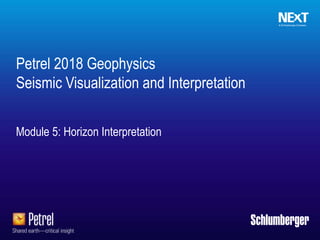
Petrel F 5 horizon interpretation 2018 v1.0
- 1. Schlumberger-Private Module 5: Horizon Interpretation Petrel 2018 Geophysics Seismic Visualization and Interpretation
- 3. Schlumberger-Private Horizon interpretation techniques Horizon interpretation is a combination of manual and automated interpretation techniques. 1 Manual interpretation 2 Guided autotracking 3 Seeded 2D autotracking 4 Seeded 3D autotracking 5 Autotrack inside polygon 6 Active box autotracking 7 Paintbrush autotracking 1 2 3 4 5 6 7
- 4. Schlumberger-Private Interpret a seismic horizon (1) 1. Open a new Interpretation window. Display a seismic section, for instance Inline 575. Display the color bar thru right-click on the seismic and select Color legend. Right-click on the legend and select Settings. Adjust the display. 2. Click Select on the Window toolbar (icon ). 3. Right-click the seismic section and click New seismic horizon ( ) on the mini toolbar . A new seismic horizon appears in the active Horizon Interpretation folder of the Input pane.
- 5. Schlumberger-Private Interpret a seismic horizon (2) There are two other ways to insert a new seismic horizon: Insert a horizon from the 2D/3D interpretation group on the Seismic Interpretation domain tab. Right-click the Interpretation folder and select New seismic horizon.
- 6. Schlumberger-Private Interpret a seismic horizon (3) 4. Identify a horizon you want to track. Check for its polarity (Peak or Through) via the color bar. Then do: a. Right-click the seismic horizon in the Input pane. b. Navigate to the Settings dialog box and click the Autotracking tab. c. Select Peaks or Throughs depending what horizon you want to track
- 7. Schlumberger-Private Interpret a seismic horizon (4) 5. Click Tool Palette on the Home tab. Or else: right-click on the seismic section and select Tool Palette (icon ) from the mini-toolbar. 6. Open the seismic interpretation Tool Palette. 7. Select a method of horizon interpretation. Begin to digitize the seismic event. If you use guided or manual interpretation: a. Hold down the left mouse button and move the cursor in the direction of interpretation. a. Press N or double-click to break the pick.
- 8. Schlumberger-Private Interpret a seismic horizon (5) 9. To erase all or part of the horizon on the seismic section, click Interactive eraser on the Seismic interpretation Tool Palette.
- 9. Schlumberger-Private Interpret a seismic horizon (6) 10. Continue interpretation. Use the Tool Palette to display every 10th inline and crossline for interpretation. To view your progress, open a 2D window and display it next to the Interpretation window. Display the horizon in these windows.
- 10. Schlumberger-Private Interpret seismic horizon (6) 11. Click Ghost curve. Use the Ghost to correlate the horizons across a fault in order to avoid mis-picks.
- 12. Schlumberger-Private Autotracking Autotracking is a powerful tool for horizon interpretation, particularly in areas with good reflector continuity, signal strength, and data quality. There are three main types of horizon autotracking: Guided Autotracking Seeded 2D Autotracking Seeded 3D Autotracking
- 13. Schlumberger-Private Guided autotracking (1) Digitize two or more points, and the tracking connects the seeds following the seismic peak/through. This option gives a high degree of control over the interpretation and should be used in areas of low S/N or several faults.
- 14. Schlumberger-Private Guided autotracking (2) 1. In an Interpretation or a 3D window, activate and display the seismic line for Guided Autotracking. a. Right-click the seismic section to insert a new horizon and click the Select option on the Window toolbar. b. Select New seismic horizon from the mini toolbar. c. Goto Settings/Info of the horizon and change the name to Autotrack. 2. From Home tab > View group, click Tool palette.
- 15. Schlumberger-Private Guided autotracking (3) 4. From the Tool Palette, click the Seismic Interpretation option. 5. On the seismic interpretation Tool Palette, click Guided autotracking.
- 16. Schlumberger-Private Guided autotracking (4) 6. Click on a reflector to select the start and end points. The interpretation follows the seismic event between the two seed points. 7. Double-click, or press the N or H key to end an interpretation segment and break the pick.
- 17. Schlumberger-Private Seeded 2D autotracking (1) Seeded 2D autotracking uses a single digitized (seed) point to track the horizon of the displayed intersection based on the autotracking parameters. The horizon continues tracking until the tracked event no longer meets the defined tracking parameters due to a fault, amplitude decay, or reverse polarity.
- 18. Schlumberger-Private Seeded 2D autotracking (2) 1. Open an active interpretation or a 3D window and insert a new seismic horizon. 2. On the seismic interpretation Tool Palette, click Seeded 2D autotracking. 3. Click once along a seismic event. The interpretation follows the event to each side of the point selected, and stops when an abrupt change in an amplitude value occurs. 4. Repeat the procedure for the segment across the fault and other lines.
- 19. Schlumberger-Private Seeded 3D autotracking Works only for 3D seismic data. Seeded 3D autotracking parameters are defined in the Autotracking tab of the horizon Settings dialog box. Choose one or multiple seed points. The horizon is tracked outward in all directions from these points. When the reflectors are of good quality, this method is an efficient way of interpreting through the seismic cube.
- 20. Schlumberger-Private Perform seeded 3D autotracking (1) 1. Open an Interpretation window and insert a new horizon. 2. On the seismic interpretation Tool Palette, click the Seeded 3D autotracking option. 3. Click once on the seismic event to be autotracked. The interpretation expands over the entire cube while the seismic event characteristics of the first seed point are obtained.
- 21. Schlumberger-Private Perform seeded 3D autotracking (2) 4. Open a 3D window and display the horizon you 3D autotracked. Depending on the strength of the reflector, some areas of the horizon were not autotracked. 5. Right-click on the horizon and select Delete content… 6. Open Settings/Autotracking of the horizon. Uncheck Use wavelet tracking. 7. Redo the autotracking.
- 22. Schlumberger-Private Perform seeded 3D autotracking – different approach (1) Perform a 3D autotrack: a. In the 3D Window display Inline 575. b. Create a new horizon. c. Using 2D Autotrack track the positive event at around 635ms. d. Open Settings/Autotracking of the horizon. e. Click on button 3D Track to autotrack the horizon f. Push the icon Instant undo and track g. Change a tracking parameter and observe the automatic update of the interpretation based on the new parameters.
- 23. Schlumberger-Private Paintbrush autotracking In Paintbrush autotracking, points are tracked within a user defined area. Drag the cursor to track a horizon interpretation that follows the cursor path. This tool works in both 2D and 3D windows, however it is mostly used in the 2D Window.
- 24. Schlumberger-Private Active box autotracking (1) 1. In a 2D window, activate the seismic volume and partially interpreted seismic horizon from the Input pane. 2. Access the seismic interpretation Tool Palette. 3. Click Active box autotracking.
- 25. Schlumberger-Private Active box autotracking (3) 4. Use the cursor to draw a box over the area you want to autotrack. The box must include some existing interpretation.
- 26. Schlumberger-Private Active box autotracking (4) 5. Paint the horizon interpretation outwards using Paintbrush autotracking. 6. Continue the active box autotracking over the entire area and QC the results in an Interpretation window and a 3D window. Check where the horizon is tracking the wrong seismic event!
- 27. Schlumberger-Private The following slides explain the individual autotrack parameters Go quickly thru the slides if there is some time. There are no exercises provided discussing the parameters in detail. The next exercises start with slide 42
- 28. Schlumberger-Private Click the Autotracking tab to control the way in which your horizons are autotracked. Autotracking settings
- 29. Schlumberger-Private Autotracking tab: General section Make these selections in the general area of the Autotracking tab: Seismic volume for autotracking Priority Quality Signal feature
- 30. Schlumberger-Private Autotracking tab: Seismic volume The activated seismic cube is picked up automatically. Use the blue arrow to change the seismic cube.
- 31. Schlumberger-Private Autotracking tab: Priority Original Seeds Amplitude ProximityAmplitude & Proximity Comparison of tracking results using three seed priority methods. Priority regulates the priority queue of available seed points for the expansion process.
- 32. Schlumberger-Private Autotracking tab: Quality Seed Point Potential child points Accepted child picks from phase 1 and 2 Basic 3x3 Validated 3x3 Validated 5x5 The Quality option on the Autotracking tab controls how stringently each seed point is checked before it is expanded.
- 33. Schlumberger-Private Autotracking tab: Signal feature (1) Signal feature controls the feature to be tracked.
- 34. Schlumberger-Private Autotracking tab: Signal feature (2) Trace features in Petrel: Z-crossings (blue) S-crossings (green). The illustration shows what non-zero centric means. A time-based SEG-Y plots along the time axis. A zero crossing for this represents a local minimum or local maximum in the non-zero centric world. A peak in the zero-centric seismic represents an S-increasing feature, while a trough represents a Z-increasing feature. 1 2
- 35. Schlumberger-Private Autotracking tab: Parameters subtab - Seed confidence Specifies the minimum value for the seismic amplitude as a percentage of the seed point. The confidence level determines how much slack the tracker applies to seed values when determining whether to accept or reject expansion points.
- 36. Schlumberger-Private Autotracking tab: Parameters subtab - Value range Allows you to specify a minimum and maximum amplitude value seismic attribute to be tracked. Picks outside these amplitude limits are rejected.
- 37. Schlumberger-Private Autotracking tab: Parameters subtab - Doublet/Tracking rule Specifies which part of a doublet the tracker follows.
- 38. Schlumberger-Private Autotracking tab: Parameters subtab - Dip/Wavelet Dip: Optimize the autotracking parameters for dipping reflectors. Wavelet: Test the potential expansion points using the correlation of a seismic trace window.
- 39. Schlumberger-Private Autotracking tab: Constraints subtab (1) Lateral limits: Limit the autotracking horizontally. Vertical limits: Constrain the autotracking vertically.
- 40. Schlumberger-Private Autotracking tab: Constraints subtab (2) Using co-volume: If selected, the autotracking uses two seismic inputs instead of one. Seed/Locking: Choose what to do with an existing interpretation.
- 41. Schlumberger-Private Exercise 3: Horizon Edits and Manipulation
- 42. Schlumberger-Private Display and annotate horizon: Interpretation window (1) 1. Display the horizon interpretation in the Interpretation window. 2. With the Select option on the Window toolbar, right-click the horizon and click Horizon settings on the mini toolbar. 1 2
- 43. Schlumberger-Private Display and annotate horizon: Interpretation window (2) 3. On the Style tab in the Settings for Seismic horizon dialog box, set the display style for 2D/3D interpretation and crossing points. 4. To aid during interpretation and to know where you picked the horizon on the previous or next intersection, click Neighbor sections. (This option is available only for 3D data.) 5. (Optional) In the Annotation section, choose to display the name of the horizon on the section.
- 44. Schlumberger-Private Display and annotate horizon: 3D window 1. Display the horizon in a 3D window. 1 2 3 4 2. Set the display style for 2D interpretation. 3. Set the display for 3D interpretation. 4. Manipulate the resolution slider bar. 2 3 4
- 45. Schlumberger-Private Edit and manipulate using the seismic interpretation Tool Palette 1 2 3 4 5 6 7 1 Undo (Ctrl + Z) / Redo (Ctrl + Y) 2 Interactive Eraser 3 Delete 4 Paintbrush 5 Polygon 6 Bounding box 7 Single point
- 46. Schlumberger-Private Deletion of mis-picks 1. Open a 3D window and display an 3D Autotracked horizon from the Input pane. 2. Highlight the misinterpreted using one of the tools of Tool Palette: Polygon – Bounding box – Single point 3. Once highlighted push the ‘Delete’ – button of the keyboard..
- 47. Schlumberger-Private Parent-child editing The autotracking uses a trace-to-trace method to verify and expand the seed point. When a point or a selection of points is accepted, it becomes a parent to other potential child points that are picked from neighboring traces.
- 48. Schlumberger-Private Edit parent and child points in an interpretation (1) 1. Open a 3D window and display an 3D Autotracked horizon from the Input pane. 2. Select Bounding box from the Tool Palette.
- 49. Schlumberger-Private Edit parent and child points in an interpretation (2) 3. Click Select parent points from the Manipulate group on the Tools contextual tab. 4. Click a misinterpreted point; the path back to its original seed point turns yellow.
- 50. Schlumberger-Private Edit parent and child points in an interpretation (3) 5. Click Select child point from the Manipulate group on the Tools contextual tab. 6. Click the first wrongly tracked point on the path; all points that originate from it turn yellow. 7. Push the ‘Delete’-key of the keyboard to delete the highlighted points.
- 51. Schlumberger-Private Horizon flattening Flatten individual lines on an interpreted horizon in the Interpretation window. The interpreted horizon does not have to be consistent over the entire line. Petrel allows for gaps in the interpretation, such as breaks over faults. The gaps are interpolated linearly; you can interpret on the flattened sections.
- 52. Schlumberger-Private Flatten a seismic horizon in interpretation window (1) 1. Open an interpretation window and display the seismic horizon. 2. With the Select option on the Window toolbar, right- click the seismic horizon to be flattened and select Flatten horizon from the context menu. 2 1
- 53. Schlumberger-Private Flatten a seismic horizon in interpretation window (2) 4. Toggle OFF the interpretation (horizon, faults) in the Input pane to improve the display. 5. To unflatten the horizon, right-click with the Select option and click Flatten horizon. 3 4 5
- 54. Schlumberger-Private Interpretation display filter Filters related to interpretations are located in the Seismic main folder or you can find them under each horizon interpretation object in the Input pane. In the Interp survey inclusion filters folder, you can filter cells belonging to the different surveys.
- 55. Schlumberger-Private Horizon operations: Bulk shift (1) 1. In the Input pane, open the Settings dialog box for the horizon. 2. On the Operations tab, expand the Arithmetic folder and select Z = Z + Constant. 3. Define the constant value and click Run. The horizon shifts vertically. 2 3
- 56. Schlumberger-Private Horizon operations: Bulk shift (2) 3 21
- 57. Schlumberger-Private Horizon operations: Smoothing Gaussian smooth Median smooth 1. Expand the Seismic operations folder and select Gaussian or Median smooth. 2. For Median smooth, set the number of Iterations and Radius.
- 58. Schlumberger-Private Lesson 4: Convert Horizon Interpretation into Surfaces and Generating Surface Attributes
- 59. Schlumberger-Private Make surface process (1) 1. On the Seismic Interpretation domain tab, go to the Utilities group and click Make surface.
- 60. Schlumberger-Private Make surface process (2) 2. From Main input, drop in the interpreted horizon that you wish to convert into a surface. You also can specify the name of the output file by selecting Name and writing the name. 3. Click Suggest settings from input. Petrel suggests the gridding algorithm based on the chosen input data. 4. On the Geometry tab, specify the parameters as shown in the figure.
- 61. Schlumberger-Private Make surface process (3) The surface will be automatically displayed in the active window. Display the surface in a 2D window and adjust the colors: open Settings of the surface and goto Colors. Check on the highlighted check boxes shown in the right figure. Right-click on the surface and select Color legend. Adjust the displayed color legend thru right-clicking on the legend and selecting Settings.
- 62. Schlumberger-Private Make surface process (4) Originally interpreted horizon Surface created from horizon interpretation
- 63. Schlumberger-Private Surface operations: Smooth (1) 1. In the Surface operations folder on the Operations tab of the Settings dialog box for the Surface, select Smooth. 2. Define Iterations and Filter width parameters. 3. Click Run. 1 2 3
- 64. Schlumberger-Private Surface operations: Smooth (2) Original surface for smoothing. Surface after smoothing process.
- 65. Schlumberger-Private Additional exercises (it time is left) • Display Inline 555. Track the positive (red) loop of the horizon around 1000ms. • Using the Player select an increment of 10. • Interpret every 10th inline and xline. • Make a copy of the interpretation (Ctrl-C, Ctrl-V). • Apply 3D Autotrack on this seed grid • Map the result
- 66. Schlumberger-Private Useful information – discussed functions not covered in this course
- 67. Schlumberger-Private Flattened objects Interpretation objects can be converted in the flattened space. These objects can be faults, horizons, surfaces, points, and grid interpretations (which are subobjects of the horizon interpretation associated with only one seismic survey). Create new interpretation objects (faults, horizons, and grid interpretations) and interpret them directly in the flattened space. A history of the flattened objects is stored on the History tab in the Settings dialog box.
- 68. Schlumberger-Private Flatten 3D volumes (1) 1. On the Seismic Interpretation domain tab, go to the Utilities group and click the Make surface icon. 2. Using the Make/edit surface dialog, convert the horizon interpretation to a surface.
- 69. Schlumberger-Private Flatten 3D volumes (2) 3. To flatten a seismic cube: a. Activate the seismic cube that you wish to flatten. b. Right-click the surface and select Flatten cube. c. In the Input pane, a virtual flattened seismic volume named Flattened 1 is created. Also, a new folder named Flattening surfaces is created. Use this folder to track the history of flattening operations.
- 70. Schlumberger-Private Flatten 3D volumes (3) d. In the Settings dialog box for Flattened volume, click the Flattening tab and insert a Reference surface for flattening.
- 71. Schlumberger-Private Flatten 3D volumes (4) 4. In the Input pane, make the Interpretation folder bold and click the Flattening dialog box to insert objects into the table. Click Flatten and Apply. The seismic volume is flattened on the reference surface. All objects in the Interpretation folder are flattened.
- 72. Schlumberger-Private Flatten 3D volumes (5) 5. Open a 3D window and display Flattened 1 from the Input pane. You also can insert individual objects. 6. Click Re-flatten, Un-flatten, and Flatten to flatten and unflatten the objects in the list.
