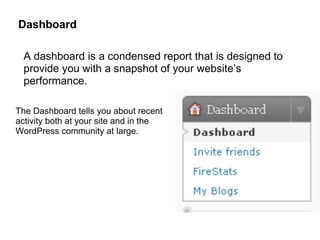
Complete manual for_teachers
- 1. Dashboard A dashboard is a condensed report that is designed to provide you with a snapshot of your website’s performance. The Dashboard tells you about recent activity both at your site and in the WordPress community at large.
- 2. New Post There are 3 ways you can start with your New Posts: 2 1 3
- 3. Manage Posts There are 3 ways you can start with your New Posts: Click, drag mouse from MyBlogs>SiteName>Manage Posts 1 Click Drop Down menu of Posts at Right SubMenu and choose Edit 2 Click on the Title of Post, ior when you drag mouse below subchoices will appear, choose 3 Edit
- 4. Switch Themes Switching themes has 2 options: Click Drop Down menu of Appearance at Right SubMenu and choose Themes
- 5. Step 3. Users Admin
- 6. The Dashboard SubPanel provides you a number of links to start writing Posts or Pages, statistics and links on the number of posts, pages, Categories, and Tags.
- 7. Essential Parts of TnB Blogging Posts • Edit • Add New • Post Tags • Categories • Plugins Media • Library • Add new Links • Edit • Add New • Link Categories Pages • Edit • Add New
- 8. Posts are the principal element (or content) of a blog. The Posts are the writings, Posts compositions, discussions,etc of a blog owner and contributors. Edit Posts You can select Post or Posts you wish to edit, delete, or view. Multiple Posts can be selected for deletion and for editing. Add New is where you write new Posts. Tags are the keywords you might assign to each post, it provide another means to aid your readers in accessing information on your blog. Categories allow the classification of your Posts into groups and subgroups, thereby aiding viewers in the navigation and use of your site. Plugins allow you to add new features to your WordPress blog that don't come standard with the default installation.
- 9. Media Media is the images, video, recordings, and files, you upload and use in your blog. Media Library The Media Library SubPanel allows you edit, delete or view Media previously uploaded to your blog. Upload New Media The Media Add New SubPanel allows you to upload new media to later use with posts and pages.
- 10. Links Links can be organized by category, have internal references about your relationship to their destinations, can be automatically associated with images, and can even be rated on a scale from zero to nine. Links allows you to create, maintain, and update any number of blogrolls through your administration interface. This is much faster than calling an external blogroll manager.
- 11. Pages • Pages are for content that is less time-dependent than Posts. • Pages can be organized into pages and SubPages. Pages are for content such as "About Me," "Contact Me," etc. Pages live outside of the normal blog chronology, and are often used to present information about yourself or your site that is somehow timeless -- information that is always applicable. You can use Pages to organize and manage any amount of content.
- 12. Comments Comments are a feature of blogs which allow readers to respond to Posts. Typically readers simply provide their own thoughts regarding the content of the post, but users may also provide links to other resources, generate discussion, or simply compliment the author for a well-written post.
- 13. Features Settings Administration • General • Writing • Reading Appearance • Discussion • Themes • Media • Widgets • Privacy Users • Permalinks • Authors & Users • Delete Blog • Add New • Google Analytis • Your Profile • GDE Settings Tools • Live Countdown • Import • Timer • Export • Login LockDown • Domain Mapping • Ban • Quotes • WPTouch Collection • Community Blog • Video Quicktags
- 14. Appearance Change the Look of your Blog can control how the content of your blog is displayed. WordPress allows you to easily style your site by either installing and activating new Themes or changing existing Themes. Theme is the overall design of a site and encompasses color, graphics, and text. Widgets are gadgets or gizmos that allow you to add various pieces of information to your Theme's sidebar content. Widgets, for example, can be used to add Categories, Archives, Blogroll, Recent Posts, and Recent Comments to your sidebar.
- 15. Users menu This is where you set up all of the user accounts you need, as well as change user information, or delete users. Authors & Users Manage the accounts of all your site's users. Add New User Create new users. Your Profile Change any information related to your user account.
- 16. Tools Managing your Blog TeachnBlog provides you the ability to speed up your site, local machine, import content from other sources, export your content, or to upgrade your site’s software to a new release. Import list the software packages that WordPress can import and details what types of data from each of those platforms qualifies for import. Export will create an XML file for you to save to your computer. The format will contain your posts, comments, custom fields, categories, and tags.
- 17. Settings Defines your blog as a whole: settings which determine how your site behaves, how you interact with your site, and how the rest of the world interacts with your site. General controls some of the most basic configuration settings for your site. Writing controls the interface with which you write new posts. Reading You can decide if you want posts, or a "static" Page, displayed as your blog's front (main) page. Discussion allows you to control settings concerning incoming and outgoing comments, pingbacks and trackbacks. Media allows you to determine where images, documents, and other media files. Privacy controls your blog visibility to search engines Permalinks controls how that custom URI structure is defined
- 18. Step 4. Work on your blog
- 19. What can you create and Upload on your own site • Lesson Plan • Projects • Newsletters • Reports • Online Assignments • Book reports • Researches • And others
- 20. 1. Sign in Option Signing in • Go to www.teachnblog.com • Sign in your Username and password Sign in Option
- 21. 2. Setting up Site’s Theme • Go to My Blogs>Yourblog>Dashboard • “Appearance” menu from Dashboard and click “Themes“.
- 22. TeachnBlog comes with a multiple nice themes which makes your own site from the simplest blog to the most complicated ones a piece of cake, and you can have different looks that you can switch with a single click. And have a new design every day. • Choose a theme of your choice • View how it will look like • Click activate on the right side of the pop up screen.
- 23. 3. Setting up the Pages • Go to My Blogs>Admin • Drag your mouse to Dashboard 3. Click on Pages Drop down menu on the Right side. 4. Choose Add New
- 24. • Title Page-Use a one word name for your page/top menu title • Page Description-Give a small info about the page using the basic questions (What, Why or How) • When done click Publish or if not yet done and want to make a draft click Save Draft Title Page Save Draft Publish Page Description
- 25. 4. Start Posting • Go to My Blogs>Admin 3.Drag your mouse to New Post
- 26. 3. Or if already in Dashboard, click on Posts Drop down Menu on the Right side 4. Choose Add New
- 27. • Post Title -Use a Short, Concise Title/name for your Post to easily understand • Posting Space- This is where you put your post,article, document or lesson plan. • When done click Publish or if not yet done and want to make a draft click Save Draft Post Title Save Draft Publish Posting Space
- 28. Categories are typically listed in a blog's sidebar where readers can search for past posts that interest them. Categories are a powerful tool that bloggers can use to exercise precise control over content in a dynamic environment. It allows the classification of your Posts into groups and subgroups, thereby aiding viewers in the navigation and use of your site.
- 29. What to Post?
- 31. A Slideshow You can embed a Flash slideshow of any web album. It'll be automatically updated when you make changes to your album. Follow these steps to embed a slideshow: • On the My Photos page, click your album. • Click Link to this album on the right-hand side. • Click Embed Slideshow. • Choose your slideshow settings, such as image size, captions, and autoplay. • Once you've chosen your settings, copy the resulting HTML code (Ctrl-C). • Paste the HTML in the source code for your site (Ctrl-V). • Once the slideshow is embedded in your site, people who click your slideshow will be taken to view your album in Picasa Web Albums.
- 32. An Album When you embed an album in your site, the album cover will display. Viewers who click the cover image will then be taken to view the album in Picasa Web Albums. Follow these steps to embed an album: • Create a Page for your Photos/Gallery page, • Go to your Photo Online Album, choose and click your album. • Click Link/share this album on the right-hand side. • Copy the HTML (Ctrl-C) in the 'Paste HTML to embed in website' field. • Paste the HTML (Ctrl-V) in the source code for your site.
- 33. An image Viewers who click on embedded images in your site will be taken to the photo in Picasa Web Albums. • On the My Photos page, click your album. • Click the photo you'd like to embed. • Click Link to this Photo on the right sidebar. • Set the following preferences: o Select your preferred image size o Select the 'Hide album link' checkbox if you don't want a link to the album to display in the lower right-hand corner of your image.
- 34. • 4. Copy the HTML (Ctrl-C) in the 'Embed image' field on the right-hand side. • 5. Paste the HTML (Ctrl-V) in the source code for your site. • 6. Viewers who click through to the photo in Picasa Web Album will also be able to see other photos in the album.
Hinweis der Redaktion
- A dashboard is a condensed report that is designed to provide you with a snapshot of your website’s performance. The Dashboard tells you about recent activity both at your site and in the WordPress community at large. The Dashboard SubPanel provides you a number of links to start writing Posts or Pages , statistics and links on the number of posts, pages, Categories , and Tags . A Recent Comments box shows the number of Comments awaiting moderation and a list of the recent comments. Configurable boxes of Incoming Links, and RSS feeds from the WordPress Development Blog, the Plugins blog, and Planet WordPress are also displayed.
- Media is typically uploaded and inserted into the content when writing a Post or Page. Note that the Uploading settings in the Settings Miscellaneous SubPanel describes the location and structure of the upload directory.
- This is the most used and significant part of blogging on Teachnblog.
- Posts Edit Posts Via the Posts Edit SubPanel you can select the Post or Posts you wish to edit, delete, or view. Multiple Posts can be selected for deletion and for editing. A powerful bulk edit feature allows you to change certains fields, en masse, for a group of Posts. A handy in-line edit tool, called Quick Edit, allows you to update many fields for an individual Post. Various search and filtering options allow you to find the Posts you want to edit or delete. Add New Post The most important part of WordPress, the Posts Add New SubPanel is where you write new Posts. While you are writing those Posts, you can also create new Categories, new Tags, and new Custom Fields. In addition, any Media (pictures, video, recordings, files) can be uploaded and inserted into the Posts. Tags Tags are the keywords you might assign to each post. Not to be confused with Categories, Tags have no hierarchy, meaning there's no relationship from one Tag to another. But like Categories, Tags provide another means to aid your readers in accessing information on your blog. When using the WordPress Default Theme (sometimes called Kubrick, this is one of the two themes delivered with WordPress), Tags are displayed under each Post those Tags are assigned. Someone viewing your blog can click on one of those Tag links, and an archive page with all the Posts belonging to that Tag will be displayed. The Posts Tags SubPanel allows you to add, change, or delete Tags. Multiple Tags can be selected for deletion. A search option allows you to find the Tags you want to edit or delete. Also remember Tags can be added in the Posts Add New SubPanel . Categories Every Post in WordPress is filed under one or more Categories. Categories allow the classification of your Posts into groups and subgroups, thereby aiding viewers in the navigation and use of your site. Each Category may be assigned to a Category Parent so that you may set up a hierarchy within the category structure. Using automobiles as an example, a hierarchy might be Car->Ford->Mustang. In creating categories, recognize that each category name must be unique, regardles of hierarchy. When using the WordPress Default Theme (sometimes called Kubrick, this is one of the two themes delivered with WordPress), Categories are shown in two different places on your blog First, the Categories are listed as links in the Category section of your sidebar, and second, all the Categories to which a given post belongs are displayed under that post. When someone viewing your blog clicks on one of those Category links, a archive page with all the Posts belonging to that Category will be displayed. The Posts Categories SubPanel allows you to add, edit, and delete Categories, as well as organize your categories hierarchically. Multiple Categories can be selected for deletion. A search option allows you to find the Categories you want to edit or delete. Also remember Categories can be added in the Posts Add New SubPanel .
- Media - Add pictures and movies to your posts Media is the images, video, recordings, and files, you upload and use in your blog. Media is typically uploaded and inserted into the content when writing a Post or Page. Note that the Uploading settings in the Settings Miscellaneous SubPanel describes the location and structure of the upload directory. Media Library The Media Library SubPanel allows you edit, delete or view Media previously uploaded to your blog. Multiple Media objects can be selected for deletion. Search and filtering ability is also provided to allow you to find the desired Media. Upload New Media The Media Add New SubPanel allows you to upload new media to later use with posts and pages. A Flash Uploader is provided and the ability to use a Browser Uploader is supplied if the Flash Uploader does not work.
- Links - Putting the Inter in the Internet WordPress Links can be organized by category, have internal references about your relationship to their destinations, can be automatically associated with images, and can even be rated on a scale from zero to nine. Edit Links The Links Edit SubPanel allows you to select the Links to edit or delete. Multiple Links can be selected for deletion. Various search and filtering options allow you to find the Links you want to edit or delete. Add New Link As you might expect from its name, the Links Add New SubPanel handles the creation of new links. Link Categories Links, like Posts, can be categorized and categorizing Links aids your audience in navigation of your Links. But Link Categories, unlike post Categories, have no hierarchy (parent/child relationship). In creating categories, recognize that each Category name must be unique. The Links Link Categories SubPanel allows you to add, edit, and delete Link Categories, as well as organize your Link Categories hierarchically. Multiple Link Categories can be selected for deletion. A search option allows you to find the Link Categories you want to edit or delete. Also remember Link Categories can be added when adding or editings Links.
- In the Comments SubPanel you can edit and delete as well as mark comments as spam. Comments that are awaiting moderation can be marked as approved or previously approved comments can be unapproved. Multiple comments can be selected and approved, marked as spam, unapproved, or deleted. A section at the top of the Comments SubPanel displays the number of comments awaiting moderation and the number of approved comments. A search box allows you to find specific comments
- Every blog probably has at least two users: admin , the account initially set up by TeachnBlog, and the user account you, as the author/owner of the blog, use to write posts. But maybe you want more; perhaps you want several authors for your blog. If you want a person to be able to post to your blog, that person must have access to a user account; typically, every person will have her or his own user account.
- Import WordPress supports the importing data from a number external sources. In many cases, posts, comments, pages, categories, tags, and users, can be imported. The Tools Import SubPanel list the software packages that WordPress can import and details what types of data from each of those platforms qualifies for import. Also see Importing Content for a more extensive list of import possibilites. Export WordPress Export will create an XML file for you to save to your computer. The format, which is called a WordPress eXtended RSS or WXR file, will contain your posts, comments, custom fields, categories, and tags. The Tools Export SubPanel guides you through the easy process of exporting your blog. Take note that the Exporting is a useful method to backup your WordPress data. Upgrade Upgrade will allow you to automatically upgrade your WordPress software to a new version (if available). The Tools Upgrade SubPanel give you a easy method to upgrade. Note not all hosts will allow the Upgrade process to work successfully and will require you to manually upgrade by following the Upgrading WordPress instructions . Back to the Top Domain mapping is more than domain forwarding, because your permalinks and URL contain the address of your domain (www.example.com), and not your TypePad sub-domain (example.typepad.com).
- General controls some of the most basic configuration settings for your site: your site's title and location, who may register an account at your blog, and how dates and times are calculated and displayed. Writing Using the Settings Writing SubPanel , you can control the interface with which you write new posts. These settings control the size of the 'post box' in the Write Post SubPanel , the default Category, the default Link Category, the default image sizes, and the optional Post via e-mail feature. Reading You can also adjust how many posts are displayed on that main page. In addition, you can adjust syndication feed features to determine how the information from your site is sent to a reader's web browser or other applications. Discussion allows you to control settings concerning incoming and outgoing comments, pingbacks and trackbacks. You can also control from this SubPanel the circumstances under which your blog sends you e-mail notifying you about the goings on at your site, and you can decide if your blog should show Avatars and their ratings. Media allows you to determine where images, documents, and other media files. will be linked to when inserted into the body of a post and to specify the maximum dimensions in pixels to use when inserting an image into the body of a post. Privacy The Settings Privacy SubPanel controls your blog visibility to search engines such as Google and Technorati. You can decide if you would like your blog to be visible to everyone, including search engines (like Google, Sphere, Technorati) and archivers. If you don't want your blog available to the search engines you can block search engines, but allow normal visitors to see your site. Permalinks controls how that custom URI structure is defined. Permalinks are the permanent URLs to your individual weblog posts, as well as categories and other lists of weblog postings. A permalink is what another weblogger will use to link to your article (or section), or how you might send a link to your story in an e-mail message. The URL to each post should be permanent, and never change — hence perma link.
- TeachnBlog uses a rich text editor that operates exactly like a word processor. What you see is what you get. Enter a title for your post in the Title field and begin writing. You can insert images or video into your post by clicking on the Add Image or Add Video icons on the upper right side of your text editor. (If you know HTML, you can view your post's source code by clicking on the Edit HTML tab.) When you're done writing your post, click on the publish button or save your post as a draft for later publication. You will then be given the option to view your blog, edit your post or create a new one. Whenever you're ready to write a new post or manage your old ones, simply click on the Posting tab of your TeachnBlog interface.
- A tag cloud or word cloud (or weighted list in visual design) is a visual depiction of user-generated tags , or simply the word content of a site, used typically to describe the content of web sites. Tags are usually single words and are typically listed alphabetically, and the importance of a tag is shown with font size or color. [1] Thus both finding a tag by alphabet and by popularity is possible. The tags are usually hyperlinks that lead to a collection of items that are associated with a tag.
- Since successful blogs are updated frequently, posts get buried quickly and can be hard for readers to find. Older posts are usually archived by month, but you can help your readers find older posts by creating useful categories to file them in. Categories are typically listed in a blog's sidebar where readers can search for past posts that interest them.