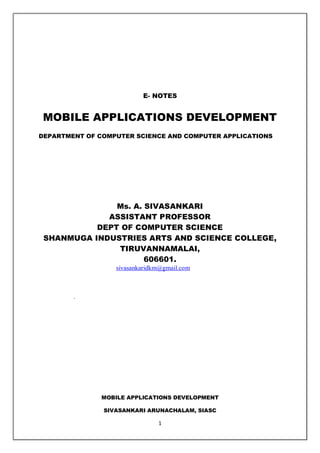
MOBILE APPLICATIONS DEVELOPMENT -ANDROID BY SIVASANKARI
- 1. MOBILE APPLICATIONS DEVELOPMENT SIVASANKARI ARUNACHALAM, SIASC 1 E- NOTES MOBILE APPLICATIONS DEVELOPMENT DEPARTMENT OF COMPUTER SCIENCE AND COMPUTER APPLICATIONS Ms. A. SIVASANKARI ASSISTANT PROFESSOR DEPT OF COMPUTER SCIENCE SHANMUGA INDUSTRIES ARTS AND SCIENCE COLLEGE, TIRUVANNAMALAI, 606601. sivasankaridkm@gmail.com .
- 2. MOBILE APPLICATIONS DEVELOPMENT SIVASANKARI ARUNACHALAM, SIASC 2 SYLLABUS MOBILE APPLICATIONS DEVELOPMENT Objectives: This course aims to provide the students with a detailed knowledge on Mobile Application and Development and covers Android programming from fundamentals to building mobile applications for smart gadgets. UNIT I Introduction to Mobile Applications: Native and web applications - Mobile operating systems and applications - Mobile Databases. Android: History of Android - Android Features – OSS – OHA - Android Versions and compatibility - Android devices - Prerequisites to learn Android -– Setting up software – IDE - XML. Android Architecture: Android Stack - Linux Kernel - Android Runtime - Dalvik VM - Application Framework - Android emulator - Android applications. UNIT II Android development: Java - Android Studio – Eclipse – Virtualization – APIs and Android tools – Debugging with DDMS – Android File system – Working with emulator and smart devices - A Basic Android Application - Deployment. Android Activities: The Activity Lifecycle – Lifecycle methods – Creating Activity. Intents – Intent Filters – Activity stack. UNIT III Android Services: Simple services – Binding and Querying the service – Executing services.- Broadcast Receivers: Creating and managing receivers – Receiver intents – ordered broadcasts. Content Providers: Creating and using content providers – Content resolver. Working with databases: SQLite – coding for SQLite using Android – Sample database applications – Data analysis. UNIT IV Android User Interface: Android Layouts – Attributes – Layout styles - Linear – Relative – Table – Grid – Frame. Menus: Option menu – context menu - pop-up menu – Lists and Notifications: creation and display. Input Controls: Buttons-Text Fields-Checkboxes-alert dialogs-Spinners-rating bar-progress bar. UNIT V Publishing and Internationalizing mobile applications : Live mobile application development: Game, Clock, Calendar, Convertor, Phone book. App Deployment and Testing: Doodlz app – Tip calculator app – Weather viewer app.
- 3. MOBILE APPLICATIONS DEVELOPMENT SIVASANKARI ARUNACHALAM, SIASC 3 Text Books 1. Barry Burd, “Android Application Development – All-in-one for Dummies”, 2nd Edition, Wiley India, 2016. Reference 1. Paul Deitel, Harvey Deitel, Alexander Wald, “ Android 6 for Programmers – An App-driven Approach”, 3rd edition, Pearson education, 2016. 2. Jerome (J. F) DiMarzio, “Android – A Programmer‟s Guide”, McGraw Hill Education, 8th reprint, 2015. 3. http://www.developer.android.com
- 4. MOBILE APPLICATIONS DEVELOPMENT SIVASANKARI ARUNACHALAM, SIASC 4 MOBILE APPLICATION DEVELOPMENT UNIT I INTRODUCTION TO MOBILE APPLICATIONS Developing a mobile app involves elaborate planning and processes. It starts with an app idea, then goes on to planning, app design, app development, testing and finally, deployment of the app to the intended mobile device or devices. There are three main mobile app types we can explore for our mobile app development project: 1. Native Apps 2. Web App and 3. Hybrid App NATIVE AND WEB APPLICATIONS Native Apps A Native App is an app developed essentially for one particular mobile device and is installed directly onto the device itself. Users of native apps usually download them via app stores online or the app marketplace, such as the Apple App Store, the Google Play store and so on. An example of a native app is the Camera+ app for Apple’s iOS devices. Native apps are built for specific mobile operating system such as Apple iOS or Android OS. An app made for Apple iOS will no work on Android OS or Windows OS. So if you want your app to work across all major mobile operating systems, you must build separate apps for each operating system. This means money and more effort (time, resources). Before deciding whether to build a native app, you need to know the Pros and Cons of such an approach. Pros They can be used offline, which makes them faster to open and access anytime. In some cases, the performance is faster because they store information locally and only synchronise with the server after the user is done using the app. They allow the user to use device-specific hand gestures. Android and iOS are gradually developing different conventions for interaction, and a native app responds the way its user expects. Native apps get the approval of the app store they are intended for, which means most of the time the user can be assured of improved safety and security of the app. They allow direct access to device hardware that is either more difficult or impossible with a mobile app (camera, accelerometer, etc.) Cons More expensive to develop, especially when the app needs to be compatible with multiple mobile operating systems, thus multiplying the development costs. Cost of app maintenance is higher (especially if this app supports more than one mobile platform). Getting the app approved for the various app stores can prove to be long and tedious for the developer Use of the app is contingent on the user's willingness to download and install the app onto their mobile device
- 5. MOBILE APPLICATIONS DEVELOPMENT SIVASANKARI ARUNACHALAM, SIASC 5 Native App Development Native mobile apps are the most common type of app. They are built for specific platforms and are written in languages that the platform accepts. For example, Swift and Objective-C for native iOS apps and Java or Kotlin for native Android apps. Native apps are also built using the specific Integrated Development Environment (IDE) for the selected operating systems. Both Apple and Google provide app developers with their own development tools, interface elements, and SDK (Software Development Kit). Most companies will invest in native mobile app development. Advantages of Native Apps Native apps deliver the best performance. Native apps receive complete support from app stores and the overall app marketplace. Distribution in app stores helps with discoverability. Native apps are interactive, intuitive, and run more smoothly in terms of user input and output. Native development allows developers to access the full feature set of the selected operating system. The user experience of native apps is far superior to web apps or hybrid apps. To the user, the flow is more natural because of each mobile operating system’s specific UI guidelines and standards. A native app must be approved by its respective operating system which assures quality, security, and device compatibility. Disadvantages of Native Apps Native apps use difficult programming languages which require experienced developers. Expenses are more costly upfront for native apps compared to web or hybrid apps. Native apps are not the best option for simple applications. While the initial cost of native mobile app development may be higher than other options, this development approach will save money over time. By offering a great user experience, better performance and accessibility, native apps are able to offer users a more personalized product. The multiple advantages of native apps will result in higher conversion rates and long-term customer loyalty. WEB APPLICATIONS A Web App, are basically Internet-enabled apps that are accessible via the mobile device’s web browser. They need not be downloaded onto the user’s mobile device in order to be accessed. The Safari browser is a good example of a mobile Web app. The app is written as web pages in HTML and CSS, with the interactive parts in Jquery, JavaScript or similar language. Meaning that single web app can be used on most devices capable of surfing the web, regardless of the operating system they use. Web apps different from websites A website typically offers more information than a web app can display, therefore web apps condense website content to improve functionality. A web app loads in browsers like Chrome, Safari, or Firefox, and doesn’t need to be downloaded from app stores like native mobile apps. Web apps also don’t take up storage on the user’s device.
- 6. MOBILE APPLICATIONS DEVELOPMENT SIVASANKARI ARUNACHALAM, SIASC 6 To build a Web app, you need to know the Pros and Cons of such an approach Pros They are instantly accessible to users via a browser across a range of devices (iPhone, Android, Windows, etc.). They are much easier to update or maintain by the developer. If you want to change the design or content of a mobile web app, you simply publish the update to the server and the changes are immediately visible. They are much easier for users to discover since their pages can be displayed in search results and listed in common search engines such as Google or Bing. Visitors to your regular website can be automatically sent to the mobile web app when they are on a handheld mobile device (using device detection). Just like a standard website, mobile websites / web app can be developed as database- driven web applications that act very much like native apps. The development is considerably more time and cost-effective than development of a native app, using programming languages and technologies that are more commonly understood and have a much larger developer base. Cons Mobile Web apps only have limited scope as far as accessing a mobile device's features is concerned (device-specific hand gestures, sensors, etc.). There are so many variations between web browsers and browser versions and phones that it makes it challenging to develop a stable web-app that runs on all devices without any issues. They are not listed in 'App Stores'. So if someone is looking for your app in the app store, they will be unable to discover it though such means. Since there is no regularised quality control system for Web apps, users may not always be guaranteed safety and security of the app. Web apps are unavailable when offline, even as a basic version. Web App Development If our goal is to offer mobile-friendly content to a wide range of users, a web app might be the appropriate development path. Web apps are a cost-effective way to put your product in the hands of a lot of users. Users are easily frustrated with performance and usability issues like load times, small images, and network availability. Build a Web App Web apps are built in JavaScript, CSS, and HTML5 and run inside a web browser. There is no software development kit for developers to use; however, there are templates for them to work with. If you choose to develop a web app, it can be straightforward and quick to build. Although, web apps are often oversimplified and don’t offer the same features a native app can deliver. Progressive Web Apps
- 7. MOBILE APPLICATIONS DEVELOPMENT SIVASANKARI ARUNACHALAM, SIASC 7 Progressive web apps (PWAs) are hybrids of regular web pages and native apps. Overall, web apps lack the functionality of native apps, such as sending push notifications or working offline. Browsers and web apps, however, are becoming more advanced. Now, PWAs can leverage features similar to native apps. Improved functionalities include: Sending push notifications Access to device hardware like vibration Improved touch gestures Despite these improvements, PWAs are only compatible with Google Chrome. This means iOS users can’t use this type of web app. Depending on your business goals and monetization strategy, excluding iOS users can be a huge disadvantage because iOS users spend the most money on apps and on in-app purchases. Advantages of Web Apps Web apps are relatively easy to maintain because they use a common code base across multiple mobile platforms. Web apps can be built for all platforms as long as they can run in an appropriate web browser. Compared to native apps, web apps are less expensive up front. Web apps don’t adhere to standard operating system protocols and don’t require approval from the app marketplace; they can be released at any time and in any format. Updates to web apps don’t need to go through an app store meaning the user doesn’t have to manage updates manually. The newest version always loads when a user opens a web app. Disadvantages of Web Apps Web apps have a much smaller scope when it comes to leveraging device features and hardware. A browser is required to run a web app. Users have to take more steps to use a web app, whether that’s searching for the page or typing in a URL. Either way, more effort complicates the user experience. Users interact with different web browsers and as a result, the usage patterns and performance metrics used to create a product roadmap are more difficult to collect. Unless a web app marketed well, web apps have poor discoverability because they’re not listed in the app store. Web apps are slower and much less responsive than native apps. Web apps are less interactive and intuitive compared to native apps. There are fewer branding opportunities with web apps. An app store listing presents an invaluable opportunity to convey an app’s unique value proposition. The Difference between Native and Web Apps 1. User Interface
- 8. MOBILE APPLICATIONS DEVELOPMENT SIVASANKARI ARUNACHALAM, SIASC 8 From the point of the mobile device user, some native and web apps look and work much the same way, with very little difference between them. The choice between these two types of apps has to be made only when you have to decide whether to develop a user-centric app or an application-centric app. Some companies develop both native and web apps, so as to widen the reach of their apps, while also provide a good overall user experience. 2. App Development Process The app development process of these two types of apps is distinguishes them from each other. Each mobile platform that the native app is developed for, stipulates its own unique development process. In the case of web apps running on a mobile device’s web browser, the problem that arises is that each of these mobile devices have unique features and come with their unique problems as well. Every mobile platform uses a different native programming language. While iOS uses Objective-C, Android uses Java, Windows Mobile uses C++ and so on. Web apps, on the other hand, use languages such as JavaScript, HTML 5, CSS3 or other web application frameworks as per the developer’s preferences. Each mobile platform offers the developer its own standardized SDK, development tools and other user interface elements, which they can use to develop their native app with relative ease. In the case of web apps, though, there is no such standardization and the developer has no access to SDKs or tools of any sort. There are several tools and frameworks available to the developer, using which they can deploy apps to multiple mobile platforms and web browsers. 3. Accessibility A native app is totally compatible with the device’s hardware and native features, such as an accelerometer, camera and so on. Web apps, on the other hand, can access only a limited amount of a device’s native features. While a native app works as a standalone entity, the problem is that the user has to keep downloading updates. A web app, on the other hand, updates itself without the need for user intervention. However, it necessarily needs to be accessed via a mobile device’s browser. 4. Making Money on Apps App monetization with native apps can be tricky, since certain mobile device manufacturers may lay restrictions on integrating services with certain mobile ad platforms and networks. Conversely, web apps enable you to monetize apps by way of advertisements, charging membership fees and so on. However, while the app store takes care of your revenue and commissions in the case of native app, you need to setup your own payment system in case of a web app. 5. Efficiency Native apps are more expensive to develop. However, they are faster and more efficient, as they work in tandem with the mobile device they are developed for. Also, they are assured of quality, as users can access them only via app stores online. Web apps may result in higher costs of maintenance across multiple mobile platforms. Also, there is no specific regulatory authority to control quality standards of these apps. The Apple App Store, though, features a listing of Apple’s web apps. HYBRID APP
- 9. MOBILE APPLICATIONS DEVELOPMENT SIVASANKARI ARUNACHALAM, SIASC 9 Hybrid apps work across multiple platforms and behave like native apps. A hybrid app is essentially a combination of a native app and a web app. Although this type of app can be installed on a device like a native app, it technically is a web app. These types of apps are built with HTML, CSS, or JavaScript and run in a webview. Hybrid App Development Hybrid app development is essentially a web app that incorporates additional native features. Including native features is possible when you deploy a wrapper to act as a bridge between platforms. A hybrid app consists of two parts: The backend code. Hybrid code is written in languages like HTML, CSS, or JavaScript. A native shell. This shell is downloadable and loads the code using a webview. Advantages of Hybrid App Development Hybrid apps don’t need a web browser like web apps. Hybrid apps have access to a device’s internal APIs and device hardware. Only one codebase is needed for hybrid apps. Disadvantages of Hybrid App Development Hybrid apps are much slower than native apps. With hybrid app development, you’re dependent on a third-party platform to deploy the app’s wrapper. The more customization the app requires takes away from hybrid development, which costs more money that can be saved with native app development. With hybrid app development, to contend with issues that stem from both native systems and hybrid systems, which makes bug fixing more difficult. Performance is also a disadvantage because hybrid apps load in a webview. The user experience is often sacrificed with a hybrid app as you cannot customize the app based on the platform. Customizability is a significant disadvantage to hybrid apps. The more customization you do, the more you’re steering toward a native solution. If customization is important to you, taking the native approach to development will be more beneficial. In fact, the more customization you want in your hybrid app, the more expensive the project will be, and therefore a native solution will end up being more cost-effective. What is a Mobile Operating System (Mobile OS)? Much like the Linux or Windows operating system controls our desktop or laptop computer, a mobile operating system is the software platform on top of which other programs can run on mobile devices. The operating system is responsible for determining the functions and features available on We device, such as thumb wheel, keyboards, WAP, synchronization
- 10. MOBILE APPLICATIONS DEVELOPMENT SIVASANKARI ARUNACHALAM, SIASC 10 with applications, email, text messaging and more. The mobile OS will also determine which third-party applications (mobile apps) can be used on We device. Types of Mobile Operating Systems When we purchase a mobile device the manufacturer will have chosen the operating system for that specific device. Often, We will want to learn about the mobile operating system before We purchase a device to ensure compatibility and support for the mobile applications We want to use. Popular Mobile Operating Systems 1. Android OS (Google Inc.) The Android mobile operating system is Google's open and free software stack that includes an operating system, middleware and also key applications for use on mobile devices, including smartphones. Updates for the open source Android mobile operating system have been developed under "dessert-inspired" version names (Cupcake, Donut, Eclair, Gingerbread, Honeycomb, Ice Cream Sandwich) with each new version arriving in alphabetical order with new enhancements and improvements. 2. Bada (Samsung Electronics) Bada is a proprietary Samsung mobile OS that was first launched in 2010. The Samsung Wave was the first smartphone to use this mobile OS. Bada provides mobile features such as multipoint-touch, 3D graphics and of course, application downloads and installation. 3. BlackBerry OS (Research In Motion) The BlackBerry OS is a proprietary mobile operating system developed by Research In Motion for use on the company’s popular BlackBerry handheld devices. The BlackBerry platform is popular with corporate users as it offers synchronization with Microsoft Exchange, Lotus Domino, Novell GroupWise email and other business software, when used with the BlackBerry Enterprise Server. 4. iPhone OS / iOS (Apple) Apple's iPhone OS was originally developed for use on its iPhone devices. Now, the mobile operating system is referred to as iOS and is supported on a number of Apple devices including the iPhone, iPad, iPad 2 and iPod Touch. The iOS mobile operating system is available only on Apple's own manufactured devices as the company does not license the OS for third-party hardware. Apple iOS is derived from Apple's Mac OS X operating system. 5. MeeGo OS (Nokia and Intel) A joint open source mobile operating system which is the result of merging two products based on open source technologies: Maemo (Nokia) and Moblin (Intel). MeeGo is a mobile OS designed to work on a number of devices including smartphones, netbooks,
- 11. MOBILE APPLICATIONS DEVELOPMENT SIVASANKARI ARUNACHALAM, SIASC 11 tablets, in-vehicle information systems and various devices using Intel Atom and ARMv7 architectures. 6. Palm OS (Garnet OS) The Palm OS is a proprietary mobile operating system (PDA operating system) that was originally released in 1996 on the Pilot 1000 handheld. NeWe versions of the Palm OS have added support for expansion ports, new processors, external memory cards, improved security and support for ARM processors and smartphones. Palm OS 5 was extended to provide support for a broad range of screen resolutions, wireless connections and enhanced multimedia capabilities and is called Garnet OS. 7. Symbian OS (Nokia) Symbian is a mobile operating system (OS) targeted at mobile phones that offers a high-level of integration with communication and personal information management (PIM) functionality. Symbian OS combines middleware with wireless communications through an integrated mailbox and the integration of Java and PIM functionality (agenda and contacts). Nokia has made the Symbian platform available under an alternative, open and direct model, to work with some OEMs and the small community of platform development collaborators. Nokia does not maintain Symbian as an open source development project. 8. webOS (Palm/HP) WebOS is a mobile operating system that runs on the Linux kernel. WebOS was initially developed by Palm as the successor to its Palm OS mobile operating system. It is a proprietary Mobile OS which was eventually acquired by HP and now referred to as webOS (loWe-case w) in HP literature. HP uses webOS in a number of devices including several smartphones and HP TouchPads. HP has pushed its webOS into the enterprise mobile market by focusing on improving security features and management with the release of webOS 3.x. HP has also announced plans for a version of webOS to run within the Microsoft Windows operating system and to be installed on all HP desktop and notebook computers in 2012. 9. Windows Mobile (Windows Phone) Windows Mobile is Microsoft's mobile operating system used in smartphones and mobile devices – with or without touchscreens. The Mobile OS is based on the Windows CE 5.2 kernel. In 2010 Microsoft announced a new smartphone platform called Windows Phone 7.
- 12. MOBILE APPLICATIONS DEVELOPMENT SIVASANKARI ARUNACHALAM, SIASC 12 Image Source: Smartphone Mobile OS Market Share, May 2017 (IDC) MOBILE DATABASE Mobile Database is a database that is transportable, portable and physically separate or detached from the corporate database server but has the capability to communicate with those servers from remote sites allowing the sharing of various kinds of data. With mobile databases, users have access to corporate data on their laptop, PDA, or other Internet access device that is required for applications at remote sites. The components of a mobile database environment include: Corporate database server and DBMS that deals with and stores the corporate data and provides corporate applications Remote database and DBMS usually manages and stores the mobile data and provides mobile applications mobile database platform that includes a laptop, PDA, or other Internet access devices Two-way communication links between the corporate and mobile DBMS. Based on the particular necessities of mobile applications, in many of the cases, the user might use a mobile device may and log on to any corporate database server and work with data there, while in others the user may download data and work with it on a mobile device or upload data captured at the remote site to the corporate database. The communication between the corporate and mobile databases is usually discontinuous and is typically established or gets its connection for a short duration of time at irregular intervals. Although unusual, some applications require direct communication between the mobile databases. The two main issues associated with mobile databases are the management of the mobile database and the communication between the mobile and corporate databases. In the following section, we identify the requirements of mobile DBMSs. The additional functionality required for mobile DBMSs includes the capability to: communicate with the centralized or primary database server through modes repeat those data on the centralized database server and mobile device coordinate data on the centralized database server and mobile device capture data from a range of sources such as the Internet deal with those data on the mobile device analyze those data on a mobile device create customized and personalized mobile applications
- 13. MOBILE APPLICATIONS DEVELOPMENT SIVASANKARI ARUNACHALAM, SIASC 13 ANDROID Android is an open source and Linux-based operating system for mobile devices such as smartphones and tablet computers. Android was developed by the Open Handset Alliance, led by Google, and other companies. This PAGE will teach We basic Android programming and will also take We through some advance concepts related to Android application development. Prerequisites Android programming is based on Java programming language so if We have basic understanding on Java programming then it will be a fun to learn Android application development. What is Android? Android is an open source and Linux- based Operating System for mobile devices such as smartphones and tablet computers. Android was developed by the Open Handset Alliance, led by Google, and other companies. Android offers a unified approach to application development for mobile devices which means developers need only develop for Android, and their applications should be able to run on different devices poWeed by Android. The first beta version of the Android Software Development Kit (SDK) was released by Google in 2007 where as the first commercial version, Android 1.0, was released in September 2008. On June 27, 2012, at the Google I/O conference, Google announced the next Android version, 4.1 Jelly Bean. Jelly Bean is an incremental update, with the primary aim of improving the user interface, both in terms of functionality and performance. The source code for Android is available under free and open source software licenses. Google publishes most of the code under the Apache License version 2.0 and the rest, Linux kernel changes, under the GNU General Public License version 2. Why Android ?
- 14. MOBILE APPLICATIONS DEVELOPMENT SIVASANKARI ARUNACHALAM, SIASC 14 FEATURES OF ANDROID Android is a powerful operating system competing with Apple 4GS and supports great features. Few of them are listed below − Sr.No. Feature & Description 1 Beautiful UI Android OS basic screen provides a beautiful and intuitive user interface. 2 Connectivity GSM/EDGE, IDEN, CDMA, EV-DO, UMTS, Bluetooth, Wi-Fi, LTE, NFC and WiMAX. 3 Storage SQLite, a lightweight relational database, is used for data storage purposes. 4 Media support
- 15. MOBILE APPLICATIONS DEVELOPMENT SIVASANKARI ARUNACHALAM, SIASC 15 H.263, H.264, MPEG-4 SP, AMR, AMR-WB, AAC, HE-AAC, AAC 5.1, MP3, MIDI, Ogg Vorbis, WAV, JPEG, PNG, GIF, and BMP. 5 Messaging SMS and MMS 6 Web browser Based on the open-source WebKit laWet engine, coupled with Chrome's V8 JavaScript engine supporting HTML5 and CSS3. 7 Multi-touch Android has native support for multi-touch which was initially made available in handsets such as the HTC Hero. 8 Multi-tasking User can jump from one task to another and same time various application can run simultaneously. 9 Resizable widgets Widgets are resizable, so users can expand them to show more content or shrink them to save space. 10 Multi-Language Supports single direction and bi-directional text. 11 GCM Google Cloud Messaging (GCM) is a service that lets developers send short message data to their users on Android devices, without needing a proprietary sync solution. 12 Wi-Fi Direct A technology that lets apps discover and pair directly, over a high-bandwidth peer- to-peer connection. 13 Android Beam
- 16. MOBILE APPLICATIONS DEVELOPMENT SIVASANKARI ARUNACHALAM, SIASC 16 A popular NFC-based technology that lets users instantly share, just by touching two NFC-enabled phones together. ANDROID APPLICATIONS Android applications are usually developed in the Java language using the Android Software Development Kit. Once developed, Android applications can be packaged easily and sold out either through a store such as Google Play, SlideME, Opera Mobile Store, Mobango, F- droid and the Amazon Appstore. Android powers hundreds of millions of mobile devices in more than 190 countries around the world. It's the largest installed base of any mobile platform and growing fast. Every day more than 1 million new Android devices are activated worldwide. CATEGORIES OF ANDROID APPLICATIONS There are many android applications in the market. The top categories are − HISTORY OF ANDROID The code names of android ranges from A to N currently, such as Aestro, Blender, Cupcake, Donut, Eclair, Froyo, Gingerbread, Honeycomb, Ice Cream Sandwitch, Jelly Bean, KitKat, Lollipop and Marshmallow. Let's understand the android history in a sequence.
- 17. MOBILE APPLICATIONS DEVELOPMENT SIVASANKARI ARUNACHALAM, SIASC 17 WHAT IS API LEVEL? API Level is an integer value that uniquely identifies the framework API revision offered by a version of the Android platform. Platform Version API Level VERSION_CODE Android 6.0 23 MARSHMALLOW Android 5.1 22 LOLLIPOP_MR1 Android 5.0 21 LOLLIPOP Android 4.4W 20 KITKAT_WATCH KitKat for Wearables Only Android 4.4 19 KITKAT Android 4.3 18 JELLY_BEAN_MR2
- 18. MOBILE APPLICATIONS DEVELOPMENT SIVASANKARI ARUNACHALAM, SIASC 18 Android 4.2, 4.2.2 17 JELLY_BEAN_MR1 Android 4.1, 4.1.1 16 JELLY_BEAN Android 4.0.3, 4.0.4 15 ICE_CREAM_SANDWICH_MR1 Android 4.0, 4.0.1, 4.0.2 14 ICE_CREAM_SANDWICH Android 3.2 13 HONEYCOMB_MR2 Android 3.1.x 12 HONEYCOMB_MR1 Android 3.0.x 11 HONEYCOMB Android 2.3.4 Android 2.3.3 10 GINGERBREAD_MR1 Android 2.3.2 Android 2.3.1 Android 2.3 9 GINGERBREAD Android 2.2.x 8 FROYO Android 2.1.x 7 ECLAIR_MR1 Android 2.0.1 6 ECLAIR_0_1 Android 2.0 5 ECLAIR
- 19. MOBILE APPLICATIONS DEVELOPMENT SIVASANKARI ARUNACHALAM, SIASC 19 Android 1.6 4 DONUT Android 1.5 3 CUPCAKE Android 1.1 2 BASE_1_1 Android 1.0 1 BASE We will be glad to know that We can start We Android application development on either of the following operating systems − Microsoft Windows XP or later version. Mac OS X 10.5.8 or later version with Intel chip. Linux including GNU C Library 2.7 or later. Second point is that all the required tools to develop Android applications are freely available and can be downloaded from the Web. Following is the list of software's We will need before We start We Android application programming. Java JDK5 or later version Android Studio Here last two components are optional and if We are working on Windows machine then these components make We life easy while doing Java based application development. So let us have a look how to proceed to set required environment. SET-UP JAVA DEVELOPMENT KIT (JDK) We can download the latest version of Java JDK from Oracle's Java site − Java SE Downloads. We will find instructions for installing JDK in downloaded files, follow the given instructions to install and configure the setup. Finally set PATH and JAVA_HOME
- 20. MOBILE APPLICATIONS DEVELOPMENT SIVASANKARI ARUNACHALAM, SIASC 20 environment variables to refer to the directory that contains java and javac, typically java_install_dir/bin and java_install_dir respectively. If We are running Windows and installed the JDK in C:jdk1.8.0_102, We would have to put the following line in We C:autoexec.bat file. set PATH=C:jdk1.8.0_102bin;%PATH% set JAVA_HOME=C:jdk1.8.0_102 Alternatively, We could also right-click on My Computer, select Properties, then Advanced, then Environment Variables. Then, We would update the PATH value and press the OK button. On Linux, if the SDK is installed in /usr/local/jdk1.8.0_102 and We use the C shell, We would put the following code into We .cshrc file. setenv PATH /usr/local/jdk1.8.0_102/bin:$PATH setenv JAVA_HOME /usr/local/jdk1.8.0_102 Alternatively, if We use Android studio, then it will know automatically where We have installed We Java. ANDROID IDES There are so many sophisticated Technologies are available to develop android applications, the familiar technologies, which are predominantly using tools as follows Android Studio Eclipse IDE(Deprecated) ARCHITECTURE Android operating system is a stack of software components which is roughly divided into five sections and four main layers as shown below in the architecture diagram.
- 21. MOBILE APPLICATIONS DEVELOPMENT SIVASANKARI ARUNACHALAM, SIASC 21 LINUX KERNEL At the bottom of the layers is Linux - Linux 3.6 with approximately 115 patches. This provides a level of abstraction between the device hardware and it contains all the essential hardware drivers like camera, keypad, display etc. Also, the kernel handles all the things that Linux is really good at such as networking and a vast array of device drivers, which take the pain out of interfacing to peripheral hardware. LIBRARIES On top of Linux kernel there is a set of libraries including open-source Web browser engine WebKit, well known library libc, SQLite database which is a useful repository for storage and sharing of application data, libraries to play and record audio and video, SSL libraries responsible for Internet security etc.
- 22. MOBILE APPLICATIONS DEVELOPMENT SIVASANKARI ARUNACHALAM, SIASC 22 UNIT 2 ANDROID DEVELOPMENT ANDROID LIBRARIES This category encompasses those Java-based libraries that are specific to Android development. Examples of libraries in this category include the application framework libraries in addition to those that facilitate user interface building, graphics drawing and database access. A summary of some key core Android libraries available to the Android developer is as follows − android.app − Provides access to the application model and is the cornerstone of all Android applications. android.content − Facilitates content access, publishing and messaging between applications and application components. android.database − Used to access data published by content providers and includes SQLite database management classes. android.opengl − A Java interface to the OpenGL ES 3D graphics rendering API. android.os − Provides applications with access to standard operating system services including messages, system services and inter-process communication. android.text − Used to render and manipulate text on a device display. android.view − The fundamental building blocks of application user interfaces. android.widget − A rich collection of pre-built user interface components such as buttons, labels, list views, laWet managers, radio buttons etc. android.webkit − A set of classes intended to allow web-browsing capabilities to be built into applications. Having covered the Java-based core libraries in the Android runtime, it is now time to turn our attention to the C/C++ based libraries contained in this layer of the Android software stack. ANDROID RUNTIME This is the third section of the architecture and available on the second layer from the bottom. This section provides a key component called Dalvik Virtual Machine which is a kind of Java Virtual Machine specially designed and optimized for Android. The Dalvik VM makes use of Linux core features like memory management and multi-threading, which is intrinsic in the Java language. The Dalvik VM enables every Android application to run in its own process, with its own instance of the Dalvik virtual machine. The Android runtime also provides a set of core libraries which enable Android application developers to write Android applications using standard Java programming language.
- 23. MOBILE APPLICATIONS DEVELOPMENT SIVASANKARI ARUNACHALAM, SIASC 23 APPLICATION FRAMEWORK The Application Framework layer provides many higher-level services to applications in the form of Java classes. Application developers are allowed to make use of these services in their applications. The Android framework includes the following key services − Activity Manager − Controls all aspects of the application lifecycle and activity stack. Content Providers − Allows applications to publish and share data with other applications. Resource Manager − Provides access to non-code embedded resources such as strings, color settings and user interface laWets. Notifications Manager − Allows applications to display alerts and notifications to the user. View System − An extensible set of views used to create application user interfaces. ANDROID APPLICATIONS We will find all the Android application at the top layer. We will write We application to be installed on this layer only. Examples of such applications are Contacts Books, Browser, Games etc. APPLICATION COMPONENTS Application components are the essential building blocks of an Android application. These components are loosely coupled by the application manifest file AndroidManifest.xml that describes each component of the application and how they interact. There are following four main components that can be used within an Android application − Sr.No Components & Description 1 Activities They dictate the UI and handle the user interaction to the smart phone screen. 2 Services They handle background processing associated with an application. 3 Broadcast Receivers
- 24. MOBILE APPLICATIONS DEVELOPMENT SIVASANKARI ARUNACHALAM, SIASC 24 They handle communication between Android OS and applications. 4 Content Providers They handle data and database management issues. ANDROID ACTIVITIES An activity represents a single screen with a user interface,in-short Activity performs actions on the screen. For example, an email application might have one activity that shows a list of new emails, another activity to compose an email, and another activity for reading emails. If an application has more than one activity, then one of them should be marked as the activity that is presented when the application is launched. An activity is implemented as a subclass of Activity class as follows − public class MainActivity extends Activity { } CONTENT PROVIDERS A content provider component supplies data from one application to others on request. Such requests are handled by the methods of the ContentResolver class. The data may be stored in the file system, the database or somewhere else entirely. A content provider is implemented as a subclass of ContentProvider class and must implement a standard set of APIs that enable other applications to perform transactions. public class MyContentProvider extends ContentProvider { public void onCreate(){} } We will go through these tags in detail while covering application components in individual chapters. Additional Components There are additional components which will be used in the construction of above mentioned entities, their logic, and wiring between them. These components are − S.No Components & Description 1 Fragments Represents a portion of user interface in an Activity.
- 25. MOBILE APPLICATIONS DEVELOPMENT SIVASANKARI ARUNACHALAM, SIASC 25 2 Views UI elements that are drawn on-screen including buttons, lists forms etc. 3 LaWets View hierarchies that control screen format and appearance of the views. 4 Intents Messages wiring components together. 5 Resources External elements, such as strings, constants and drawable pictures. 6 Manifest Configuration file for the application. EXAMPLE: HELLO WORLD Let us start actual programming with Android Framework. Before We start writing We first example using Android SDK, We have to make sure that We have set-up We Android development environment properly as explained in Android - Environment Set- up PAGE. I also assume that We have a little bit working knowledge with Android studio. So let us proceed to write a simple Android Application which will print "Hello World!". Create Android Application The first step is to create a simple Android Application using Android studio. When We click on Android studio icon, it will show screen as shown below
- 26. MOBILE APPLICATIONS DEVELOPMENT SIVASANKARI ARUNACHALAM, SIASC 26 We can start We application development by calling start a new android studio project. in a new installation frame should ask Application name, package information and location of the project.− After entered application name, it going to be called select the form factors We application runs on, here need to specify Minimum SDK, in our PAGE, I have declared as API23: Android 6.0(Mashmallow) −
- 27. MOBILE APPLICATIONS DEVELOPMENT SIVASANKARI ARUNACHALAM, SIASC 27 The next level of installation should contain selecting the activity to mobile, it specifies the default laWet for Applications. At the final stage it going to be open development tool to write the application code.
- 28. MOBILE APPLICATIONS DEVELOPMENT SIVASANKARI ARUNACHALAM, SIASC 28 ANATOMY OF ANDROID APPLICATION Before We run We app, We should be aware of a few directories and files in the Android project − Sr.No. Folder, File & Description
- 29. MOBILE APPLICATIONS DEVELOPMENT SIVASANKARI ARUNACHALAM, SIASC 29 1 Java This contains the .java source files for We project. By default, it includes an MainActivity.java source file having an activity class that runs when We app is launched using the app icon. 2 res/drawable-hdpi This is a directory for drawable objects that are designed for high-density screens. 3 res/laWet This is a directory for files that define We app's user interface. 4 res/values This is a directory for other various XML files that contain a collection of resources, such as strings and colours definitions. 5 AndroidManifest.xml This is the manifest file which describes the fundamental characteristics of the app and defines each of its components. 6 Build.gradle This is an auto generated file which contains compileSdkVersion, buildToolsVersion, applicationId, minSdkVersion, targetSdkVersion, versionCode and versionName Following section will give a brief overview of the important application files. The Main Activity File The main activity code is a Java file MainActivity.java. This is the actual application file which ultimately gets converted to a Dalvik executable and runs We application. Following is the default code generated by the application wizard for Hello World! application − package com.example.helloworld; import android.support.v7.app.AppCompatActivity; import android.os.Bundle; public class MainActivity extends AppCompatActivity {
- 30. MOBILE APPLICATIONS DEVELOPMENT SIVASANKARI ARUNACHALAM, SIASC 30 @Override protected void onCreate(Bundle savedInstanceState) { super.onCreate(savedInstanceState); setContentView(R.laWet.activity_main); } } Here, R.laWet.activity_main refers to the activity_main.xml file located in the res/laWet folder. The onCreate() method is one of many methods that are figured when an activity is loaded. The Manifest File Whatever component We develop as a part of We application, We must declare all its components in a manifest.xml which resides at the root of the application project directory. This file works as an interface between Android OS and We application, so if We do not declare We component in this file, then it will not be considered by the OS. For example, a default manifest file will look like as following file − <?xml version="1.0" encoding="utf-8"?> <manifest xmlns:android="http://schemas.android.com/apk/res/android" package="com.example.PAGEspoint7.myapplication"> <application android:allowBackup="true" android:icon="@mipmap/ic_launcher" android:label="@string/app_name" android:supportsRtl="true" android:theme="@style/AppTheme"> <activity android:name=".MainActivity"> <intent-filter> <action android:name="android.intent.action.MAIN" /> <category android:name="android.intent.category.LAUNCHER" /> </intent-filter> </activity> </application> </manifest> Here <application>...</application> tags enclosed the components related to the application. Attribute android:icon will point to the application icon available under res/drawable-hdpi. The application uses the image named ic_launcher.png located in the drawable folders The <activity> tag is used to specify an activity and android:name attribute specifies the fully qualified class name of the Activity subclass and the android:label attributes specifies a string to use as the label for the activity. We can specify multiple activities using <activity> tags. The action for the intent filter is named android.intent.action.MAIN to indicate that this activity serves as the entry point for the application. The category for the intent-filter is
- 31. MOBILE APPLICATIONS DEVELOPMENT SIVASANKARI ARUNACHALAM, SIASC 31 named android.intent.category.LAUNCHER to indicate that the application can be launched from the device's launcher icon. The @string refers to the strings.xml file explained below. Hence, @string/app_name refers to the app_name string defined in the strings.xml file, which is "HelloWorld". Similar way, other strings get populated in the application. Following is the list of tags which We will use in We manifest file to specify different Android application components − <activity>elements for activities <service> elements for services <receiver> elements for broadcast receivers <provider> elements for content providers The Strings File The strings.xml file is located in the res/values folder and it contains all the text that We application uses. For example, the names of buttons, labels, default text, and similar types of strings go into this file. This file is responsible for their textual content. For example, a default strings file will look like as following file − <resources> <string name="app_name">HelloWorld</string> <string name="hello_world">Hello world!</string> <string name="menu_settings">Settings</string> <string name="title_activity_main">MainActivity</string> </resources> The LaWet File The activity_main.xml is a laWet file available in res/laWet directory, that is referenced by We application when building its interface. We will modify this file very frequently to change the laWet of We application. For We "Hello World!" application, this file will have following content related to default laWet − <RelativeLaWet xmlns:android="http://schemas.android.com/apk/res/android" xmlns:tools="http://schemas.android.com/tools" android:laWet_width="match_parent" android:laWet_height="match_parent" > <TextView android:laWet_width="wrap_content" android:laWet_height="wrap_content" android:laWet_centerHorizontal="true" android:laWet_centerVertical="true" android:padding="@dimen/padding_medium" android:text="@string/hello_world" tools:context=".MainActivity" />
- 32. MOBILE APPLICATIONS DEVELOPMENT SIVASANKARI ARUNACHALAM, SIASC 32 </RelativeLaWet> This is an example of simple RelativeLaWet which we will study in a separate chapter. The TextView is an Android control used to build the GUI and it have various attributes like android:laWet_width, android:laWet_height etc which are being used to set its width and height etc.. The @string refers to the strings.xml file located in the res/values folder. Hence, @string/hello_world refers to the hello string defined in the strings.xml file, which is "Hello World!". RUNNING THE APPLICATION Let's try to run our Hello World! application we just created. I assume We had created We AVD while doing environment set-up. To run the app from Android studio, open one of We project's activity files and click Run icon from the tool bar. Android studio installs the app on We AVD and starts it and if everything is fine with We set-up and application, it will display following Emulator window − Congratulations!!! We have developed We first Android Application and now just keep following rest of the PAGE step by step to become a great Android Developer. All the very best. There are many more items which We use to build a good Android application. Apart from coding for the application, We take care of various other resources like static content that We code uses, such as bitmaps, colors, laWet definitions, user interface strings, animation instructions, and more. These resources are always maintained separately in various sub-directories under res/ directory of the project. Organize resource in Android Studio MyProject/ app/ manifest/ AndroidManifest.xml java/ MyActivity.java res/ drawable/ icon.png laWet/ activity_main.xml info.xml
- 33. MOBILE APPLICATIONS DEVELOPMENT SIVASANKARI ARUNACHALAM, SIASC 33 values/ strings.xml Sr.No. Directory & Resource Type 1 anim/ XML files that define property animations. They are saved in res/anim/ folder and accessed from the R.anim class. 2 color/ XML files that define a state list of colors. They are saved in res/color/ and accessed from the R.color class. 3 drawable/ Image files like .png, .jpg, .gif or XML files that are compiled into bitmaps, state lists, shapes, animation drawable. They are saved in res/drawable/ and accessed from the R.drawable class. 4 laWet/ XML files that define a user interface laWet. They are saved in res/laWet/ and accessed from the R.laWet class. 5 menu/ XML files that define application menus, such as an Options Menu, Context Menu, or Sub Menu. They are saved in res/menu/ and accessed from the R.menu class. 6 raw/ Arbitrary files to save in their raw form. We need to call Resources.openRawResource() with the resource ID, which is R.raw.filename to open such raw files. 7 values/ XML files that contain simple values, such as strings, integers, and colors. For example, here are some filename conventions for resources We can create in this directory −
- 34. MOBILE APPLICATIONS DEVELOPMENT SIVASANKARI ARUNACHALAM, SIASC 34 arrays.xml for resource arrays, and accessed from the R.array class. integers.xml for resource integers, and accessed from the R.integerclass. bools.xml for resource boolean, and accessed from the R.bool class. colors.xml for color values, and accessed from the R.color class. dimens.xml for dimension values, and accessed from the R.dimen class. strings.xml for string values, and accessed from the R.string class. styles.xml for styles, and accessed from the R.style class. 8 xml/ Arbitrary XML files that can be read at runtime by calling Resources.getXML(). We can save various configuration files here which will be used at run time. ALTERNATIVE RESOURCES We application should provide alternative resources to support specific device configurations. For example, We should include alternative drawable resources ( i.e.images ) for different screen resolution and alternative string resources for different languages. At runtime, Android detects the current device configuration and loads the appropriate resources for We application. To specify configuration-specific alternatives for a set of resources, follow the following steps − Create a new directory in res/ named in the form <resources_name>- <config_qualifier>. Here resources_name will be any of the resources mentioned in the above table, like laWet, drawable etc. The qualifier will specify an individual configuration for which these resources are to be used. We can check official documentation for a complete list of qualifiers for different type of resources. Save the respective alternative resources in this new directory. The resource files must be named exactly the same as the default resource files as shown in the below example, but these files will have content specific to the alternative. For example though image file name will be same but for high resolution screen, its resolution will be high. Below is an example which specifies images for a default screen and alternative images for high resolution screen. MyProject/ app/ manifest/ AndroidManifest.xml java/ MyActivity.java
- 35. MOBILE APPLICATIONS DEVELOPMENT SIVASANKARI ARUNACHALAM, SIASC 35 res/ drawable/ icon.png background.png drawable-hdpi/ icon.png background.png laWet/ activity_main.xml info.xml values/ strings.xml Below is another example which specifies laWet for a default language and alternative laWet for Arabic language. MyProject/ app/ manifest/ AndroidManifest.xml java/ MyActivity.java res/ drawable/ icon.png background.png drawable-hdpi/ icon.png background.png laWet/ activity_main.xml info.xml laWet-ar/ main.xml values/ strings.xml Accessing Resources During We application development We will need to access defined resources either in We code, or in We laWet XML files. Following section explains how to access We resources in both the scenarios − Accessing Resources in Code When We Android application is compiled, a R class gets generated, which contains resource IDs for all the resources available in We res/ directory. We can use R class to access that resource using sub-directory and resource name or directly resource ID.
- 36. MOBILE APPLICATIONS DEVELOPMENT SIVASANKARI ARUNACHALAM, SIASC 36 Example To access res/drawable/myimage.png and set an ImageView We will use following code − ImageView imageView = (ImageView) findViewById(R.id.myimageview); imageView.setImageResource(R.drawable.myimage); Here first line of the code make use of R.id.myimageview to get ImageView defined with id myimageview in a LaWet file. Second line of code makes use of R.drawable.myimage to get an image with name myimage available in drawable sub-directory under /res. Example Consider next example where res/values/strings.xml has following definition − <?xml version="1.0" encoding="utf-8"?> <resources> <string name="hello">Hello, World!</string> </resources> Now We can set the text on a TextView object with ID msg using a resource ID as follows − TextView msgTextView = (TextView) findViewById(R.id.msg); msgTextView.setText(R.string.hello); Example Consider a laWet res/laWet/activity_main.xml with the following definition − <?xml version="1.0" encoding="utf-8"?> <LinearLaWet xmlns:android="http://schemas.android.com/apk/res/android" android:laWet_width="fill_parent" android:laWet_height="fill_parent" android:orientation="vertical" > <TextView android:id="@+id/text" android:laWet_width="wrap_content" android:laWet_height="wrap_content" android:text="Hello, I am a TextView" /> <Button android:id="@+id/button" android:laWet_width="wrap_content" android:laWet_height="wrap_content" android:text="Hello, I am a Button" /> </LinearLaWet> This application code will load this laWet for an Activity, in the onCreate() method as follows −
- 37. MOBILE APPLICATIONS DEVELOPMENT SIVASANKARI ARUNACHALAM, SIASC 37 public void onCreate(Bundle savedInstanceState) { super.onCreate(savedInstanceState); setContentView(R.laWet.activity_main); } Accessing Resources in XML Consider the following resource XML res/values/strings.xml file that includes a color resource and a string resource − <?xml version="1.0" encoding="utf-8"?> <resources> <color name="opaque_red">#f00</color> <string name="hello">Hello!</string> </resources> Now We can use these resources in the following laWet file to set the text color and text string as follows − <?xml version="1.0" encoding="utf-8"?> <EditText xmlns:android="http://schemas.android.com/apk/res/android" android:laWet_width="fill_parent" android:laWet_height="fill_parent" android:textColor="@color/opaque_red" android:text="@string/hello" /> Now if We will go through previous chapter once again where I have explained Hello World!example, and I'm sure We will have better understanding on all the concepts explained in this chapter. So I highly recommend to check previous chapter for working example and check how I have used various resources at very basic level. ACTIVITIES An activity represents a single screen with a user interface just like window or frame of Java.Android activity is the subclass of ContextThemeWrapper class. If We have worked with C, C++ or Java programming language then We must have seen that We program starts from main() function. Very similar way, Android system initiates its program with in an Activity starting with a call on onCreate() callback method. There is a sequence of callback methods that start up an activity and a sequence of callback methods that tear down an activity as shown in the below Activity life cycle diagram:
- 38. MOBILE APPLICATIONS DEVELOPMENT SIVASANKARI ARUNACHALAM, SIASC 38 (image courtesy : android.com ) The Activity class defines the following call backs i.e. events. We don't need to implement all the callbacks methods. However, it's important that We understand each one and implement those that ensure We app behaves the way users expect. Sr.No Callback & Description 1 onCreate() This is the first callback and called when the activity is first created. 2 onStart() This callback is called when the activity becomes visible to the user. 3 onResume() This is called when the user starts interacting with the application. 4 onPause() The paused activity does not receive user input and cannot execute any code and called when the current activity is being paused and the previous activity is being resumed.
- 39. MOBILE APPLICATIONS DEVELOPMENT SIVASANKARI ARUNACHALAM, SIASC 39 5 onStop() This callback is called when the activity is no longer visible. 6 onDestroy() This callback is called before the activity is destroyed by the system. 7 onRestart() This callback is called when the activity restarts after stopping it. Example This example will take We through simple steps to show Android application activity life cycle. Follow the following steps to modify the Android application we created in Hello World Example chapter − Step Description 1 We will use Android studio to create an Android application and name it as HelloWorldunder a package com.example.helloworld as explained in the Hello World Examplechapter. 2 Modify main activity file MainActivity.java as explained below. Keep rest of the files unchanged. 3 Run the application to launch Android emulator and verify the result of the changes done in the application. Following is the content of the modified main activity file src/com.example.helloworld/MainActivity.java. This file includes each of the fundamental life cycle methods. The Log.d() method has been used to generate log messages − package com.example.helloworld; import android.os.Bundle; import android.app.Activity; import android.util.Log; public class MainActivity extends Activity {
- 40. MOBILE APPLICATIONS DEVELOPMENT SIVASANKARI ARUNACHALAM, SIASC 40 String msg = "Android : "; /** Called when the activity is first created. */ @Override public void onCreate(Bundle savedInstanceState) { super.onCreate(savedInstanceState); setContentView(R.laWet.activity_main); Log.d(msg, "The onCreate() event"); } /** Called when the activity is about to become visible. */ @Override protected void onStart() { super.onStart(); Log.d(msg, "The onStart() event"); } /** Called when the activity has become visible. */ @Override protected void onResume() { super.onResume(); Log.d(msg, "The onResume() event"); } /** Called when another activity is taking focus. */ @Override protected void onPause() { super.onPause(); Log.d(msg, "The onPause() event"); } /** Called when the activity is no longer visible. */ @Override protected void onStop() { super.onStop(); Log.d(msg, "The onStop() event"); } /** Called just before the activity is destroyed. */ @Override public void onDestroy() { super.onDestroy(); Log.d(msg, "The onDestroy() event"); } }
- 41. MOBILE APPLICATIONS DEVELOPMENT SIVASANKARI ARUNACHALAM, SIASC 41 An activity class loads all the UI component using the XML file available in res/laWet folder of the project. Following statement loads UI components from res/laWet/activity_main.xml file: setContentView(R.laWet.activity_main); An application can have one or more activities without any restrictions. Every activity We define for We application must be declared in We AndroidManifest.xml file and the main activity for We app must be declared in the manifest with an <intent-filter> that includes the MAIN action and LAUNCHER category as follows: <?xml version="1.0" encoding="utf-8"?> <manifest xmlns:android="http://schemas.android.com/apk/res/android" package="com.example.PAGEspoint7.myapplication"> <application android:allowBackup="true" android:icon="@mipmap/ic_launcher" android:label="@string/app_name" android:supportsRtl="true" android:theme="@style/AppTheme"> <activity android:name=".MainActivity"> <intent-filter> <action android:name="android.intent.action.MAIN" /> <category android:name="android.intent.category.LAUNCHER" /> </intent-filter> </activity> </application> </manifest> If either the MAIN action or LAUNCHER category are not declared for one of We activities, then We app icon will not appear in the Home screen's list of apps. Let's try to run our modified Hello World! application we just modified. I assume We had created We AVD while doing environment setup. To run the app from Android studio, open one of We project's activity files and click Run icon from the toolbar. Android studio installs the app on We AVD and starts it and if everything is fine with We setup and application, it will display Emulator window and We should see following log messages in LogCat window in Android studio − 08-23 10:32:07.682 4480-4480/com.example.helloworld D/Android :: The onCreate() event 08-23 10:32:07.683 4480-4480/com.example.helloworld D/Android :: The onStart() event 08-23 10:32:07.685 4480-4480/com.example.helloworld D/Android :: The onResume() event
- 42. MOBILE APPLICATIONS DEVELOPMENT SIVASANKARI ARUNACHALAM, SIASC 42 Let us try to click lock screen button on the Android emulator and it will generate following events messages in LogCat window in android studio: 08-23 10:32:53.230 4480-4480/com.example.helloworld D/Android :: The onPause() event 08-23 10:32:53.294 4480-4480/com.example.helloworld D/Android :: The onStop() event Let us again try to unlock We screen on the Android emulator and it will generate following events messages in LogCat window in Android studio: 08-23 10:34:41.390 4480-4480/com.example.helloworld D/Android :: The onStart() event 08-23 10:34:41.392 4480-4480/com.example.helloworld D/Android :: The onResume() event Next, let us again try to click Back button on the Android emulator and it will generate following events messages in LogCat window in Android studio and this completes the Activity Life Cycle for an Android Application. 08-23 10:37:24.806 4480-4480/com.example.helloworld D/Android :: The onPause() event 08-23 10:37:25.668 4480-4480/com.example.helloworld D/Android :: The onStop() event 08-23 10:37:25.669 4480-4480/com.example.helloworld D/Android :: The onDestroy() event UNIT 3
- 43. MOBILE APPLICATIONS DEVELOPMENT SIVASANKARI ARUNACHALAM, SIASC 43 ANDROID SERVICES A service is a component that runs in the background to perform long-running operations without needing to interact with the user and it works even if application is destroyed. A service can essentially take two states − Sr.No. State & Description 1 Started A service is started when an application component, such as an activity, starts it by calling startService(). Once started, a service can run in the background indefinitely, even if the component that started it is destroyed. 2 Bound A service is bound when an application component binds to it by calling bindService(). A bound service offers a client-server interface that allows components to interact with the service, send requests, get results, and even do so across processes with interprocess communication (IPC). A service has life cycle callback methods that We can implement to monitor changes in the service's state and We can perform work at the appropriate stage. The following diagram on the left shows the life cycle when the service is created with startService() and the diagram on the right shows the life cycle when the service is created with bindService(): (image courtesy : android.com ). Broadcast Receivers simply respond to broadcast messages from other applications or from the system itself. These messages are sometime called events or intents. For example, applications can also initiate broadcasts to let other applications know that some data has been downloaded to the device and is available for them to use, so this is broadcast receiver who will intercept this communication and will initiate appropriate action. There are following two important steps to make BroadcastReceiver works for the system broadcasted intents − Creating the Broadcast Receiver. Registering Broadcast Receiver There is one additional steps in case We are going to implement We custom intents then We will have to create and broadcast those intents. Creating the Broadcast Receiver A broadcast receiver is implemented as a subclass of BroadcastReceiver class and overriding the onReceive() method where each message is received as a Intent object parameter.
- 44. MOBILE APPLICATIONS DEVELOPMENT SIVASANKARI ARUNACHALAM, SIASC 44 public class MyReceiver extends BroadcastReceiver { @Override public void onReceive(Context context, Intent intent) { Toast.makeText(context, "Intent Detected.", Toast.LENGTH_LONG).show(); } } Registering Broadcast Receiver An application listens for specific broadcast intents by registering a broadcast receiver in AndroidManifest.xml file. Consider we are going to register MyReceiver for system generated event ACTION_BOOT_COMPLETED which is fired by the system once the Android system has completed the boot process. Broadcast-Receiver <application android:icon="@drawable/ic_launcher" android:label="@string/app_name" android:theme="@style/AppTheme" > <receiver android:name="MyReceiver"> <intent-filter> <action android:name="android.intent.action.BOOT_COMPLETED"> </action> </intent-filter> </receiver> </application> Now whenever We Android device gets booted, it will be intercepted by BroadcastReceiver MyReceiver and implemented logic inside onReceive() will be executed. There are several system generated events defined as final static fields in the Intent class. The following table lists a few important system events. Sr.No Event Constant & Description
- 45. MOBILE APPLICATIONS DEVELOPMENT SIVASANKARI ARUNACHALAM, SIASC 45 1 android.intent.action.BATTERY_CHANGED Sticky broadcast containing the charging state, level, and other information about the battery. 2 android.intent.action.BATTERY_LOW Indicates low battery condition on the device. 3 android.intent.action.BATTERY_OKAY Indicates the battery is now okay after being low. 4 android.intent.action.BOOT_COMPLETED This is broadcast once, after the system has finished booting. 5 android.intent.action.BUG_REPORT Show activity for reporting a bug. 6 android.intent.action.CALL Perform a call to someone specified by the data. 7 android.intent.action.CALL_BUTTON The user pressed the "call" button to go to the dialer or other appropriate UI for placing a call. 8 android.intent.action.DATE_CHANGED The date has changed. 9 android.intent.action.REBOOT Have the device reboot. Broadcasting Custom Intents If We want We application itself should generate and send custom intents then We will have to create and send those intents by using the sendBroadcast() method inside We activity
- 46. MOBILE APPLICATIONS DEVELOPMENT SIVASANKARI ARUNACHALAM, SIASC 46 class. If We use the sendStickyBroadcast(Intent) method, the Intent is sticky, meaning the Intent We are sending stays around after the broadcast is complete. public void broadcastIntent(View view) { Intent intent = new Intent(); intent.setAction("com.PAGEspoint.CUSTOM_INTENT"); sendBroadcast(intent); } This intent com.PAGEspoint.CUSTOM_INTENT can also be registered in similar way as we have regsitered system generated intent. <application android:icon="@drawable/ic_launcher" android:label="@string/app_name" android:theme="@style/AppTheme" > <receiver android:name="MyReceiver"> <intent-filter> <action android:name="com.PAGEspoint.CUSTOM_INTENT"> </action> </intent-filter> </receiver> </application> Example This example will explain We how to create BroadcastReceiver to intercept custom intent. Once We are familiar with custom intent, then We can program We application to intercept system generated intents. So let's follow the following steps to modify the Android application we created in Hello World Example chapter − Step Description 1 We will use Android studio to create an Android application and name it as My Applicationunder a package com.example.PAGEspoint7.myapplication as explained in the Hello World Example chapter. 2 Modify main activity file MainActivity.java to add broadcastIntent() method. 3 Create a new java file called MyReceiver.java under the package com.example.PAGEspoint7.myapplication to define a BroadcastReceiver.
- 47. MOBILE APPLICATIONS DEVELOPMENT SIVASANKARI ARUNACHALAM, SIASC 47 4 An application can handle one or more custom and system intents without any restrictions. Every intent We want to intercept must be registered in We AndroidManifest.xml file using <receiver.../> tag 5 Modify the default content of res/laWet/activity_main.xml file to include a button to broadcast intent. 6 No need to modify the string file, Android studio take care of string.xml file. 7 Run the application to launch Android emulator and verify the result of the changes done in the application. Following is the content of the modified main activity file MainActivity.java. This file can include each of the fundamental life cycle methods. We have added broadcastIntent() method to broadcast a custom intent. package com.example.PAGEspoint7.myapplication; import android.app.Activity; import android.content.Intent; import android.os.Bundle; import android.view.View; public class MainActivity extends Activity { /** Called when the activity is first created. */ @Override public void onCreate(Bundle savedInstanceState) { super.onCreate(savedInstanceState); setContentView(R.laWet.activity_main); } // broadcast a custom intent. public void broadcastIntent(View view){ Intent intent = new Intent(); intent.setAction("com.PAGEspoint.CUSTOM_INTENT"); sendBroadcast(intent); } } Following is the content of MyReceiver.java:
- 48. MOBILE APPLICATIONS DEVELOPMENT SIVASANKARI ARUNACHALAM, SIASC 48 package com.example.PAGEspoint7.myapplication; import android.content.BroadcastReceiver; import android.content.Context; import android.content.Intent; import android.widget.Toast; /** * Created by PAGEsPoint7 on 8/23/2016. */ public class MyReceiver extends BroadcastReceiver{ @Override public void onReceive(Context context, Intent intent) { Toast.makeText(context, "Intent Detected.", Toast.LENGTH_LONG).show(); } } Following will the modified content of AndroidManifest.xml file. Here we have added <receiver.../> tag to include our service: <?xml version="1.0" encoding="utf-8"?> <manifest xmlns:android="http://schemas.android.com/apk/res/android" package="com.example.PAGEspoint7.myapplication"> <application android:allowBackup="true" android:icon="@mipmap/ic_launcher" android:label="@string/app_name" android:supportsRtl="true" android:theme="@style/AppTheme"> <activity android:name=".MainActivity"> <intent-filter> <action android:name="android.intent.action.MAIN" /> <category android:name="android.intent.category.LAUNCHER" /> </intent-filter> </activity> <receiver android:name="MyReceiver"> <intent-filter> <action android:name="com.PAGEspoint.CUSTOM_INTENT"> </action> </intent-filter> </receiver> </application>
- 49. MOBILE APPLICATIONS DEVELOPMENT SIVASANKARI ARUNACHALAM, SIASC 49 </manifest> Following will be the content of res/laWet/activity_main.xml file to include a button to broadcast our custom intent − <RelativeLaWet xmlns:android="http://schemas.android.com/apk/res/android" xmlns:tools="http://schemas.android.com/tools" android:laWet_width="match_parent" android:laWet_height="match_parent" android:paddingLeft="@dimen/activity_horizontal_margin" android:paddingRight="@dimen/activity_horizontal_margin" android:paddingTop="@dimen/activity_vertical_margin" android:paddingBottom="@dimen/activity_vertical_margin" tools:context=".MainActivity"> <TextView android:id="@+id/textView1" android:laWet_width="wrap_content" android:laWet_height="wrap_content" android:text="Example of Broadcast" android:laWet_alignParentTop="true" android:laWet_centerHorizontal="true" android:textSize="30dp" /> <TextView android:id="@+id/textView2" android:laWet_width="wrap_content" android:laWet_height="wrap_content" android:text="PAGEs point " android:textColor="#ff87ff09" android:textSize="30dp" android:laWet_above="@+id/imageButton" android:laWet_centerHorizontal="true" android:laWet_marginBottom="40dp" /> <ImageButton android:laWet_width="wrap_content" android:laWet_height="wrap_content" android:id="@+id/imageButton" android:src="@drawable/abc" android:laWet_centerVertical="true" android:laWet_centerHorizontal="true" /> <Button android:laWet_width="wrap_content" android:laWet_height="wrap_content" android:id="@+id/button2"
- 50. MOBILE APPLICATIONS DEVELOPMENT SIVASANKARI ARUNACHALAM, SIASC 50 android:text="Broadcast Intent" android:onClick="broadcastIntent" android:laWet_below="@+id/imageButton" android:laWet_centerHorizontal="true" /> </RelativeLaWet> BROADCAST Let's try to run our modified Hello World! application we just modified. I assume We had created We AVD while doing environment set-up. To run the app from Android studio, open one of We project's activity files and click Run icon from the tool bar. Android Studio installs the app on We AVD and starts it and if everything is fine with We set-up and application, it will display following Emulator window − Now to broadcast our custom intent, let's click on Broadcast Intent button, this will broadcast our custom intent "com.PAGEspoint.CUSTOM_INTENT" which will be intercepted by our registered BroadcastReceiver i.e. MyReceiver and as per our implemented logic a toast will appear on the bottom of the the simulator as follows − We can try implementing other BroadcastReceiver to intercept system generated intents like system boot up, date changed, low battery etc. To create an service, We create a Java class that extends the Service base class or one of its existing subclasses. The Service base class defines various callback methods and the most important are given below. We don't need to implement all the callbacks methods. However, it's important that We understand each one and implement those that ensure We app behaves the way users expect.
- 51. MOBILE APPLICATIONS DEVELOPMENT SIVASANKARI ARUNACHALAM, SIASC 51 Sr.No. Callback & Description 1 onStartCommand() The system calls this method when another component, such as an activity, requests that the service be started, by calling startService(). If We implement this method, it is We responsibility to stop the service when its work is done, by calling stopSelf() or stopService() methods. 2 onBind() The system calls this method when another component wants to bind with the service by calling bindService(). If We implement this method, We must provide an interface that clients use to communicate with the service, by returning an IBinder object. We must always implement this method, but if We don't want to allow binding, then We should return null. 3 onUnbind() The system calls this method when all clients have disconnected from a particular interface published by the service. 4 onRebind() The system calls this method when new clients have connected to the service, after it had previously been notified that all had disconnected in its onUnbind(Intent). 5 onCreate() The system calls this method when the service is first created using onStartCommand() or onBind(). This call is required to perform one-time set- up. 6 onDestroy() The system calls this method when the service is no longer used and is being destroyed. We service should implement this to clean up any resources such as threads, registered listeners, receivers, etc. The following skeleton service demonstrates each of the life cycle methods − package com.PAGEspoint; import android.app.Service;
- 52. MOBILE APPLICATIONS DEVELOPMENT SIVASANKARI ARUNACHALAM, SIASC 52 import android.os.IBinder; import android.content.Intent; import android.os.Bundle; public class HelloService extends Service { /** indicates how to behave if the service is killed */ int mStartMode; /** interface for clients that bind */ IBinder mBinder; /** indicates whether onRebind should be used */ boolean mAllowRebind; /** Called when the service is being created. */ @Override public void onCreate() { } /** The service is starting, due to a call to startService() */ @Override public int onStartCommand(Intent intent, int flags, int startId) { return mStartMode; } /** A client is binding to the service with bindService() */ @Override public IBinder onBind(Intent intent) { return mBinder; } /** Called when all clients have unbound with unbindService() */ @Override public boolean onUnbind(Intent intent) { return mAllowRebind; } /** Called when a client is binding to the service with bindService()*/ @Override public void onRebind(Intent intent) { } /** Called when The service is no longer used and is being destroyed */ @Override
- 53. MOBILE APPLICATIONS DEVELOPMENT SIVASANKARI ARUNACHALAM, SIASC 53 public void onDestroy() { } } Example This example will take We through simple steps to show how to create We own Android Service. Follow the following steps to modify the Android application we created in Hello World Example chapter − Step Description 1 We will use Android StudioIDE to create an Android application and name it as My Application under a package com.example.PAGEspoint7.myapplication as explained in the Hello World Example chapter. 2 Modify main activity file MainActivity.java to add startService() and stopService() methods. 3 Create a new java file MyService.java under the package com.example.My Application. This file will have implementation of Android service related methods. 4 Define We service in AndroidManifest.xml file using <service.../> tag. An application can have one or more services without any restrictions. 5 Modify the default content of res/laWet/activity_main.xml file to include two buttons in linear laWet. 6 No need to change any constants in res/values/strings.xml file. Android studio take care of string values 7 Run the application to launch Android emulator and verify the result of the changes done in the application. Following is the content of the modified main activity file MainActivity.java. This file can include each of the fundamental life cycle methods. We have added startService() and stopService() methods to start and stop the service. package com.example.PAGEspoint7.myapplication;
- 54. MOBILE APPLICATIONS DEVELOPMENT SIVASANKARI ARUNACHALAM, SIASC 54 import android.content.Intent; import android.support.v7.app.AppCompatActivity; import android.os.Bundle; import android.os.Bundle; import android.app.Activity; import android.util.Log; import android.view.View; public class MainActivity extends Activity { String msg = "Android : "; /** Called when the activity is first created. */ @Override public void onCreate(Bundle savedInstanceState) { super.onCreate(savedInstanceState); setContentView(R.laWet.activity_main); Log.d(msg, "The onCreate() event"); } public void startService(View view) { startService(new Intent(getBaseContext(), MyService.class)); } // Method to stop the service public void stopService(View view) { stopService(new Intent(getBaseContext(), MyService.class)); } } Following is the content of MyService.java. This file can have implementation of one or more methods associated with Service based on requirements. For now we are going to implement only two methods onStartCommand() and onDestroy() − package com.example.PAGEspoint7.myapplication; import android.app.Service; import android.content.Intent; import android.os.IBinder; import android.support.annotation.Nullable; import android.widget.Toast; /** * Created by PAGEsPoint7 on 8/23/2016. */ public class MyService extends Service {
- 55. MOBILE APPLICATIONS DEVELOPMENT SIVASANKARI ARUNACHALAM, SIASC 55 @Nullable @Override public IBinder onBind(Intent intent) { return null; } @Override public int onStartCommand(Intent intent, int flags, int startId) { // Let it continue running until it is stopped. Toast.makeText(this, "Service Started", Toast.LENGTH_LONG).show(); return START_STICKY; } @Override public void onDestroy() { super.onDestroy(); Toast.makeText(this, "Service Destroyed", Toast.LENGTH_LONG).show(); } } Following will the modified content of AndroidManifest.xml file. Here we have added <service.../> tag to include our service − <?xml version="1.0" encoding="utf-8"?> <manifest xmlns:android="http://schemas.android.com/apk/res/android" package="com.example.PAGEspoint7.myapplication"> <application android:allowBackup="true" android:icon="@mipmap/ic_launcher" android:label="@string/app_name" android:supportsRtl="true" android:theme="@style/AppTheme"> <activity android:name=".MainActivity"> <intent-filter> <action android:name="android.intent.action.MAIN" /> <category android:name="android.intent.category.LAUNCHER" /> </intent-filter> </activity> <service android:name=".MyService" /> </application> </manifest> Following will be the content of res/laWet/activity_main.xml file to include two buttons −
- 56. MOBILE APPLICATIONS DEVELOPMENT SIVASANKARI ARUNACHALAM, SIASC 56 <RelativeLaWet xmlns:android="http://schemas.android.com/apk/res/android" xmlns:tools="http://schemas.android.com/tools" android:laWet_width="match_parent" android:laWet_height="match_parent" android:paddingLeft="@dimen/activity_horizontal_margin" android:paddingRight="@dimen/activity_horizontal_margin" android:paddingTop="@dimen/activity_vertical_margin" android:paddingBottom="@dimen/activity_vertical_margin" tools:context=".MainActivity"> <TextView android:id="@+id/textView1" android:laWet_width="wrap_content" android:laWet_height="wrap_content" android:text="Example of services" android:laWet_alignParentTop="true" android:laWet_centerHorizontal="true" android:textSize="30dp" /> <TextView android:id="@+id/textView2" android:laWet_width="wrap_content" android:laWet_height="wrap_content" android:text="PAGEs point " android:textColor="#ff87ff09" android:textSize="30dp" android:laWet_above="@+id/imageButton" android:laWet_centerHorizontal="true" android:laWet_marginBottom="40dp" /> <ImageButton android:laWet_width="wrap_content" android:laWet_height="wrap_content" android:id="@+id/imageButton" android:src="@drawable/abc" android:laWet_centerVertical="true" android:laWet_centerHorizontal="true" /> <Button android:laWet_width="wrap_content" android:laWet_height="wrap_content" android:id="@+id/button2" android:text="Start Services" android:onClick="startService" android:laWet_below="@+id/imageButton" android:laWet_centerHorizontal="true" /> <Button
- 57. MOBILE APPLICATIONS DEVELOPMENT SIVASANKARI ARUNACHALAM, SIASC 57 android:laWet_width="wrap_content" android:laWet_height="wrap_content" android:text="Stop Services" android:id="@+id/button" android:onClick="stopService" android:laWet_below="@+id/button2" android:laWet_alignLeft="@+id/button2" android:laWet_alignStart="@+id/button2" android:laWet_alignRight="@+id/button2" android:laWet_alignEnd="@+id/button2" /> </RelativeLaWet> Let's try to run our modified Hello World! application we just modified. I assume We had created We AVD while doing environment setup. To run the app from Android studio, open one of We project's activity files and click Run icon from the tool bar. Android Studio installs the app on We AVD and starts it and if everything is fine with We set-up and application, it will display following Emulator window – CONTENT PROVIDER A content provider component supplies data from one application to others on request. Such requests are handled by the methods of the ContentResolver class. A content provider can use different ways to store its data and the data can be stored in a database, in files, or even over a network. ContentProvider sometimes it is required to share data across applications. This is where content providers become very useful. Content providers let We centralize content in one place and have many different applications access it as needed. A content provider behaves very much like a database where We can query it, edit its content, as well as add or delete content using insert(), update(), delete(), and query() methods. In most cases this data is stored in an SQlite database. A content provider is implemented as a subclass of ContentProvider class and must implement a standard set of APIs that enable other applications to perform transactions.
- 58. MOBILE APPLICATIONS DEVELOPMENT SIVASANKARI ARUNACHALAM, SIASC 58 public class My Application extends ContentProvider { } Content URIs To query a content provider, We specify the query string in the form of a URI which has following format − <prefix>://<authority>/<data_type>/<id> Here is the detail of various parts of the URI − Sr.No Part & Description 1 prefix This is always set to content:// 2 authority This specifies the name of the content provider, for example contacts, browser etc. For third-party content providers, this could be the fully qualified name, such as com.PAGEspoint.statusprovider 3 data_type This indicates the type of data that this particular provider provides. For example, if We are getting all the contacts from the Contacts content provider, then the data path would be people and URI would look like thiscontent://contacts/people 4 id This specifies the specific record requested. For example, if We are looking for contact number 5 in the Contacts content provider then URI would look like this content://contacts/people/5. Create Content Provider This involves number of simple steps to create We own content provider. First of all We need to create a Content Provider class that extends the ContentProviderbaseclass. Second, We need to define We content provider URI address which will be used to access the content.
- 59. MOBILE APPLICATIONS DEVELOPMENT SIVASANKARI ARUNACHALAM, SIASC 59 Next We will need to create We own database to keep the content. Usually, Android uses SQLite database and framework needs to override onCreate() method which will use SQLite Open Helper method to create or open the provider's database. When We application is launched, the onCreate() handler of each of its Content Providers is called on the main application thread. Next We will have to implement Content Provider queries to perform different database specific operations. Finally register We Content Provider in We activity file using <provider> tag. Here is the list of methods which We need to override in Content Provider class to have We Content Provider working − ContentProvider onCreate() This method is called when the provider is started. query() This method receives a request from a client. The result is returned as a Cursor object. insert()This method inserts a new record into the content provider. delete() This method deletes an existing record from the content provider. update() This method updates an existing record from the content provider. getType() This method returns the MIME type of the data at the given URI. Example This example will explain We how to create We own ContentProvider. So let's follow the following steps to similar to what we followed while creating Hello World Example− Step Description 1 We will use Android StudioIDE to create an Android application and name it as My
- 60. MOBILE APPLICATIONS DEVELOPMENT SIVASANKARI ARUNACHALAM, SIASC 60 Application under a package com.example.MyApplication, with blank Activity. 2 Modify main activity file MainActivity.java to add two new methods onClickAddName() and onClickRetrieveStudents(). 3 Create a new java file called StudentsProvider.java under the package com.example.MyApplication to define We actual provider and associated methods. 4 Register We content provider in We AndroidManifest.xml file using <provider.../> tag 5 Modify the default content of res/laWet/activity_main.xml file to include a small GUI to add students records. 6 No need to change string.xml.Android studio take care of string.xml file. 7 Run the application to launch Android emulator and verify the result of the changes done in the application. Following is the content of the modified main activity file src/com.example.MyApplication/MainActivity.java. This file can include each of the fundamental life cycle methods. We have added two new methods onClickAddName() and onClickRetrieveStudents() to handle user interaction with the application. package com.example.MyApplication; import android.net.Uri; import android.os.Bundle; import android.app.Activity; import android.content.ContentValues; import android.content.CursorLoader; import android.database.Cursor; import android.view.Menu; import android.view.View; import android.widget.EditText;
- 61. MOBILE APPLICATIONS DEVELOPMENT SIVASANKARI ARUNACHALAM, SIASC 61 import android.widget.Toast; public class MainActivity extends Activity { @Override protected void onCreate(Bundle savedInstanceState) { super.onCreate(savedInstanceState); setContentView(R.laWet.activity_main); } public void onClickAddName(View view) { // Add a new student record ContentValues values = new ContentValues(); values.put(StudentsProvider.NAME, ((EditText)findViewById(R.id.editText2)).getText().toString()); values.put(StudentsProvider.GRADE, ((EditText)findViewById(R.id.editText3)).getText().toString()); Uri uri = getContentResolver().insert( StudentsProvider.CONTENT_URI, values); Toast.makeText(getBaseContext(), uri.toString(), Toast.LENGTH_LONG).show(); } public void onClickRetrieveStudents(View view) { // Retrieve student records String URL = "content://com.example.MyApplication.StudentsProvider"; Uri students = Uri.parse(URL); Cursor c = managedQuery(students, null, null, null, "name"); if (c.moveToFirst()) { do{ Toast.makeText(this, c.getString(c.getColumnIndex(StudentsProvider._ID)) + ", " + c.getString(c.getColumnIndex( StudentsProvider.NAME)) + ", " + c.getString(c.getColumnIndex( StudentsProvider.GRADE)), Toast.LENGTH_SHORT).show(); } while (c.moveToNext()); } } } Create new file StudentsProvider.java under com.example.MyApplication package and following is the content of src/com.example.MyApplication/StudentsProvider.java − package com.example.MyApplication;
- 62. MOBILE APPLICATIONS DEVELOPMENT SIVASANKARI ARUNACHALAM, SIASC 62 import java.util.HashMap; import android.content.ContentProvider; import android.content.ContentUris; import android.content.ContentValues; import android.content.Context; import android.content.UriMatcher; import android.database.Cursor; import android.database.SQLException; import android.database.sqlite.SQLiteDatabase; import android.database.sqlite.SQLiteOpenHelper; import android.database.sqlite.SQLiteQueryBuilder; import android.net.Uri; import android.text.TextUtils; public class StudentsProvider extends ContentProvider { static final String PROVIDER_NAME = "com.example.MyApplication.StudentsProvider"; static final String URL = "content://" + PROVIDER_NAME + "/students"; static final Uri CONTENT_URI = Uri.parse(URL); static final String _ID = "_id"; static final String NAME = "name"; static final String GRADE = "grade"; private static HashMap<String, String> STUDENTS_PROJECTION_MAP; static final int STUDENTS = 1; static final int STUDENT_ID = 2; static final UriMatcher uriMatcher; static{ uriMatcher = new UriMatcher(UriMatcher.NO_MATCH); uriMatcher.addURI(PROVIDER_NAME, "students", STUDENTS); uriMatcher.addURI(PROVIDER_NAME, "students/#", STUDENT_ID); } /** * Database specific constant declarations */ private SQLiteDatabase db; static final String DATABASE_NAME = "College"; static final String STUDENTS_TABLE_NAME = "students"; static final int DATABASE_VERSION = 1;
- 63. MOBILE APPLICATIONS DEVELOPMENT SIVASANKARI ARUNACHALAM, SIASC 63 static final String CREATE_DB_TABLE = " CREATE TABLE " + STUDENTS_TABLE_NAME + " (_id INTEGER PRIMARY KEY AUTOINCREMENT, " + " name TEXT NOT NULL, " + " grade TEXT NOT NULL);"; /** * Helper class that actually creates and manages * the provider's underlying data repository. */ private static class DatabaseHelper extends SQLiteOpenHelper { DatabaseHelper(Context context){ super(context, DATABASE_NAME, null, DATABASE_VERSION); } @Override public void onCreate(SQLiteDatabase db) { db.execSQL(CREATE_DB_TABLE); } @Override public void onUpgrade(SQLiteDatabase db, int oldVersion, int newVersion) { db.execSQL("DROP TABLE IF EXISTS " + STUDENTS_TABLE_NAME); onCreate(db); } } @Override public boolean onCreate() { Context context = getContext(); DatabaseHelper dbHelper = new DatabaseHelper(context); /** * Create a write able database which will trigger its * creation if it doesn't already exist. */ db = dbHelper.getWritableDatabase(); return (db == null)? false:true; } @Override public Uri insert(Uri uri, ContentValues values) { /** * Add a new student record */
- 64. MOBILE APPLICATIONS DEVELOPMENT SIVASANKARI ARUNACHALAM, SIASC 64 long rowID = db.insert( STUDENTS_TABLE_NAME, "", values); /** * If record is added successfully */ if (rowID > 0) { Uri _uri = ContentUris.withAppendedId(CONTENT_URI, rowID); getContext().getContentResolver().notifyChange(_uri, null); return _uri; } throw new SQLException("Failed to add a record into " + uri); } @Override public Cursor query(Uri uri, String[] projection, String selection,String[] selectionArgs, String sortOrder) { SQLiteQueryBuilder qb = new SQLiteQueryBuilder(); qb.setTables(STUDENTS_TABLE_NAME); switch (uriMatcher.match(uri)) { case STUDENTS: qb.setProjectionMap(STUDENTS_PROJECTION_MAP); break; case STUDENT_ID: qb.appendWhere( _ID + "=" + uri.getPathSegments().get(1)); break; default: } if (sortOrder == null || sortOrder == ""){ /** * By default sort on student names */ sortOrder = NAME; } Cursor c = qb.query(db, projection, selection, selectionArgs,null, null, sortOrder); /** * register to watch a content URI for changes */ c.setNotificationUri(getContext().getContentResolver(), uri); return c; }