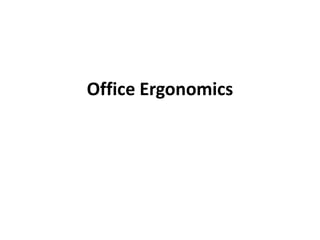
Office Ergonomics Training
- 2. What is Ergonomics? • Ergonomics involves optimizing human performance by designing equipment and the environment to safely minimize effort. • Ergonomic designs are also used to eliminate or minimize the risk of Musculoskeletal Disorders (MSDs).
- 3. What Ergonomics Involves Work Environment People Tools & Job Task Equipment
- 4. What are Musculoskeletal Disorders (MSDs)? • MSDs are chronic disorders involving muscles, tendons and nerves; soft tissues • MSDs can be caused or aggravated by various risk factors - either alone or multiples of the following: – Repetitive motion – Forceful exertion – Awkward posture – Environmental factors
- 5. MSD = CTD, RMI, RSI Cumulative Trauma Disorder (CTD) Repetitive Motion Illness (RMI) Repetitive Stress Illness (RSI) Whatever the name, they occur over time. They differ from injuries such as cuts, bruises or the like which occur suddenly.
- 6. Why is repetition a concern? • Repetitive motion requires prolonged use of a muscle or muscle group. Without intermittent rest, the muscle will fatigue and may eventually become damaged. • Tendons connect muscles to the bones. With excessive use, they may become irritated causing tendonitis.
- 7. How is posture related? • Joints have optimum, limited and maximum ranges of motion. If exceeded, stress may occur. • Muscles work best when flexed, not fully stretched. • Forces on the body increase or vary as loads or forces shift. • All joints have neutral positions.
- 8. What Happens During Wrist Flexion One muscle works
- 9. Types of MSDs quick recovery high frequency • Muscular Disorders – Myositis, Muscular Fatigue • Tendon Disorders – Tendonitis, Tenosynovitis • Nerve Disorders slow recovery – Carpal Tunnel Syndrome low frequency
- 10. Potential Work Station Disorders •Hand/Finger Fatigue •Shoulder/arm fatigue •Eye strain •Neck pain/Low back pain •(CTDs) •Carpal tunnel syndrome
- 11. Preventing MSDs • Take frequent micro breaks • Keep physically fit • Vary postures/tasks throughout the day • Assess work areas • Organize your work area.
- 12. Early Reporting is Necessary • Awareness of signs and symptoms • Ask questions • Report any signs and symptoms • Listen to your body • “When in doubt ask more questions”
- 13. Risk Factors in Office Environments and How to Arrange the Work Area
- 14. Assessing the Office Work Environment • Physical Work Area • Visual Requirements • Acoustics • Tasks and Processes • Technology
- 16. Workstations and Work Surfaces • Should provide sufficient leg space (designed for the larger person), spatial arrangement and reach considerations (designed for the smaller person) • Work functions are critical to design • Chairs to fit the PC work area and writing area • Should provide sufficient room for work in progress, such as data entry materials
- 17. Chair Design • Seat pan height should be adjustable so feet rest flat on the floor or a foot rest with the knee joint at approximately 90° • Seat back height should be adjustable. • If armrests are present, they should be adjustable and not be an interference • When fully seated, approximately a 2-finger space between the back of the knee and the seat edge • The chair should have a 5-point base
- 18. Chair Use Adjust chair so that: • Thighs are parallel to the floor • Feet rest comfortably on the floor or on a foot rest. • The back support fits in the lower curve of your back. • Arm rests are just below elbow height, arms alongside the torso. • Position your chair before other workstation adjustments.
- 19. Keyboards • Types - sloped, dished, stepped and split • Should be positioned at elbow height or just below, so wrists are straight (neutral) • Should be flat or in a negative tilt to promote using a straight wrist posture • Articulating keyboard trays should complement work area, keyboard and mouse
- 20. The Keyboard Position keyboard so that: • Hands are in-line with the forearm; a neutral or straight wrist posture. It should be in front of your body center. • Arms alongside the torso, not raised or abducted. • Arms/elbows should be at or near a 90 degree angle • The keyboard should have a wrist/palm rest which is the same height as the space bar.
- 21. Pointing Devices • Locate at the same height level as the keyboard • Next to or as near to the keyboard as possible. • Different styles or options exist – Mouse – Track ball – Touch screen – Joystick – Light Pen
- 22. The Mouse Position the mouse (pointing device): Beside the keyboard, to the left or right. So that it is within easy reach, with the arm bent near 90 degrees during use. So that it is at about the same height as the keyboard So that you can keep your wrist straight when using it.
- 23. Why not reach for device? Muscles are stronger when at the middle Flex point.
- 24. Monitors • Position at arm’s length, no closer than 20 inches. • Screens should be perpendicular to the window or other light sources to reduce glare • Screens should be positioned so the top of the screen is at eye level • Position monitors lower for those who wear bifocals • Glare screens should be avoided, unless used for privacy
- 25. The VDT Screen/Monitor Position monitor so that: •The monitor is centered in front of your body, behind the keyboard, not off to the left or right. Upper right picture is bad. •If glare exists, tilt your monitor towards you, adjust lights, or pull shades. •If all else fails, try a glare screen.
- 26. Work Accessories • Accessories should complement the work area • A copy holder should be positioned close to the monitor, to minimize the amount of neck rotation • A task light should be positioned to illuminate work surface without creating a glare on the monitor screen • Foot rests should be avoided because they limit the individual’s ability to alternate posture
- 27. Miscellaneous Issues • Do not cradle the phone on the shoulder • Do not lean on sharp desk edges • Place the document holder next to the screen at same viewing distance as the screen • Keep under-desk areas clear • Keep non-work items on desk to a minimum.
- 28. Miscellaneous Issues (cont”d) • Relaxed pen/pencil grip • Scan with your eyes, not your head • Place your foot rest at a 25o angle • Do not sit on your legs.
- 30. Work at Proper Heights • Work at elbow height • Maintain consistent work heights within the office space • Avoid reaching above shoulder height • Avoid “winged” elbows • Do not reach into low desk drawers while leaning to the side
- 31. Maintain Good Posture • Maintain the natural curve of the spine • Keep head/neck straight and erect • Keep arms and elbows in • Maintain neutral wrist positions • Avoid twisting motions • Avoid static or sustained postures • Utilize equipment such as a copy holder and headset to achieve good posture
- 32. Seated Body Posture • Upper arms and lower legs near vertical. • Lower arms and thighs parallel to the seat pan • Head straight forward • No slouching. Sit erect. • Relax; avoid tension
- 33. Minimize Direct Pressure • Direct pressure inhibits blood flow and nerve functions resulting in numbness and “pins and needles” sensations • Direct pressure affects the: – Palms, forearms, thighs and feet • Direct pressure can be reduced by: – Padding sharp edges of tables and chairs • Optimum goal is to distribute the contact area over more surface area of the body
- 35. Visual Display Considerations • Size of characters should not be too small • Maximize color contrast between background and characters • Screen size should be appropriate • Screen colors should be selected so they are not too “busy”
- 36. Lighting • Inadequate lighting: • Consider: – fatigue, discomfort – brightness – eye strain – glare – headaches – color – poor posture – quantity – positioning
- 37. Lighting • Lighting without glare • Minimize glare with proper display and positioning • Lighting requirements will vary from viewing the monitor to reading text • Suggested ambient illuminance of 30 - 50 fc • If task lighting is used, general/ambient lighting should be about 1/3 of the task lighting
- 38. Is Ergonomics Used Only to Prevent MSDs? • Optimizing human movements can increase productivity • Optimizing human motions reduces fatigue levels and has a positive impact on product quality and morale
- 39. Keep Everything within Easy Reach • Make the work area user-friendly • Organize paperwork, files and equipment • Determine location of items by: – Frequency of use – Sequence of use – Duration of use – Force required
- 40. Work Accessories/Materials • Place materials within 16 inches of the body to avoid reaching • Keep materials within a 90 degree arc of body center • Keep frequently used items handy
- 41. Apply Task Variety • Alternate body posture • Combine tasks • Adjust workstation • Stand while using the height phone • Reposition chair and • Take a 10-15 second keyboard mini-break every hour
- 42. Control Work Flow • Utilize the computer software efficiently by creating shortcuts and macros • Know the sequence of steps required to complete the task • Avoid “hurry-up-and-wait” situations • Assist others in understanding the task • Avoid “deadline” posture
- 43. Technology
- 44. Interactive Software • Office Ergonomic Software aids in training employees on business habits that maximize proper body postures and body mechanics and promotes proper work breaks
- 45. Making Adjustments •Verify that a new risk is not introduced •Emphasis on good typing technique and posture, proper equipment set-up, and good work habits •Not ergonomic gadgets •Document changes and their effects
- 46. Stretching
- 47. Why Stretch? • Work creates stress on certain muscle groups within the body • Muscles stressed more than usual during work will begin to tighten when work stops • Stretching helps avoid stiffness and soreness • Stretching can help improve flexibility and circulation in muscles and tendons • Stretching prepares the body for the work tasks
- 48. Prevention • Stretching should be used for warming up, cooling down and maintaining comfort throughout the work day • Stretches are preventative as well as rehabilitative
- 49. Types of Stretches • Upper Back Stretch: While seated, clasp your hands behind your head, elbows out. Gently lean backward in your chair. Hold for a count of 10. Repeat for a total of three (3) stretches. • Neck Side Stretch: Tilt your head to one side, putting your ear over one shoulder. Hold your opposite shoulder down, using your other arm to help. Hold for a count of 10. Repeat for a total of three (3) stretches for both the left and right sides. • Shoulder/Upper Back Stretch: Raise your right arm and grasp it below the elbow with your left hand. Gently pull your right elbow toward your left shoulder. Repeat with the opposite arm. Hold for a count of 10. Repeat for a total of three (3) stretches, each arm.
- 50. Types of Stretches • Elbow and Wrist Stretch: Straighten your elbow with your arm in front of you or at shoulder height. Gently bend your wrist back with the other hand, in both the downward position and then the upward position. Hold each position for a count of 10. Repeat for a total of three (3) stretches for both the left an right sides. • Finger Spread: With palms down, spread your fingers apart as far as you can. Hold for a count of five (5). Repeat for a total of three (3) stretches. • Eye Relief: Look away from monitor approximately 20 feet and blink easily.
- 52. Office Furniture Selection • Office Ergonomics Guidelines should be used when selecting appropriate office furniture, equipment and accessories • Adjustability and flexibility is critical • Specifications based on research and Americans with Disabilities guidelines
- 53. Using the Laptop Computer
- 54. Laptop Computers • Concerns when using the Laptop Computer • Keyboard size • Pointing Devices • Not designed for long term use.
- 55. Viewing Laptop Computers • Take mini-breaks • Keep the screen clean • Control glare • Angle the screen properly • Adjust brightness
- 56. Posture and Laptop Computers • Change positions often • Take periodic breaks • Type lightly • Keep hands and wrists neutral • Keep hands and wrists free • Keep fingers relaxed • Keep elbows close to body
- 57. Posture and Laptop Computers • Non-adjustable chairs: Place pillows, towels or books to add height Use books under feet Make a lumbar support with towel or pillow
- 58. Using the Laptop Computer • In a Car • Do not try to use from driver’s seat • Use only in the passenger seat • On a Plane • Not recommended for regular seats • Reserve bulkhead seat or exit row seat
- 59. TRAINER Takeaway Tools • For the Trainer/Evaluator • Quick Guide to CTD Complaints • Computer Workstation Set-up • Workstation Checklist • For the Worker (Handouts) • Neutral Posture Evaluation • Office Self Assessment Checklist • Types of Stretches