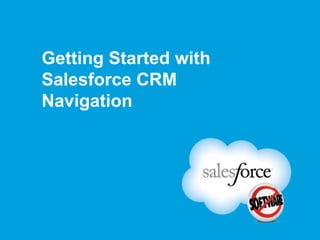
Getting Started with Salesforce CRM Navigation
- 1. Getting Started with Salesforce CRM Navigation
- 2. Objectives Learn to navigate Salesforce CRM and build lasting customer relationships. By the end of this course, you will be able to: Log into the Salesforce CRM application. Describe the basic terminology of Salesforce navigation. Navigate Salesforce CRM applications. Utilize Global Search to find records, files, and people. Customize basic application settings. Find additional Salesforce Help & Training.
- 3. The World’s Most Complete CRM Application CRM is about managing successful relationships with your customers, including potential customers. Successful CRM involves: Marketing to your customers. Generating Sales. Providing excellent customer service.
- 4. Main Menu BEGIN Logging In Terminology Navigation Global Search Customization Help & Training Summary & Demo Knowledge CONCLUDE Check Suggested Route of Investigation Click Here to Finish
- 5. Logging into Salesforce for the First Time
- 6. Standard Log in Procedure You have received to www.salesforce.com… In your browser, goyour Initial Login Email, logged in, and set your password. … and click the Login tab. Enter your username and password and click “Login.” NOTE: Select the “Remember User Name” checkbox to make it faster to log in next time.
- 7. Resetting Your Password If you forget your password or need to reset it, click the “Forgot your password?” link to send reset instructions to your email address. ALERT: You must answer a security question to reset your password.
- 8. Activating Your Computer Activating your computers protects sensitive customer information. Activate your computer in 3 steps: Click Send Activation Link. Check your email. Click the activation link in the email.
- 9. Main Menu BEGIN Logging In Terminology Navigation Global Search Customization Help & Training Summary & Demo Knowledge CONCLUDE Check Suggested Route of Investigation Click Here to Finish
- 10. Salesforce Terminology and Icons
- 11. Reports Summary and analysis of Salesforce data.
- 12. Contracts A written agreement between two or more parties.
- 13. Leads Any person, organization, or company that may be interested in your products or services.
- 14. Opportunities A potential revenue-generating event.
- 15. Accounts Customers, competitors, and partners.
- 16. Forecasts The best estimate of the revenue you can generate in a quarter.
- 17. Contacts Any individual or influencer associated with an account.
- 18. Cases A detailed description of a customer’s feedback, problems, or questions.
- 19. Solutions A detailed description of a customer issue and its resolution.
- 20. Dashboards A real-time snapshot of company metrics and performance indicators.
- 21. Activities A task or a scheduled calendar event.
- 22. Products An individual item that is sold on an opportunity.
- 23. Main Menu BEGIN Logging In Terminology Navigation Global Search Customization Help & Training Summary & Demo Knowledge CONCLUDE Check Suggested Route of Investigation Click Here to Finish
- 24. Salesforce Navigation Terminology: Home Page When you log in to the Salesforce Web site, the home page appears.
- 25. Tabs A tab represents a major module within the application.
- 26. Sidebar The sidebar column provides convenient access to links and commands.
- 27. Global Search Allows users to search record types and Chatter feeds. Enables users to find field types, including custom fields and long text fields.
- 28. Application Picklist The application picklist helps users to select an application to use, such as, Sales, Call Center, and Marketing.
- 29. Salesforce Links Enable users with the proper permissions to access different parts of the Salesforce application.
- 30. Chatter Chatter enables you to share information, follow people and records, and post content.
- 31. Salesforce Navigation Terminology: Records Collection of fields related to a specific item Displayed on a detail page
- 32. Detail Page A detail page shows the saved record and a set of related lists pertinent to the record.
- 33. Related List Related lists display records linked to the current record being viewed.
- 34. Salesforce Navigation Terminology: Sidebar Displays messages and Recent Items list
- 35. Messages and Alerts Displays announcements customized by your organization's Administrator. Is not available in Personal Edition.
- 36. Create New
- 37. Recent Items In the Recent Items section of the sidebar column, you see a short list items you’ve most recently added or viewed.
- 38. Tabs & Pages Click on a tab to navigate to that home page. Each home page is the starting point for working with that object or application. NOTE: Each Home page layout is very similar, so you only need to understand one to understand them all.
- 39. Additional Tabs Click All Tabs to view additional tabs. Click the name of a tab to open its home page. to Add Available Tabs the Selected Tabs list Clickand save. My Customize Tabs to add tabs to your default tab display. NOTE: Add your most used tabs to the default tab display with Customize My Tabs.
- 40. Collapsing the Sidebar Collapse the sidebar to view more information in the main window. NOTE: Use the hot key "Alt-S" to quickly collapse or open sidebar.
- 41. Navigating List Views What is a view? You can use list views to see a specific set of records. A view is a list of records that match a specific set of criteria. Each object has several default views and you can create your own custom views.
- 42. Working with List Views
- 44. Drag and Drop Customizations Allows reordering and/or resizing of the columns in your list view.
- 45. Record Count Displays the number of records returned by the filter criteria.
- 46. Jump-to-Page Allows users to jump to a specific page without clicking next page repetitively.
- 47. In-line Editing Enables users to edit records from within the list view.
- 48. In-window Scrolling Keeps the headers visible as you scroll down the list.
- 50. Navigating the Record Detail Page Account Detail section contains general information fields about the record.
- 51. Additional Information Contains additional information about the record.
- 52. Address Information Contains address information of the record.
- 53. System Information Contains system information about the record.
- 54. Note Record detail pages can be customized by Administrators.
- 56. Action Column Allows you to edit or delete any record displayed in the list.
- 57. Help Links Display a context-sensitive help window.
- 58. Hover Links
- 60. Navigating with Lookups Both standard and enhanced lookups display a list of matching recently used records, if enabled by your Administrator.
- 61. Hide Filters Is used to hide the filters.
- 62. Apply Filters Filters are only available in the search results. Criteria specified in search results filters are AND based. Use Apply Filters to further narrow the search.
- 63. Paging Click Next Page or Previous Page to go to the next or previous set of results.
- 64. My Columns Is used to select columns in enhanced lookup results and can also be used to change the order of the selected columns.
- 66. Inline Editing
- 67. Main Menu BEGIN Logging In Terminology Navigation Global Search Customization Help & Training Summary & Demo Knowledge CONCLUDE Check Suggested Route of Investigation Click Here to Finish
- 68. Global Search Global Search: Helps you search for people, files, documents, products, ac counts, Chatter feeds, and more. Appears at the top of Chatter-enabled orgs.
- 69. Basic Search
- 70. Advanced Search
- 71. Main Menu BEGIN Logging In Terminology Navigation Global Search Customization Help & Training Summary & Demo Knowledge CONCLUDE Check Suggested Route of Investigation Click Here to Finish
- 72. Customization The Setup menu allows you to personalize: Contact information. Preferred language and time zone. Sales team and quota. Password and security token. Email settings. Displayed tabs.
- 73. Set Your Personal Information Expand the My Personal Information folder to set your personal information.
- 74. Personal Information Using this section, you can edit your user information and create quotas.
- 75. Change My Password This option allows you to change your password.
- 76. Reset My Security Token Using this option, you can reset the security token to log into Salesforce from outside your company's trusted network.
- 77. My Groups This section enables you to add, update, or delete your personal groups.
- 78. Change My Display Using this section, you can customize the display of tabs and related lists.
- 79. Grant Login Access This section enables the salesforce.com Customer Support representatives or your Administrator to log in to your account.
- 80. Calendar Sharing Using this section, users, personal and public groups, roles, or roles and subordinates can view your calendar.
- 81. Reminders In the Reminders section, you can set your personal preferences for activity reminders.
- 82. Record Type Selection Through this section, you can set your preferences for the automatic selection of default record types.
- 83. Set Your Email and Preferences Expand the Email folder under Personal Setup to set your email and preferences.
- 84. My Email Settings This section enables you to set your outbound email settings.
- 85. My Templates Using this section, you can create and edit your own email templates.
- 86. My Stay-in-Touch Settings You can use these settings to set your email preferences.
- 87. My Mass Emails This section enables you to view the mass email queue.
- 88. Main Menu BEGIN Logging In Terminology Navigation Global Search Customization Help & Training Summary & Demo Knowledge CONCLUDE Check Suggested Route of Investigation Click Here to Finish
- 89. Help and Training The search box helps find online help topics, knowledge base solutions, and recommended training classes based on your keywords.
- 90. Contact Support Provides access to additional support resources, including logging a case, customer support chat and phone numbers, and links to Salesforce Answers and the Idea Exchange.
- 91. Add Gadgets Displays the list of available gadgets and allows you to add a gadget by dragging gadget icon into the desired area of the screen.
- 92. Gadgets Offer information and support options so that you can get the most out of the available Customer Resources.
- 93. Main Menu BEGIN Logging In Terminology Navigation Global Search Customization Help & Training Summary & Demo Knowledge CONCLUDE Check Suggested Route of Investigation Click Here to Finish
- 94. Navigating Salesforce CRM (Here is where you can do a demonstration.)
- 95. Main Menu BEGIN Logging In Terminology Navigation Global Search Customization Help & Training Summary & Demo Knowledge CONCLUDE Check Suggested Route of Investigation Click Here to Finish
- 96. Summary In this course, you learned that: Basic Salesforce terminology includes record, lead, contact, case, forecast, opportunity, and account. List views enable seeing a specific set of records, such as accounts, leads, opportunities, contacts, documents, or campaigns. A hover link allows quick access to information by pointing over it. Inline editing enables changing field values on a record’s detail page. Global Search is the most efficient and versatile way to find information. The Setup menu enables you to personalize your home page. Salesforce Help & Training is a searchable library of articles, ideas, FAQs, and training.
- 97. Knowledge Check 1 of 4 What is a collection of fields related to a specific item in Salesforce called a. Record b. Related list c. Record detail page d. List view
- 98. Knowledge Check 2 of 4 Identify the statements that are true about Salesforce views. (Select all that apply a. Views are lists of records matching specific criteria. b. Several standard views are available in Salesforce. c. Views allow you to change the displayed tabs on the Salesforce interface. d. A view displays announcements that can be customized by the administrator
- 99. Knowledge Check 3 of 4 Identify each task that you can complete using the Setup menu in Salesforce Select all that apply ) a. Search for training information. b. Change your password. c. Customize your tabs and related lists. d. Edit your personal information
- 100. Knowledge Check 4 of 4 Match each Salesforce navigation tool to its definition. Related List Enables you to see a specific set of records, such as accounts, leads opportunities and contacts. List view Displays information from the record detail page related to the record that you are viewing Hover link Enables you to search all records, including articles, documents, products solutions files, groups, Chatter feeds, and people. Record detail page A web page that shows both the saved record and a set of related lists pertinent to the record. Global Search Displays the related lists of a record at the top of its record detail page
Hinweis der Redaktion
- To get started with Salesforce CRM navigation, please choose where you would like to begin.
- When you log into Salesforce from a device for the first time, you will be asked to activate the computer you are using. This is an extra security step used to protect your company’s valuable information. It only takes three simple steps to complete activation:Initially, Salesforce will ask you to click Send Activation Link.Click it, and an email containing an activation link will be sent to the address that is logged in. Next, you will check your email, which should contain a support message about your activation request.Click the activation link enclosed in the email to activate your computer. From now on, the activated computer will be recognized by salesforce.com. However, if you log in from a different computer, you will need to repeat the activation process.
- To get started with Salesforce CRM navigation, please choose where you would like to begin.
- Introduction:Your understanding of Salesforce terminology, including the following terminology, will determine how fast and efficiently you learn to navigate the application.
- Reports: Reports are summaries and analyses of your data, which you can display or print. They provide you with a deeper understanding of sales and prospecting activities.
- Contracts: Contracts are written agreementsbetween two or more parties.
- Leads:A Lead is not yet a customer, but any person, organization, or company that may be interested in working with your company, purchasing your products, or using your services. You can import lead information into Salesforce, manually enter it, or gather it from outside sources.
- Opportunities: An Opportunity is any potential revenue-generating sales deal or event that you want to track in Salesforce. Opportunities include your won and lost deals; tracking both allows you to avoid past mistakes and improve your salesperformance.
- Accounts:An Account is an organization, individual, or company with an established relationship to your company. Your customers, competitors, and partners are all included.
- Forecasts: A Forecast is an estimate of how much revenue your organization can generate or how many items your organization can sell in a quarter. You can easily create forecasts using the analytical tools built into Salesforce.
- Contacts:A Contact is any point-of-contact, individual, or influencer directly associated with an Account and possibly one or more Opportunities. Information gathered about contacts includes name, phone number, address, company, position, and email address so that you can find this information whenever you need it.
- Cases: A Case is a detailed description of the problems, questions, and feedback that you gather from your customers. You can capture cases automatically from your website and customer emails using Web-to-Case and Email-to-Case, or you can create them manually.
- Solutions: A solution is a detailed description of a customer issue and the resolution of that issue. These solutions make up your organization’s solution knowledge base, a collection of information your customers can use to help them solve problems by learning from past issues.
- Dashboards:Dashboards give you a real-time snapshot of corporate metrics and key performance indicators. A dashboard is a group of different charts (or components) that graphically display your custom report data.
- Activities: Activities are both tasks and scheduled calendar events. You can define and track activities for many different objects, including campaigns, accounts, contacts, and leads all in one place!
- Products:Products are the individual items that you sell on your opportunities.
- To get started with Salesforce CRM navigation, please choose where you would like to begin.
- Introduction:Here are the basic home page navigation terminologies.HomePage:The home page appears when you log in to salesforce.com. While navigating through Salesforce, click the Hometab to return to the home page.
- Tabs:Tabs appear at the top of any salesforce.com page. Each tab represents a major module within the application that companies use to organize and manage information about customers. For example, if you click the Accountstab, the Accounts home page appears.
- Sidebar:The sidebar column that appears on the left side of most Salesforce pages provides convenient access to links and commands. The sidebar section is fully configurable by your administrator.
- Global Search:Global search allows you to search for records as well as Chatter feeds, files, groups, and people. With Global Search, you can also search for field types, including custom fields and long text fields.
- Application Picklist:The application picklist allows you to select the application you want to use, such as Sales, Call Center, and Marketing. These applications correspond to the various Salesforce clouds.
- Salesforce Links:These links allow you to access different parts of the Salesforce application with the proper permissions.
- Chatter:Chatter makes it easier for you to collaborate and share information without leaving the Salesforce application. With Chatter, you can follow people and records and post content and files.
- Introduction:Here are the basic record terminologies.Records:A record is a collection of fields related to a specific item. For example, a Contact record typically contains fields pertinent to a person, including name, title, phone, and e-mail address. A record is displayed on a detail page.
- Detail Page:A detail page is a web page that shows both the saved record and a set of related lists pertinent to the record.
- Related List:Related lists display other records linked to the record that you are viewing. For example, the Account detail page might display related lists of contacts, opportunities, cases, activities, and so on.
- Introduction:From the sidebar, you can view your messages and Recent Items list. Let’s look at the basic sidebar terminologies.
- Introduction:From the sidebar, you can view your messages and Recent Items List. Here are the basic sidebar terminologies:Messages and Alerts:The Messages and Alerts section of the Home tab sidebar displays announcements customized by your organization's administrator. The Messages and Alerts section is not available in Personal Edition.
- Create New:The Create New picklistprovides options for creating new records.
- Recent Items:In the Recent Items section of the sidebar column, you see a short list of up to 10 of the accounts, campaigns, cases, contacts, contracts, documents, ideas, leads, opportunities, orders, person accounts, solutions, users, or custom objects you’ve most recently added or viewed.
- Introduction:List views offers you powerful, easy-to-use tools to quickly display and customize lists of records imperative for your day-to-day work routine.
- Drag and Drop Customizations:Allows you to reorder and resize the columns within alist view.The Record Count displays the number of records returned by your filter criteria up to a maximum of 2000 records.
- Record Count: Displays the number of records returned by your filter criteria up to a maximum of 2000 records.
- Jump-to-Page:Allows you to jump to a specific page without having to click next page over and over again. List views also include first, last, previous, and next page links.
- In-line Editing:Enables you to edit one or more records within the list view without losing workflow, validation rules, and Apex triggers.
- In-window Scrolling:Keeps the headers visible as you scroll down the list.
- Introduction:Each Record Detail page within your application is practically identical. In this example, you are viewing the Acme Account record detail page. Account Detail:The Account Detail section contains general information fields about the record. For example: Account Owner, Account Name, Parent Account, Phone, Fax, and Website—to name a few.
- Additional Information:This section contains additional information, such asType, Industry, and Description.
- Address Information:This section contains the account address information, such as Billing Address and Shipping Address.
- System Information:This section contains system information, such asCreated By and Last Modified By.
- Note:All Record Detail pages are fully customizable by your administrator. Therefore, your own detail pages might be laid out differently.
- Introduction:The Related Lists area, located directly below the detail area, displays information related to the record you are viewing.
- Action Column:The Action Column, located on the left side of each related list, allows you to quickly edit or delete any of the records displayed in the list.
- Help Links:The Help links, located to the right side of each related list, display a context-sensitive help window. For example, clicking on the Opportunities Help link opens the help window “Displaying and Editing Opportunities.”
- Introduction:When edited, lookups display a dynamic list of matching recently used records. We entered “di” into the Account Name lookup field of a contact record.
- Hide Filters:Select this link to hide the filters.
- Apply Filters:Your administrator determines if filters are available and what fields are available for filtering search and lookupresults. The criteria you specify in search result filters are AND based—that is, if you specify more than one criterion, the result includes only records that match all of the criteria. Enter data into the filter search fields and click Apply Filters to further narrow the search results.
- Paging:If your search returns a large number of results for a particular object, click Next Page or Previous Page to go to the next or previous set of results for that object.
- My Columns:You can select which columns appear in your lookup results and change the order of the selected columns.
- To get started with Salesforce CRM navigation, please choose where you would like to begin.
- Global Search is the main navigational search in the Salesforce CRM application. You can use Global Search to search for people, files, documents, products, accounts, solutions, Chatter feeds, reports…practically any information that’s stored in Salesforce. It is available at the top of all orgs that are Chatter-enabled, so you can find anything from anywhere within the application.Clicking Search Options allows you to filter your search so that only the results you want are returned. For instance, by selecting Contacts, Cases, and Opportunities, and then clicking Search, you ensure that only contacts, cases, and opportunities will be returned in your search results. All other categories will be excluded and won’t appear in the results list.
- To get started with Salesforce CRM navigation, please choose where you would like to begin.
- Introduction:To change your personal information, expand the My Personal Information folder under Personal Setup and access the following options.
- Personal Information:You can edit your user information, create quotas, view login history, and more using the Personal Information section.
- Change My Password:You can change your password using Change My Password.
- Reset My Security Token:You can reset the security token that you may need to log into Salesforce from outside your company's trusted network with the help of Reset MySecurity Token.
- My Groups:With My Groups section in the Personal Setup, you can add, update, or delete your personal groups.
- Change My Display:You can customize your display of tabs and related lists with Change My Display.
- Grant Login Access:Grant Login Access section allows salesforce.com Customer Support representatives or your administrator to log in to your account.
- Calendar Sharing:The Calendar Sharing section allows other users, personal and public groups, roles, or roles and subordinates to view your calendar.
- Reminders:You can set your personal preferences for activity reminders in the Reminders section.
- Record Type Selection:The Record Type Selection section helps you set your preferences for automatic selection of default record types.
- Introduction:To make changes in your Email setup, expand the Email folder under Personal Setup.
- My Email Settings:You can set your outbound email settings with the help of My Email Settings.
- My Templates:You can use My Templates to create and edit your own email templates.
- My Stay-in-Touch Settings:You can set your preferences for emails, requesting contact information updates, by using the My Stay-in-Touch Settings.
- My Mass Emails:With My Mass Emails, you can use the mass email queue to view the status of scheduled mass emails and cancel mass emails, if necessary.
- To get started with Salesforce CRM navigation, please choose where you would like to begin.
- Introduction:You can use the Help & Training link to access the Help Portal and valuable Salesforce Customer Resources. Search Help:Use the searchbox to find online help topics, knowledge base solutions, and recommended training classes that include all or any of your keywords.
- Contact Support:By clicking Contact Support, you can access additional support resources, including logging a case, customer support chat and phone numbers, and links to Salesforce Answers and the Idea Exchange.
- Add Gadgets:ClickAdd Gadgets to display the list of gadgets available. Drag icons into the desired area of the screen to add the gadget to your Help Portal.
- Gadgets:TheGadgets displayed in the Help Portal offer information and support options so that you can get the most out of the available Customer Resources. Some of the gadgets available include Training—which display available training courses, FAQ—which lists frequently asked questions about Salesforce, and My Cases—which allows you to log a case and view open and closed cases.Gadgets can be minimized, maximized, and removed via clickable icons beside each gadget name.
- To get started with Salesforce CRM navigation, please choose where you would like to begin.
- Phil Smith is a Sales Representative at AW Computing. His manager has asked him to complete a few tasks for her while she is out of the office. Phil would also like to change his password and search for available online training. First, Phil must log into Salesforce. On the login screen, he enters his username and password and clicks Login.Phil's manager would like for him to find the phone number of a client, Laurie Darby, whom she would like to call later in the evening. To find Laurie's information in Salesforce, Phil clicks the Contacts tab. He makes sure that All Contacts is selected in the picklist and clicks Go!The list of contacts is arranged in alphabetical order by last name, so he scrolls down and clicks Darby, Laurie.The contact record is displayed, including Laurie's phone number, which he copies and sends to his manager. Next, Phil's manager would like to use a sales presentation she created last week in her meeting tomorrow morning. She has asked Phil to download and review the presentation beforehand to ensure it is up-to-date with the latest information. He enters the name of the file in the Global Search boxand clicks Search.In the search results, he clicks the file name to view the file. Then, he clicks Download to download it to his computer so that he can review it. Next, since Phil's password is about to expire, he wants to change it. He clicks his name at the top of the screen and selects Setup from the picklist. In the Personal Setup menu, he clicks My Personal Information, and then Change My Password. Phil enters his old password and his new password, and then reenters his new password again to verify that there aren't any typos. He also chooses a security question from the picklist and enters the answer. Then, he clicks Save to save his changes.Finally, Phil would like to search for free online Salesforce training. He clicks the Help &Training link at the top of the screen and the Help Portal opens. Phil types his search words in the search box and presses the Enter key. To narrow his search results, Phil selects Training from the Document Type picklist and clicks Update Search. The search results show all of the available free training courses in the Salesforce Help Portal.
- To get started with Salesforce CRM navigation, please choose where you would like to begin.
- Correct Response: aRecordisacollectionoffieldsrelatedtoaspecificiteminSalesforce.
- Correct Response: a and bViewsarelistsofrecordsmatchingspecificcriteriaandseveralstandardviewsareavailableinSalesforce.
- Correct Response: b, c, and dYoucanchangeyourpassword,customizeyourtabsandrelatedlistsandedityourpersonalinformationinSalesforce.
- Correct Response:RelatedList - Displaysinformationfromtherecorddetailpagerelatedtotherecordthatyouareviewing.Listview - Enablesyoutoseeaspecificsetofrecords,suchasaccounts,leads,opportunities,andcontacts.Hoverlink - Displaystherelatedlistsofarecordatthetopofitsrecorddetailpage.Recorddetailpage - Awebpagethatshowsboththesavedrecordandasetofrelatedlistspertinenttotherecord.GlobalSearch - Enablesyoutosearchallrecords,includingarticles,documents,products,solutions,files,groups,Chatterfeeds,andpeople.