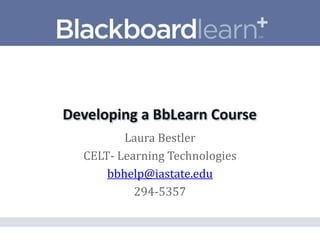
Developing a BbLearn Course
- 1. Laura Bestler CELT- Learning Technologies bbhelp@iastate.edu 294-5357
- 2. • Course Environment • Building Content • Setting Permissions • Enrolling Students & Adding TAs, Guests, etc. • Creating a DEMO student • Announcements • Assignments • Reporting and Student Performance
- 3. • Log in to Bb Learn https://bb.its.iastate.edu • Navigate to your course or sandbox course • Configure Bb Learn for editing Edit Mode: On
- 4. • Easiest to setup • Examples of folders and descriptions… Getting Started Week One: Who was King Arthur Additional Readings • Folders can be created inside of folders
- 5. • From Course Menu, select Course Content option, choose Build Content button, select Content Folder. • Give it a name, “Weekly Lessons”, click Submit, and your new content folder will appear at the bottom of your list. • Select the title, “Weekly Lessons”, to access folder contents
- 6. • From the Build Content menu, under New Page, select Blank Page. • In the Create Blank Page window, type “Course Welcome Page” in the field marked with an orange asterisk • In the Content field, type a welcome message to your students. Use the Visual Editor to format your message. • Click the Submit button. • Rearrange items by using the drag tab to the left of the icon
- 7. • Blank Page Page title appears in the content list and when you click on the title, a new page opens with that page’s content. • Item: Content appears directly in the content list. Individuals may use the Item to put a block of instructional text above a folder
- 8. • On Content page, from the Build Content menu, select URL • On the Create URL page, scroll to the URL Information section, and in the Name field, type “CNN”. In the URL field type http://cnn.com. • Click the Submit button.
- 9. • Go to your Content page, select Build Content, File. • Browse to file’s location either on your Computer or in Bb Learn’s Content Collection for the course • Select the file you want to make available, and it will appear at the bottom of the list on the content page.
- 10. • Much like folders but you can add information about content inside such as objectives, instructions, time period, and other items to help your students be successful in the lesson plan.
- 11. • Build Content menu, select Lesson Plan. • Name field, type “Lesson 1”. This will be title of your lesson plan. • Description field, type an overview of the lesson for your students or add a banner image. • Instructor field, type the name of the instructor. Share with students • Objectives field, type the learning objectives. Share with students • Subject Area field, type subject of the lesson. Share with students
- 12. • Options: Permit Students to View Lesson Plan Track how many times students view lesson plan Date and time release • Save and Continue
- 13. • Next step add resources like class notes, multimedia, and assessments • Next to Lesson 1, click the actionlink, and select Edit. • Select Curriculum Resources tab, and add content from the Build Content, Create Assessment, Add Interactive Tool, or Assign Textbook button. • Content appears below Curriculum Resources tab • Students view all items from Content Information and Curriculum Resources.
- 14. • Instructor to have a little more control on the order that students access course materials • Force sequential viewing of materials if that reinforces your course goals and objectives • Table of Contents for easy navigation between items
- 15. • Build Content menu, select Learning Module • On the Name field, type “Lesson 2”. This will be the title of your Learning Module • Description, type an overview of the learning module for your students.
- 16. • Options: Permit Students to view the learning module Set Date and Time for release of learning module • View: Enforce Sequential View of the Learning Module Open Learning Module items in a new window Track the number of times each student views the learning module • Table of Contents: Show to students Select how you want your hierarchy displayed
- 17. • To open learning module, select Lesson Two title. • Add Content Items from the Build Content, Create Assessment, Add Interactive Tool, or Assign Textbook buttons • Once you add learning module content items, content links appear below the Lesson Two tab.
- 18. • Getting Started with Course Content • Organizing Course Content Video Tutorials: Bb Learn’s OnDemand Center