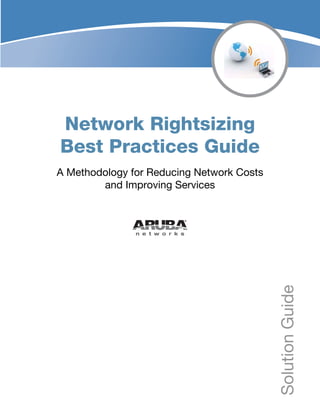
Network Rightsizing Best Practices Guide
- 1. Network Rightsizing Best Practices Guide A Methodology for Reducing Network Costs and Improving Services SolutionGuide
- 2. www.arubanetworks.com 1344 Crossman Avenue Sunnyvale, California 94089 Phone: 408.227.4500 Fax 408.227.4550 Network Rightsizing Best Practices Guide | Solution Guide November 2009 Copyright © 2009 Aruba Networks, Inc. AirWave®, Aruba Networks®, Aruba Mobility Management System®, Bluescanner, For Wireless That Works®, Mobile Edge Architecture®, People Move. Networks Must Follow®, RFProtect, The All Wireless Workplace Is Now Open For Business, Green Island, and The Mobile Edge Company® are trademarks of Aruba Networks, Inc. All rights reserved. All other trademarks are the property of their respective owners. Open Source Code Certain Aruba products include Open Source software code developed by third parties, including software code subject to the GNU General Public License (“GPL”), GNU Lesser General Public License (“LGPL”), or other Open Source Licenses. The Open Source code used can be found at this site: http://www.arubanetworks.com/open_source Legal Notice The use of Aruba Networks, Inc. switching platforms and software, by all individuals or corporations, to terminate other vendors' VPN client devices constitutes complete acceptance of liability by that individual or corporation for this action and indemnifies, in full, Aruba Networks, Inc. from any and all legal actions that might be taken against it with respect to infringement of copyright on behalf of those vendors.
- 3. Network Rightsizing Best Practices Guide | Solution Guide Contents | 3 Contents Chapter 1 Network Rightsizng Overview 7 Key Principles of Rightsizing 7 Shift Users to the Lowest-Cost Access Method 8 Eliminate Unnecessary Infrastructure 8 Reduce Complexity and Operating Cost 8 Increase Employee Productivity 9 802.11n Makes Rightsizing Possible 9 Higher Throughput 9 Reduced Latency 10 Improved Reliability 10 Widespread Adoption 11 Other Key Enabling Technologies for Rightsizing 11 Reliability 11 Manageability 11 Security 11 Scalability 11 The Rightsizing Methodology 12 Analyze 12 Justify 12 Implement 12 Validate 12 Rightsizing Windows of Opportunity 12 Greenfield Network 13 Closet Refresh 13 Add/Move/Change Planning 13 Hoteling 13 Chapter 2 Rightsizing Methodology Overview 15 Step One – Analyze 15 Step Two – Justify 15 Strategy #1 – Reducing Future Access-Layer Capital Expenses and Maintenance Fees 15 Strategy #2 – Reducing Distribution-Layer Capital Expenses and Maintenance Fees 16 Strategy #3 – Reducing Current Network Administration Operating Expenses 16 Strategy #4 – Reducing Electrical Utility Costs 16 Strategy #5 – Improving Productivity Through Mobility 16 Selecting the Optimal Strategy 16 Step Three – Implement 17 Step Four – Validate 17 Chapter 3 Analyze 19 Infrastructure Analysis 19 Statseeker Installation and Configuration 20 Installing Statseeker 20 Configuring Statseeker for Device Discovery 20 Discovering Devices on the Network 24
- 4. 4 | Contents Network Rightsizing Best Practices Guide | Solution Guide Port Usage and Utilization 26 Traffic Analysis 30 User Categorization for Rightsizing 30 Method A – Assign by Usage Type or Job Function 30 Method B – Assign by Port Utilization 31 Method C – Assign by Network Traffic Analysis 33 Network Consolidation 33 Closet Layout 33 Stacked Switches 33 Blade Switches 34 802.11n Implementation Plan 34 Capacity Planning 34 Aruba RF Plan 36 Financial Analysis 40 Building Your Own Financial Model 40 Creating Financial Models for Future Capital Expenses 40 Creating Financial Models for Future Operating Expenses 40 Projecting Capital Expenses and Operational Expenses for a Pervasive WLAN 40 Computing Rightsizing Savings 41 Using the Aruba Return on Investment Calculator 41 Existing Enterprise Network Environment Values Section (Input & Summary Results Sheet) 41 Questions About Typical Costs Section (Editable Defaults Sheet) 42 Chapter 4 Justify 43 Reducing Future Access-Layer Capital Expenses and Maintenance Fees 43 Reducing Future Distribution-Layer Capital Expenses and Maintenance Fees 43 Reducing Current Network Administration Operating Expenses 44 Reducing Electrical Utility Costs 44 Improving Employee Productivity Through Mobility 44 Summarizing Cumulative Cost Savings 44 Case Studies of Successful Justifications 45 The California State University 45 KPMG 45 Aruba Networks 46 Chapter 5 Implement 47 Step 1 – Develop a Transition Plan for Migrating Users to the WLAN 47 Step 2 – Bring Up the Pervasive WLAN 47 Step 3 – Upgrade Target Population Devices (NICs, drivers) 47 Step 4 – Move Groups Sequentially to WLAN 48 Step 5 – Decommission Selected LAN Segments 48 Step 6 – Dispose of Decommissioned Equipment Properly 48 Chapter 6 Validate 49 Validation Against Justification 49 How to Confirm/Prove that the Projected Return on Investment was Achieved 49
- 5. Network Rightsizing Best Practices Guide | Solution Guide Contents | 5 Chapter 7 Sample Rightsizing Scenarios 51 Scenario 1 – 500-Employee Publishing Company 51 Scenario 2 – Investment Bank with 8,000 Employees 53 Scenario 3 – Technology Company with 1,000 Employees 55 Chapter 8 Conclusion 57 Ongoing Analysis 57 Infrastructure Analysis 57 Network Utilization 57 Traffic Analysis 58 Appendix A ROI Calculator Worksheet 59 Appendix B Key 802.11n Technologies that Enable Rightsizing 61 Reliability 61 ARM 61 ARM Config 61 Band Steering 62 Spectrum Load Balancing 62 Traffic Shaping for Airtime Fairness 63 Multicast Traffic Optimization 63 Adjacent and Co-Channel Interference 63 Redundancy 64 Manageability 65 Aruba Operating System 65 AWMS 65 Security 67 Endpoint-to-Core Authentication and Encryption 68 Identity-Based Security 69 Network Admission Control 71 Wireless Intrusion Protection 71 Scalability 71 Performance 72 Overlay Architecture 72 L2/L3 Mobility Design Considerations 72 Appendix C Aruba Contact Information 75 Contacting Aruba Networks 75
- 6. 6 | Contents Network Rightsizing Best Practices Guide | Solution Guide
- 7. Network Rightsizing Best Practices Guide | Solution Guide Network Rightsizng Overview | 7 Chapter 1 Network Rightsizng Overview Network rightsizing is a capacity planning and cost reduction strategy based on the principle that wired and wireless LANs should be sized and structured to meet current and future demand. As organizations have increasingly migrated toward using laptop computers, mobile handheld computers, and smart phones, network utilization has shifted away from wired Ethernet for edge access in favor of Wi-Fi. Despite this migration, in many organizations the wired Ethernet edge network is overbuilt relative to actual use, while the Wi-Fi network is often straining under quickly growing loads. This imbalance comes at a steep cost: mobile users are underserved and, therefore, potentially less productive and efficient than they might otherwise be; closet switches are under-utilized, yet are still covered by expensive support contracts; the under-used Ethernet LAN infrastructure is consuming electricity, generating heat, and presenting a load on the air conditioning system; and IT budgets that could fund needed programs are being diverted. Network rightsizing solves these problems and ensures that you pay only for the network capacity and infrastructure that you use today and will require moving forward. This document provides an overview of network rightsizing. After explaining the principles of network rightsizing and how it can benefit your organization, the methodology for analyzing and planning a rightsized network will be discussed. Finally, you will learn how to implement a rightsized yet scalable Aruba 802.11n network. Key Principles of Rightsizing Network rightsizing is grounded on four key principles. The first principle is the importance of providing a network connection that meets current and future needs, at the lowest cost to the company. The second principle is the importance of eliminating unnecessary equipment that costs money to run and maintain. The third principle is the value of minimizing complexity by reducing the time and cost of managing the network. The fourth principle is driving employee productivity improvement through mobility. In the following sections these four basic principles will be discussed separately and then in tandem to demonstrate how to build a more streamlined, economical, and extensible network. ValidateImplementJustifyAnalyze
- 8. 8 | Network Rightsizng Overview Network Rightsizing Best Practices Guide | Solution Guide Shift Users to the Lowest-Cost Access Method One of the objectives of network rightsizing is to reduce networking costs, and that can most effectively be accomplished by designing the network to use the lowest-cost access method. Most users do not need gigabit Ethernet to the desktop because “thin” enterprise applications such as HTTP/HTTPS Web- based and virtualized remote applications work well with 1–2 Mbps connections. Many typical office applications use the network for data saves and retrieves that can be easily transferred at 1–2 Mbps speed. Even voice and video applications require far less bandwidth than was the case in the past because of advancements in data compression technology. As a result, most office users can thrive with just 1–3% of the typical 100 Mbps network connection. Figure 1 Example: AirWave Screen Showing Aruba’s Corporate Network with 215 Users (2-hour activity and aggregate bandwidth of 2.9 Mbps in/8.7 Mbps out Driven by demand from mobile workers, the computer industry has been transitioning to laptop computers from desktop machines. Recent sales figures show that crossover has already happened in the consumer market and is in process in the enterprise market. Whereas a single Ethernet port typically serves one user, when connected to a dual-radio 802.11n wireless access point delivering 300 Mbps of shared throughput, that same port will support 25 or more standard office users. Your enterprise is likely to have a large and growing percentage of laptops among the user base. Laptop users, and their port equivalents, are using a very large percentage of the existing switch ports. Previous wireless standards were not fast enough to allow users to consider cutting the laptop cord except in conference rooms. The advent of 802.11n and Aruba’s reliable, manageable, secure, and scalable WLAN infrastructure made this transition practical. Eliminate Unnecessary Infrastructure Historically, most offices have over-provisioned the wired infrastructure by providing between two and four wired ports per user. Over-provisioning resulted from the need to support different client types (desktops, phones, and so on) and accommodate future growth. Monitoring software allows you to analyze the percentage of unused ports and significantly reduce their number, thereby reducing refresh, maintenance, and utility costs. Reduce Complexity and Operating Cost Additionally, with each 802.11n access point capable of typically supporting 25 or more standard office users, installing an 802.11n network reduces the number of switches and ports needed in the edge network. Decommissioning these ports reduces hardware maintenance, electrical power consumption,
- 9. Network Rightsizing Best Practices Guide | Solution Guide Network Rightsizng Overview | 9 and cooling costs. Organizations facing a network edge upgrade to Power Over Ethernet (PoE) and/or gigabit Ethernet can significantly reduce future capital expenditures by aligning port counts to actual wired port usage. While it may not be possible to switch all users to a wireless LAN, if a significant percentage can shift then some of the savings extracted from the wired LAN can be used to upgrade wireless LAN.A reduction in the number of switches and ports is accompanied by a reduction in the complexity of the network and its management. Many IT departments report that the reduction in the number of adds, moves, and changes resulting from the switch to Wi-Fi allows staff resources to be refocused on other IT cost-saving and performance-enhancing initiatives. Although the installation of an Aruba 802.11n wireless LAN will introduce new networking equipment, these devices are designed to integrate with any Ethernet network, intelligently self-optimize, and be managed from one central interface thereby minimizing the impact on IT staffing. Increase Employee Productivity Unlike wired networks that tether a user to a physical port, an 802.11n wireless LAN provides users with almost immediate access to business-critical applications regardless of where they are working. Instead of hunting for a live Ethernet port and cable, users have the freedom to work at the point of service where they’re needed most. This capability enhances productivity by facilitating workgroup collaboration and providing instant access to data and services. Since users often roam off-site, Aruba created Virtual Branch Networking solutions to deliver the network to teleworkers, branch offices, and other remote sites. The security features of the network are designed to provide a uniform user experience regardless of where the network is accessed—in the office, at home, in branch offices – without compromising network integrity. 802.11n Makes Rightsizing Possible Over the past decade, Wi-Fi technology has advanced to the point that new 802.11n networks can operate at speeds surpassing Fast Ethernet. The incorporation of new OFDM encoding allows 802.11n to pack more bits onto the carrier, increasing the raw half-duplex MAC-layer speed from 54 Mbps to 65 Mbps. Multiple-In Multiple-Out (MIMO) technology provides antenna diversity and improves the reliability and distance of 802.11n wireless LANs. The wire-like performance of 802.11n, coupled with the client-to-core security and scalability of Aruba’s wireless LAN infrastructure, makes rightsizing feasible since it provides a viable, cost-effective alternative to Ethernet for edge access. Higher Throughput 802.11n incorporates many technological enhancements, the first of which is MIMO technology, which involves the use of multiple transmit (Tx) and receive (Rx) antennas in each wireless device, client, and access point. Each Tx antenna transmits a uniquely encoded data stream, known as a “spatial stream” (SS). Each MIMO device is defined with an Tx (N) x Rx (M) antenna matrix. For example, 3x3 signifies 3 transmit and 3 receive antennas, while 2x3 refers to 2 transmit and 3 receive antennas. The 802.11n standard specifies up to 4 transmit and 4 receive antennas. Most current access points use either 2x2 or 3x3 MIMO. Another significant enhancement embodied in 802.11n is channel bonding. Instead of using a single 20- MHz channel, channel bonding allows the use of two side-by-side channels, more than doubling the data rate. 802.11n operates in both the 2.4 GHz and the 5 GHz spectrums, and offers up to 23 5-GHz non- overlapping 20-MHz channels and 11 non-overlapping channel-bonded 40-MHz channels. The last 802.11n enhancement we will discuss is the optional 400nsec short guard interval (SGI). Not all clients support SGI, but those that do can boost throughput up to 10 percent. The illustration below shows how these enhancements can affect the performance of 802.11n as compared to 802.11a and 802.11g. Channel bonding doubles the transmission speed, and since both channels are used together, the guard band that separates the channels can be eliminated, thereby
- 10. 10 | Network Rightsizng Overview Network Rightsizing Best Practices Guide | Solution Guide increasing the MAC-layer transmission speed to 135 Mbps. Reducing the SGI to 400nsec from 800nsec increases the raw transmission speed to 150 Mbps—the maximum transmission rate of a single spatial stream. Access points and most clients are capable of transmitting two separate spatial streams of 150 Mbps each, giving a theoretical maximum PHY rate half-duplex transmission speed of 300 Mbps. This high MAC-layer performance is immediately visible at the application layer. Throughput testing in production environments has shown that application-layer end-to-end throughput ranges from 120 Mbps to 170 Mbps, with a typical throughput of about 150 Mbps at close ranges to the infrastructure and in average environments. Reduced Latency 802.11n introduces other changes that help improve performance and throughput, and reduce latency. Enhancements made at the MAC layer enable the aggregation of data using a single transmitted frame instead of the multiple frames required by previous 802.11 technologies. 802.11n also incorporates block acknowledgments, a feature that allows receipt of up to 32 frames before sending an acknowledgement; previous techniques required an 802.11 acknowledgement after every wireless frame. Voice and video applications are time-sensitive and benefit in particular from the additional speed and reduced latency of 802.11n. Improved Reliability In previous versions of 802.11, access points or clients that had two antennas used them for diversity, selecting the antenna with the fewest errors to improve throughput. MIMO generates multiple spatial streams and uses multiple antennas to receive these streams. This technique obviates the negative effects of multipath, a phenomenon that occurs when a radio signal reaches the receiving antenna over two or more paths. The net result of MIMO is more reliable communications over a larger coverage area. NRBPG_231 Original 802.11 a, g OFDM 54 Mbps Improved 52 sub-carriers vs. 48 for original 65 Mbps 40 Mhz channels instead of 20 Mhz 135 Mbps 2x65 + 5 (from guardband) = 135 Reduced guard interval between OFDM symbols 400ns instead of 800ns 150 Mbps 11n allows for up to 4 Streams of MIMO spatial multiplexing 600 Mbps 4 x 150 Today's systems offer 2 streams 300 Mbps
- 11. Network Rightsizing Best Practices Guide | Solution Guide Network Rightsizng Overview | 11 Widespread Adoption The 802.11n standard was formally ratified in September 2009, however, 802.11n shipments achieved critical mass before that date and the installed base of devices is large and growing. 802.11n wireless cards are available for most laptop computers, and 802.11n radios are embedded in many other wireless devices. Other Key Enabling Technologies for Rightsizing Although 802.11n delivers robust, high-speed Wi-Fi, an enterprise network requires more than just Wi-Fi connectivity. This section presents other components necessary to effectively implement a rightsized network and discusses capabilities and features, unique to Aruba, that ensure that rightsized networks perform and function as expected. Appendix B on page 61 contains additional information about the features discussed briefly below. Reliability Networks must be reliable under all operating conditions: environments with a high density of clients; with latency-sensitive applications like voice and video; in the presence of both 802.11n and legacy 802.11abg clients; in the presence of noise and impairments; and in the event of a single point of failure. Aruba’s Adaptive Radio Management (ARM) technology ensures that the wireless network is always optimized for local conditions and will automatically adjust power, channel, band, access point loading, and other parameters to ensure reliable high-speed operation, even in extremely crowded and challenging environments. Manageability A network must also be straightforward and inexpensive to manage. Network performance must be easily monitored and diagnosed, alerts promptly registered, and compliance reporting available for review. Additionally, best practices must be established to expedite troubleshooting and problem remediation. If the user wishes to retain legacy networks already in use, then a means must be provided to homogeneously manage old, new, and future networks. Aruba’s AirWave Wireless Management Suite provides centralized management of multi-vendor networks from a single integrated console. Many of the world’s largest Cisco wireless LAN deployments are managed using the AirWave suite. Security Mobility without comprehensive security would be for naught. Aruba’s controllers provide an ICSA- certified policy enforcement firewall, client-to-core encryption, user authentication, and a host of other security features to ensure privacy and protect network integrity for local and roaming users. Rogue detection, Wireless Intrusion Detection Services (WIDS), and Wireless Intrusion Protection Services (WIPS) can identify client and access point attacks and, in many instances, prevent them from continuing. Endpoint compliance ensures that only devices in compliance with established anti-virus, operating system patch, and other specified parameters are allowed on the network. Since users are sometimes transitory or temporary, a secure, role-based, guest access feature allows visitors and contractors to connect to the network, but tightly controls all aspects of their connection, including how much network bandwidth they can consume and what they can connect to. Scalability The last key technical component of network rightsizing is scalability. A rightsized network must meet availability and capacity service levels that could increase over time. Some organizations may grow by branching out to regional and satellite offices, others by expanding within an office building or campus. Aruba’s centralized architecture is massively scalable and field-proven to accommodate even the
- 12. 12 | Network Rightsizng Overview Network Rightsizing Best Practices Guide | Solution Guide largest enterprises. The controller will automatically download updates to local and remote devices as they are added, and logical support of Layer 3 domains ensures uninterrupted roaming as the system grows in size. The Rightsizing Methodology The network rightsizing methodology encompasses four primary phases: Analyze Justify Implement Validate Analyze The first step in network rightsizing is to analyze your network and financial environment. This analysis provides the foundation of network rightsizing and helps validate the necessity of the rightsizing process. There are five essential parts to this initial analysis: Justify Strategies and reasons for rightsizing a network are numerous. Every organization is different and will have unique reasons for rightsizing network infrastructure. With budgets being scrutinized and companies looking to reduce costs while improving productivity, rightsizing your network can help you achieve both of these goals. Justification is an important step in evaluating expected financial and other benefits in relation to near-term implementation costs. Implement After the initial analysis has been completed, you will need to plan and perform the implementation of the rightsizing process. This includes installing a pervasive 802.11n network and removing surplus equipment that will no longer be needed. Validate Following the implementation phase, there are three elements to be completed for the validation phase. First, during and after the installation of the 802.11n network, you will want to perform tests to ensure that the redesigned network addresses user needs. Second, you will want to perform usage analysis measurements to provide a baseline for future capacity planning or additional network rightsizing activities. Finally, you will want to document the financial savings realized by the rightsizing effort to demonstrate that the decision to rightsize was well-founded. Rightsizing Windows of Opportunity Cost reduction is one of the key drivers of network rightsizing, but there are also predictable business events that can heighten interest in the rightsizing process. In this section you will learn about four 1. infrastructure analysis 2. traffic analysis 3. network consolidation 4. 802.11n implementation 5. baseline financial analysis Analyze Justify Implement Validate
- 13. Network Rightsizing Best Practices Guide | Solution Guide Network Rightsizng Overview | 13 common IT infrastructure drivers that prompt rightsizing: Greenfield Network, Closet Refresh, Add/ Move/Change Planning, and Hoteling. Greenfield Network One of the most opportune times to rightsize a corporate standard network design is when a new network is being contemplated for a new building or when departments move. Greenfield networks afford the opportunity to start from scratch and to lay out an architecture that will meet current and future needs while minimizing capital expenditures and ongoing operating expenses. Companies have historically overbuilt networks by pulling three to four Ethernet cables per user to pave the way for future expansions. At a typical cost of US$200 per drop for Cat5E, and up to twice that for Cat6, this approach is very costly. The extra cables are rarely used and ultimately fill landfills when site changes are made. Network rightsizing offers a blend of wired and wireless access that can typically cut the number of required wired ports and cables in half. Not only will this reduce the number of ports and the amount of cable used, it will also reduce the number of switches needed, saving on maintenance and the ongoing cost of powering, maintaining, and cooling the equipment. The savings from the reduction of the wired infrastructure can be used to subsidize expansion and operation of the wireless network. Closet Refresh Closet refreshes are typically performed every four to six years. Rightsizing a network during a refresh period can reduce the cost of a closet refresh by thousands of dollars and recover precious rack and wall space. During the planning stage of a closet refresh, taking an inventory of equipment, including active and inactive ports, will provide useful information about how the wired network can be consolidated, and the wireless network expanded, based on usage patterns. Typically, laptop users benefit significantly from the transition to a wireless LAN. Depending on the specifics of your network, rightsizing will lower maintenance fees, adds/moves/ changes will become easier, and life-cycle costs will fall. An access point uses about one twentieth the power of a switch and up to 90% less heat, and rightsizing customers have reported reducing ongoing edge operating costs by 40%. Add/Move/Change Planning If your organization has high staff turnover, or if employees frequently switch offices, the annual operating cost of wired ports can equal or exceed that of the original network. Adds, moves, and changes are more cumbersome with static ports because of the need to activate, deactivate, and troubleshoot ports. In this environment, a rightsized network would simplify and reduce the cost of network changes. The wired network does not vanish in this scenario. Rather, the overall port and switch count falls. Subsequent relocation of users would appear as just a roaming event and can be accomplished without the assistance of the IT staff. The resulting cost savings would apply most directly to the subset of users for whom the wireless network is the primary form of edge access. Hoteling Network rightsizing can reduce the upfront and ongoing cost of converting cubicles into a shared office pool, also known as hoteling. Depending on the size of the project and the frequency of turnover, hoteling has benefits similar to a greenfield or an add/move/change network. Consider the scale and background of the project in order to determine how best to analyze and implement a rightsized network.
- 14. 14 | Network Rightsizng Overview Network Rightsizing Best Practices Guide | Solution Guide
- 15. Network Rightsizing Best Practices Guide | Solution Guide Rightsizing Methodology Overview | 15 Chapter 2 Rightsizing Methodology Overview The network rightsizing methodology consists of four essential phases: Step One – Analyze The first step in network rightsizing is to analyze your network within the context of your budgetary and cost-cutting targets. This analysis provides a quantitative foundation for your objectives, and serves as one factor to be considered when financially justifying network rightsizing. During the analysis phase of the methodology you will focus on the five key components mentioned earlier: infrastructure analysis, traffic analysis, network consolidation, 802.11n implementation, and financial analysis. You will learn how to complete each of these steps in detail in Chapter 3, “Analyze” on page 19. Step Two – Justify The next step is to select one or more of the justification strategies for network rightsizing. While there are many reasons why you may be considering rightsizing your network, a management justification will typically be required. The summary below captures the most common strategies that are used to justify network rightsizing. These are considered in more detail in Chapter 4, “Justify” on page 43. Strategy #1 – Reducing Future Access-Layer Capital Expenses and Maintenance Fees IT organizations have traditionally overbuilt network infrastructure to provide flexibility and support anticipated future needs. It is also less expensive to initially install multiple network connections than to add connections in the future. Network overbuilding has led to wiring closets with a large percentage of unused connections. Prior to rightsizing, some Aruba customers report that more than 50% of switch ports were found to be unused. Network rightsizing will decommission most of the unused ports and consolidate the active ports on fewer access-layer switches. If you are installing a new network, rightsizing results in fewer switches to purchase and fewer cables to run. If you are rightsizing an existing network, the result will be fewer switches to upgrade in the future and lower operating expenses on a continual basis. Switches that have been removed from service can be placed in a spare parts pool and used as replacements or for future expansions, conserving future budget funds. Excess switches can also be sold for cash. In addition to reducing capital expenditures, decommissioning access layer switches also lowers operating expenses. Annual maintenance contracts for switches typically fall around 15% of the original purchase price. Decommissioned switches don’t require annual service contracts, so every switch that is added to the spare parts pool saves money. NRBPG_232 ValidateImplementJustifyAnalyze
- 16. 16 | Rightsizing Methodology Overview Network Rightsizing Best Practices Guide | Solution Guide Strategy #2 – Reducing Distribution-Layer Capital Expenses and Maintenance Fees With the reduction of access layer switches, you may see a reduction in distribution layer switches too. Since access layer switches connect to distribution layer switches, fewer access layer switches means fewer distribution layer connections are needed. If you are able to reduce the number of distribution switches, you will also reduce your capital and operational expenses relating to those switches. Strategy #3 – Reducing Current Network Administration Operating Expenses Every switch on the network needs to be installed, monitored, maintained, and upgraded. By decreasing the number of switches, you are also decreasing the number of administrative hours needed to support that switch. If an administrator spends as little as two hours per month planning, supporting, maintaining, updating, and monitoring each switch, decommissioning as few as four switches would result in an additional day available each month to perform other tasks. With more users moved to the wireless network, the number of adds/moves/changes performed on an annual basis also decreases. Strategy #4 – Reducing Electrical Utility Costs The cost of running and cooling networking equipment varies based on the number of devices and the local price of energy. Although the cost to power and cool each device is less significant than the costs of purchasing and maintaining the device, it must still be factored into the operating expense budget. A typical 48-port switch consumes about 143 Watts/hr and generates about 609 BTUs/hr. At an average cost of US$0.10 per kilowatt-hour for electricity, each switch costs about US$282 per year to operate. Therefore, every switch that is removed from service will result in annual operating expense savings of US$282—more in high energy-cost areas. Strategy #5 – Improving Productivity Through Mobility In their Wireless LAN 2009 report, the Aberdeen Group reported that workforce productivity was second only to information access in terms of the impact of wireless LANs on best-in-class organizations. Users no longer have to search for enabled Ethernet jacks, meetings can occur almost anywhere without regard to the availability of wired ports, and workgroup collaboration can happen spontaneously and enterprise-wide. New usage behavior and more efficient work flow are possible in a work environment that fosters mobility instead of tethering users to a wired connection. Selecting the Optimal Strategy There is no single best strategy for justifying a network rightsizing project. Each company has unique issues, concerns, and criteria associated with their computing needs. Issues that are important for one company may be less so for another. In most cases, the justification for network rightsizing is based on multiple concurrent financial benefits that broadly impact an enterprise. The returns on investment are spread across multiple organizations, compounding the importance of the investment relative to a single, narrowly focused project. Since the returns are derived from multiple sources, the lack of significant return from any one area will be mitigated by returns from other sources, derisking the overall rightsizing effort.
- 17. Network Rightsizing Best Practices Guide | Solution Guide Rightsizing Methodology Overview | 17 Step Three – Implement After the decision to rightsize a network has been made, the next phase is to implement the project. This is a stepped process that needs to be carefully planned and managed to ensure that it has the greatest acceptance across the user community. The implementation process consists of six steps: Step 1 – Develop a transition plan for users migrating off the wired LAN; Step 2 – Bring up the pervasive WLAN; Step 3 – Upgrade target population devices (NIC, driver, and so on); Step 4 – Move groups sequentially to the WLAN; Step 5 – Decommission selected LAN segments; Step 6 – Dispose of or spare decommissioned equipment. When implementing a pervasive WLAN in a large organization, we recommend that the project be implemented one building or campus at a time using a repeatable plan that can be replicated throughout the organization. For more information on the Implementation phase, see Chapter 5, “Implement” on page 47. Step Four – Validate After a network rightsizing project has been implemented, it is important to quantify the ROI to determine if the original goals have been achieved. To do so, Aruba recommends maintaining records during the first twelve months after rightsizing to calculate capital cost savings from decommissioned switches and ports, and operational cost savings from electrical and cooling costs, as well as changes in IT staff utilization. To help quantify the productivity benefit due to employee mobility, compare the network utilization prior to and after rightsizing the network, including the number of users that were transitioned from the wired network to the wireless network, to determine if the numbers match your initial projections. If the users have accepted and are using the upgraded WLAN, then post-rightsizing WLAN traffic should be equal to our greater pre-rightsizing traffic. In most cases WLAN usage will rise due to increased network access, which drives up overall utilization and network traffic. If your IT Help Desk maintains user satisfaction scores for the network, these should be tracked before, during, and after the rightsizing is completed. Chapter 6, “Validate” on page 49 provides more insight to the Validate phase. Step 1 Develop a transition plan for users migrating off the wired LAN Step 2 Bring up the pervasive WLAN Step 3 Upgrade target population devices (NIC, driver, etc) Step 4 Move groups sequentially to the WLAN Step 5 Decommission selected LAN segments Step 6 Dispose of or spare decom- missioned equipment NRBPG_233
- 18. 18 | Rightsizing Methodology Overview Network Rightsizing Best Practices Guide | Solution Guide
- 19. Network Rightsizing Best Practices Guide | Solution Guide Analyze | 19 Chapter 3 Analyze The first step in network rightsizing is to analyze network utilization. The five key components of this process follow below. Infrastructure analysis will inventory the current equipment, with a focus on the actual use of existing ports and switches to create a hard estimate of surplus network and port capacity. Traffic analysis will help to determine the general and specific network traffic loading presented by client devices and applications. This information is needed to determine the number of APs required to meet current and future bandwidth needs. Using the results of the infrastructure and traffic analyses, you will be able to plan the appropriate level of network closet consolidation. Using the information obtained in the previous steps, you will next plan the implementation of the 802.11n network. The implementation plans will become the basis for establishing return-on-investment (ROI) benefits and timeframes. These will feed into the financial models that justify the rightsizing program. Third-party network measurement tools are required to complete the steps in this chapter. There are many network analysis tools available on the market, some of which you may already own. In this section you will learn how to perform a network rightsizing analysis using a product called Statseeker©. A free evaluation license of this product is available should you need it. It doesn’t matter which tool you use so long as you can extract the necessary information from the network to complete the required steps. Aruba has also created a financial analysis tool called the Aruba Rightsizing Calculator. We will review this tool in detail with some examples in Chapter 7, “Sample Rightsizing Scenarios” on page 51. This is an important step that provides input to the justification step that follows. Infrastructure Analysis The goal of the infrastructure analysis is to identify which LAN switch ports are being used and the percentage of users and ports that can move to a wireless network for primary network access. This information forms the quantitative justification for rightsizing, and feeds several of the planning tasks for the rightsizing implementation. For example, with port-level utilization data, you can tag LAN ports that will no longer be needed and determine how to retire those ports. You can use two methods to identify the unused ports: manual monitoring and software monitoring. Manual monitoring is performed by visually inspecting the workstations, work environment, and wiring closets to determine which edge switch ports are being used. For stable office environments, manual monitoring offers an initial assessment of network use; however, it typically only provides an overview or snapshot at a specific point in time. Aruba recommends visiting each Intermediate Distribution Frame (IDF) during peak usage and recording the number of live and unused ports on each switch. This can be easily accomplished by checking the port status lights, but is more labor-intensive and does not permit trending data over time compared with automated software monitoring. To obtain a more thorough view of the network, you will need a basic network monitoring tool to centrally monitor all of the ports on the network switches to assess port activity. In most environments, just a few hours of monitoring will yield information about the percentage of unused ports on your network. We recommend that you monitor your network for a minimum of two weeks. This will provide Analyze
- 20. 20 | Analyze Network Rightsizing Best Practices Guide | Solution Guide better data sampling and will help avoid misidentified ports that are associated with users who are temporarily out of the office. Monitoring should also be performed during periods representative of typical usage, i.e., not during the summer months at a school campus when activity typically decreases. For some customers, it may be best to conduct the network monitoring exercise and confirm the results with a manual inspection of the rightsized coverage area. For example, a manual inspection would highlight ports reserved for contractors in designated cubicles that would otherwise be shown as unused. Statseeker Installation and Configuration Aruba has tested and recommends the Statseeker software tool for network monitoring. Statseeker is a highly scalable, industrial strength, network infrastructure monitoring application. Statseeker uses SNMP and PING to unobtrusively poll and collect data from network devices. You can obtain a fully functional evaluation copy of the software upon request. Depending on the size of your network, Statseeker typically requires a computer with a 64bit Dual or Quad Core CPU, 2–8 GB RAM, 240–500 GB hard drive, and a Gigabit Ethernet adapter. Please visit the Statseeker website to determine the specific equipment requirement for your network size. If your network has more than 200,000 network interfaces, you will need to speak with Statseeker technical support to determine how best to support your deployment. Installing Statseeker Statseeker installation is performed from a bootable CD that will completely reformat and partition the hard drive of the computer on which it is installed. You will be prompted for typical computer and networking information, and a license key. The installation should take 10 to 15 minutes to perform. Once Statseeker is installed, all interaction with the product is done from a desktop computer using a Web browser. Configuring Statseeker for Device Discovery Before you can poll the network for usage information, it is necessary to spend some time configuring Statseeker. In order to monitor the network, you must first populate the Statseeker tool with all of the devices existing on your network. There are two methods for doing this: Discover the devices using a hosts file; Discover the devices by scanning a set of IP Ranges. If you have an up-to-date list of IP addresses and hostnames, then discovering via the hosts file is the best method to use. If you do not have an up-to-date list, then you will need to discover the devices by scanning IP Ranges. It is recommended that you keep these IP address ranges as close as possible to your specific edge switch infrastructure IP addresses; do not use a very large IP range or superset that would include devices that you don’t need to monitor for the network rightsizing assessment. The Statseeker server should be located on a network segment that is routable to all IP address ranges that will be scanned.
- 21. Network Rightsizing Best Practices Guide | Solution Guide Analyze | 21 The first step toward discovering your devices is to configure the SNMP Community Strings used to query the network. 1. After you use your Web browser to connect to the Statseeker server and log in, go to the Administration Tool menu to configure the initial settings. 2. To add the SNMP community strings, select SNMP Communities and then enter the read-only SNMP community strings that have been configured on your network devices. You want to try to keep this list short since Statseeker will try each configured community string on each device; therefore, each additional configured community string will significantly increase the device discovery time. As you configure Statseeker, beneath many of the entry windows you will see notes describing the information that you need to enter, as well as rules for entering that information and examples. Once the community strings are entered, you need to tell Statseeker what to scan.
- 22. 22 | Analyze Network Rightsizing Best Practices Guide | Solution Guide 3. To configure Statseeker with a hosts file, go to the Administration Tool menu and select Hosts File. At this point you can either enter the IP address of each host, followed by the hostname, or copy and paste a list of hosts into this window. The host information must be entered as shown in the graphic that follows, with each line containing one entry and the IP address being followed by at least one space and then the hostname. Each device must have only one entry in the hosts file. N O T E If a device has more than one IP address, select the single address that should be polled by Statseeker.
- 23. Network Rightsizing Best Practices Guide | Solution Guide Analyze | 23 4. If you are using a Discover Range to search for devices either in addition to the hosts file or instead of the hosts file, from the menu select IP Address Scan Ranges and enter the ranges of IP addresses you want to include or exclude. Here is an image of the Discover Ranges screen. Notice that you can include and exclude ranges to scan. Also note the different ways that you can enter the IP addresses using regular expressions, wildcards, and netmasks. Make sure that IP ranges fall on a natural subnet boundary. Also, be careful that you do not include massively large network ranges (for example, 0.0.0.0/0) since this will require an extremely long time to perform the scan. Although not shown, lines starting with a hash (#) character will be ignored. When scanning the network, Statseeker will specifically include and exclude devices in the configuration based on the device type. When a network device responds to the SNMP request, it includes the SNMP sysDescr object in its reply, also known as a system description. Statseeker compares the SNMP sysDescr object against a preconfigured, editable list of devices that should be included and devices that should be excluded. The list of included and excluded devices can be seen and edited in SysDescr Rules from the Administration Tool menu. The default list covers most network manufacturers, server operating systems, printers, and UPSs.
- 24. 24 | Analyze Network Rightsizing Best Practices Guide | Solution Guide This screen capture shows a sample of rules for including and excluding devices. 5. The last configuration step that you may want to perform prior to discovering the network devices is to specify the network interface types that you want to track. This can be performed from the Interface Types menu. Numerous types of interfaces exist on many different types of network devices. For the purposes of network rightsizing, you will be primarily interested in ethernetCsmacd interfaces. You can add or remove interface types from this list if you desire, though typically changes are not required. At this point, the preliminary setup has been completed and you are ready to perform the initial scan of the network. Before you begin scanning the network, it is important to realize that Statseeker will display and list your network devices based on the SNMP information that is entered on each of them. It will be easier to identify and group the devices if this information was carefully entered using a consistent naming convention. If the information was entered haphazardly, then it will be more difficult to identify and locate the devices. This will be important in later steps such as network consolidation. Discovering Devices on the Network 1. From the Administration Tool menu you can now select Discover My Network to display the Network Infrastructure Monitor (NIM) Discover options. or If you choose Discover Using Ranges, Statseeker will first perform a PING scan of the network. Then, based on the responses back from the PING scan, Statseeker will attempt to communicate with the discovered devices using each of the SNMP community strings that you entered. The sysDescr object of each identified device is checked against the SysDescr Rules to determine if the device is to be included or excluded. For the remaining devices, the ones that will be monitored in Statseeker, IP address tables are retrieved and duplicate IP addresses are removed. Statseeker now has the list of devices, but doesn’t have information for the devices yet. Using SNMP, Statseeker will now SNMP-walk each device, add it to the configuration, and begin scheduled polling of the devices. The default polling interval for Statseeker is every 60 seconds.
- 25. Network Rightsizing Best Practices Guide | Solution Guide Analyze | 25 Below is a flowchart of Statseeker’s discovery process for the network using IP address ranges. If you are discovering the devices using the hosts file, the process is identical, with the exception of the initial PING scan. Since you are providing a list of networking devices, it is not necessary to scan for them. It should only take a few minutes for Statseeker to completely poll your network. The actual time will depend on the size of your network, though Statseeker estimates that it takes five minutes to discover a network with up to 5,000 devices and 100,000 interfaces. By default, a daily 11 A.M. process is performed to discover new devices and update the device database with any changes. After Statseeker performs the initial discovery of the network, either by scanning the IP address ranges or by using the hosts file, review the log to determine if any scanning problems occurred. NRBPG_234 Ping Scan of IP Address Range Discover Using Ranges Discover Using Hosts Rewalk Display Last Log NIM Discover Current Status: Not running SNMP version/community check of devices that responded. Requests sysDescr sysDescr results are trimmed down using user-specified includes and excludes For each remaining device the IP address table is retrieved Duplicate IP Addresses are removed Devices are walked, added to configuration and polling commences
- 26. 26 | Analyze Network Rightsizing Best Practices Guide | Solution Guide 2. The Discover Log can be displayed by clicking the Display Last Log button, which is directly to the right of the buttons you clicked to perform either scan. The output of the discover log displays each task as it was performed, as well as a listing of the devices that were discovered and scanned using PING and SNMP. The screen capture below displays just the first portion of the log file after a Discover Using Ranges was performed. Reviewing this log will help you identify devices that are not responding to SNMP queries, often due to misconfigured community information. Now that Statseeker has completed a discovery of the network, the Network Infrastructure Monitor (NIM) Console should be populated with a list of all of the devices on your network. Statseeker will scan each of these devices and interfaces every five minutes, collecting the information and making it available to be viewed through the NIM. Port Usage and Utilization After Statseeker or another network monitoring program is running, you need to let it collect data for a minimum of two weeks in order to isolate time-of-day or out-of-office anomalies. This also ensures that the majority of the user population is sampled. If you are using a program other than Statseeker, make sure that it is capable of tracking and displaying port utilization, in addition to being able to identify the ports that have been or have not used for a given edge device.
- 27. Network Rightsizing Best Practices Guide | Solution Guide Analyze | 27 Once Statseeker collects sufficient data, you will next turn to data analysis. To start, check to see how many total network interfaces have been scanned, and how many show no network activity during the period. This can easily be done from the NIM Standard Console. 1. In the Report List area, under the Interfaces section, select Usage. Here you will see a list of all of the Interfaces that you have discovered on your network. In the top header area, you will see the total number of interfaces, how many are used, and how many are free. The report shows all of the devices and lists each one with the interface totals for the time Statseeker has been scanning the network, up to the past 90 days. At the top of each column, you can sort the list by clicking on the up or down arrows. The total number of used and unused ports is valuable for quickly assessing network utilization; however, you need to collect more detail to see what specific ports and switches are unused or underutilized with respect to your edge devices. This will be the primary determinant of switch consolidation candidates. In order to do this you will want to first group your edge devices in Statseeker so that your searches are focused on only those devices. 2. From the Administration Tool, under the General area, select Add/Edit Groups. 3. After you enter a name (such as Edge Devices – Location1) for this group, click the Add button. 4. Now under the Group Assignments header, select Devices to a Group, click the group name that you just created, and select the devices that are in the Exclude column. Use the right arrow to move them to the Include column. Once you have put all of your edge devices into the appropriate group you can easily perform reporting solely on that group of devices. N O T E It is strongly recommended that you group devices by location, and if possible sub-group them by closet.
- 28. 28 | Analyze Network Rightsizing Best Practices Guide | Solution Guide This will simplify the switch consolidation step. This information will also be used as the baseline from which future cost savings will be confirmed in the Validate phase. The screen capture below shows a group named Edge Devices and a list of devices that are included in that group. You are now ready to run a detailed report of your interfaces to identify the unused ports. You will generate this report from the NIM Advanced Console. 5. Begin in the Group Filter column by selecting the group that you want to analyze, in this example the Edge Devices group. Then in the Report List area under Interfaces, select Reporting Tool. In a moment the Advanced Interface Reporting Tool window appears with a listing of all of the Interfaces, as well as the Time Filter, General Options, and Graphing Options sections so that you can specify the exact parameters you want to report on. Since you want to identify unused ports, for the initial analysis the Time Filter should be left blank in order to view all of the data that has been collected. On larger networks it may be difficult to maneuver around the menus and analyze individual ports on thousands or tens of thousands of devices. Statseeker provides the ability to copy the data file that contains the statistics used to generate the 90-day usage report mentioned in the previous section. The name of the file is /home/statseeker/nim/tmp/interface-if-stats-90d. This data file is a comma-separated file, which contains the following 19 fields: Value 1: Device Name Value 2: Interface Index
- 29. Network Rightsizing Best Practices Guide | Solution Guide Analyze | 29 Value 3: Interface Name Value 4: Total Number of In Byte Value 5: Total Number of Out Byte Value 6: Average In Bits per second Value 7: Average Out Bits per second Value 8: Average In Utilisation Value 9: Average Out Utilisation Value 10: Total Number of In Packets Value 11: Total Number of Out Packets Value 12: Total Number of In Errors Value 13: Total Number of Out Errors Value 14: Total Number of In Discards Value 15: Total Number of Out Discards Value 16: Percentage of In Packets that had Errors Value 17: Percentage of Out Packets that had Errors Value 18: Percentage of In Packets that were Discarded Value 19: Percentage of Out Packets that were Discarded Since the Statseeker server is running on Linux, you can log on to the server and copy this file to another computer. Once you have copied it to another computer, the file can be imported into a spreadsheet or database application, where you can more easily sort the data or search for specific criteria. Statseeker has developed a custom rightsizing script file for Aruba in order to provide even more information than is available in the interface-if-stats-90d file. The script 90d.pl combines the output of the interface-if-stats-90d file and adds five more fields to the file: Value 20: ifTitle Value 21: ipaddress Value 22: sysDescr Value 23: sysLocation Value 24: sysContact On request, Aruba can provide a copy of this script. To use it, simply copy it to the Statseeker server in / home/statseeker directory and run it as ./90d.pl. When you copy the file to the server, make sure that the transfer mode is set to ASCII and not binary. After it is copied, you will also need to make it executable by issuing the command “chmod +x 90d.pl”. The name of the output file will is /home/statseeker/interface-if-stats-90d-extra.csv. Since several of the extra fields may contain commas, the fields are quoted. The five extra fields provide additional information that should help identify and locate the switches on your network. N O T E Do not modify the copy of the file on the Statseeker server.
- 30. 30 | Analyze Network Rightsizing Best Practices Guide | Solution Guide Traffic Analysis Traffic analysis helps determine which active wired users can be safely migrated to wireless as their primary least-cost access method with no loss of performance. There are two parts to Traffic Analysis: creating a list of user categories specific to your unique environment, and assigning employee populations to those groups. The step after this—Network Consolidation—will leverage this information to quantify infrastructure changes at the closet level. User Categorization for Rightsizing Ultimately, the rightsizing process comes down to assigning each of your current network ports to one of three groups: Inactive Active user – good candidate for rightsizing Active user – required wired connection To use the Aruba Rightsizing Calculator discussed later in this chapter, you will first need to assign users into these three categories. The first group should be evident following a review of the infrastructure data gathered in the previous step. Here are some examples of how different customers may assess their user bases: But how do you decide whether a user on an active port is a good candidate for rightsizing or requires a wired LAN connection? There are three basic methods you can use to answer the question. Method A – Assign by usage type or job function Method B – Assign by port utilization Method C – Assign by network traffic analysis Generally speaking, the first two methods are the most commonly used primary classification tools. Traffic analysis is typically reserved for custom applications that are not well documented or for users whose port statistics appear borderline and hence more investigation is warranted. You should choose the method that is most comfortable for the management style of your organization and the available resources on the IT team. The good news is that no matter which method(s) you choose, the majority of wired ports will use far less network capacity than is available from your current access-layer switches. Method A – Assign by Usage Type or Job Function The simplest method is to identify the specific users that require wired connections by either their usage type or job function. This should be straightforward for the IT staff because they already understand the types of applications in use. Every organization has groups of users with similar network needs. The network demands of the applications used by these groups are fairly constant. By analyzing network traffic, either individually NRBPG_235 Wired User Wired User Wireless User Wireless User Inactive Inactive Light wired use example Heavy wired use example
- 31. Network Rightsizing Best Practices Guide | Solution Guide Analyze | 31 or by groups of users, you can determine the demands imposed on the network by different applications. Groups such as laptop users, Internet and email users, Web application users, and office- productivity application users are all likely candidates to be moved from wired to wireless networks. Laptop users deserve special attention. As stated in Chapter 1 on page 7, laptop usage is growing fast as a percentage of total users. Network utilization by laptop applications tends to be low, making laptops connected to wired ports excellent prospects for migration to 802.11n networks. And network rightsizing is the vehicle that will pay for it because freeing wired ports also frees funds that can be diverted to the 802.11n deployment. By contrast, some groups are better served by remaining on a wired LAN connection by virtue of the network access requirements. These groups include heavy computation or visualization software users, thick client users with heavy data base access, and software developers. Another way to define candidates for migration is to look at a user’s job function. Typical job functions with minimal network access requirements that are excellent candidates to migrate to wireless as their primary connection include: Managerial employees in most company departments Salespersons Clerical and administrative assistants Job functions that are less likely to be moved from wired to wireless because of their heavy network utilization or time-sensitive application requirements include: Graphic artists Video editors CAD/CAM designers Data base developers Most of this analysis has centered on data-only users. Some IT departments will be open to migrating voice users to VoWi-Fi handsets and decommissioning the associated wired switch ports, while others will not be so receptive. The same is true for IPTV applications. The bias of the IT staff will significantly impact the percentage of users that can migrated to wireless and the network architecture required to support high density voice and video clients. The considerations need to be factored in during the evaluation stage. Regardless of the approach taken, the Usage Type or Job Function method, you need to be able to identify the ports to which users are connected to so that unused or soon-to-be-unused ports can be decommissioned after the rightsizing transition. Method B – Assign by Port Utilization An alternate method of assessing ports is to leverage the network port utilization data described above and then apply across-the-board filters in Statseeker (or alternate software tool) to identify groups whose network usage falls below a targeted threshold. A single 802.11n radio can support at least 25, and in some cases more than 50, client devices depending on usage patterns. Aruba has measured aggregate application-layer per-radio throughput of 170Mbps or more with this number of clients. By simply dividing 170 by 25, we arrive at a reasonable threshold target of 6.8Mbps per user. To run a detailed report in Statseeker that identifies all the ports that fall below this level of use, follow these steps: 1. From the Statseeker Advanced Console screen, highlight the appropriate devices from the Device Filter list. All devices that have been added to Statseeker for monitoring should be listed here. In the Report List column on the far left of the screen, click the Reporting Tool selection under the Interfaces heading.
- 32. 32 | Analyze Network Rightsizing Best Practices Guide | Solution Guide 2. After the Advanced Interface Reporting Tool screen opens, the Interfaces column should be pre- populated with all the interfaces from the devices selected in the previous step. Select all the interfaces in the list, or select specific interfaces for which the report should be run. 3. In the Time Filter section on the right of the page, choose a time range to run the report against. You have the option of choosing a common pre-defined range from the Favorites drop-down list, or you can specify a custom time frame in the Range section. 4. Next, move to the General Options section in the middle of the screen. In the Report Type drop- down menu, select BitsPerSecond. For the Database Type, select Total. The Interval section defaults to one minute, but can be extended as high as one day. 5. Click the Report button at the bottom of the page to generate your report. 6. The Interfaces Reporting Tool output shows the transmit and receive bits-per-second totals, in one minute intervals, for the devices/interfaces selected in previous steps. You will now need to sort the data (or export them to a spreadsheet program) to determine which ports are between a given data utilization range.
- 33. Network Rightsizing Best Practices Guide | Solution Guide Analyze | 33 Network activity is not consistent and uniform throughout the day, week, month, or even the year. As a result, it is important to factor in changing client demands over time when using the port utilization method. Within every organization, trends will show variability in client usage during certain times of the day, days of the week, and seasons of the year. It is important to recognize these trends and plan the design of your network accordingly. As mentioned earlier, it is essential to monitor the network for a minimum of two weeks and ideally at least four weeks to take usage variability into account. Depending on the type of organization, the time of year chosen for the assessment is also critical. For instance, universities should be evaluated when classes are in session, and retailers should be monitored during the fourth calendar quarter when business is at its peak for the year. Method C – Assign by Network Traffic Analysis It may be desirable to complete a network traffic study for specific user populations, especially when there are custom applications whose load characteristics are not well documented. Traffic studies are also useful for deciding whether borderline cases are better served over a wireless or wired network. Using packet analysis software, you can determine what type of traffic is being sent across the network, how much traffic is being sent, and how long it takes to send that data. By selecting a few typical users and then analyzing their traffic, these data can be used to estimate the load presented by a group or type of applications, and the resources necessary to support them. Network Consolidation The transition of wired users to the wireless network provides an opportunity to decommission unused wired ports. How best to consolidate the wired network and decommission the unneeded ports and switches will vary between organizations. Before you consolidate the network connections, check the VLAN and network configurations on the switches, ensuring that the users that are migrated are connected to the correct ports and VLANs, and that the necessary VLANs are trunked and properly tagged. Closet Layout The design of your network and your closet layout will affect the consolidation of ports and switches on your network. After transitioning users from the wired network to the wireless LAN, cost savings will be tied to decommissioning unneeded ports, consolidating the ports that are needed onto a smaller number of switches, and removing the switches that no longer have active network connections. This process works best if your IDF closets are centralized and contain many switches. If you transition 40%of your wired users to the wireless LAN, and your IDF contains 10 switches, then you will be able to decommission four of the 10 switches in that closet. However, if each of your closets contains only two or three switches, there may be insufficient unused ports to permit a switch to be decommissioned. For IP voice devices that are to remain wired, these devices could be aggregated onto a common switch or switches, or distributed across remaining switches if desired. During the planning process, you need to identify and document the layout of your wiring closets to determine how they will be affected by rightsizing your network. Stacked Switches Consolidating networks with stacked switches is straightforward: connections that are no longer needed can be disconnected from the switches, the remaining connections can be consolidated onto other switches, and unused switches can be removed from the rack. It is recommended that the oldest switches be removed first, and this may require moving new switches from one closet to another to replace older switches that have been taken out of service. Unused switches can either be scrapped (recycled) or used as spares. Be sure to discontinue any maintenance contracts on unused access switches, or even discontinue contracts for actively used switches and rely instead on using the extra switches as spares.
- 34. 34 | Analyze Network Rightsizing Best Practices Guide | Solution Guide Blade Switches Network consolidation with blade switches begins in the same way as with stacked switches. Connections that are no longer needed should be removed from the switches, and the remaining connections consolidated among the remaining blades. The port density of these switches and chassis—and their locations—will determine how equipment should be decommissioned. If there are multiple chassis within one closet, blade consolidation may permit the removal of one or more entire chassis. At a minimum, unused blades can be removed — decreasing power and cooling requirements — and used as spares. 802.11n Implementation Plan There are three primary 802.11n wireless LAN installation scenarios. Greenfield installation1 is the most flexible scenario as there is no legacy infrastructure with which to contend. Aruba’s RF planning tool can be used to estimate the placement of access points. Once the APs have been installed, Adaptive Radio Management (ARM) will fine tuning AP and client operation to dynamically optimize performance, maximize coverage, and minimize the effects of interference. The second scenario entails upgrading an existing 802.11a/b/g network to 802.11n. In an upgrade installation, the existing APs are removed and replaced with new high-throughput 802.11n APs either network-wide or in specific areas that require higher throughput or capacity. Aruba’s AP 12x and AP 105 families of access points can be cabled to the network using standard 10/100/1000 Ethernet cables and support either 802.1af PoE or PoE+, allowing you to reuse existing cabling and PoE infrastructure. Aruba’s RF planning tool should be used to determine the optimal AP count and placement. Regardless of which scenario you choose to implement, having an understanding of some key Wi-Fi fundamentals will aid in the design of a rightsized wireless LAN. Capacity Planning The design of a rightsized wireless LAN should be based upon network capacity, coverage, and utilization. The goal of a capacity-based, or “dense”2, design is to ensure the universal availability of a minimum data rate throughout the installed area, for every device and for every application. APs can support a finite number of clients simultaneously at a given data rate, and therefore dense designs need to take into account the number and types of clients in the coverage area, as well as the bandwidth and quality of service demands of applications and protocols that will be running. Doing so will ensure that the rightsized network can handle the needs of your users and applications. The wireless LAN controller manages service levels for three types of RF-related variables on a continuous basis for all of the APs in a given three-dimensional area: 1. Managing bandwidth to meet a uniform minimum data rate or SNR target 2. Managing clients to hold peak device loads below a per-AP or per-SSID target maximum 3. Managing redundancy to ensure uninterrupted minimum RF signal coverage While all three of these factors are interrelated, the AP density required to maintain each one within expected tolerances is unique. The number of APs needed to achieve a target bandwidth can be higher or lower than the number of APs needed to serve a particular population of users. The greater of these two numbers then needs to be increased by an overlap factor to assure redundancy. For each wireless coverage zone, there is a minimum density of APs that allows all three service levels to be successfully met by a wireless controller 1. This is not to be confused with “802.11n Greenfield Mode,” which is not supported today by most WLAN infrastructure. 2. A “dense” deployment uses a microcell architecture to cover an area using overlapping APs at relatively low transmit power. This design strategy enables Adaptive Radio Management (ARM) to detect and close coverage holes in the event of an AP failure by increasing power on neighboring APs. Smaller cells also help facilitate proper load balancing of voice over WLAN callers.
- 35. Network Rightsizing Best Practices Guide | Solution Guide Analyze | 35 Bandwidth, client, and redundancy density may be thought of as logical RF planes or layers that are managed by the WLAN controller in real time, using a single physical pool of thin APs for a given coverage area. This concept is depicted in the figure below. Each of the three planes requires a minimum AP density to achieve a target service level. Using this conceptual approach provides the wireless engineer with a clear way to describe and compute these densities. RF planes may also interact with one another, such as when increased client demand reduces overall bandwidth, or when a failed AP temporarily reduces client capacity in that area. A coverage zone can be an entire facility, or a single facility may be subdivided into multiple zones to accommodate different requirements in each one, as seen in the following graphic. Whether you are designing for one zone or many zones, you still need to be concerned with providing enough coverage density for each of the RF planes. The bandwidth plane is engineered so that a targeted minimum data rate is available throughout the coverage zone. The Aruba WLAN controller dynamically adjusts RF settings to provide the minimum data rate with the available installed APs. To achieve this objective, controllers must select the optimal channel and power settings for each AP and radio on an ongoing basis as ambient RF conditions change. For dual-radio APs, the controller does this for both 2.4 GHz and 5 GHz frequency bands, ensuring that the maximum designed capacity of each band is available at all times. To create roughly equal physical cell sizes for the two radios, the WLAN controller reduces the transmit power of the 2.4 GHz radio by 6dB (roughly 75%). This compensates for the decreased coverage area that typically exists with a 5 GHz network due to greater free space path loss caused by the higher 5 GHz frequencies. The goal of the client plane is to maintain an acceptable client density level. Client capacity is generally expressed as a maximum number of client devices per AP per radio. Each access point is capable of providing a finite level of throughput. If too many clients connect to one AP, it may not be able to handle the load that the clients are requesting. Aruba WLAN controllers can perform load balancing to spread client density peaks across multiple APs and even across multiple RF frequency bands or channels. In an Aruba WLAN, all of the APs that service each coverage zone work together as a system to maximize the performance of the client devices. For planning purposes, wireless designers generally assume that the targeted minimum data rate is distributed uniformly throughout each cell. The goal of the RF redundancy plane for a coverage zone is to provide a specific level of cell coverage and overlap. The Aruba RF Planning tool defines “overlap” as a percentage of coverage. It is measured NRBPG_125 Retail_125 Redundancy Plane Client Plane Bandwidth Plane NRBPG_126 Retail_126 Zone A Zone B Zone C
- 36. 36 | Analyze Network Rightsizing Best Practices Guide | Solution Guide as the percentage of the RF coverage area. 0% coverage overlap1, as seen in the graphic below, will fail to meet the minimum data rate target in the event of an AP failure. A coverage area with 100% coverage overlap will maintain the minimum target data rate even if an AP fails. Coverage overlap of greater than 0% is necessary for smooth roaming. Aruba recommends a minimum of 25% coverage overlap, even if no RF redundancy is desired. In addition to providing a specific level of cell coverage, RF Redundancy also refers to the ability of a wireless LAN to continue to provide service throughout a target area in the event of an AP failure, temporary obstruction of the RF signal, or presence of narrowband interference. Aruba also uniquely can adjust to high overlap conditions and turn AP radios into Air Monitors until more coverage is needed, then revert back to APs. Customers purchase WLAN controllers with the expectation that they will automatically balance and enforce each of the bandwidth, client, and redundancy density objectives simultaneously without administrative intervention. Each controller must have enough APs to work within the coverage area to successfully achieve the goals set by the wireless designer. Therefore, the proper AP density for a thin AP deployment is determined by computing the bandwidth, client, and redundancy density for a given coverage zone and selecting the larger of the three values. This process is repeated for multi-zone deployments. Aruba offers planning tools such as RF Plan and AirWave VisualRF that will allow you to design and manage your network based on your specific requirements. Aruba RF Plan Now that you are familiar with some of the key parameters and concepts needed to design an 802.11n wireless LAN, you will learn how these parameters are used when designing a network using the Aruba RF Planning Tool. The first step is to go to the Download Software section of the Aruba support site to ensure that you have the latest version of the RF Planning Tool. You should also download the RF Plan: Installation and User Guide, which describes in detail how to install and use the RF Planning Tool. Study the guide to familiarize yourself with the RF Planning Tool before designing your network. In this section we will review the RF Planning Tool’s AP Modeling settings, which encompass the bandwidth, client, and redundancy planes used to determine the required number of access points. The AP Modeling settings allow you to change the radio properties, total users, users per AP, and overlap factor, and see how these variables affect the total number of required APs. The steps below will take you through the initial configuration to a point where you can see and modify the AP Modeling settings. 1. After you have downloaded and installed the Aruba RF Planning Tool, begin the planning process by selecting Aruba RF Plan from the Windows menu. When the RF Planning Tool loads, you are presented with a blank white window split vertically into two sections. The smaller section on the left will list your campuses, buildings, and floors as you create them, and the section on the right will display the object that you currently have selected. You begin planning a network by first creating or adding a campus. 1. Aruba’s RF Plan uses a 100–200% scale rather than a 0–100% overlap scale as described in this section. NRBPG_145 Retail_145 Target Cell Edge Data Rate 0% Overlap 50% Overlap 100% Overlap r rr
- 37. Network Rightsizing Best Practices Guide | Solution Guide Analyze | 37 2. From the menu select File New Campus Add Campus, and the Add Campus dialog box below appears. Name your campus and select the country where it is located, and then click Ok to continue. After you have added a campus, you need to add a building to the campus. 3. This is easily performed by right-clicking on the campus and selecting Add Building, then filling out the initial dialog box with the building name, number of floors, and appropriate building dimension information. The Add Building - Dimensions window is shown below. This is the first of three very important screens for creating the wireless design for a building. 4. After entering the dimension information, click the >Next button and the AP Modeling window displays. The AP Modeling window, as seen below, has many fields and buttons that can be set to help design your rightsized wireless LAN. 5. When designing your rightsized network, you will most likely want to choose the Capacity option for the design criteria. This will allow you to more granularly choose the settings and options that will be used as the foundation of your network. 6. After you have selected the design criteria, the next settings that need to be made are the selection of the Radio Type and the AP Type. For the Radio Type you can choosing to deploy GHz 802.11n with support for 802.11b/g (802.11g+n) GHz 802.11n with support for 802.11a (802.11a+n) Or, both 2.4 GHz and 5 GHz 802.11n with support for 802.11a/b/g (802.11a/b/g+n). Since in an enterprise environment there is little advantage in operating 802.11n only in the 2.4 GHz, the decision typically is a choice between 802.11a+n or 802.11a/b/g+n. Most companies have legacy clients that operate at 2.4 GHz. 802.11a/b/g+n supports both those legacy devices as well as newer
- 38. 38 | Analyze Network Rightsizing Best Practices Guide | Solution Guide devices that operate in the preferred 5 GHz band, and from which the greatest benefit will derived in a rightsized network. 7. In the AP Type selection box, choose the type of AP that you intend to install. 8. You are now at a point where making changes to the RF Planning Tool will affect the bandwidth, client, and redundancy planes. Complete the fields in the dialog box in the following sequence: a. In the Design Criteria section, select Capacity. b. When you selected the radio type, 802.11n support was automatically enabled or disabled depending on your selection. c. Making changes to the 5 GHz Radio Properties or the 2.4 GHz Radio Properties sections of the window will affect the number of access points necessary to provide the specified bandwidth requirements. d. You must specify two fields related to the bandwidth plane. The first option is whether you want to use 40 MHz channel spacing, also known as channel bonding. Due to the limited number of channels available in the 2.4 GHz frequency band, it is recommended that you only enable 40 MHz channel spacing in the 5 GHz frequency band. The second option is to choose your desired minimum uniform data rate. Depending on some of the other choices you have made so far, the data rate can be a value ranging from 6.5 Mbps up to 300 Mbps. As this number rises, the number of devices and data throughput that can be supported rise, too. In order to support the higher data rates and smaller cell sizes, the network will require that access points be deployed. As you adjust the data rate in the RF Planning Tool, please note that the No. of APs to Meet Desired Rate: value also changes to indicate the number of APs needed to support the specified bandwidth.
- 39. Network Rightsizing Best Practices Guide | Solution Guide Analyze | 39 Using the bandwidth plane information, the RF Plan utility calculates two fields that in turn define the capacity of the client plane. These two fields are Total Users and Users Per AP. The RF Planning Tool takes the total users and divides it by the users per AP value to calculate the number of APs that are needed. As you adjusted values in the procedure above, you will have noticed that the No. of APs to Support Total Users: value also changes to reflect the number of APs needed to support the specified number of clients. The RF Planning Tool assumes an evenly distributed density of users throughout the building. Later in this document you will learn how ARM can automatically help to distribute users among different access points when user density temporarily increases due to events such as meetings or presentations. The redundancy plane is modified by making changes to a single setting, the Overlap Factor. The overlap factor defines the coverage of the access points. A value of 100% means that the wireless network will provide coverage to 100% of the facility with essentially no overlap between access points. Aruba recommends an overlap factor of at least 125% to allow the network to provide coverage in areas where the RF signal may experience more attenuation. A value of 150% or greater will provide for better redundancy if an AP fails or is disconnected. As you adjust this value, notice that the number of required APs is adjusted relative to the percentage that you enter in this field. You will enter the number of APs predicted by the tool into the Aruba Rightsizing Calculator discussed later in this chapter. 9. After you have configured the AP modeling parameters, click the >Next button to move to the Add Building – AM Modeling window. The AM Modeling window, as shown here, has very few options to set. Air Monitors are used for wireless intrusion detection, wireless intrusion prevention, and location tracking. In order to perform these and other services, air monitors only need to listen to and monitor 802.11 management frames. By default, 802.11 management frames are transmitted at the lowest supported data rate, and the RF Planning Tool automatically sets the air monitors to this same data rate. The goal of this section was to explain how the RF Planning Tool parameters can address the three different logical RF planes of bandwidth, client, and redundancy. As mentioned earlier in this section, you should review the RF Planning Tool: Installation and User Guide so that you are comfortable with using it to design your rightsized network.
- 40. 40 | Analyze Network Rightsizing Best Practices Guide | Solution Guide Financial Analysis The culmination of a successful network rightsizing analysis is a quantitative model of the net cost savings that you can expect to achieve from the project. When analyzing the financial impact of a potential rightsizing initiative, it is important to compare the current and projected capital expenses and operating expenses of your existing networking environment against the projected capital expenses and operating expenses after rightsizing. We recommend that you compare the projected costs for a period of at least three years to understand best how the project will affect your capital and operating expenses. Aruba has a financial model spreadsheet, the Rightsizing Calculator, that can assist you with performing this financial analysis. Later in this section we will describe the Rightsizing Calculator and some of the key variables that need to be entered to perform the financial analysis. The spreadsheet allows you to input capital and operating expense variables based on your specific environment. The spreadsheet uses your variables and assumptions to automatically calculate the return on investment that you can expect from rightsizing, as well as how many months it will take to pay for the project. Whether you use the Aruba spreadsheet or create your own, there are many different expenses that need to be considered. These expenses are discussed in the sections below. Building Your Own Financial Model To better understand the Rightsizing Calculator, let’s first review the various types of financial models that must be created in order to arrive at the multi-year Total Cost of Ownership savings from network rightsizing. Creating Financial Models for Future Capital Expenses To create a financial model for determining future capital expenses in a Greenfield scenario, you will need to compare the cost of installing cabling and switches to support a traditional wired network design versus the cost of cabling and switches to support a rightsized network. Almost certainly the capital expense savings will outweigh operating expense savings in the near term. If you are rightsizing an existing network, you will instead need to determine how many current wired ports and switches can be eliminated. Operating expenses will drop as soon as the equipment is removed from service, and future capital expenses will drop because there will be less equipment to purchase during subsequent refreshes. In this case, operating expense savings will typically outweigh near-term capital expense savings. Creating Financial Models for Future Operating Expenses There are more variables to consider when building a financial model to calculate projected operational expenses. To begin with, you will need to assess yearly maintenance contract costs for both existing switches and switches required for the rightsized network. You will also need to calculate projected electrical and cooling costs for both the wired network and the rightsized network. Two operating expenses that vary considerably across companies are the cost of adds, moves, and changes to the wired network, and the administrative expense of maintaining and updating equipment. Both categories of expenses will drop in a rightsized network, but the savings will vary based on building construction, the rate of office churn, and the policies regarding maintenance and upkeep. Projecting Capital Expenses and Operational Expenses for a Pervasive WLAN The installation of a rightsized network will require the purchase, deployment, maintenance, and operation of a pervasive WLAN. These costs offset the capital and operating savings identified above, and include the purchase and maintenance of Aruba 802.11n access points, controllers, remote access equipment, and network management tools or cloud-based SaaS. In addition to calculating the capital expense of the wireless equipment, you will also need to factor in the additional switches and ports, if any, required to support the wireless LAN and the electrical and cooling costs of the wireless gear.
- 41. Network Rightsizing Best Practices Guide | Solution Guide Analyze | 41 Computing Rightsizing Savings After building the financial models listed above, you can easily create a summary model that calculates costs of both the steady-state and rightsized scenarios, taking care to add in the cost of the new pervasive WLAN. In most cases, the savings obtained from rightsizing greatly exceeds the cost of the new 802.11n infrastructure. For example, the California State University System was able to pay for their entire 802.11n upgrade with savings obtained from rightsizing from the legacy wired network. The Rightsizing Calculator integrates the five financial models into a single spreadsheet, allowing you to determine the projected yearly savings and how many months it will take to pay for the pervasive WLAN. Using the Aruba Return on Investment Calculator The ROI calculator is an Excel workbook that consists of four integrated spreadsheets: About The Tool describes the calculator, the theory of operation, and the design principles used to create it; Input & Summary Results is the main input page and displays a summary of the results; Detailed Results shows more granular results from the detailed calculations that are derived from inputs on the Input & Summary Results page; Editable Defaults contains a list of default values are used to perform the analysis. Once the data are entered, the calculator will estimate the total three-year cost savings from network rightsizing. The grey cells on the Input & Summary Results page contain information about the organization and must be adjusted for each organization. The grey cells on the Editable Defaults page contain typical values that apply to most organizations and can be modified as needed to explore other scenarios. As with most analytical tools, the accuracy of the calculator depends on the data and assumptions that are used in the formulas. Appendix B, “Key 802.11n Technologies that Enable Rightsizing” on page 61 contains a worksheet with fields specific to your organization as well as five key editable defaults that you can modify based on your organization’s switching equipment, purchasing, and policy. The section below will first define the key data required by the Existing Enterprise Network Environment section of the calculator. Existing Enterprise Network Environment Values Section (Input & Summary Results Sheet) Total # of network Users is the number of network users in your organization. This value is one of the key values used when determining the scope of your network access layer needs and examining options for shifting devices from wired to wireless access. Size of existing facilities (in square feet) is the total square footage of all facilities. This value is used for estimating the number of access points that will be needed for the pervasive wireless LAN. In North America, the average office building has 200 to 300 square feet per employee. % of existing facility space with existing wireless coverage (802.11abg) is an estimate of the square footage of all existing areas with 802.11abg wireless coverage. The calculator generates two pervasive wireless LAN investment and ROI values, one based on installing an Aruba 802.11n network throughout every facility and another based on covering only those areas without existing 802.11abg coverage. N O T E To obtain a copy of Aruba’s ROI calculator, email dl-rightsizing@arubanetworks.com.
- 42. 42 | Analyze Network Rightsizing Best Practices Guide | Solution Guide Additional % of existing facility space that will be covered by 802.11abg (planned growth) is an estimate of the square footage of all existing area that you currently have planned and budgeted for 802.11 access points. Budgeted money can be applied to offset some of the outlays required for the pervasive wireless LAN. Average number of adds/moves/changes per year, per employee is an estimate of the number of times each year that the IT department must make a change to the wired network for each employee or network user. This number includes adds/moves/changes due to new hires being added to the network, current employees moving to new offices, and the removal of terminated employees from the network. % of these moves in which the employee is moved to a new or refurbished space (requiring new cable pulls) is an estimate of the percentage of the adds/moves/changes that will require new cable pulls for each of the next three years. If this number is expected to vary by year, then the cell will direct you to separately enter values for each of the years. Current average # of ports per user (including common areas, conference rooms, printers, etc.) is the total number of ports for the organization divided by the number of users in the organization. The easiest way to determine the total number of ports is to count and total all of the ports in the wiring closets using a network monitoring tool or a visual count. % of users capable of shifting to wireless-only for data access is an estimate of the percentage of users whose network data jacks and switch ports can be decommissioned. This value often corresponds closely to the percentage of laptop computers in the organization. Questions About Typical Costs Section (Editable Defaults Sheet) The Editable Defaults sheet has many variables that you can modify based on your organization. Below are five key variables that you may want or need to modify. Average cost per switch is the average discounted cost for a 48-port blade or switch. This value is used in the calculations when estimating maintenance costs and when determining the potential savings of decommissioning a blade or switch without needing to replace it. Average discount off list price for switches (%) is the estimated discount rate that you receive when purchasing blades or switches. Since maintenance fees are typically based on a percentage of the list price of a blade or switch, this value is used with the Average cost per switch to determine the list price of the blade or switch and subsequent maintenance fees. Average annual maintenance fee for switches (%) is the percentage of list price that you pay for maintaining your switching equipment. Replacement schedule of switches (for example, 4, 5, or 6 years) defines how often you perform a closet refresh, retiring old switches and replacing them with new ones. Average cost per cable pull is the estimated cost incurred every time you install another Ethernet cable and jack.
- 43. Network Rightsizing Best Practices Guide | Solution Guide Justify | 43 Chapter 4 Justify To the extent that rightsizing may entail near-term investment to obtain longer-term savings, or may significantly change a projected capital expense plan in exchange for changing user behavior across the organization, your executive management will require justification for the project. Justification is the business basis to proceed with the project, and must explain why time, resources, and money should be invested in, and what benefits that will be derived from, the rightsizing project. Justification also includes a corresponding ROI time horizon. This section reviews some of the key benefits and reasons for rightsizing a network. The cost estimates in this section are calculated from Aruba’s ROI calculator. More information about the ROI calculator and actual case studies can be found in Chapter 7, “Sample Rightsizing Scenarios” on page 51. Reducing Future Access-Layer Capital Expenses and Maintenance Fees It is important to remember that every user who is transitioned from the wired network to the wireless LAN represents a potential cost savings at the access-layer. At least one 48-port access-switch or blade can be taken out of service – or not purchased in the case of a Greenfield deployment - every time 48 users are transitioned to the wireless LAN; even more switches can be decommissioned if there are multiple Ethernet drops per user. If you are rightsizing an existing network, then the capital savings will be realized during the next network refresh because fewer switches will be required - thousands of dollars in savings will accrue for each switch that does not need to be installed or replaced. In all cases, maintenance fees will be reduced with each switch that is taken out of service. An access- switch service contract is typically priced at 15% of the price of the switch, making the annual cost of maintenance about US$1,343. Pull a switch out of service and these savings drop directly to the bottom line. Reducing Future Distribution-Layer Capital Expenses and Maintenance Fees In addition to the savings achieved by decommissioning access-layer switches, there are similar savings to be had by decommissioning distribution-layer switches. The number of distribution layer ports needed is based on the number of access-layer switches. If enough access-layer switches are removed from service, then one distribution-layer switch can be decommissioned as well. To avoid a single point failure, it is not uncommon to connect one access-layer switch to two different distribution layer switches for redundancy. In these cases, decommissioning one access-layer switch will actually free up two distribution-layer ports, doubling the savings. If rightsizing allows you to decommission a distribution-layer switch, the savings will be spread across roughly the same categories as would be the case for an access-layer switch: capital, maintenance, power, cooling, and IT support costs. The actual costs will be greater. Since the cost to purchase and support a distribution-layer switch are higher, the actual dollar savings will be greater than for an access-layer switch. Justify
