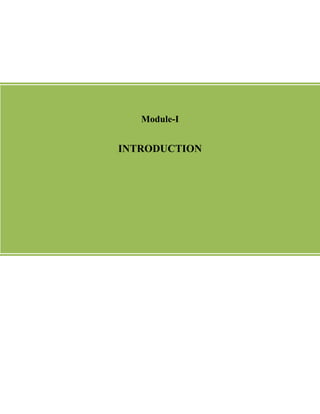
Financial modeling amit kumar singh
- 2. Financial Modeling using Excel P a g e | 2 Contents 1.1 Objectives 1.2 Introduction to Financial Models 1.3 Steps in creating Financial Models 1.4 Application of Finance Functions in MS Excel 1.5 Capital Budgeting Functions in MS Excel 1.6 Bond Mathematics in MS Excel 1.7 Creating a Dynamic Model in MS Excel 1.7.1 Valuation of Option Contract 1.7.2 Bankruptcy of a Firm 1.8 Summary 1.9 Questions to discuss 1.10 References 1.1 Objective of Financial Modeling using MS Excel By the end of this Module, you should be able to: Definition of Financial Modeling Steps need to take care before creating dynamic Models in Excel Solving the cases on Capital Budgeting, Bond Mathematics etc in MS Excel Understanding Complex Financial Models like Binomial Tree, Black Scholes Merton Model in MS Excel
- 3. Financial Modeling using Excel P a g e | 3 A financial model is a dynamic research based mathematical application that helps to establish relationship among different variables of financial problems. It helps in making projections. There is a need to understand the relationship among variables in the form of independent variable and dependent variables. While creating model there is need to create as much interdependencies as possible. As more relationship can be established among variables the more useful the model will become. Along with variables a model include parameter whose specifications is entered by user The difference is that their values are expected to remain constant or change infrequently within the context of the model. For example in calculation of Taxable Income, the tax rates and taxable brackets are parameters because these variables have to be provided for the model to work, these values are not expected to change frequently. The variables whose values are calculated by the model are called calculated variable or dependent variable. Some of them may be intermediate variables, calculated for use in other calculations. Others are of primary interest to the user and are the output variables of the models. 1.3 Steps in Creating a Model The Financial Models are created either by using Excel or VBA and a systematic approach is required. A systematic approach always involves planning ahead and it is time consuming.. Excel and VBA is a user based application tool which can be edited based on changing conditions. So while working on financial model certain steps needs to be followed to get a systematic solution. The following are the steps for creating model Step 1: Structuring the definition of Problem Step 2: Understanding the input and output variables of the Model Step 3: Determine the application and feasibility of model Step 4: Understanding the Financial and Mathematical Aspects of the Model Step 5: Re-designing and updating the Model and working on its background application Step 6: Testing the Model Step 8: Protect the Model Step 9: Document the Model Step10: Updating the model whenever required
- 4. Financial Modeling using Excel P a g e | 4 1.4 Application of Finance Functions in MS Excel Some of the basis excel financial functions explained in this module are FV PV PMT IPMT PPMT 1.4.1 FV Function MS Excel is used to calculate the Future Value of money. The syntax for the FV function is: Illustration 1: Mohit has deposited Rs 4000 in his saving bank account and he wishes to withdraw the money after 4 years. The annual savings bank account rate of the bank is 4%. Compute the amount of interest received by Mohit. The interest rate can be calculated using the formula 𝐹𝑉 = 𝑃𝑉 × (1 + 𝑟𝑎𝑡𝑒) 𝑛 in paper. In excel the same can be calculated by using the FV function. Figure 1.1 : Calculation of FV based on mathematical formula When we write FV in MS Excel, then MS Excel will ask for rate=4%, nper = time = 4 year, PV= -4000, PMT=0 (applies when annuity is there), type=0 (it’s for annuity concept, by default excel always takes 0). Both the methods would yield answer of Rs 4679.43 FV(rate,nper,pv,fv,type)
- 5. Financial Modeling using Excel P a g e | 5 Figure 1.2 : Calculation of FV based on FV formula in Excel The answer obtained is negative in nature as this is bug in FV, PV calculation in MS Excel so whenever we are using these function always put “-“over PV or FV value 1.4.2 PV Function Similarly we can use the formula of PV to determine the present value of money. The syntax for the PV function is Illustration 2: Imagine after 8 year and 4 month Raj will get Rs 1 lakh from Sohan. Suppose the interest rate in market is 8% p.a. So, the present value of the same can be determined by using PV formula in Excel or manually by using 𝑃𝑉 = 𝐹𝑉 (1+𝑟𝑎𝑡𝑒) 𝑛 Figure 1.3 : Calculation of PV using mathematical formula PV(rate,nper,pmt,fv,type )
- 6. Financial Modeling using Excel P a g e | 6 Using excel, PV is calculated as shown below: Figure 1.4 : Calculation of PV using PV function in excel Both the methods give the answer Rs 52672.04 1.4.3 RATE Function The syntax for Rate function is Rate can be calculated manually through mathematical formula as (( 𝐹𝑉 𝑃𝑉 ) 1 𝑛 − 1) × 100 = 𝑅𝑎𝑡𝑒% Illustration 3: Ram has Rs 1000 with him and it will get double in 4 years as he has taken a NSC. The return on investment is calculated as: Figure 1.5 : Calculation of Rate using mathematical formula The answer is 18.92% RATE(nper,pmt,pv,fv,type,gue ss)
- 7. Financial Modeling using Excel P a g e | 7 Using excel, PV is calculated as shown below: Figure 1.6 : Calculation of rate of return based on Rate formula in Excel The answer is 19% (rounded off) 1.4.4 NPER Function The syntax for NPER Function is given as: Similarly, time period can be determined mathematically through log( 𝐹𝑉 𝑃𝑉 ) log(1+𝑟%) = 𝑛𝑝𝑒𝑟. So, by using NPER function. Let us take the same illustration 3. The NPER function in excel is shown below: Figure 1.7 : Calculation of period of investment based on nper formula in Excel The NPER value is 4.13 i.e. approximately 4 years. 1.4.5 PMT Function The PMT function returns the loan payment (principal plus interest) per period, assuming constant payment amounts and a fixed interest rate. For example, determining the EMI of a loan. The syntax for the PMT function is NPER(rate,pmt,pv,fv,type)
- 8. Financial Modeling using Excel P a g e | 8 Illustration 4: Raj has taken a loan of Rs 10,000 at the rate of 5% annually. The term of the loan is 5 years. The monthly payment is Rs 229.34 Figure 1.8 : Understanding PMT formula in Excel Now, since EMI calculation uses PV of annuity so we had kept FV=0 in PMT calculation. 1.4.6 IPMT AND PPMT Function The IPMT function returns the interest part of a loan payment for a given period, assuming constant payment amounts and a fixed interest rate. The syntax for the IPMT function is: The PPMT function returns the principal part of a loan payment for a given period, assuming constant payment amounts and a fixed interest rate. The syntax for PPMT function is given as: PMT(rate,nper,pv,fv,type) IPMT(rate,per,nper,pv,fv,type) PPMT(rate,per,nper,pv,fv,type)
- 9. Financial Modeling using Excel P a g e | 9 Illustration 5: Mathew has taken a loan of 4 lakhs at an interest rate of 13.25%. The loan is to be paid in 8 equal installments. The equal installment is determined by using the PMT function. The interest is calculated on the principal left with fixed rate of 13.25%. Whenever installment is paid, it is always more than the interest which thereby reduce the principal as extra is used to reduce the value of principal and thereby making the net principal = 0 at the end of the period. The Interest is computed using the IPMT function of excel. In the given calculation of PPMT and IPMT function, we need to put 13.25%/8=rate, per=1 for 1st period, 2= for 2nd period …….nper=8(total period), PV=4,00,000 (total loan value), fv=0, type=0(annuity). Figure 1.9 : Loan Amortization Schedule in Excel
- 10. Financial Modeling using Excel P a g e | 10 The function using excel formula is shown in the screenshot below: Figure 1.10 : Use of IPMT and PPMT formula in Excel during loan amortization 1.5 Capital Budgeting Functions in MS Excel Net Present Value Function NPV is the foremost criteria of Capital Budgeting technique to decide whether to accept or reject a project where the estimation of future cash flow is done through Financial Modeling techniques and then the same is discounted by WACC (Weightage Average --Cost of Capital) to determine the present value of Cash Flow. If the sum total of cash inflows is more than the Initial Investment or (∑ Initial Investment+ ∑PV of future Capital Expenditure) then the project is accepted otherwise rejected. Illustration 6: Suppose the Company XYZ is initiating a new project requiring an Initial Investment of 50 lakh Rupees. Based on the riskiness of project, the proposition of funds raised through debt and equity, individual cost and taxation rate the estimated WACC is 15%. The expected life of project is 7 year. Expected Cash Flows from the project will be:- Year Expected Cash Flows (in Rupees) 1 5 lakhs 2 5 lakhs 3 20 lakhs
- 11. Financial Modeling using Excel P a g e | 11 4 8 lakhs 5 12 lakhs 6 5 lakhs 7 7 lakhs Note- Expected Cash Flows can be Operating Cash Flow or Capital Free Flow or Free Cash Flow) Now in order to calculate NPV manually or through Excel Formula the calculation will be done on Excel Sheet as shown in the screenshot below. Figure 1.11: Working on NPV Calculation Like this PV of cash flows for individual years can be determined.
- 12. Financial Modeling using Excel P a g e | 12 Figure 1.12 : Determining the sum of PV of cash flows in NPV calculation As the NPV is negative, we have to reject the project The syntax for the NPV function in excel is NPV function is shown in the screenshot below Figure 1.13 : Working of NPV formula in Excel When we write =NPV() in excel it calculated the PV of cash flows from year 1 to …….n, since initial investment happened on year 0 so it was put outside bracket where cash inflows are represented with “+” sign where cash outflow with “-“ sign. XNPV Function When the NPV is calculated, the period of receivable of cash flows is assumed to be constant. In reality it can be different. For uneven period cash flows, XNPV function is used. NPV(rate,value 1, value 2,…)
- 13. Financial Modeling using Excel P a g e | 13 The syntax for XNPV function is: Illustration 7: The below table shows the cash flows for the following dates. The WACC is 14%. Year Expected Cash Flows (in Rupees) 27/6/2007 -70000 5/12/2008 12000 2/2/2009 15000 9/5/2011 18000 22/8/2012 21000 1/8/2014 26000 Figure 1.14 : Calculation of NPV of uncertain cash flows based on XNPV formula in Excel IRR Function IRR is the minimum return expected on an investment under the condition when ∑PV of future cash flows=Initial Investment or at what discount rate NPV=0. To determine IRR manually, trial and error method and Interpolation is appropriate while in excel IRR function is appropriate. Excel tries to calculate the IRR value until the result is accurate within 0.00001%. If after 20 trials it is not able to calculate the accurate value, it will show #NUM error. The syntax for IRR is: XNPV(rates,values , dates) IRR (values , guess)
- 14. Financial Modeling using Excel P a g e | 14 Guess is the number that we guess is close to the result of IRR. If guess is omitted, it is assumed to be 10%. Values are the array or reference to cells that contain number for which we want to calculate the IRR. Values must contain at least one positive value and one negative value to calculate the IRR. IRR uses the order of values to interpret the order of cash flows. Please make sure that the sequence of outflows and inflows in logical, desired manner. Illustration 8: For example a Capital Budgeting decision requires an initial investment of Rs 70,000 creating a useful life of 5 year generating cash flows of Rs 12,000, Rs 15,000, Rs 18,000, Rs 21,000 and Rs 26,000 in 5 successive years. Figure 1.15 Working on IRR in Excel The IRR comes out to be 0.09. In the example I have Guess as 15%, irrespective of whether we write guess or not there will be no change in the final answer. There are certain drawbacks in the IRR calculation as Internal Rate of Return assumes that the cash flows from the project are reinvested at the IRR, also mathematical interpretation of IRR get complicated whenever the series of cash outflows and inflows happens regularly. It leads to Polynomial Equation creating multiple values of IRR which leads to confusion. For Example, consider the following cash flows:
- 15. Financial Modeling using Excel P a g e | 15 Year Future cash flows 0 -10,000 1 6,000 2 -2,000 3 14,000 Now, if we want to determine the IRR for this scenario, it can be represented as 10,000 = ( 6000 1 + 𝐼𝑅𝑅 ) − ( 2000 (1 + 𝐼𝑅𝑅)2 ) + ( 14000 (1 + 𝐼𝑅𝑅)3 ) If we try to solve this Polynomial Equation, we will get multiple values of IRR. So, in any capital investment decision if there are multiple cash outflows then it would be appropriate to use MIRR. MIRR MIRR Returns the internal rate of return where positive and negative cash flows are financed at different rates. The syntax of MIRR is: Here “values” represent the array of the project's cash flows, “finance_rate” is the relevant cost of capital, and “reinvest_rate” is the rate of return at which the project's cash flows are expected to be reinvested. Usually WACC= finance rate while reinvest rate can be any appropriate rate of return depending on the avenues for the investment favourable. Illustration 9: Consider an example where a company XYZ is evaluating a project that has the following cash flow associated with it: Year 0 1 2 3 4 5 6 Cash Flows -120 80 -20 60 80 -40 120 Here we assume finance rate = reinvest rate = cost of capital = 15%. In order to calculate the MIRR, we have to determine the ∑ of PV of a cash outflows and ∑ FV of all cash inflows. Since MIRR(values, finance_rate,reinvest_rate)
- 16. Financial Modeling using Excel P a g e | 16 finance rate is used for discounting and reinvest rate for compounding, here both we assume as same. Year 0 1 2 3 4 5 6 Cash Flows -120 80 -20 60 80 -40 120 - 15.1228 = 20 (1+15%)2 -22.87 = 40 (1+15%)4 ∑=120+15.1228+22.87=157.9928 Year 0 1 2 3 4 5 6 Cash Flows -120 80 -20 60 80 -40 120 = 120. (1 + 15%)0 = 120 = 80. (1 + 15%)5 = 160.91 60. (1 + 15%)3 = 91 = 80. (1 + 15%)2 = 106 ∑ of FV of cash inflows= 477 million Rs Figure 1.20 : Understanding MIRR calculation Now, use the formula ∑FV of cash Inflows=∑ of PV of Cash Outflow. (1 + 𝑀𝐼𝑅𝑅) 𝑛 477 = 158. (1 + 𝑀𝐼𝑅𝑅) 𝑛
- 17. Financial Modeling using Excel P a g e | 17 = ( 477 158 ) = (1 + 𝑀𝐼𝑅𝑅) 𝑛 3.0189 = (1 + 𝑀𝐼𝑅𝑅)6 log(3.0189) = 6 log(1 + 𝑀𝐼𝑅𝑅) 0.47984 = 6 log(1 + 𝑀𝐼𝑅𝑅) 0.079974 = log(1 + 𝑀𝐼𝑅𝑅) 𝑎𝑛𝑡𝑖𝑙𝑜𝑔(. 079974) = 1 + 𝑀𝐼𝑅𝑅 1.20219 = 1 + 𝑀𝐼𝑅𝑅 𝑀𝐼𝑅𝑅 = 20.219% The same calculation can be done on MS Excel by using MIRR function. Figure 1.16: MIRR calculation in Excel Whenever IRR is calculated we assume the future cash flows will occur after every regular interval of time, in reality probability to get periodical cash inflow is very less, so in case of non periodical cash flows XIRR function is used in MS Excel. XIRR Function XIRR function returns the internal rate of return for a schedule of cash flows that is not necessarily periodic. The syntax for XIRR function is: XIRR(values, dates,guess)
- 18. Financial Modeling using Excel P a g e | 18 Illustration 10: The table below gives the cash flows for the respective dates Year Expected Cash Flows (in Rupees) 27/6/2007 -70000 5/12/2008 12000 2/2/2009 15000 9/5/2011 18000 22/8/2012 21000 1/8/2014 26000 Figure 1.17 : XIRR calculation in Excel 1.6 Bond Mathematics in MS Excel Debt Instrument brings an obligation to the borrower to pay constant coupon at the regular interval of time till its maturity. This makes the feature of coupon similar to annuity. So we can use mathematical application of PV of annuity to solve the bond arithmetic. Coupon is always calculated on the face value. Based on cash inflows (coupon+ face value), cash outflows (price) the required rate of return can be determined which is determined as current yield and yield till maturity (YTM). Current Yield does not follow time value of money while YTM follows time value of money where minimum return on investment on debt instrument is determined assuming the debt instrument is
- 19. Financial Modeling using Excel P a g e | 19 holds till its maturity. The calculation of YTM is similar to IRR calculation. Price of the bond fluctuates based on demand-supply, macroeconomics and microeconomics scenarios around the issuer of debt instrument. Price at which the debt instruments trades in market is represented as clean price while the adjustment of accrued interest on the clean price is called dirty price. Accrued Interest is calculated based on day count convention following by different countries, Price of the bond is inversely proportional to the YTM where the rate of change of change in price with respect to change in YTM is determined through Duration. Duration can be Macaulay Duration and Modified Duration. While the relationship between prices of bond with respect to YTM is convex in nature instead of linear relationship, which is explained mathematics through Convexity. Bond Arithmetic in Excel can be simply explained through this example. Illustration11: Suppose a 12.5%, 6 year bond pays coupon annually matures at Rs 1000. The YTM on this bond is 15%. Present Value of bond or Price of bond can be done manually through PV of Annuity (Coupon) +PV of Face Value or in by using PV function in excel. Coupon is always paid on Face Value. 12.5% on Rs 1000 will be Rs 125.
- 20. Financial Modeling using Excel P a g e | 20 Figure 1.18 : Calculation of Price of bond mathematically in Excel The same can be calculated by using PV function in MS Excel in one step. Figure 1.19 : Calculation of Price of bond through PV formula in Excel Here, rate=YTM, nper=life of bond, pmt=coupon value, fv=face value, type=0 (all case of annuity), if we put we will price of bond =RS 905.387. Similarly for the same problem if we want to determine YTM, we can use RATE function. Figure 1.20 : Determining YTM of bond through RATE formula in Excel
- 21. Financial Modeling using Excel P a g e | 21 Similarly the life of bond is determined through NPER function, value of coupon through PMT function, For Face Value of Bond we can use FV function. Now in reality when the bond is trading on Exchange the price at which it is trading is called Clean Price which can be determined through discounting of Cash Flows. This is determined on actual basis by using PRICE function in MS Excel. The syntax for PRICE function is Here settlement date = date on which the bond is sought to be valued maturity date = date on which the bonds matures rate = rate at which coupon is paid Yld=required rate for valuation Redemption = the redemption value of bond Frequency = number of coupon in a year Basis = day count convention to be used. Illustration 12: In order to value the 11.75% 2016 bond, maturing on April 16, 2016, and on 06th July, 2014, using day count convention of 30/360 and the required yield of 15% where the coupon is paid semi annually. Therefore price function is given as: = price(16/04/2016,06/07/2014,0.1175,0.15,100,2,4) When we are writing Date it should in Date format, so better use =DATE function in MS Excel. Price(settlement, maturity, rate, yld, redemption, frequency, basis)
- 22. Financial Modeling using Excel P a g e | 22 Figure 1.21 : Use of PRICE function in Excel So, the price comes Rs 95.03. This is the clean price. Now when adjustment of accrued interest is made on it we will get dirty price. To determine Accrued Interest we need help of Day Count Convention. There are four popular Day Count Conventions:- Day Count Conventions Description 30/360 This convention considers each month including February as having 30 days and year consisting of 360 days. Actual/360 This convention counts the actual number of days in a month, but uses 360 as the number of days in a year. Actual/Actual This convention uses the actual days in the month and the actual number of days in a year. Actual/365 This convention uses the actual number of days in a month and 365 days in a year. When the trading of debt instruments happens, investors buy and sell debt instrument. Transaction happens on dirty price where calculation of accrued interest is very important. There are certain excel functions used to compute accrued interest.
- 23. Financial Modeling using Excel P a g e | 23
- 24. Financial Modeling using Excel P a g e | 24 Illustration 13: Consider a hypothetical bond having coupon rate of 9.5%. The bond will mature on 23rd March 2016. Suppose the coupon is paid semi annually and it follows the day count convention of 30/360 and we want to do valuation of bond on 06th July, 2014. Then to know the various information regarding coupons we can use multiple functions in MS Excel. In order to know the next coupon period COUPNCD function is used. The next coupon period is 23rd September’14. If we want to determine the previous coupon period which would be definitely be six month old, i.e. 23rd September’14, the function COUPPCD is used. Since in the day count convention we assume 360 days in a year. Therefore, if we want to know how many days left for the next coupon date, COUPDAYSNC function is used. Similarly in order to determine the number of days from the previous coupon to settlement can be determined using COUPDAYBS function. The below screenshot shows all the above four coupon functions:
- 25. Financial Modeling using Excel P a g e | 25 Figure 1.22 : Use of various coupon functions in excel ACCRINTM Function Accrued Interest is the compensation the buyer needs to pay to seller over the current price of the bond to compensate the time value of holding the bond beyond the last coupon date. ACCRINTM function is used to compute accrued interest. The syntax for ACCRINTM is: In order to calculate the Accrued Interest we need to know the Issue Date, First Coupon Payment Date, Face Value, Frequency (the number of times the coupon is paid within in a year), Basis (Day ACCRINTM( issue, settlement, rate, par, basis)
- 26. Financial Modeling using Excel P a g e | 26 Count Convention), Calculation Method if it is true the MS Excel will calculate the interest from Issue Date to Settlement Date and if it is false then MS Excel will calculate the interest from Settlement Date to 1st Interest Date. In most of cases we need to put the Calculation Method as True. Illustration 14: Consider a hypothetical bond having coupon rate of 9.5%. The bond will mature on 23rd March 2016. Suppose the coupon is paid semi annually and it follows the day count convention of 30/360. We want to do valuation of bond on 06th July, 2014. It is assumed that the coupons are all paid at maturity. The bond is issued on 13th May 2008 and the first coupon date is 15th May 2008. The face value of the bond is Rs 100 The ACCRINTM function is shown below:
- 27. Financial Modeling using Excel P a g e | 27 Figure 1.23 : Example of Accrued Interest calculation 1.7 Creating a Dynamic Model Financing Modeling is task of building an abstract representation of a financial decision making situation. It is a mathematical model designed to represent a financial asset or a portfolio of a business or a project or any other domain. A financial model starts with preparing a forecast for the future performance of a firm by identifying historical data on Balance Sheet, Profit and Loss Statement, Cash Flow Statement etc and then projecting on basis of this the future figures. It helps an analyst to set assumptions, to analyze the performance and test the sensitivity of data based on calculation and understanding the impact of change. While creating Financial Model in excel font color is very important like all hard coded facts or constant is coded in blue color, all formulae in black, all linkages across spreadsheet should be in green color, the negatives numbers are represented with brackets. Numbers should be written with 1000 separator and number of decimals to be represented with number depends on scope of research undergoing. 1.7.1 Model 1: Valuation of an Option Contract Let us create a Financial Model to value an option contract under Black Scholes Merton Model. Since Derivative Contract assumed to follow Lognormal Distribution pattern so here I use
- 28. Financial Modeling using Excel P a g e | 28 NORMSDIST Function to determine the cumulative normal distribution value. Now the formula for Non Dividend Paying Stock under Black Scholes Merton Model is 𝑑1 = 𝑙𝑛 ( 𝑆 𝐾 ) + (𝑟 + 𝜎2 2 ) 𝑡 𝜎√ 𝑡 𝑑2 = 𝑑1 − 𝜎√ 𝑡 Premium of a call option 𝑪 = 𝑺 × 𝑵(𝒅 𝟏) − 𝑵(𝒅 𝟐) × 𝑲𝒆−𝒓𝒕 Premium on a Put Option 𝑷 = 𝑵 × (−𝒅 𝟐)𝑲𝒆−𝒓𝒕 − 𝑺 × 𝑵(𝒅 𝟏) Assume a stock called DLF trading in market at Rs 221.70 on 17 July 2014. Option data for the stock is available below. Consider a strike price of Rs 230. It is OTM call option and ITM put option. As per the data, premium on call option is Rs 5.40 and premium on put option is Rs 12.20. Through Black Scholes Merton Model it will be determined whether the premium is overvalued or undervalued. ICICI Bank FD Rates is taken as risk free interest for 90 days which is 8.5% per annum. Standard Deviation is determined by last 3 month historical data. It is 3.724%. Figure 1.24 : Historical 1 day value of a stock-DLF
- 29. Financial Modeling using Excel P a g e | 29 Figure 1.25 : Historical option data of DLF at different strike prices Figure 1.26 : Risk free interest rate in the market at varying periods
- 30. Financial Modeling using Excel P a g e | 30 Figure 1.27 : Calculation of Standard Deviation Formula for Black Scholes Merton Model is already discussed. In MS Excel a Dynamic Model can be created for the valuation of Option contract.
- 31. Financial Modeling using Excel P a g e | 31 Figure 1.38 : Calculation of option premium based on Black Scholes Model According to this Model the price at the which trading in market is under valued. 1.7.2 Model-2 Bankruptcy of a Company Altman Z Score Model was published in 1968 through which it can be determined the probability that the firm can be bankrupt within 2 years. The Z Score is the linear combination of five ratios weighted by coefficients. The original Z score Model is :- Z=1.2T1+1.4T2+3.3T3+0.6T4+0.99T5 Where T1=Working Capital/Total Assets. Measures the liquid assets in relation to size of company. T2=Retained Earning/Total Assets. Measures the profitability that reflects in the company age and earning power. T3=EBIT/Total Assets. Measures the Operating Efficiency apart from tax and and leveraging factors. It recognizes operating earnings as being important to long-term viability.
- 32. Financial Modeling using Excel P a g e | 32 T4=Market Value of Equity / Book Value of Total Liabilities. Adds market dimension that can show up security price fluctuation T5=Sales/ Total Assets. Standard measure for total asset turnover (varies greatly from industry to industry). Companies with Z score value less than 1.22 is in Distress Zone, while those above 2.9 are in safe zone. Figure 1.39 : Accounting Information required for Z-score calculation
- 33. Financial Modeling using Excel P a g e | 33 Figure 1.40 : Calculation under Altman-Z score Model 1.8 Summary 1. A Financial Model is dynamic mathematical tool created to understand the relationship among the variables of a financial problems so that it can help to answer “what if” questions or make projections. 2. Models include dependent variables and independent variables. The variables whose values are calculated by the model are called calculated variable or dependent variable. Models are always created to observe how the values of the output variable will change with changes in values of one or more independent variables. 3. Models include a independent variable called parameter who are independent variable whose values are provided by creator or user of Model 4. Steps to construct a Financial Model are as follows:-
- 34. Financial Modeling using Excel P a g e | 34 Define the structure of Problem Define the input and output variables of the Model Decide who will use the Model and how often Understanding the Financial and Mathematical Aspects of the Model Design the Model and create the spreadsheet Testing, protecting and documenting the model 5. Application of Finance Function in MS Excel FV Formula- It returns the future value of single set of cash flow or series of cash flows in the form of annuity PV formula-It returns the present value of single set of cash flow or series of cash flows in the form of annuity PMT formula-It determines the annuity value from future value or present value of cash flow IPMT formula- Use in loan amortization schedule to determine the interest period on period basis on the decreasing principal PPMT formula- use to determine extra principal paid over the interest because of constant EMI in a loan amortization schedule NPV formula- It determines the net present value of investment by deducting the PV of Cash Outlay on the present value of cash inflows IRR= It determines the minimum return on investment considering at a rate at which initial investment would become equal to sum of present value of cash inflows MIRR formula- It works when IRR results into multiple solutions. Finance Rate and Reinvestment Rate implied here. Finance rate is used for the multiple cash outlay value to determine the present value while Reinvestment rate is used for determining the sum total of future value of cash inflows XNPV formula-This calculates the NPV of series of uncertain cash flows XIRR formula-This calculates the IRR of uncertain cash flows 6. Debt Instrument is a financial instrument in which borrower raise funds for a fixed duration of time from lender whereby paying interest (coupon) after every regular interval of time and on maturity pays Face Value.
- 35. Financial Modeling using Excel P a g e | 35 7. Price of Bond can be determined through PV formula while YTM can be determined through Rate formula, Coupon can be determined through PMT formula and Face Value through FV formula. 8. Similarly along with PV formula for determining Price, in MS Excel “Price” formula can be used. Here Settlement Date=day on which bond is sought to be valued Maturity date=day on which bond will mature Rate=rate at which coupon is paid Redemption is the redemption value of bond Frequency is the number of coupon in a year Basis=day count convention to be used 9. Since bonds are trading in market at clean price while at settlement dirty price is determined, where dirty price=clean price+ accrued interest 10. Accrued Interest in MS Excel is determined through “=ACCRINTM” or “=ACCRINT” formula 11. ACCRINT is use for coupon paying bond while ACCRINTM is used for zero coupon bond paying face value at maturity 12. Clean Price is determined through demand and supply mechanism. Along with that changes in Interest Rate, Government policies towards debt instrument, Inflation rate changes impact the bond price 13.
- 36. Financial Modeling using Excel P a g e | 36 14. Coupdays function- Return the number of days in a coupon period that contain the settlement date 15. Coupnum function- Return the number of coupon payable between the settlement date and maturity date 16. Coupdaysnc function- Return the number of days from the settlement date to next coupon date 17. Couppcd function- the previous coupon date before the settlement date 18. Coupncd function- Return the coupon date after the settlement date 19. Dynamic Model in MS Excel-Valuation of Option Normsdist function is used in MS Excel to represent lognormal distribution Valuation of Option Contract is done through Black Scholes Merton Model and Binomial Tree Model For Black Scholes Model, d1 and d2 is determined initially for which N(d1) and N(d2) is determined through NORMSDIST function in MS Excel or Cumulative Normal Distribution Table can be used Based on N(d1) and N(d2) values, premium on call option and premium on put option will be determined and same can be check through put call parity Binomial Tree Model is represented as one step Binomial Tree, two step Binomial Tree or three step Binomial Tree depending upon the volatility. u=proportionate increase in price of underlying or d=proportionate decrease in price of underlying is determined through formula, 𝑢 = 𝑒 𝜎∗𝑡 and d= 𝑒−𝜎∗𝑡 e=euler number in MS Excel is represented with =exp function 20. Bankruptcy of a firm-Altmann Z-score Model Altmann Z-score Model talks about possibility of a firm get bankrupt within 2 years. Z=1.2T1+1.4T2+3.3T3+0.6T4+0.99T5 where T1=Working Capital/Total Assets. Measures the liquid assets in relation to size of company.
- 37. Financial Modeling using Excel P a g e | 37 T2==Retained Earning/Total Assets. Measures the profitability that reflects in the company age and earning power. T3=Measures the Operating Efficiency apart from tax and and leveraging factors. It recognizes operating earnings as being important to long-term viability. T4=Market Value of Equity / Book Value of Total Liabilities. Adds market dimension that can show up security price fluctuation T5=Sales/ Total Assets. Standard measure for total asset turnover (varies greatly from industry to industry). 1.10 Questions to Discuss Two Marks Questions 1. What is Financial Model? 2. Define the properties of Financial Model? 3. What are the steps taken to create a Financial Model? 4. What is the application of NORMSDIST in MS Excel? 5. Explain COUPDAYBS function? 6. Explain COUPDAYSNC function? 7. Explain COUPNCD function? 8. Explain COUPNUM function? 9. Explain COUPPCD function? Five Marks Questions 1. What is the application of day count convention in Bond Mathematics? 2. What are the steps taken to create a Financial Model? 3. What are the application of finance functions in MS Excel? 4. With example explain FV function in MS Excel with and without PMT function? 5. What are the difference between NPV and XNPV function in MS Excel? 6. What are the difference between IRR and XIRR function in MS Excel? 7. How different is calculation of NPV and IRR in MS Excel ?
- 38. Financial Modeling using Excel P a g e | 38 8. How price and ytm of bond is calculated in MS Excel? Ten Marks Questions 1. With example, define loan amortization schedule using IPMT, PPMT, PMT, Goal Seek? 2. Explain Bond Mathematics in MS Excel using price, ytm, coupon based formulaes, mduration, accrued interest? 1.10 References: Khan MY, Jain PK(2008) Financial Management 3rd Edition Mc Graw Hill Publication- New Delhi Pandey I.M (2003) Financial Management, Vikas Publishing House-New Delhi Tija S. J (2004) Building Financial Models- A guide to creating and interpreting Financial Statements Beninga S. (2008) Financial Modeling-3rd Edition Damodaran A. (2008) -Damodaran on Valuation, Wiley Finance-USA Fabozzi J.F (2008) The Handbook of Fixed Income Securities-8th Edition Hull C.J (1997)-Options, Futures and Other Derivatives-6th Edition Websites: Fixed Income Securities, Understanding trading on debt instruments- last retrieved on 18/11/2014 from http://www.moneycontrol.com/fixed-income/ Financial Modeling-Financial Functions in Excel- last retrieved on 18/11/2014 from- http://www.excel-easy.com/functions/financial-functions.html Financial Modeling-Financial Functions in Excel- last retrieved on 18/11/2014 from http://office.microsoft.com/en-in/excel-help/financial-functions-reference- HP010342519.aspx Option Pricing Model, Black Scholes Merton Model on Option Valuation- last retrieved on 18/11/2014 from- http://mitsloan.mit.edu/newsroom/2013-black-scholes-merton.php
- 39. Financial Modeling using Excel P a g e | 39 Video Links:wc Amir Parmar, (14 October 2013) Microsoft Excel Financial Functions - viewed on 18/11/2014-http://www.youtube.com/watch?v=-6ERqkxlcFY Hun Kim (15 Feb 2013) Financial Formula PMT function (Calculate Loan Payments)- viewed on 18/11/2014 http://www.youtube.com/watch?v=WiVU5qeX48Q Paul Wilmott (21 Feb 2011)-Bond Maths- viewed on 18/11/2014-on Quantitative Finance-http://www.youtube.com/watch?v=lrRJ70N2Nhc
- 40. Financial Modeling using Excel P a g e | 40 Module II: Sensitivity Analysis Using Excel.
- 41. Financial Modeling using Excel P a g e | 41 Module II: Sensitivity Analysis Using Excel. Contents 2.1 Objectives-Sensitivity Analysis using MS Excel 2.2 Introduction to Sensitivity Analysis 2.2.1 Understanding one way data table 2.2.2 Understanding two way data table 2.2.3 Understanding Goal Seek 2.3 Scenario Manager Function using MS Ex 2.4 Application of MS Solver 2.5 Summary 2.6 Questions to Discuss 2.7 References 2.1 Objective-Sensitivity Analysis using MS Excel By the end of this Module, you should be able to: Understand the significance of Sensitivity Analysis What IF Analysis using MS Excel-Goal Seek What IF Analysis using Excel-one way data table What IF Analysis using Excel-two way data table Financial Planning Application using Data Table Analyzing different scenarios using Scenario Manager Analyzing Mathematical Constraint scenario using Solver
- 42. Financial Modeling using Excel P a g e | 42 2.2 Introduction to Sensitivity Analysis Sensitivity Analysis is the study of how the uncertainty or deviation in the output of mathematical model can impacts the different sources of uncertainty in the inputs. The main goal is to gain insight to find out which assumptions are critical. The process involves various ways of changing input variables of the model to see the impact on output variables. In order to understand Sensitivity Analysis we will take an example. Illustration-1: Suppose Amit want to start a Juice Shop. Before opening the shop suppose he is curious to analyze how is his profits, Revenue, Variable Costs will depend on the price he will charge and the unit cost. Most Worksheet Models contain assumptions about certain parameters or inputs to the model. In this example also inputs includes a. The price for which glass of juice will be sold b. The variable cost of producing 1 glass of juice c. The sensitivity of demand for juice to the price changed d. The annual fixed cost of running a juice shop Based on the input assumptions, he can compute the output of interest. In this example, the output will include:- a. Annual Profit b. Annual Revenue c. Annual Variable Cost Despite enough research, assumptions about the input values can have errors. For example, the best guess about the variable cost of producing 1 glass of juice might be Rs 6 but it is possible that the assumptions can have errors. Sensitivity Analysis determines how a spreadsheet’s output vary in response to the change in its inputs. For example he want to know if he will change the profit then how much it will affect the yearly profit, revenue and variable cost. Data Table in MS Excel will help to find the sensitivity. With a one-way data table, he can determine how changing input
- 43. Financial Modeling using Excel P a g e | 43 will change any number of outputs. With a two-way data table, he can determine how changing two inputs will change a single output. Figure 2.1: Example to explain the working of data table Now suppose he want to know how change in price for example from Rs 12 through Rs 26 in Rs 1 increments affect the annual profits, revenue and variable cost. Because here changing only 1 input, one way data table can solve this problem. In order to set one way data table, he will have to begin by listing input values in a column. Representation of one way data table will be like this.
- 44. Financial Modeling using Excel P a g e | 44 Figure 2.2: Data formatting in data table In order to work on Data Table whole rectangular area will be selected and then Data tab under it what if analysis then if data table is selected a window will open asking for Row input cells and column input cells. Enter the data which is independent variable here in this case (Price) of mentioned in the statement. Price which is mentioned in the statement is Rs 20 per glass. Select the cell for that and press OK.
- 45. Financial Modeling using Excel P a g e | 45 Figure 2.3: One way Data Table
- 46. Financial Modeling using Excel P a g e | 46 Figure 2.4: Outcome on data table Now I can measure the sensitivity of change in the price of juice (independent variable), its impact on Profit, Contribution, Revenue, Variable Cost (dependent variables). If we notice initial column is creating confusion as after calculation it is showing duplication so we should edit it. If I try to delete it then whole data will become zero.
- 47. Financial Modeling using Excel P a g e | 47 Figure 2.5: Impact of change on data table Appropriate solution can be remove the formulas within each cell through Paste Special Value after copying them so what we can do that go the irrelevant cell, go to format cell or CTRL+1, then custom then inside that click on General, then under Type write within “ “. So one by one if Amit go the each cell and then go to format cell and then inside that under Name, Custom and after clicking General then if I write in Type-“Profit”, then for other cell, “Revenue”, then for other cell “Variable Cost” and like this then I will get my data table as
- 48. Financial Modeling using Excel P a g e | 48 Figure 2.6: Data Table Till now he has changed one variable and see its impact on different dependent variables. Now he will change two variables Price and Demand and then he will see it impact on Profits. Figure 2.7: Two way data table-initiation For this he will use two way data table. For putting random data following any pattern he can use Fill function under HOME ribbon.
- 49. Financial Modeling using Excel P a g e | 49 Figure 2.8: Adding number in series Now the objective is to see the impact on profit by changing two variables called demand and price per unit. For this the first thing what he need to put here is the data of profit at the top end of data table mentioned under this case.
- 50. Financial Modeling using Excel P a g e | 50 Figure 2.9: Data arrangement under two way data table Then copy the whole rectangular data, go to Data>>What If Analysis>>Data Table
- 51. Financial Modeling using Excel P a g e | 51 Figure 2.10: Working under two way data table
- 52. Financial Modeling using Excel P a g e | 52 Figure 2.11: Outcome under two way data table Data mentioned in the row is demand and in column is price per unit, while in row input cell he would put demand mentioned and in column input cell he put price per unit as mentioned in the case which he created at the beginning of session about Cost Sheet of Amit Juice Company. By seeing in this excel sheet he can understand and prove mathematically how the profit get impacted by the change in demand and price together.
- 53. Financial Modeling using Excel P a g e | 53 Illustration-2: Another parameter which we can use in Sensitivity Analysis is Goal Seek which help to find the breakeven point. Suppose Amit want to know that how much glasses of juice can he sell so that he get back my investment. Goal Seek feature in MS Excel enables us to compute a value for the worksheet input such that it matches with the goal being specified. Goal Seek is used in finance to determine discount rate or compounding rate in Capital Budgeting, Bond Arithmetic etc. Suppose in the same example Amit want to know how many juices should he sell in a year so that he get break even. Consider the same example again, Figure 2.12: Break-even calculation through Goal Seek In order to determine the break even he will go to Data>>What If Analysis>>Goal Seek. A dialogue box will open where in Set cell, he will chose the cell having profit data. At breakeven the profit would be zero, so in option: To value, put value=0. Please chose the cell having demand in option ”by changing cells”. Then press OK.
- 54. Financial Modeling using Excel P a g e | 54 Figure 2.13: Break-even calculation through Goal Seek Illustration 3: Goal Seek can also help in Financial Planning. Suppose he want to buy a house in Bangalore and he is considering based on his Financial Strength how much price of house can he afford in Bangalore. He have a liquid cash of 5 lakh Rupees which he can give for down payment. He is thinking to take 15 year loan from bank for the remaining periods. As next month is his wedding so probably after 15 year he will have to plan for his child education. Interest rate on home loan is 14.25% per annum. By considering all the constraints and his financial obligation suppose he can pay an EMI of Rs 8000 to the bank for 15 years. Now the question arises, which will be price range of 2 BHK house which should he start searching. For this he will use Goal Seek in MS Excel.
- 55. Financial Modeling using Excel P a g e | 55 Figure 2.14: Financial Planning calculation through Goal Seek Amount of loan would be Price of house-Down Payment. Since of House cell he kept blank so the Amount of loan is showing -5 lakh Rupees. Monthly Payment can be calculated by PMT function. Now, the value of Monthly payment will be calculated below and the total interest paid=(EMIx180 periods)-loan value.
- 56. Financial Modeling using Excel P a g e | 56 Figure 2.15: EMI-part of Financial Planning calculation through PMT It will come -6742.50. But my commitment to pay is Rs 8000 per month. Now I can use Goal Seek to determine the price of house. MS Excel command to go Goal Seek is Data>>What if Analysis>>Goal Seek. In Goal Seek under set cell if amit would select Monthly Payment cell , to value=8000 and by changing cell, in that cell=price of loan. Goal Seek will give the outcome.
- 57. Financial Modeling using Excel P a g e | 57 Figure 2.16: Financial Planning calculation through Goal Seek In set cell he put cell that containing Monthly Payment data, To value he can put Rs 8000 which is his ability to pay every month. By changing the cell having empty data of price of car, then press OK. Figure 2.17: Result-Financial Planning calculation through Goal Seek
- 58. Financial Modeling using Excel P a g e | 58 Figure 2.18: Financial Planning calculation through Goal Seek This mean under the given financial condition, he can afford to buy a house of Rs 10 lakh 93 thousand Rupees. Interest rate is very high because of which the value of Rs 8000 per month spread over 15 years turns to be only Rs 5.93 lakh only. By using one way data table he can analyze the same situation where he can see the impact of Interest Rate on the Price of House. Figure 2.19: Financial Planning calculation through Data Table
- 59. Financial Modeling using Excel P a g e | 59 Figure 2.20: Financial Planning calculation through two way data table 2.3 Scenario Manager Function in MS Excel Scenario Manager in MS Excel helps us to see different perspective of a same event at same moment instead of changing frame of reference one by one. Consider an example of NPV calculation. Imagine Sonal Sharma is the financial manager of Hindustan Seva Product limited (HSPL). HSPL is considering to set up a plant at Indore. The project staff has developed the following cash flow forecast for the plant.
- 60. Financial Modeling using Excel P a g e | 60 Figure 2.21: Basic data for Scenario Manager Now, under this condition suppose Sonal want to know the NPV of the project. She is considering a WACC of 13%. NPV is the net present value of the project which is determined by ∑PV of Cash Inflows-Initial Investment. ∑PV of Investment is determined by PV of annuity of net cash inflows of Rs 50 million. PV of annuity is determined by PV function in MS Excel. =Rs 271.3122 million. NPV=271.3122-250=Rs 21.3122 million. Figure 2.22: NPV calculation for Scenario Manager Now she wants to analyze these data under three scenarios, impacting it effect on NPV. Figure 2.23: Different scenario for Scenario Manager Instead of observing them individually through Scenario Manager Sonal can observe all three behavior at one moment. Before working on Scenario Manager naming of cells should be done as it will help during working.
- 61. Financial Modeling using Excel P a g e | 61 Figure 2.24: Naming a cell Spacing is not allowed during naming, space between the words is to be connected by underscore. If we do not put underscore then MS Excel would show error. Figure 2.25: Error while naming cells In order to start working on Scenario Manager, first select all the required cells, then go to Data<<What If Analysis<<Scenario Manager<<Add<<Mention the name of Scenario( suppose it
- 62. Financial Modeling using Excel P a g e | 62 Pessimistic) When clicked on Add, the window will come which will ask for adding scenario, mention the name of scenario and put necessary comments and then press ok. Figure 2.26: Scenario Manager building Now a dialogue box will open which will ask for necessary entry to be made for the particular scenario. Figure 2.27: Scenario building for Scenario Manager-working on scenario
- 63. Financial Modeling using Excel P a g e | 63 Like this fill the data for each scenario. So, created 3 scenario as mentioned by requirement of Sonal. Figure 2.28 building for Scenario Manager-observing scenarios Now by going to any scenario, just click on show, it will highlight the required scenario. To see all of them together, click on Summary. After clicking on Summary, the Excel will ask for the destination for the scenario summary. For that highlight a cell where summary need to be presented. Result cell will be the cell on the impact need to be felt. In this case the result cell will be the cell on NPV.
- 64. Financial Modeling using Excel P a g e | 64 Figure 2.29: Scenario building for Scenario Manager-result The result will be like this.
- 65. Financial Modeling using Excel P a g e | 65 Figure 2.30: Scenario building for Scenario Manager-result 2.4 Solver in MS Excel Optimizing values in an Excel spreadsheet to meet a given objective can be a tough process. Fortunately, Microsoft Office, solver, a numerical optimization add-in is there to assist in this task. To install Solver in a system, please go to File Command (MS Excel 2010, MS Excel 2013) or Office Ribbon button in MS Excel 2007, there go to Excel Options, then Add-Ins and there install Solver. It will get highlight under Data command in MS Excel.
- 66. Financial Modeling using Excel P a g e | 66 Figure 2.31: Finding Solver in MS Excel Once we have Solver we can talk about Optimization. Let try to understand the application of Solver by taking an example. Assume there is company called Galaxy Limited manufacturing two toy models-Spider Man and Krrish. The Manager of the company want to maximize the production per dozen per week. Profit on 1 dozen of Spider Man per week is 8$ while the profit on Krrish per week per dozen is 5$. During production the following constraint are faced by Management. Constraints are:- a. Resources are limited to 1000 pounds of plastic as a raw material. b. 40 hour of production time per week c. Total production in a week cannot exceed 700 dozens d. Number of dozens of Spider Man cannot exceed the number of dozens of Krrish by 350 Necessary input considerations are- Spider Man requires 2 pounds of plastic and 3 minute of labor per dozen while Krrish require 1 pound of plastic and 4 minute of labor per dozen.
- 67. Financial Modeling using Excel P a g e | 67 While solving problems on Linear Programming, first thing what need to define is decision variables. Here considering the cases, 2 decision variables can be defined X and Y, Where, X= weekly production level of Spider Man in dozens, Y=weekly production level of Krrish in dozens. Objective of any firm is to maximize the profit or minimize the costs. Since in this case the per dozen profit is mentioned for both products so objective function would be defined as Objective Function will be= Max=8X + 5Y (Weekly profit) Constraint can be written mathematically subject to 2X + 1Y<=1000 (Plastic) 3X + 4Y<=2400 (Production Time) X + Y <= 700 (Total production) X -Y <=350 (Mix) Where non negativity restriction are Xj> = 0, j = 1,2 (Non negativity) This is Linear Programming Approach. This can be solved by Graphical method or by Simplex Method. In MS Excel this can be solved by Solver function. Consider any value of X and Y, here in MS Excel assumed value of X=2, Y=1.
- 68. Financial Modeling using Excel P a g e | 68 Figure 2.32: LPP working in MS Excel By considering the value of X=2, Y=1, write all the equations in some particular cell. Figure 2.33: Putting constraint under LPP Model Once written all the equations in a cell, open a Solver from Data in MS Excel. Once Solver get open, set the objective of a cell as maxima, if cost was mentioned then minima have to get select. Then in option in Solver where to insert changing cells, select the cells where assumed values of X and Y was put, then select all constraints specifying limitation.
- 69. Financial Modeling using Excel P a g e | 69 Figure 2.34: Adding constraint in MS Excel-Solver
- 70. Financial Modeling using Excel P a g e | 70 Figure 2.35: Data Entry in MS Excel-Solver Once all details get filled then click on Solve. Click on ok. The optimal solution can be generated.
- 71. Financial Modeling using Excel P a g e | 71 Figure 2.36: Solver-result Figure 2.37: Framework of LPP Model 2.5 Summary
- 72. Financial Modeling using Excel P a g e | 72 1. Sensitivity Analysis is the study of how the uncertainty or deviation in the output of mathematical model can impacts the different sources of uncertainty in the inputs 2. The process involves various ways of changing input variables of the model to see the impact on output variables. 3. Sensitivity Analysis can be done with Goal Seek, Solver, Scenario Manager, Data Table 4. Goal Seek helps to understand the relationship between input variables with the output variable where one input variable can be change and it impact on final outcome can be realized 5. For observing the change in multiple inputs on the output variable, Solver is used where the sum total of all change on the final value can be realized 6. By defining the value of output variable the impact on any input variable can be observe through Goal Seek 7. MS Solver is available in Data tab in MS Excel. If not visible it can be install through Excel Add-ins available in Excel Options 8. Through Solver objective function can be define and it can be set to any optimal value or maximal or minimal. When the objective is the maximization of profit or revenue, it is set at maxima while when the objective is minimization of cost, it is set at minimal 9. Objective function is define in the term of decision variable and on which constraint are written with non negativity restriction. Constraints are mentioned with inequality 10. MS Solver solves scenario mentioned in Linear Programming format which can be solve mathematically through Graphical Method or through Simplex Method. Graphical Method can only work for 2 decision variable while through Solver multiple variables can be solved 11. Suppose I want to buy a house in Bangalore but keeping all my constraint and obligation want to find out what would be the price of house I should look in market to buy. In order to find the answer of this question I can use Goal Seek or Solver. Mathematically I can solve this situation by keeping price of house as x then I will find out how much loan I can take from bank, depending upon my down payment as loan taken=x-down payment.
- 73. Financial Modeling using Excel P a g e | 73 Considering the time period and rate of loan financing the EMI can be determined through Present Value of Annuity calculation 12. In MS Excel the same can be solved where in price of house any number can be taken which MS Excel will automatically adjust when Goal Seek command is applied. x cannot be considered as in MS Excel because in MS Excel x is consider as a character and any mathematical calculation cannot be performed later on. EMI can be determined in MS Excel through PMT function. Then Goal Seek can be applied by equating the value of EMI at x price of loan to desired value of EMI 13. 14. Through Goal Seek and Solver relationship between decision variables and objective variable can be establish while in order to understand the impact on objective variable with a change of one particular variable again and again can be observe simultaneously by using data table. 15. Data table helps to see the impact of volatility in one decision variable on the outcome. Data table can be one way data table or two way data table. In one way data table impact of one decision variable on the output is observe while in two way data table, two variables changing horizontally and vertically can be observe simultaneously. 16.
- 74. Financial Modeling using Excel P a g e | 74 17. 18. Scenario Manager in MS Excel helps us to see different perspective of a same event at same moment instead of changing frame of reference one by one. 19. In order to start working on Scenario Manager, select the cells on which this application want to apply, then in data tab<<what-if analysis<<scenario manager can be selected, then click on add and mention different scenarios 20. 2.6 Questions to Discuss Two Marks Questions 1. What is Sensitivity Analysis? 2. How data table helps in what-if analysis? 3. How data can be edited inside data table? 4. What is the difference between one way data table and two way data table?
- 75. Financial Modeling using Excel P a g e | 75 5. What is Goal Seek? 6. What is Scenario Manager? 7. What is Solver? Five Marks Questions 1. How Financial Planning can be discussed through data table and goal seek? 2. Explain the application of Scenario Manager in MS Excel? 3. How Linear Programming problems can be solved in MS Excel? Ten Marks Questions 1. A paper mill produces two grades of paper namely x and y. Because of raw material restrictions, it cannot produce more than 400 tons of grade x and 300 tons of grade y in a week. There are 160 production hours in a week. It requires 0.2 and 0.4 hours to produce a ton of products x and y respectively with a corresponding profit of RS 200 and Rs 500 per ton. Formulate the above as LPP to maximize the profit and find the optimum product mix. Solve this through Solver. 2. A furniture company manufactures desks and chairs. There are four departments namely carpentry, upholstery, painting and varnishing with capacities as given below: Assuming that raw material are available in adequate quantities and the manufacturer wishes to know how many desks and chairs he should produce. He enjoys a good
- 76. Financial Modeling using Excel P a g e | 76 market share and contribution from desk is Rs 40 and from chair is Rs 25. Solve it through Solver. 2.7 References 1. Pandey I.M (2003) Financial Management, Vikas Publishing House-New Delhi 2. Tija S. J (2004) Building Financial Models- A guide to creating and interpreting Financial Statements 3. Beninga S. (2008) Financial Modeling-3rd Edition Websites: 1. What If Analysis in Excel-Understanding the use of Goal Seek, Solver, Scenario Manager- last retrieved on 18/11/2014 from http://www.excel-easy.com/data- analysis/what-if-analysis.html 2. What If Analysis in Excel-Use of data table, Goal Seek, Scenarios- last retrieved on 18/11/2014 from-http://office.microsoft.com/en-in/excel-help/introduction-to-what- if-analysis-HA010243164.aspx Video Links: 1. Codible (25 Aug 2012) How to use Excel Data Table for Financial Planning- viewed on 18/11/2014- https://www.youtube.com/watch?v=Wcmd0jO1Ngs 2. Aldo Mencaraglia (17 June 2012) How to use Goal Seek Function in Excel- viewed on 18/11/2014- http://www.youtube.com/watch?v=fcKCUDyF73Y 3. Danny Rocks (21 September 2012) How to use Solver tool in MS Excel- viewed on 18/11/2014-http://www.youtube.com/watch?v=K4QkLA3sT1o 4. Piyesh Shah (28 Nov 2012) Linear Programming with Excel Solver- viewed on 18/11/2014 https://www.youtube.com/watch?v=RicajFzoenk
- 77. Financial Modeling using Excel P a g e | 77 Module III: Simulation Using Excel.
- 78. Financial Modeling using Excel P a g e | 78 Module III: Simulation Using Excel. Contents 3.1 Objectives-Simulation using MS Excel 3.2 Introduction to Simulation 3.2.1 Application of Rand(), Rand between, Random Number Generation 3.3 Monte Carlo Simulation using Excel-Determination of Pi 3.4 Simulation of Brownian Motion 3.5 Monte Carlo Simulation-Stock-TCS 3.6 Summary 3.7 Questions to discuss 3.8 Problems to Practice 3.9 References 3.1 Objective-Simulation By the end of this Module, you should be able to: Understand the importance of simulation Application of Random Number in Statistics, Finance Working on Random Number to understand the derivation of Pi, Brownian Motion Application of Historical Price concept in conjunction with What If Analysis to understand the derivation of stock prediction.
- 79. Financial Modeling using Excel P a g e | 79 3.2 Introduction-SIMULATION Prediction of uncertainty around a decision is very important. Either consider a smallest decision of where to send kid for studies or big decision like what specialization should I chose after class X, possibility of outcome is very tough to determine as outcome of every decision depends on lots of factors. Now consider the decision of investment on Stock Market where objective is to predict the next movement on a stock or a market where investors use Technical Analysis, Fundamental Analysis or to observe the movement in Derivative Market. There are numerous tools and software but predicting market is impossible as it depends on multiple scenario and predicting scenario may be possible but the probability that each scenario that will impact the next movement is impossible. Investment Banks around the world use to work on Algorithmic Trading where software in order to calculate the impact of mood or sentiment of trader analyze the Facebook, Twitter and other social networking sites. Like this multiple cases Simulation Model helps a lot. In order to work on Simulation Model which would be replica of situation need to be create. Then testing this model under multiple cases leads to the possibility of different outcomes. Simulation is done in Excel using Random Numbers. Rand() is the function which can determine the Random Numbers between 0 to 1. Suppose the objective is to determine 10 Random Numbers between 10,000 to 25,000 then Rand between function can be used. It will randomly generate a number between the given condition. Every time any changes be made in the worksheet where Randbetween or Rand command is used, MS Excel will generate a random number. In order to make the number generated constant or free from formula, paste special+value can be done or a combination short cut keys (Alt+E+S+V)
- 80. Financial Modeling using Excel P a g e | 80 Figure 3.1: Showing Rand between function in MS Excel Random Numbers with specific conditions can be generated by Random Number Generation present in Data Analysis under Data Ribbon. If not installed then go to File (MS Excel 2010-2013) or Office ribbon button in MS Excel 2007 and then Excel Options then Add Ins then Analysis took pack then under Manage. Click on Go, Figure 3.2: Installing Analysis Tool Pack A window will open.
- 81. Financial Modeling using Excel P a g e | 81 Figure 3.3: Add-Ins-Analysis Took Pack Select Analysis Tool Pak and Solver Add-In and press ok. Then it get visible under Data Analysis. Figure 3.4: Data Analysis
- 82. Financial Modeling using Excel P a g e | 82 Click on Random Number Generation under Data Analysis to generate Random Numbers specifying conditions. Figure 3.5: Random Number Generation-MS Excel Under this Random Number Generation Window, based on the objective the number of variables and number of Random Numbers can be inserted under specifying the conditions under Normal, Binomial, Bernoulli, Poisson, Discrete. If click on Normal Distribution, then mean and standard deviation of required distribution need to be specify, where for Binomial p-value, while for Binomial distribution p-value and number of trails etc. Then Output Option can be specified where the result can be generated in new worksheet or in same worksheet. For example if I like to create Normal Distribution pattern of 5 variables under that 10 Random Numbers each having mean of 66 and standard deviation of 70 then the output would be like this.
- 83. Financial Modeling using Excel P a g e | 83 Figure 3.6: Normal Distribution-Data Analysis Let try to create a Simulation Model for Amit Hotel which is near Bangalore International Airport, which has 40 rooms available for boarding but it can make booking up to 45. On any given day the hotel does not have bookings less than 36 nor more than 45. Each of the bookings have the equal probability of occurrence. Hotel also has to accommodate passengers who had the cancellation at the airport. The cancellation at the airport has the distribution as follows:- Now the average number of booking on any given day can be calculated as Total Booking=Hotel Booking+ Cancellations. And in order to determine the percentage of day when the hotel is overbooked can be determined as by summing up the total number of days when hotel is overbooked and dividing it by total number of days used in simulation. As the simulation can be done on MS Excel so let highlight the assumptions mathematically. Then lower limit and upper
- 84. Financial Modeling using Excel P a g e | 84 limit can be specified. Lower limit for number of reservation of 36 would be 0 while the upper limit would be cumulative frequency. Like this others lower and upper limits for other variables can be figure out. Figure 3.7: Working on Business Simulation-Hotel Example Like this, Figure for cancellation Figure can also be determined. Figure 3.8: Working on Business Simulation-Hotel Example Once the data of Reservation and Cancellation is present then Simulation Model can be generated. In order to work on Simulation Model, let assume the total number of days. Suppose I have taken 14 days. More the number of days taken more accurate answer can be generated. Then a random number is allotted to each days by using RAND() function. Then relationship between the random number generated with associated Reservation Figure can be determined by using VLOOKUP function of MS Excel.
- 85. Financial Modeling using Excel P a g e | 85 Figure 3.9: Working on Business Simulation-Hotel Example Once the Reservation based on Random Numbers is generated then in similar manner Cancellation can also be determined by using Vlookup function. Once the Cancellation is determined, then total reservation can be determined by adding reservation with cancellation.
- 86. Financial Modeling using Excel P a g e | 86 Figure 3.10: Working on Business Simulation-Hotel Example Like this by changing Random numbers different scenario can be generated. In order to determine the number the days the Hotel get overbooked, IF function can be used.
- 87. Financial Modeling using Excel P a g e | 87 Figure 3.11: Working on Business Simulation-Hotel Example
- 88. Financial Modeling using Excel P a g e | 88 Figure 3.12: Working on Business Simulation-Hotel Example 3.3 Monte Carlo Simulation- Determination of Pi(π) Rand () is the function through which it can be determined Random Variables between 0 to 1. In order to determine the value between -1 to +1, the formula can be =1-2 x Rand (). In MS Excel if this formula is used, it will generate random numbers between -1 to +1. Plot this representation of 1000 variables in x-y scatter diagram. Rectangular representation can be obtained having length=breadth=2.
- 89. Financial Modeling using Excel P a g e | 89 Figure 3.13: Determination of Pi: Monte Carlo Simulation Now Pi (π)=(circumference of circle)/(diameter of circle), now values of random variables can be used to set up the equation of circle. Equation of circle=𝑥2 + 𝑦2 = 𝑟2 . Here consider a circle which is imposed over the rectangle having a radius of 1. So, the equation will be 𝑥2 + 𝑦2 = 1. Now consider (x,y) is any point on the circle, where mid point of circle is (0,0) whose values can be determined by considering random variables. Then by using IF function coordinates of circles can be defined, like abscissa or ordinate of associated x or y value, where only those points are selected which are within the circle while rest by using IF command made 0.
- 90. Financial Modeling using Excel P a g e | 90 Figure 3.14: Calculation of Pi-Random Variables Now the area of circle and area of rectangle can be determined by using IF function. Area of circle is determined by points which are below circle horizon, while all the point are on the part of area of rectangle. Area of circle is determined by counting the total number of points satisfying the condition of Equation of Circle. So, value of π= 𝑎𝑟𝑒𝑎 𝑜𝑓 𝑐𝑖𝑟𝑐𝑙𝑒 𝑎𝑟𝑒𝑎 𝑜𝑓 𝑟𝑒𝑐𝑡𝑎𝑛𝑔𝑙𝑒 where it is multiplied by 4 as rectangle being Standard rectangle having area of 4 . Value so obtained is 3.132 which is make more realistic if more data is taken. 3.4 Simulation of Brownian Motion Brownian Motion is the random motion of the particle suspended in the fluid resulting from the collision with the quick atoms or molecules in a gas or liquid where the relative velocity of particle is directly proportional to square root of temperature. The application of Brownian Motion is relevant study of Random Walk Hypothesis on Stocks.
- 91. Financial Modeling using Excel P a g e | 91 In order to work on Brownian Motion in MS Excel Rand () is used where to derive the value between -1 to +1 , the formula which is used is 1-2 x Rand (). Suppose there are two variables called x and y. Relative change is x and y is measured as dx and dy where both imagine at point 0. Then through Simulation their relative change can be determined where each step the change will be, 𝑐ℎ𝑎𝑛𝑔𝑒 𝑎𝑡 𝑥𝑡ℎ 𝑠𝑡𝑒𝑝 = 𝑐ℎ𝑎𝑛𝑔𝑒 𝑎𝑡 (𝑥 − 1)𝑡ℎ 𝑡𝑒𝑟𝑚 + 𝑑𝑥( 𝑟𝑒𝑙𝑎𝑡𝑖𝑣𝑒 𝑐ℎ𝑎𝑛𝑔𝑒 𝑎𝑡 𝑥𝑡ℎ 𝑠𝑡𝑒𝑝). Based on the outcome obtained, the result can be plotted in xy scatter diagram. Figure 3.15: Working on Brownian Motion Since the mechanism works on Random Variables, so my clicking enter the whole mechanism can be changed and the output will be
- 92. Financial Modeling using Excel P a g e | 92 Figure 3.16: Simulation of Variables in Brownian Motion This led the foundation of Random Walk Hypothesis which state that future movement of stocks can never be identified. Although Albert Einstein study on Particle Theory can help to study this movement. Now the concept of Brownian Motion can be applied on multiple particles together. Suppose there are 100 particles, each at moment, t=0 showing a position assume as (0,0) while with the time period will show Random Walk Hypothesis which can be measured through Simulation by using Rand () function where movement of each particle at each step will follow the formula, 𝑐ℎ𝑎𝑛𝑔𝑒 𝑎𝑡 𝑥𝑡ℎ 𝑠𝑡𝑒𝑝 = 𝑐ℎ𝑎𝑛𝑔𝑒 𝑎𝑡 (𝑥 − 1)𝑡ℎ 𝑡𝑒𝑟𝑚 + 𝑑𝑥( 𝑟𝑒𝑙𝑎𝑡𝑖𝑣𝑒 𝑐ℎ𝑎𝑛𝑔𝑒 𝑎𝑡 𝑥𝑡ℎ 𝑠𝑡𝑒𝑝). After the movement at each time period when scatter diagram is plotted, the moment of randomness can be observed.
- 93. Financial Modeling using Excel P a g e | 93 Figure 3.17: Showing Brownian Motion at different time periods
- 94. Financial Modeling using Excel P a g e | 94 Figure 3.18: Diagram Representation-Showing Brownian Motion at different time periods 3.5 Monte Carlo Simulation-Stock-TCS Monte Carlo Simulation can be applied on Stock Market. Considering the return 3 month time period of TCS, average return and standard deviation can be determined and on applying Monte Carlo Simulation different possibility of the value of money thinking for investment can be determined. Assume Salman Khan looking for investment planned to put Rs 1 lakh upfront on TCS, the best IT stock. Every year he is planning to put Rs 100,000. Historical data about TCS can be downloaded from www.nseindia.com. Then average return and standard deviation of return is calculated, then assuming the return on stock follows normal distribution pattern, by using norminv and rand() formula in excel, the random return is determined and then on based on random return determined the ending value of investment is determined.
- 95. Financial Modeling using Excel P a g e | 95 Figure 3.18: Working on Monte Carlo Simulation-TCS After determination of random return , the value of investment at the end of year is determined. Figure 3.19: Working on Monte Carlo Simulation-TCS
- 96. Financial Modeling using Excel P a g e | 96 By following 1 simulation model , at the end of 25 year if initially Salman Khan start with 1 lakh Rs and every year if he put annuity of 100000 Rs he will get 24, 23, 945 Rs. By using Data Figure, multiple scenario can be run together to get better understanding of given experiment.
- 97. Financial Modeling using Excel P a g e | 97 Figure 3.20: Using Data Figure on working on Monte Carlo Simulation-TCS
- 98. Financial Modeling using Excel P a g e | 98 Figure 3.21: Simulation Iteration-TCS Once the outcome come , based on the input the data can be summarized in the form of Median, Average, Percentile etc.
- 99. Financial Modeling using Excel P a g e | 99 Figure 3.22: Outcome of Simulation Model on TCS 5% percentile here means that there is 95% chance that at the end of 25 year if I continue investing 1 lakh rupees every year starting 1 lakh rupees now on a stock called TCS there is 95% chance that I get value more than 23, 99,202 Rs at the end of 25 years. Statistical Information about the return of the stock can be determined by using Descriptive Statistics function available in Data Analysis.
- 100. Financial Modeling using Excel P a g e | 100 Figure 3.23: Statistical Analysis on TCS after Monte Carlo Simulation
- 101. Financial Modeling using Excel P a g e | 101 Input Range would be the total return figure about the stock, summary statistics would give all required information. Figure 3.24: Outcome-Statistical Analysis on TCS after Monte Carlo Simulation Returns are negatively skewed and distribution is platykurtic. Normal Distribution can be plotted by using Data Analysis-Histogram. Figure 3.25: Data Analysis-Analysis Tool Pak
- 102. Financial Modeling using Excel P a g e | 102 Figure 3.26: Working under Histogram Input Range would be the return on the stock while in Output Option Cumulative Percentage should be selected. Figure 3.27: Outcome-Histogram of Data Analysis
- 103. Financial Modeling using Excel P a g e | 103 Now a graph can be plotted signifying the normal distribution pattern keeping Cumulative distribution data on x-axis and Frequency is y-axis. Figure 3.28: Frequency Distribution-Normal Distribution Similarly the logic of Monte Carlo can be applied on pricing of stock to identify the likely price of the stock in future. Consider the same stock –TCS. Price of stock as per 27th August 2014 is Rs 2549.55. 3 month volatility is 1.4189%. Daily Volatility can be determined == 3 𝑚𝑜𝑛𝑡ℎ 𝑣𝑜𝑙𝑎𝑡𝑖𝑙𝑖𝑦 √90 . Daily Volatility would be 0.15%. Likely future price will be determined by using NORMINV function in MS Excel.
- 104. Financial Modeling using Excel P a g e | 104 Figure 3.29: Use of Norminv function to calculate the return According to Random Walk Hypothesis, the expected change per day is to be 0 where probability is determined through RAND().
- 105. Financial Modeling using Excel P a g e | 105 Figure 3.30: Average return on stock based on Simulation One Simulation Model cannot help, by using Data Figure multiple models can be created then it analyzing them makes sense. Each outcome of price is the simulated outcome of change after 1000 days. Then Statistical analysis can be done on this by determining the average, Median, Standard Deviation, Percentile on these stock price change.
- 106. Financial Modeling using Excel P a g e | 106 3.6 Summary 1. Simulation is the imitation of the operation of a real-world process or system over time. 2. Simulation can be tested on a model which represent key characteristics or behavior of selected physical or abstract system or process. 3. Simulation can be used to show the eventual real effects of alternative conditions and courses of action. Simulation is also used when the real system cannot be engaged, because it may not be accessible, or it may be dangerous or unaccepFigure to engage, or it is being designed but not yet built, or it may simply not exist. 4. To work on Simulation, we need Random Numbers. Random Numbers can be generated by using Rand(), Randbetween and through Random Number Generation. Rand() generates random numbers between 0 and 1. Randbetween creates random numbers between any two specified limit. 5. 6. Monte Carlo Simulation let us to see all possible outcomes of a decision and work on accessing the risks, so that better decision making situation can be create for the outcome. 7. Monte Carlo performs risk analysis by building models of possible outcomes by substituting a range of values-probability distribution, it then calculates results over and over each time using different sets of random variables. 8. Pi value can be determine through Monte Carlo Simulation. Rand() generates a value between 0 and 1, if a function = 1 − 2 × 𝑅𝑎𝑛𝑑( ) 𝑖𝑠 𝑢𝑠𝑒𝑑, we will get a random number
- 107. Financial Modeling using Excel P a g e | 107 between -1 to +1. If more than 1000 random numbers are generated by using this formula for two variables and if it is plotted on scatter diagram, a rectangular representation arises 9. Pi= (𝑐𝑖𝑟𝑐𝑢𝑚𝑓𝑒𝑟𝑒𝑛𝑐𝑒 𝑜𝑓 𝑐𝑖𝑟𝑐𝑙𝑒)/(𝑑𝑖𝑎𝑚𝑒𝑡𝑒𝑟 𝑜𝑓 𝑐𝑖𝑟𝑐𝑙𝑒), now values of random variables can be use to set the equation of circle. Equation of circle=𝑥2 + 𝑦2 = 𝑟2 . Let try to impose a circle over the rectangle having radius=1. The rectangular representation obtained by 1- 2*Rand() is having length=breath=2 10. 11. Circle can be imposed over rectangular random representation by using IF function in MS Excel. As we know the equation of circle=𝑥2 + 𝑦2 = 𝑟2 . Consider a point inside the circle having coordinate (x,y) where distance of this point from centre (0,0) so, the given equation is 𝑥2 + 𝑦2 = 1 12. Area for the region for which the values less than 1 is considered when 𝑥2 + 𝑦2 < 1, that value would not be considered turn to be 0. (𝑥2 + 𝑦2 > 1) 13. Value of π= 𝑎𝑟𝑒𝑎 𝑜𝑓 𝑐𝑖𝑟𝑐𝑙𝑒 𝑎𝑟𝑒𝑎 𝑜𝑓 𝑟𝑒𝑐𝑡𝑎𝑛𝑔𝑙𝑒 where it is multiplied by 4 as rectangle being Standard rectangle having area of 4 . Value so obtained is 3.132 which is make more realistic if more data is taken. 14. Brownian Motion is the random motion of the particle suspended in the fluid resulting from the collision with the quick atoms or molecules in a gas or liquid where the relative velocity of particle is directly proportional to square root of temperature. The application of Brownian Motion is relevant study of Random Walk Hypothesis on Stocks.
- 108. Financial Modeling using Excel P a g e | 108 15. In order to work on Brownian Motion in MS Excel Rand () is used where to derive the value between -1 to +1 , the formula which is used is 1-2 x Rand (). 16. Suppose there are two variables called x and y. Relative change is x and y is measured as dx and dy where both imagine at point 0. Then through Simulation their relative change can be determined where each step the change will be, 𝑐ℎ𝑎𝑛𝑔𝑒 𝑎𝑡 𝑥𝑡ℎ 𝑠𝑡𝑒𝑝 = 𝑐ℎ𝑎𝑛𝑔𝑒 𝑎𝑡 (𝑥 − 1)𝑡ℎ 𝑡𝑒𝑟𝑚 + 𝑑𝑥( 𝑟𝑒𝑙𝑎𝑡𝑖𝑣𝑒 𝑐ℎ𝑎𝑛𝑔𝑒 𝑎𝑡 𝑥𝑡ℎ 𝑠𝑡𝑒𝑝) 17. In order to work on Monte Carlo Simulation on Stocks, NORMINV function is used. NORMINV function in MS Excel will generate cumulative normal distribution value for a data having specified mean and standard deviation under certain probability factor. 18. Probability factor will be here generated through RAND() which will generate a random number between 0 to 1. Daily Mean=0, Daily standard deviation= 𝑛−𝑝𝑒𝑟𝑖𝑜𝑑 𝑠𝑡𝑎𝑛𝑑𝑎𝑟𝑑 𝑑𝑒𝑣𝑖𝑎𝑡𝑖𝑜𝑛 √ 𝑛 19. Random Return on the stock can be calculated by NORMINV function. Each day movement on the stock will be calculate by formula= ℎ𝑖𝑠𝑡𝑜𝑟𝑖𝑐𝑎𝑙 𝑝𝑟𝑖𝑐𝑒 × (1 + 𝑛𝑜𝑟𝑚𝑖𝑛𝑣(𝑟𝑎𝑛𝑑( ), 0, ( 𝑛 − 𝑝𝑒𝑟𝑖𝑜𝑑 𝜎 √ 𝑛 )) 20. Once the movement is created and it average can be taken. Then through one way data Figure similar values can be created which helps to analyze under multiple scenario. 3.7 Questions to Discuss Two Marks Questions 1. What is Simulation? 2. How Simulation helps in business decision making? 3. How Rand() works? Five Marks Questions 4. Using Monte Carlo Simulation, demonstrate the calculation of Pi?
- 109. Financial Modeling using Excel P a g e | 109 5. Using Monte Carlo Simulation, demonstrate the Brownian Motion? 6. How Monte Carlo Simulation can be done in MS Excel? Explain with an example? 7. Explain all random number generation tools with examples? Ten Marks Questions 1. Demonstrate the application of Monte Carlo Simulation on a stock with the statistical tools calculating the VaR at 95% confidence interval 3.8 Problems to Practice 1. To generate a number between -1 and 1, which formula can be used a. Rand() b. 1 − 2 × 𝑅𝑎𝑛𝑑() c. 2 − 3 × 𝑅𝑎𝑛𝑑() d. 1 + 2 × −𝑅𝑎𝑛𝑑( ) 2. What formula is used to determine daily volatility from annual volatility? a. 𝑎𝑛𝑛𝑢𝑎𝑙 𝑣𝑜𝑙𝑎𝑡𝑖𝑙𝑖𝑡𝑦 √252 b. (𝑎𝑛𝑛𝑢𝑎𝑙 𝑣𝑜𝑙𝑎𝑡𝑖𝑙𝑖𝑡𝑦) × √252 c. (𝑎𝑛𝑛𝑢𝑎𝑙 𝑣𝑜𝑙𝑎𝑡𝑖𝑙𝑖𝑡𝑦) + √252 d. None of These 3. To put a random number between 0 and 1 which function can be used? a. Rand() b. Randbetween c. Random Number Generation d. All of them 4. Normal Distribution Pattern can be in the form of………………………………. a. Leptokurtic b. MesoKurtic c. Platykurtic
- 110. Financial Modeling using Excel P a g e | 110 d. All of These 5. Descriptive Statistics of a data can be determined through ………………………. a. Data Figure c. Solver b. Data Analysis d. Goal Seek 6. To observe the Brownian Motion on a stock to justify the Random Walk Hypothesis, which statistical representation help? a. Histogram b. Scatter Diagram c. Line Graph d. Candle Stick Model 7. What is the short cut key to remove formulaes from worked excel document? a. Ctrl+C, Alt+E+S+V b. Ctrl+C, Alt+E+S+F c. Ctrl+C, Alt+E+S+T d. Ctrl+C, Alt+E+S+N 8. What is the syntax for the VLOOKUP() function? a. Vlookup(lookup_value,range_lookup,col_index_num, Figure_array) b. Vlookup(lookup_value, col_index_num, Figure_array,range_lookup,) c. Vlookup(lookup_value, Figure_array range_lookup,col_index_num,) d. Vlookup(lookup_value,Figure_array1,Figure_array2,range_lookup) 9. To use the vlookup function, in the Figure, which column should the lookup_value be located in? a. In the left most column b. In the right most column c. In the middle column d. Anywhere 10. To make the content inside the data Figure static so that the change in content in that cell does not impact the content of other cells. What should we do? a. Format cell>>Custom>>#,### b. Format cell>>Custom>>General
- 111. Financial Modeling using Excel P a g e | 111 c. Format cell>>Custom>>0,000,0000 d. Format cell>>Custom>>#,##,0.00(Red)(#,00,#) Answers 1-a, 2-a, 3-a, 4-d, 5-b, 6-b, 7-a, 8-c, 9-a, 10-b 3.9 References 1. Building Financial Models- A guide to creating and interpreting Financial Statements- John S.TJIA 2. Pandey I. M, (2003) Financial Management, Vikas Publishing House – New Delhi 3. Financial Modeling-Simon Benninga Websites: 1. Introduction to Monte Carlo Simulation- http://office.microsoft.com/en-in/excel- help/introduction-to-monte-carlo-simulation-HA001111893.aspx 2. Random Number in Excel- http://spreadsheets.about.com/od/excelfunctions/qt/080218_randbetw.htm Video Links: 1. Monte Carlo Simulation in Excel-Dr Gerard Verschuuren- http://www.youtube.com/watch?v=UeGncSFijUM 2. Basic Monte Carlo Simulation of a Stock Portfolio- http://www.youtube.com/watch?v=Q5Fw2IRMjPQ 3. Random Number Generation in MS Excel-Dr Salimian- http://www.youtube.com/watch?v=rBEMr6CyK7g
- 112. Financial Modeling using Excel P a g e | 112 Module IV: Accounting in Excel
- 113. Financial Modeling using Excel P a g e | 113 Module IV: Accounting in Excel Contents 4.1 Objectives-Excel in Accounting 4.2 Introduction of Accounting 4.2.1 Understanding Income Statement, Balance Sheet, Cash Flow Statement 4.3 Common Size Financial Statement 4.4 Income Statement Forecasting-TCS-2015 4.5 Balance Sheet Forecasting-TCS-2015 4.6 Analysis of Financial Statement 4.6.1 Margin Ratios-Gross Profit Margin, Operating Profit Margin, Net Profit Margin 4.6.2 Capital Gearing Ratio-Interest Coverage Ratio, PBT/Interest, Debt/Equity Ratio 4.6.3 Price Earning Ratio, Price Book Value Ratio 4.6.4 Return on Investment, Return on Equity 4.7 Summary 4.8 Questions to Practice 4.9 Problems for Practice 4.10 References 4.1 Objective of Excel in Accounting By the end of this Module, you should be able to: Framework of construction of Financial Statement in MS Excel
- 114. Financial Modeling using Excel P a g e | 114 Establish the trend of financial figure movement of Y on Y basis Analyze Financial Statement through MS Excel Forecast Financial Statement based on trend analysis Excel in Accounting 4.2 Introduction of Accounting Accounting is the language of business which measures the business economic performance. It is the part of the information system of a business enterprise. It provides financial information concerning the activities of an enterprise to a diverse group of people such as shareholders, managers, creditors, tax authorities etc. On the basis of purpose the accounting is used, accounting is used, it is divided into three parts-financial accounting, cost accounting and management accounting. Financial Accounting is mainly concerned with recording business transactions in the book of account for the purpose of presenting final accounts to management, shareholders and tax authorities etc. Cost Accounting is the techniques and processes of ascertaining costs. Management accounting focuses on the measurement, analysis and reporting of information for internal use by management. Income Statement or Profit and Loss statement is the financial statement of company show company’s revenue and expenses during a particular period. It indicates how revenues get transformed into net income. It is the summary of how business incurs its revenue and expenses through both operating and non operating activities. Balance Sheet is the snapshot of company financial condition. A standard balance sheet has three parts-assets, liabilities, ownership equity. Total Asset in a balance sheet is equal to liabilities plus owner’s equity. Assets can be Current Asset- Cash and cash equivalent, Account Receivable, Pre- paid Expenses. Non Current Asset-Property, Plant and Equipment, Investment Property like Real Estates, Intangible Assets, Biological Assets. Liabilities include Account Payable, Provision for warrants, Financial Liabilities like Promissory Notes and Corporate Bonds, Deferred Tax Liabilities and Deferred Tax Assets, Unearned Revenue for the services paid by customers but not yet provided. Equity includes issued capital and reserves attributable to equity holder of parent
- 115. Financial Modeling using Excel P a g e | 115 company, non controlling interest in equity. Following disclosures can be allowed- number of shares authorized, issued, fully paid, par value of shares, Reconciliation of share value at the beginning and end of period, shares reserved for issuance under options and contracts etc. Cash Flow Statement is the financial statement that shows how changes in balance sheet accounts and income affect cash and cash equivalent and it can be studied under operating, financial and investing activities. Cash Flow Statement concerned with the flow of cash in and out of business. Balance Sheet and Profit and Loss Statement reflects accrual basis accounting used by firms while Cash Flow Statement which reflects liquidity of company talks about cash and cash equivalent. Cash flow statement under operating activities includes receipt from the sale of goods and services, Interest receipt, receipt and payable to employee/supplier. In order to determine cash flow from operating activities, the following enteries are adjusted to net profit like non cash expenses like depreciation and amortization, deferred tax, dividend received, any gain or loss associated with sale of non current asset. Cash Flow from investing activities includes purchase or sale of an asset like land, building, marketable securities etc , loans made to suppliers or received from customers, payment related to mergers and acquisitions. While cash flow from financial activities includes inflow of cash from investors such as banks and shareholders, as well as outflows of cash to shareholders when dividend is paid, sale or repurchase of company’s stock, payment of dividend tax, repayment of debt principal including capital lease. 4.3 Common Size Financial Statement Common Size Financial Statements usually involve the balance sheet and the income statement. It is simply created to display the line items on a statement as a percentage of one selected or common figure. Creating common size financial statements makes it easier to analyze a company over time and compare it with peers. Using common size financial statements helps investors to spot trends that raw financial statement may not uncover. The common figure for a common size balance sheet analysis is total assets. Instead of total assets sum of total liabilities and shareholder equity which is the Capital Employed can also be taken as a common figure in the balance sheet analysis. The common size strategy from the balance sheet leads insight into firm capital structure and compare it with rivals. An investor by looking figures analyze and then on that basis conclude about prospect of company. It is important to add short-term and long-term debt together and
- 116. Financial Modeling using Excel P a g e | 116 compare this amount to total cash on hand in the current assets section. It lets the investor know how much of a cash cushion is available, or if a firm is dependent on the markets to refinance debt when it comes due. The common figure for Income Statement is top line sales. For cash flow items are also expressed in term of % sales. This can give insight into number of cash flow items including Capital Expenditure as a percentage of revenue. Debt issuance is another important figure in proportion to the amount of annual sales. In order to work on Common Size Balance Sheet in Excel Template I have considered the stock TCS. Mentioned below is the Standalone Balance Sheet of TCS comparing the financial figures from 2010 to 2014
- 117. Financial Modeling using Excel P a g e | 117 Figure-4.1 Historical Balance Sheet value of TCS Here, Total Liabilities=Total Debt+ Net Worth And Net Worth=Total Share Capital+ Capital Reserve+ Revaluation Reserve Where Total Share Capital= Equity Share Capital+ Share Application Money+ Preference Share Capital
- 118. Financial Modeling using Excel P a g e | 118 Figure-4.2 Common Size Balance Sheet value of TCS in term of Capital Employed
- 119. Financial Modeling using Excel P a g e | 119 Figure-4.3 Historical Balance Sheet value of TCS Here, Total Current Assets=Inventories+ Sundry Debtors + Cash and Bank Balance Total CA, Loans & Advances= Total CA+ Loans & Advances+ Fixed Deposits Net Current Assets=Total Current Assets-Total CL & Provisions
- 120. Financial Modeling using Excel P a g e | 120 Figure-4.4: Common Size Balance Sheet value of TCS in term of Total Assets
- 121. Financial Modeling using Excel P a g e | 121 Similarly the similar representation can be done for Profit and Loss Statement.
- 122. Financial Modeling using Excel P a g e | 122 Figure-4.6: Common Size P&L value of TCS in term of % of sales
- 123. Financial Modeling using Excel P a g e | 123 In order to work on forecasting, the first step is to identify the next year total income which is the sum of Net Sales+ Other Income + Stock Adjustments. I assume Stock adjustments and Excise Duty will remain zero for next year also as they are 0 from last 2 years. If stock adjustments and Excise Duty arise also they will not impact the forecasting outcome as such as their values very less. So the next year movement in Total Income will depend on movement of Net Sales and Other Income. I assume geometric mean to track the movement . Figure-4.6: Measuring the growth in sales Figure-4.7: Measuring the growth in sales
- 124. Financial Modeling using Excel P a g e | 124 Next Year Net sales will be probably== 64,672.93 𝑥 (1 + 29.4312%) = 83,742.47399 crores. In order to work on Other Income I considered only last 3 year data as after 2011 there was significant change in the source of other income and I believe this change will increase in compounding. Figure-4.8: Measuring the growth in sales (CAGR Model) So, the total income for March 2015=3680.7475+ 83, 742.47399=87,423.22145 Crore. Figure-4.9: Calculation of total income On the basis of this other accounting figures can be determined. I will take simple average for that.
- 125. Financial Modeling using Excel P a g e | 125 Figure-4.10: Calculating the average of P & L items Now each Category inputs can be estimated on the basis of % age of total income. Total Income is already determined. 4.4 Income Statement Forecasting-TCS-March 2015
- 126. Financial Modeling using Excel P a g e | 126
- 127. Financial Modeling using Excel P a g e | 127
- 128. Financial Modeling using Excel P a g e | 128 Figure-4.11: Forecasted FY 2015 accounting data of P&L 4.5 Financial Forecasting-Balance Sheet-TCS In a Balance Sheet, ∑ of Total Assets= ∑ of total Liabilities, Geometric Mean or Arithmetic Mean can be used to determine the average of previous movement and on the basis of this, next movement can be determined. Figure-4.12: Calculation of CAGR of total liabilities I assume that the company is not issuing any Preference Share , there Is no revaluation reserve. Changes can be observed in Equity Share Capital and in Capital Reserve.
- 129. Financial Modeling using Excel P a g e | 129
- 130. Financial Modeling using Excel P a g e | 130 Figure-4.13: Forecasted FY 2015 accounting data of Balance Sheet Final Consolidated outcome for forecasting is:-
- 131. Financial Modeling using Excel P a g e | 131 Figure-4.14: Forecasted FY 2015 accounting data of Balance Sheet 4.6 Analysis of Financial Statement Financial Statement Analysis is an important tool to understand the nature the historical performance by a company. Let understand the company through the perspective of profitability decision undertaken. Figure-4.15: Analyzing the calculation of Profit Margin
- 132. Financial Modeling using Excel P a g e | 132 There is no as such differential in movement between Operating Profit Margin and Net Profit Margin. The differential factor between two is the interest which does not move up significantly showing company debt value does not change significantly. To prove this historical value of interest can be taken from P & L account and long term debt can be taken from Balance Sheet. Figure-4.16: Graph between long term debt and Interest Since there is there is as such not much differential between operating profit margin and net profit margin so the factors which leads to volatility in gross profit margin can be analyzed.
- 133. Financial Modeling using Excel P a g e | 133 Figure-4.17: Impact of COGS on Gross Profit Under Cost of Good Sold, the 4 factors are included:- 1. Raw Material 2. Power and Fuel Cost 3. Employee Cost 4. Other Manufacturing Expenses Power and Fuel Cost is not significant, probably other three are more significant. Figure-4.18: Component of COGS Employee Cost is most important cost factor impacting COGS maximum. Gradually the impact of non direct expenses can also be highlighted.
- 134. Financial Modeling using Excel P a g e | 134 Liquidity position of the TCS is in better shape as highlight by their Current Ratio and Quick Ratio. Figure-4.19: Liquidity Ratio across periods Figure-4.20: Calculation of % of non direct expenses of total expenses Non Direct Expenses plays a pivotal role in the costing pattern of TCS. Now Debt/Equity Ratio can be analyzed.
- 135. Financial Modeling using Excel P a g e | 135 Figure-4.21: debt by equity ratio Similarly, Interest Coverage Ratio can be determined to see the contribution of debt on the profit. Figure-4.22: Interest Coverage Ratio calculation Now if I compare Debt/Equity Ratio with PBT/Interest ratio